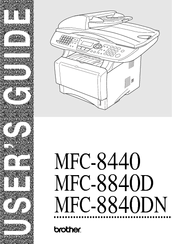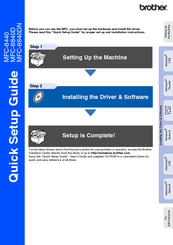Brother MFC 8420 - B/W Laser - All-in-One Manuals
Manuals and User Guides for Brother MFC 8420 - B/W Laser - All-in-One. We have 3 Brother MFC 8420 - B/W Laser - All-in-One manuals available for free PDF download: User Manual, Network User's Manual, Quick Setup Manual
Brother MFC 8420 - B/W Laser - All-in-One User Manual (422 pages)
Brother MFC-8440: Users Manual
Brand: Brother
|
Category: All in One Printer
|
Size: 10.58 MB
Table of Contents
-
Introduction
27 -
Paper
49-
About Paper49
-
-
-
-
-
Toner Save82
-
Sleep Time83
-
-
Caller ID99
-
Setup Send
101-
How to Fax101
-
Enter Fax Mode101
-
-
-
Broadcasting116
-
Overseas Mode118
-
Delayed Fax119
-
Memory Security122
-
-
-
Dialing Options128
-
Search128
-
Speed-Dialing129
-
Manual Dialing129
-
Pause131
-
-
-
Remote Retrieval136
-
Printing Reports
139
-
Making Copies
142-
-
Enter Copy Mode142
-
-
Enlarge/Reduce148
-
Contrast150
-
Tray Select151
-
Duplex/N in 1152
-
N in 1 Copy153
-
Duplex (1 in 1)154
-
Poster154
-
-
-
-
-
-
-
Basic Tab177
-
Multiple Page178
-
Orientation178
-
Paper Size178
-
Copies179
-
Media Type179
-
-
Advanced Tab180
-
Print Quality180
-
Duplex Printing182
-
Watermark183
-
Page Setting185
-
Device Options186
-
-
Secure Print186
-
Accessories Tab190
-
Support Tab191
-
-
-
-
-
TWAIN Compliant197
-
-
Image Type202
-
Resolution202
-
Brightness203
-
Contrast203
-
Scan Type203
-
Document Size204
-
-
-
-
Scan to E-Mail213
-
Scan to Image213
-
Scan to OCR214
-
Scan to File214
-
-
-
Ocr215
-
Viewing Items216
-
-
-
-
Scan to File228
-
Scan to E-Mail230
-
Scan to Image234
-
Copy235
-
Send a Fax236
-
-
-
Scan to E-Mail243
-
Scan to File244
-
Scan to Image245
-
Scan to OCR247
-
-
Software Section249
-
Scan to File252
-
Scan to E-Mail254
-
File Attachments256
-
Scanner Settings257
-
-
-
Copy262
-
-
-
FAX Settings265
-
-
-
MFC Remote Setup273
-
-
-
PC-FAX Sending275
-
Sending Setup277
-
Include Header278
-
User Interface279
-
Facsimile Style279
-
Simple Style279
-
-
Speed-Dial Setup280
-
The Address Book281
-
-
Redial290
-
-
-
-
-
Using Presto327
-
Highlights327
-
-
-
Network License331
-
-
Scan to Image336
-
Scan to OCR337
-
Scan to File338
-
-
-
-
Quick Tips343
-
-
-
-
Statement348
-
-
Laser Safety348
-
FDA Regulations349
-
Trademarks352
-
-
Troubleshooting353
-
-
Glossary
399 -
-
General405
-
Print Media406
-
Copy406
-
Fax407
-
Scanner408
-
Printer409
-
Interfaces409
-
Consumable Items411
-
Index
414
Advertisement
Brother MFC 8420 - B/W Laser - All-in-One Network User's Manual (176 pages)
Multi-Protocol Print/Fax Server
Brand: Brother
|
Category: Print Server
|
Size: 2.05 MB
Table of Contents
-
-
-
-
Overview27
-
Windows NT30
-
Windows NT31
-
Windows NT32
-
-
-
-
Overview39
-
-
Windows NT44
-
-
-
-
-
Overview47
-
-
-
-
-
Overview58
-
NDPS Manager60
-
NDPS Broker61
-
-
-
-
And TCP/IP71
-
Overview71
-
-
-
DLC Printing
83 -
-
-
Setup TCP/IP91
-
BOOT Method91
-
IP Address94
-
Subnet Mask94
-
Gateway95
-
Host Name95
-
WINS Config96
-
WINS Server96
-
DNS Server97
-
Apipa98
-
Mail Address99
-
POP3 Server100
-
SMTP Server100
-
Mailbox Name101
-
Mailbox Pwd101
-
Auto Polling102
-
Poll Frequency102
-
Setup Mail RX102
-
Del Error Mail103
-
Header103
-
Notification103
-
Sender Subject104
-
Setup Mail TX104
-
Size Limit104
-
Notification105
-
Relay Domain106
-
Rly Broadcast106
-
Setup Relay106
-
-
Relay Report107
-
-
Setup Misc108
-
-
-
-
Overview112
-
-
-
Internet FAX
122-
Overview122
-
Setup Mail (TX)131
-
Setup Mail (RX)131
-
Error Mail132
-
-
Troubleshooting
133-
Overview133
-
-
-
Overview147
-
-
Appendix
160 -
Appendix B
162-
Using Services162
-
-
Appendix C
163 -
Appendix D
167 -
Appendix E
170 -
Index
175
Brother MFC 8420 - B/W Laser - All-in-One Quick Setup Manual (56 pages)
Quick Setup Guide - English
Brand: Brother
|
Category: All in One Printer
|
Size: 5.38 MB
Table of Contents
-
Step 1
5 -
Step 2
13-
-
To 9.243
-
For Mac os45
-
-
Options
54
Advertisement