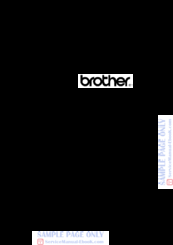Brother MFC-820CW Manuals
Manuals and User Guides for Brother MFC-820CW. We have 8 Brother MFC-820CW manuals available for free PDF download: Service Manual, Network User's Manual, User Manual, Quick Setup Manual
Brother MFC-820CW Service Manual (407 pages)
Brand: Brother
|
Category: All in One Printer
|
Size: 12.51 MB
Table of Contents
Advertisement
Brother MFC-820CW User Manual (171 pages)
MULTIFUNCTION CENTER/FACSIMILE MACHINE
Brand: Brother
|
Category: All in One Printer
|
Size: 4.88 MB
Table of Contents
Brother MFC-820CW User Manual (159 pages)
Brother MFC-820CW: Users Guide
Brand: Brother
|
Category: Fax Machine
|
Size: 4.61 MB
Table of Contents
Advertisement
Brother MFC-820CW Network User's Manual (178 pages)
Multi-Protocol On-board Ethernet Multi-function Print Server and Wireless (IEEE 802.11b/g) Ethernet Multi-function Print Server
Brand: Brother
|
Category: Print Server
|
Size: 4.81 MB
Table of Contents
Brother MFC-820CW Quick Setup Manual (45 pages)
Quick Setup Guide - English
Brand: Brother
|
Category: All in One Printer
|
Size: 2.86 MB
Table of Contents
Brother MFC-820CW Quick Setup Manual (45 pages)
Brother MFC-820CW: Quick Setup
Brand: Brother
|
Category: Fax Machine
|
Size: 2.99 MB
Table of Contents
Brother MFC-820CW Service Manual (11 pages)
Brand: Brother
|
Category: Fax Machine
|
Size: 0.24 MB