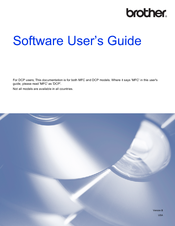Brother MFC-4710DW Manuals
Manuals and User Guides for Brother MFC-4710DW. We have 1 Brother MFC-4710DW manual available for free PDF download: Software User's Manual
Brother MFC-4710DW Software User's Manual (240 pages)
Software Users Manual - English
Brand: Brother
|
Category: All in One Printer
|
Size: 9.72 MB
Table of Contents
Advertisement