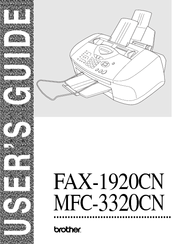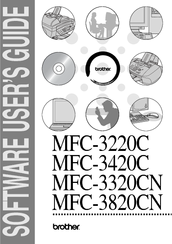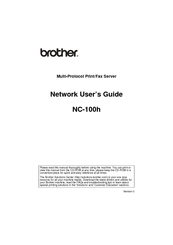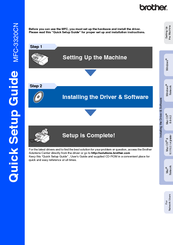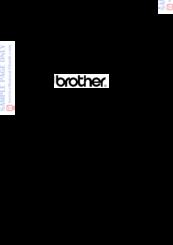BROTHER MFC-3320CN All-in-one Printer Manuals
Manuals and User Guides for BROTHER MFC-3320CN All-in-one Printer. We have 7 BROTHER MFC-3320CN All-in-one Printer manuals available for free PDF download: User Manual, Software Manual, Network User's Manual, Quick Setup Manual, Service Manual
Brother MFC-3320CN User Manual (214 pages)
BHL2_Stepup_UG_US.book
Brand: Brother
|
Category: Fax Machine
|
Size: 4.42 MB
Table of Contents
Advertisement
Brother MFC-3320CN User Manual (186 pages)
Brother Industries, Ltd. USER'S GUIDE Printer MFC-3320CN
Brand: Brother
|
Category: Fax Machine
|
Size: 3.46 MB
Table of Contents
Brother MFC-3320CN Software Manual (181 pages)
Brother MFC-3220C: Software Guide
Brand: Brother
|
Category: All in One Printer
|
Size: 5.43 MB
Table of Contents
Advertisement
Brother MFC-3320CN Network User's Manual (106 pages)
Multi-Protocol Print/Fax Server
Table of Contents
Brother MFC-3320CN Quick Setup Manual (42 pages)
Brother MFC-3320CN: Quick Setup
Brand: Brother
|
Category: All in One Printer
|
Size: 4.4 MB
Table of Contents
Brother MFC-3320CN Quick Setup Manual (42 pages)
Quick Setup Guide - English
Brand: Brother
|
Category: Fax Machine
|
Size: 4.19 MB
Table of Contents
Brother MFC-3320CN Service Manual (13 pages)
Brand: Brother
|
Category: Fax Machine
|
Size: 0.35 MB