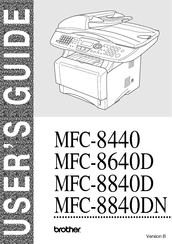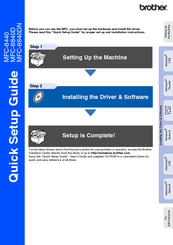Brother 8840DN - B/W Laser - All-in-One Manuals
Manuals and User Guides for Brother 8840DN - B/W Laser - All-in-One. We have 2 Brother 8840DN - B/W Laser - All-in-One manuals available for free PDF download: User Manual, Quick Setup Manual
Brother 8840DN - B/W Laser - All-in-One User Manual (231 pages)
Users Manual - English
Brand: Brother
|
Category: All in One Printer
|
Size: 4.28 MB
Table of Contents
Advertisement
Brother 8840DN - B/W Laser - All-in-One Quick Setup Manual (56 pages)
Quick Setup Guide - English
Brand: Brother
|
Category: All in One Printer
|
Size: 5.38 MB