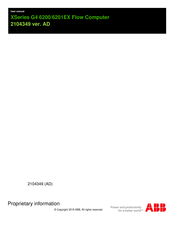ABB XSeries G4 6200 Manuals
Manuals and User Guides for ABB XSeries G4 6200. We have 1 ABB XSeries G4 6200 manual available for free PDF download: User Manual
Advertisement
Advertisement