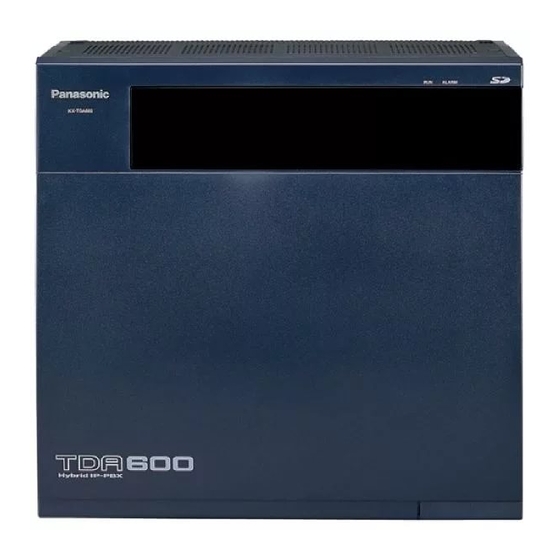
Panasonic KX-TDA50 Operating Manual
Hybrid ip-pbx
Hide thumbs
Also See for KX-TDA50:
- Pc programming manual (834 pages) ,
- Programming manual (726 pages) ,
- Features manual (668 pages)
Table of Contents
Advertisement
Quick Links
Operating Manual
Hybrid IP-PBX
KX-TDA50/KX-TDA100
Model No.
KX-TDA200/KX-TDA600
Thank you for purchasing a Panasonic Hybrid IP-PBX.
Please read this manual carefully before using this product and save this manual for future use.
KX-TDA50: PSMPR Software File Version 5.0000 or later
KX-TDA100/KX-TDA200: PMPR Software File Version 5.0000 or later
KX-TDA600: PLMPR Software File Version 5.0000 or later
Document Version: 2008-10
Advertisement
Table of Contents

Summary of Contents for Panasonic KX-TDA50
-
Page 1: Operating Manual
Thank you for purchasing a Panasonic Hybrid IP-PBX. Please read this manual carefully before using this product and save this manual for future use. KX-TDA50: PSMPR Software File Version 5.0000 or later KX-TDA100/KX-TDA200: PMPR Software File Version 5.0000 or later KX-TDA600: PLMPR Software File Version 5.0000 or later... -
Page 2: Feature Highlights
IP Softphone You can install a software-based telephone This PBX supports IP communication using (Panasonic IP Softphone) on your PC to make a variety of IP telephones, such as the and receive calls using Internet Protocol (IP) KX-NT300 series with Bluetooth wireless and access PBX features without a wired IP headsets. - Page 3 Feature Highlights Easy Operation Call Record (Station Message Detail Recording) A Panasonic telephone that is equipped with a Navigator Key/Jog Dial and a display helps This PBX can record or print out call you to access desired features easily. Also, you information: date, time, extension no., dialed...
- Page 4 Feature Highlights Notice • Under power failure conditions, the connected telephones may not operate. Please ensure that a separate telephone, not dependent on local power, is available for emergency use. • Prior to connection of this product, please verify that the intended operating environment is supported. Satisfactory performance cannot be guaranteed for the following: –...
-
Page 5: Safety Notices
The Bluetooth word mark and logos are owned by the Bluetooth SIG, Inc. and any use of such marks by ® Panasonic Corporation is under license. • All other trademarks identified herein are the property of their respective owners. Document Version 2008-10... -
Page 6: Important Safety Instructions
Important Safety Instructions Important Safety Instructions When using your telephone equipment, basic safety precautions should always be followed to reduce the risk of fire, electric shock and injury to persons, including the following: • Do not use the product near water, for example, near a bathtub, wash bowl, kitchen sink, or laundry tub, in a wet basement, or near a swimming pool. -
Page 7: Important Information
Unplug this unit from the AC outlet if it emits smoke, an abnormal smell or makes unusual noise. These conditions can cause fire or electric shock. Confirm that smoke has stopped and contact an authorized Panasonic Factory Service Center. •... - Page 8 Important Information SAFETY REQUIREMENTS For All Telephone Equipment • Unplug the product from the wall outlet before cleaning. Wipe the product with a soft cloth. Do not clean with abrasive powders or with chemical agents such as benzene or thinner. Do not use liquid cleaners or aerosol cleaners.
- Page 9 Contact your telephone company. If all SLTs operate properly, there may be a problem with your PBX. Do not reconnect the PBX to the CO lines until it has been serviced by an authorized Panasonic Factory Service Center. Notes...
- Page 10 Attention Attention • When using a Panasonic proprietary telephone (PT), use only the correct Panasonic handset. • For users of PC Phone (Free License Version) shipped with KX-DT301/KX-T7601 USB Module: All features of the PC Phone software are available for 90 days from the date of installation.
- Page 11 • Telephone numbers to which the system will be connected • Make: Panasonic • Model: KX-TDA50, KX-TDA100, KX-TDA200, and KX-TDA600 • Certification No.: found on the side of the unit • Ringer Equivalence No. KX-TDA50/KX-TDA100/KX-TDA200: 0.3A KX-TDA600: 0.4B...
- Page 12 F.C.C. REQUIREMENTS AND RELEVANT INFORMATION If trouble is experienced with this equipment, for repair or warranty information, please see the attached warranty, which includes the Service Center Directory. If the equipment is causing harm to the telephone network, the telephone company may request that you disconnect the equipment until the problem is resolved.
- Page 13 F.C.C. REQUIREMENTS AND RELEVANT INFORMATION For 2.4 GHz Cell Station Privacy of communications may not be ensured when using the wireless systems. CAUTION Any changes or modifications not expressly approved by the party responsible for compliance could void the user’s authority to operate this device. Note This equipment has been tested and found to comply with the limits for a Class B digital device, pursuant to Part 15 of the FCC Rules.
- Page 14 F.C.C. REQUIREMENTS AND RELEVANT INFORMATION For DECT 6.0 Cell Station Privacy of communications may not be ensured when using the wireless systems. CAUTION Any changes or modifications not expressly approved by the party responsible for compliance could void the user’s authority to operate this device. Note This equipment has been tested and found to comply with the limits for a Class B digital device, pursuant to Part 15 of the FCC Rules.
-
Page 15: Table Of Contents
Table of Contents Table of Contents 1 Operation ....................19 Before Operating the Telephones .................20 1.1.1 Before Operating the Telephones ..................20 Basic Operations ......................30 1.2.1 Making Calls ........................30 1.2.2 Answering Calls ......................32 Telephone Features and Operation ................34 1.3.1 Absent Message ......................34 1.3.2 Account Code Entry .......................35 1.3.3... - Page 16 Table of Contents 1.3.46 One-touch Dialing ......................100 1.3.47 Paging ..........................101 1.3.48 Paralleled Telephone ....................103 1.3.49 PDN (Primary Directory Number)/SDN (Secondary Directory Number) Extension (KX-TDA100/KX-TDA200/KX-TDA600 only) ..............104 1.3.50 Printing Message ......................107 1.3.51 Privacy Release ......................108 1.3.52 Private Network Features—CLIP (Calling Line Identification Presentation) ....108 1.3.53 Private Network Features—CLIR (Calling Line Identification Restriction) ....109 1.3.54...
-
Page 17: Operating Manual
4.4.5 KX-TDA100/KX-TDA200 PMPR Software File Version 3.2xxx ........204 4.4.6 KX-TDA100/KX-TDA200 PMPR Software File Version 5.0xxx ........205 4.4.7 KX-TDA50 PSMPR Software File Version 1.1xxx ............205 4.4.8 KX-TDA50 PSMPR Software File Version 2.0xxx ............205 4.4.9 KX-TDA50 PSMPR Software File Version 3.0xxx ............206 4.4.10... - Page 18 Table of Contents Operating Manual Document Version 2008-10...
-
Page 19: Operation
Section 1 Operation This chapter shows you step by step how to use each feature. Read this chapter to become familiar with the many useful features of this PBX. Document Version 2008-10 Operating Manual... -
Page 20: Before Operating The Telephones
(SLT), such as a rotary pulse telephone or a Panasonic proprietary telephone (PT) such as the KX-T7636 or KX-DT346. You can also use a Panasonic Portable Station (PS), e.g., KX-TD7690. Use the feature depending on the telephone you are using. If you are using a Panasonic proprietary telephone with a special feature button such as... -
Page 21: Your Extension Number
1.1.1 Before Operating the Telephones Display In this manual, you will see "the display …". This refers to the display of a Panasonic proprietary telephone. If your telephone is not a Panasonic display proprietary telephone, the message will not be displayed. -
Page 22: Icon Descriptions
1.1.1 Before Operating the Telephones Icon Descriptions The following icons show you the feature availability, notes and action to use the features. This feature cannot be used with a Seize a CO line (One of the (CO) single line telephone. following). -
Page 23: When You Use A Panasonic Proprietary Telephone
When You Use a Panasonic Proprietary Telephone If you use a Panasonic proprietary telephone and the Console, they may have some of the useful feature buttons described below. For a PS user, refer to "Operating Instructions" for PS. These buttons make operations simple. - Page 24 1.1.1 Before Operating the Telephones TRANSFER: HOLD: Used to transfer a call to another Used to place a call on hold. party. TRANSFER HOLD FLASH/RECALL: CONF (Conference): Used to disconnect the current Used to establish a multiple party call and make another call conversation.
-
Page 25: Customized Buttons
1.1.1 Before Operating the Telephones Programmable Feature MODE: (PF): MODE Used to shift the display to access (PF) various features. Located on the upper part of the Flexible button array or on the DSS Console. Assigns the desired button and used to access the stored feature. - Page 26 1.1.1 Before Operating the Telephones Button Feature Group FWD—Both calls Used to forward all the calls to your group to a specified destination. Group FWD—Outside calls Used to forward the CO line calls to your group to a specified destination. Group FWD—Intercom calls Used to forward the intercom calls to your group to a specified destination.
- Page 27 Used to make and receive both outside and intercom calls. (PDN) Secondary Directory Number Used to show the current status of another extension, call the extension, (SDN) and pick up or transfer calls to it. Only available for KX-TDA50/KX-TDA100/KX-TDA200. Only available for KX-TDA100/KX-TDA200/KX-TDA600. Document Version 2008-10 Operating Manual...
- Page 28 1.1.1 Before Operating the Telephones How to Follow the Steps An example of system operation is shown below. Calling Another Extension Feature title Intercom Call PT/SLT/PS PT and SLT Operation steps extension no. The description of the icons are explained on (DSS) "Icon Descriptions".
-
Page 29: Connection Example
This diagram shows you a connection example. ITSP Network Telephone Company (e.g., ADSL Modem) Remote PC Private Hybrid IP-PBX IP Network Router KX-TDA200/ KX-TDA50 KX-TDA100 KX-TDA600 Batteries IP-PT Fax Machine DSS Console IP Softphone Printer DSS Console CTI Server Wireless Phone... -
Page 30: Basic Operations
1.2.1 Making Calls 1.2 Basic Operations 1.2.1 Making Calls – Intercom Call – Operator Call – Calling an Outside Party Intercom Call You can call another extension user. PT and SLT PT/SLT/PS extension no. (DSS) (SDN) Off-hook. Talk. Dial extension number, or press DSS or SDN. - Page 31 1.2.1 Making Calls Operator Call You can call an extension or a group assigned as the operator. PT/SLT/PS Off-hook. Enter 0. Calling an Outside Party You have to seize a CO line before dialing an outside phone number because external calls are made via your PBX.
-
Page 32: Answering Calls
1.2.2 Answering Calls S-CO Line Access PT and SLT PT/PS outside (S-CO) phone no. Off-hook. Press S-CO. Dial outside Talk. phone number. • Each of the S-CO button or G-CO button light shows the current status as follows: Off: The line is idle. Red on: The line is in use. - Page 33 1.2.2 Answering Calls • You can select one of the following methods to answer calls: – Lift the handset to receive the preferred line. (Default: Ringing line is selected.) – Press the SP-PHONE button. (Refer to "1.3.31 Hands-free Operation".) – Press the flashing CO, INTERCOM, ICD Group, PDN, or SDN button directly.
-
Page 34: Telephone Features And Operation
1.3 Telephone Features and Operation 1.3.1 Absent Message You can show the reason you do not answer, if the caller uses a Panasonic display proprietary telephone. There are eight preprogrammed messages and one for your personal message (16 characters). The selected message is shown on the display of your telephone. -
Page 35: Account Code Entry
Seize CO line before entering outside phone number. • A Panasonic proprietary telephone extension user can enter an account code during a conversation and when hearing reorder tone after the other party hangs up. • Account codes may use the digits "0" through "9". -
Page 36: Alternate Calling-Ring/Voice
1.3.4 Automatic Callback Busy (Camp-on) 1.3.3 Alternate Calling—Ring/Voice The caller can alternate the alerting method, either ring or Ring voice, when making an intercom call. Ring Hello On the other hand, any extension can set the alerting method, either ring or voice, when receiving an intercom call. Ringing (Default): You can call the other party with a ring tone. -
Page 37: Bgm (Background Music)
1.3.5 BGM (Background Music) To answer the callback ringing from an idle extension PT/SLT/PS While hearing a callback ringing R.B.Tone Off-hook. Talk. To answer the callback ringing from an idle CO line PT/SLT/PS While hearing a callback ringing outside phone no. Off-hook. -
Page 38: Call Hold
<For users of KX-TDA100/KX-TDA200/KX-TDA600> BGM no. C.Tone Cancel Off-hook. Enter 751. Enter BGM number On-hook. (1 digit) or 0 to cancel. <For users of KX-TDA50> C.Tone Cancel Off-hook. On-hook. Enter 751. Enter 1 to set or 0 to cancel. 1.3.6 Call Hold There are two types of hold. -
Page 39: Call Hold Retrieve
1.3.6 Call Hold During a conversation C.Tone Press Recall/ Enter On-hook. hookswitch. Call Hold Retrieve PT/SLT/PS At the holding extension (Call Hold Retrieve) (CO) INTERCOM A confirmation tone is heard. Off-hook. Press flashing CO or INTERCOM, Talk. or enter To retrieve an outside call from another extension—only Regular Hold (Call Hold Retrieve–Specified with a held line number) (CO) A confirmation... -
Page 40: Call Monitor
1.3.8 Call Park • The CO or INTERCOM button light shows the current status as follows: – Regular Hold mode Flashing green slowly: Your held call Flashing red: Another extension’s held call – Exclusive Call Hold mode Flashing green moderately: Your held call Red on: Another extension’s held call •... -
Page 41: Call Park Retrieve
1.3.8 Call Park To set PT/PS During a conversation (Call Park) Press Call Park. PT/PS During a conversation parking zone no. Specified TRANSFER C.Tone Auto Press TRANSFER. Enter Enter a specified parking On-hook. zone number (2 digits) or press to park at an idle parking zone automatically. -
Page 42: Call Pickup
1.3.9 Call Pickup PT/SLT/PS stored parking zone no. C.Tone Off-hook. Enter Dial stored parking Talk. zone number (2 digits). • If a call is parked automatically, confirm the parking zone number on the display. • If a call is not retrieved within a specified time, you will hear an alarm as a reminder (Call Park Recall). -
Page 43: Call Splitting
1.3.10 Call Splitting • If you receive a call waiting tone, you can ask a third party to pick up your second call with Directed Call Pickup. Call Pickup Deny You can deny or allow other people to pick up your calls. PT/SLT/PS Deny C.Tone... -
Page 44: Call Transfer
1.3.11 Call Transfer To leave the conversation and then let the two parties talk PT/PS During a conversation (DSS) TRANSFER TRANSFER C.Tone extension no. Press Talk to the Press On-hook. Press DSS or dial the other TRANSFER. other party. TRANSFER. party's extension number. -
Page 45: Transferring To An Extension In The Pbx
1.3.11 Call Transfer Transferring to an Extension in the PBX To transfer PT/PS During a conversation (DSS) TRANSFER C.Tone extension no. Press TRANSFER. Talk. On-hook. Press DSS or dial extension number. This step can be omitted. During a conversation extension no. C.Tone Press Recall/ On-hook. -
Page 46: Call Waiting Features
1.3.12 CALL WAITING FEATURES • System programming is required to use the One-touch Transfer feature during a conversation with an extension. Transferring to an Outside Party Using the PBX Service Some extensions may be restricted from performing this feature. PT/PS During a conversation outside TRANSFER... -
Page 47: Call Waiting (Bss [Busy Station Signaling)
1.3.12 CALL WAITING FEATURES • Answering Call Waiting from the Telephone Company Call Waiting (BSS [Busy Station Signaling]) For a caller You can inform a busy extension user that your call is waiting. To send a call waiting PT/SLT/PS While hearing a busy tone Enter 1. - Page 48 1.3.12 CALL WAITING FEATURES 1. To disconnect the current call and then talk to the new party PT/SLT/PS While hearing a tone Talk to the On-hook. Off-hook. new party. 2. To hold the current call and then talk to the new party PT/PS (CO) While hearing a tone...
- Page 49 1.3.12 CALL WAITING FEATURES 2.1 To disconnect the second call and then talk to the original party PT/PS During a conversation (CO) (ICD Group) (PDN) On-hook. Off-hook. Talk to the (SDN) original party. INTERCOM Press CO, ICD Group, PDN, SDN, or INTERCOM. PT/SLT/PS During a conversation C.Tone...
- Page 50 1.3.12 CALL WAITING FEATURES 2.2 To hold the second call and then talk to the original party After holding it, you can talk to the original party. Then, you can disconnect it and then talk to the new party again. PT/PS During a conversation (CO)
- Page 51 1.3.12 CALL WAITING FEATURES • Depending on the type of your telephone, you may be able to talk to the other party using the speaker and the microphone (Off-hook Call Announcement [OHCA]), or you can receive an announcement through the handset (Whisper OHCA), if you are having a conversation using the handset.
-
Page 52: Call Waiting Tone
1.3.14 Character Entry Customizing Your Phone • 3.1.4 Customizing the Buttons Create or edit an External Feature Access (EFA) button. 1.3.13 Call Waiting Tone During a conversation, you can be informed of a waiting call with a call waiting tone through the built-in speaker of your PT or the handset of your SLT. - Page 53 1.3.14 Character Entry Table 1 (Standard mode) Document Version 2008-10 Operating Manual...
- Page 54 1.3.14 Character Entry Table 2 (Option mode) <Example> To enter "Ann" (5 times) (5 times) FWD/DND Note • To erase the character on the cursor, press CLEAR. • To move the cursor to the left, press • To move the cursor to the right, press .
-
Page 55: Conference
1.3.15 Conference 1.3.15 Conference – Conference – Leaving Three-party Conference Conference You can add one or more parties to your conversation. To establish a conference call PT/PS During a conversation CONF desired CONF phone no. C.Tone C.Tone TRANSFER Talk to the Talk with Press CONF Dial desired... - Page 56 1.3.15 Conference During a conversation desired phone no. C.Tone Press Recall/ Dial desired Talk to the Press Recall/ Enter 3. hookswitch. phone number. new party. hookswitch. Seize CO line before dialing outside phone number. Talk with multiple parties. To establish a conference call when receiving a call from an outside party during a two-party conversation PT/PS (CO)
- Page 57 1.3.15 Conference To add four or more parties to a conference PT/PS During a conversation To continue desired CONF CONF phone no. C.Tone Talk. Talk. Press CONF. Dial desired Press CONF. phone number. Seize CO line before dialing outside phone number. To add another party on hold to a conference PT/PS During a 3- to 7-party conference...
- Page 58 1.3.15 Conference During a conversation Press Recall/hookswitch. To disconnect one party and then talk to the other in a three-party conversation PT/PS During a conversation (CO) (ICD Group) FLASH/ TRANSFER RECALL (PDN) (SDN) Press TRANSFER once Press Talk. or twice to establish a FLASH/RECALL.
-
Page 59: Conference, Unattended
1.3.16 Conference, Unattended To leave a conference involving at least one other extension PT/SLT/PS During a three-party conference On-hook. To leave a conference involving two outside parties PT/PS During a three-party conference TRANSFER On-hook. Press TRANSFER. During a three-party conference Press Recall/hookswitch. -
Page 60: Data Line Security
1.3.17 Data Line Security To leave a conference PT/PS During a 3- to 7-party conference CONF Press CONF. On-hook. To return while others are talking PT/PS INTERCOM (CO) (ICD Group) (PDN) (SDN) Press flashing green CO, ICD Group, PDN, SDN, or INTERCOM. To complete a conversation PT/PS During a conversation... -
Page 61: Disa (Direct Inward System Access)
1.3.18 DISA (Direct Inward System Access) To set/cancel PT/SLT/PS C.Tone Cancel On-hook. Off-hook. Enter 730. Enter 1 to set or 0 to cancel. 1.3.18 DISA (Direct Inward System Access) – Calling through DISA Calling through DISA When outside callers access extensions in the PBX, a prerecorded message greets the caller and gives information about how to access an extension. -
Page 62: To Call An Extension
1.3.18 DISA (Direct Inward System Access) To call an extension PIN: Personal Identification Number From Outside Telephone In No Security Mode/Trunk Security Mode DISA desired phone no. extension no. R.B.Tone & DISA message Off-hook. Dial DISA Dial desired extension number. phone number. -
Page 63: To Call An Outside Party
1.3.18 DISA (Direct Inward System Access) To call an outside party From Outside Telephone PIN: Personal Identification Number In No Security Mode DISA outside R.B.Tone & phone no. phone no. DISA message Off-hook. Dial DISA Dial outside phone number. phone number. Seize CO line before dialing outside phone number. -
Page 64: Dnd (Do Not Disturb)
1.3.19 DND (Do Not Disturb) CAUTION There is a risk that fraudulent telephone calls will be made using the CO-to-CO Line Call feature of DISA. The cost of such calls will be billed to the owner/renter of the PBX. To protect the PBX from this kind of fraudulent use, we strongly recommend: Enabling DISA security (CO Line Security or All Security). -
Page 65: Dnd Override
1.3.19 DND (Do Not Disturb) • The FWD/DND button light shows the current status as follows: Off: Both features are not set. Flashing red slowly: FWD mode Red on: DND mode • The system has two modes: (1) FWD/DND Cycle Switch Mode and (2) FWD/DND Setting Mode. -
Page 66: Switching Fwd/Dnd Status Using Fixed Fwd/Dnd Button
1.3.19 DND (Do Not Disturb) To call PT/SLT/PS extension no. DND Tone R.B.Tone Off-hook. Dial extension Enter 1. Talk. number. Switching FWD/DND Status Using Fixed FWD/DND Button Using a proprietary telephone (PT), you can easily switch the FWD/DND status for outside/ intercom calls without clearing any FWD destination that was set previously. -
Page 67: Door Open
1.3.20 Door Open To set and clear FWD/DND for outside/intercom calls While on-hook (when in FWD/DND Setting Mode) AUTO DIAL Outside Calls FWD/DND STORE Intercom Calls Press the fixed Enter 1 or 2. Press STORE. FWD/DND button. FWD/DND off AUTO DIAL STORE DND on Press STORE... -
Page 68: Doorphone Call
1.3.21 Doorphone Call • The door open will be triggered for a specified time period. 1.3.21 Doorphone Call Preprogrammed extensions or an outside party can receive a call from a doorphone, and talk to the person through the doorphone. To call from the doorphone Doorphone C.Tone Talk. -
Page 69: Efa (External Feature Access)
1.3.23 Executive Busy Override 1.3.22 EFA (External Feature Access) You can access special features (e.g., Call Waiting) offered by a host PBX or telephone company. This feature is only effective for an outside call. <Example> To hold the current call and then talk to the new party PT/PS While hearing a tone While hearing a tone... - Page 70 1.3.23 Executive Busy Override To join an intercom call PT/SLT/PS Party joining the call extension no. (PDN) B. Tone C.Tone Off-hook. Enter 3. Talk. (SDN) Dial extension number, or press red PDN or SDN. A three-party conversation is now established. Parties in the conversation During a conversation C.Tone...
-
Page 71: Extension Dial Lock
1.3.24 Extension Dial Lock To talk to each party alternately PT/PS During a conversation To continue TRANSFER Talk to the Press TRANSFER. other party. Executive Busy Override Deny A preprogrammed extension user can prevent his calls from being interrupted by another extension user (Default: Allow other users to interrupt calls). -
Page 72: Extension Feature Clear
1.3.25 Extension Feature Clear To unlock PIN: Personal Identification Number PT/SLT/PS extension PIN C.Tone Off-hook. On-hook. Enter Enter 0. Enter extension PIN (max. 10 digits). • If you forget the extension PIN or cannot unlock your extension, consult your manager. The manager can clear your extension PIN, or unlock your extension. -
Page 73: Extension Pin (Personal Identification Number)
1.3.26 Extension PIN (Personal Identification Number) Features Default Setting Paging Deny Allow Timed Reminder Cleared Do Not Disturb (DND) Call Waiting Enable—Tone Executive Busy Override Allow Data Line Security Paralleled Telephone The telephone in parallel rings. Log-in/Log-out Log-in These features may not be reset, depending on system programming. To reset PT/SLT/PS C.Tone... -
Page 74: External Relay
1.3.27 External Relay To set PIN: Personal Identification Number PT/SLT/PS extension PIN Off-hook. Enter 799. Enter 1. Enter extension PIN (max. 10 digits). same extension PIN C.Tone On-hook. Enter #. Enter same extension Enter #. PIN (max. 10 digits). To cancel PT/SLT/PS PIN: Personal Identification Number stored... -
Page 75: External Sensor
1.3.29 FWD (Call Forwarding) To switch on the relay PT/SLT/PS relay no. C.Tone Enter Enter relay number On-hook. Off-hook. (2 digits). • The relay will be switched off after a specified time period. 1.3.28 External Sensor Preprogrammed extensions can receive an alert call from an external sensor (e.g., security alarm) connected to the PBX. - Page 76 1.3.29 FWD (Call Forwarding) FWD (Call Forwarding) You can have your incoming calls forwarded to a specified destination. All Calls: All calls are forwarded. Preset extensions may also forward from their own receiving group. Busy: All calls are forwarded when your extension is busy. No Answer: All calls are forwarded when you do not answer the call within a specified time period.
- Page 77 1.3.29 FWD (Call Forwarding) To set/cancel PT/SLT/PS Cancel Both Calls All Calls Outside Calls Busy No Answer Intercom Calls Busy/No Answer Off-hook. Enter Enter 0 to 2 as Enter required you desire. number. For "Cancel", go on-hook directly after entering 0. destination extension no.
- Page 78 1.3.29 FWD (Call Forwarding) To set the timer for "No Answer" and "Busy/No Answer" PT/SLT/PS time C.Tone Enter 713. Enter time On-hook. Off-hook. (seconds [2 digits]). Call Forwarding (FWD) for your Incoming Call Distribution Group ICD Group: Incoming Call Distribution Group PT/SLT/PS Both Calls ICD Group...
- Page 79 1.3.29 FWD (Call Forwarding) • The FWD/DND button light shows the current status as follows: Off: Both features are not set. Flashing red slowly: FWD mode Red on: DND mode • The Group FWD button light shows the current status as follows: Off: No set Flashing red slowly: FWD mode •...
-
Page 80: Fwd/Dnd Settings Using Fixed Fwd/Dnd Button
1.3.29 FWD (Call Forwarding) FWD/DND Settings Using Fixed FWD/DND Button Using a proprietary telephone (PT), you can easily switch the FWD/DND status, and set the forward destination for outside/intercom calls with the FWD/DND button (fixed button). It is also possible to set outside telephone numbers (e.g., your cellular phone) as forward destinations for up to 4 Virtual PSs* in an Incoming Call Distribution (ICD) group, to ring together with other ICD group members for calls to the group. - Page 81 1.3.29 FWD (Call Forwarding) To set and clear FWD/DND for outside/intercom calls While on-hook (when in FWD/DND Setting Mode) AUTO DIAL Outside Calls FWD/DND STORE Intercom Calls Press the fixed Enter 1 or 2. Press STORE. FWD/DND button. FWD/DND off DND on Enter 0 or 1.
-
Page 82: Hands-Free Answerback
1.3.30 Hands-free Answerback To set forwarding status and outside destinations to ring in parallel for outside calls to an ICD group While on-hook (when in FWD/DND Setting Mode) Virtual PS 1 AUTO DIAL FWD/DND Virtual PS 2 Virtual PS 3 STORE Virtual PS 4 Press the fixed... -
Page 83: Hands-Free Operation
1.3.32 Headset Operation To set/cancel While on-hook AUTO ANS MUTE Press AUTO ANS. • The AUTO ANS button light shows the current status as follows: Off: Not set Red on: Set • PS users: Refer to "Operating Instructions" for PS. 1.3.31 Hands-free Operation You can have a conversation in hands-free mode using the SP-PHONE button. - Page 84 1.3.32 Headset Operation – Answer/Release Button Headset Operation You can have a conversation using a headset. In this case, you must select "Headset on" in programming mode or set the Headset button on (red) in advance. This feature is also known as Handset/Headset Selection. To talk using the headset SP-PHONE Press SP-PHONE.
- Page 85 1.3.32 Headset Operation • For KX-NT300 series (except KX-NT321)/KX-DT343/KX-DT346 telephone users: • With the KX-NT300 series (except KX-NT321)/KX-DT343/KX-DT346 telephones, you can use a Bluetooth wireless headset registered on your extension as a headset. • Operating Distance Please keep the telephones with connected Bluetooth Modules, 3 m (9 ft 10 in) or more apart from each other.
- Page 86 1.3.32 Headset Operation To transfer a call During a conversation (DSS) The called TRANSFER party answers. (Release) desired phone no. Press TRANSFER. Press Release. Press DSS or dial desired phone number. Seize CO line before dialing outside phone number. To talk to a waiting caller While hearing a call waiting tone (Answer) Talk.
-
Page 87: Hospitality Features
A hotel operator can set a timed reminder for a room remotely. (® 1.3.71 Wake-up Call) The Cleaned-up feature is only available for the KX-TDA50/KX-TDA100/KX-TDA200. 1.3.34 Hot Line You can make an outside call simply by going off-hook if you have preprogrammed your phone. -
Page 88: Icd Group Features
1.3.35 ICD GROUP FEATURES To dial PT/SLT/PS Off-hook. • To call another party, dial the desired party’s phone number before the preprogrammed number is dialed. • You should assign the intercom line as the seized line when going off-hook. (Preferred Line Assignment—Outgoing) •... -
Page 89: Icd Group Features-Call Log History For Icd Group
1.3.36 ICD Group Features—Call Log History for ICD Group 1.3.36 ICD Group Features—Call Log History for ICD Group An extension assigned as a supervisor (supervisor extension) can confirm the incoming call log for the incoming call distribution (ICD) group. To perform this operation, the supervisor has to enter incoming call queue monitoring mode first. -
Page 90: Icd Group Features-Incoming Call Queue Monitor
1.3.37 ICD Group Features—Incoming Call Queue Monitor To clear Call Log History 6-Line Display PT While the Call Log History is displayed Since JAN.29 09:10AM Total Calls 00996 Overflow Calls 00131 Lost Calls 00039 Average Waiting 01'06 EXIT CLEAR Press "CLEAR". •... -
Page 91: Icd Group Features-Log-In/Log-Out
1.3.38 ICD Group Features—Log-in/Log-out • For information about other supervisory features, refer to "1.3.41 ICD Group Features— Supervisory". 1.3.38 ICD Group Features—Log-in/Log-out You can control your status in an incoming call distribution (ICD) group. When in the Log-out mode, incoming calls to the group will not ring at your extension. - Page 92 1.3.38 ICD Group Features—Log-in/Log-out ICD Group: Incoming Call Distribution Group PT/PS While on-hook ICD Group Specified extension no. (Log-in/Log-out) Press Log-in/Log-out. Enter ICD Group extension number or PT/PS While on-hook (Log-in/Log-out of a Specified Group) Press Log-in/Log-out of a Specified Group. To enter/leave Not Ready mode PT/SLT/PS Not Ready...
-
Page 93: Icd Group Features-Log-In/Log-Out Monitor And Remote Control
1.3.39 ICD Group Features—Log-in/Log-out Monitor and Remote Control • * The status will be as follows: Ready ® Not Ready Not Ready ® Ready Wrap-up ® Not Ready • The Log-in/Log-out of a specified group button light shows the current status as follows: Off: Log-in mode Red on: Log-out mode •... - Page 94 1.3.39 ICD Group Features—Log-in/Log-out Monitor and Remote Control To enter incoming call queue monitoring mode 6-Line Display PT ICD Group extension no. C.Tone Off-hook. Enter 739. Enter ICD Group extension number. Group Monitor On On-hook. To monitor the Log-in/Log-out status 6-Line Display PT While the display is in incoming call queue monitoring mode JAN.31...
-
Page 95: Icd Group Features-Manual Queue Redirection
1.3.41 ICD Group Features—Supervisory • Depending on the current status of the ICD group member, pressing the DSS button changes the status as follows: Log-in mode (Not Ready) ® Log-in mode (Ready) Log-in mode (Ready) ® Log-out mode Log-out mode ® Log-in mode (Ready) •... - Page 96 1.3.41 ICD Group Features—Supervisory Features Description The supervisor extension can monitor the status of calls waiting in the queue Incoming Call Queue to be answered. Monitor (® 1.3.37 ICD Group Features—Incoming Call Queue Monitor) The supervisor extension can monitor the Log-in/Log-out status of the ICD group members with the lights of corresponding DSS buttons.
-
Page 97: Message Waiting
1.3.42 Message Waiting • For information about other ICD group features, refer to "1.3.35 ICD GROUP FEATURES". 1.3.42 Message Waiting For a caller When the called extension is busy or does not answer your call, you can leave a notification so that the called party may call you back. For a called extension As a message receiver, the Message button light or Message/Ringer Lamp lets you know that a call has been received. - Page 98 1.3.42 Message Waiting To check the left message and call back PT/PS While on-hook MESSAGE Off-hook. Talk. Press MESSAGE until the desired extension appears. To call back PT/SLT/PS MESSAGE Talk. Off-hook. Press MESSAGE or enter 70 and then 2. To clear message waiting indications left on your extension PT/SLT/PS your extension no.
-
Page 99: Mute
1.3.44 Off-hook Monitor Customizing Your Phone • 3.1.4 Customizing the Buttons Create or edit a Message button or Message for Another Extension button. 1.3.43 Mute You can disable the microphone or the handset to consult privately with others in the room while listening to the other party on the phone through the speaker or the handset. -
Page 100: Ohca (Off-Hook Call Announcement)
1.3.46 One-touch Dialing • The SP-PHONE button light shows the current status as follows: Off: The voice is heard through the handset. On: The voice is heard through the speaker and the handset. • This feature is only available with certain proprietary telephones, and requires system programming. -
Page 101: Paging
1.3.47 Paging PT/PS (One-touch Dialing) Press One-touch Off-hook. Dialing. Customizing Your Phone • 3.1.4 Customizing the Buttons Create or edit a One-touch Dialing button, store the desired phone number or feature number. 1.3.47 Paging – Group Paging – Paging and then Transferring a Call –... - Page 102 1.3.47 Paging To answer C.Tone Talk. Off-hook. Enter • The following are extensions that cannot receive a paging announcement: – Portable station – Single line telephone – Proprietary telephone that is ringing or busy – Proprietary telephone in Paging Deny mode –...
-
Page 103: Paralleled Telephone
1.3.48 Paralleled Telephone Paging Deny You can set your extension not to receive paging announcements. Deny C.Tone Allow Off-hook. Enter 721. Enter 1 or 0. On-hook. 1.3.48 Paralleled Telephone A digital proprietary telephone extension user can choose whether the single line telephone connected in parallel will ring or not, when an incoming call is received. -
Page 104: Pdn (Primary Directory Number)/Sdn (Secondary Directory Number) Extension (Kx-Tda100/Kx-Tda200/Kx-Tda600 Only)
1.3.49 PDN (Primary Directory Number)/SDN (Secondary Directory Number) Extension (KX-TDA100/KX-TDA200/ KX-TDA600 only) 1.3.49 PDN (Primary Directory Number)/SDN (Secondary Directory Number) Extension (KX-TDA100/KX-TDA200/KX-TDA600 only) Primary Directory Number (PDN) buttons and Secondary Directory Number (SDN) buttons are useful when extension users will handle calls for other extensions. For example, a secretary or multiple secretaries can handle calls and check the call status of a boss or multiple bosses. -
Page 105: Sdn Direct Dial
1.3.49 PDN (Primary Directory Number)/SDN (Secondary Directory Number) Extension (KX-TDA100/KX-TDA200/ KX-TDA600 only) Light Pattern PDN Button Status SDN Button Status Flashing red The PDN extension is receiving an The corresponding PDN extension is rapidly incoming call to an incoming call receiving an incoming call. - Page 106 1.3.49 PDN (Primary Directory Number)/SDN (Secondary Directory Number) Extension (KX-TDA100/KX-TDA200/ KX-TDA600 only) Call Hold Retrieve PT/PS To retrieve a call at the holding extension (PDN) (SDN) Off-hook. Press flashing green Talk. PDN or SDN. To retrieve a call from another extension—only Regular Hold (PDN) (SDN) Off-hook.
-
Page 107: Printing Message
1.3.50 Printing Message • System programming is required to use this feature during a conversation with an extension. • * When an SDN button is in Standard SDN Key Mode, you have to press the SDN button twice to transfer the call, unless you used that SDN button to answer an incoming call. Customizing Your Phone •... -
Page 108: Privacy Release
1.3.52 Private Network Features—CLIP (Calling Line Identification Presentation) 1.3.51 Privacy Release You can let a third party join your current outside call and establish a three-party conversation. You can also leave the conversation and then let the two other parties talk. To let a third party join your conversation and establish a three-party conversation PT/PS Your extension (on the outside call) -
Page 109: Private Network Features-Clir (Calling Line Identification Restriction)
1.3.54 Private Network Features—COLP (Connected Line Identification Presentation) To show either the number assigned to the CO line or your extension PT/SLT/PS Public C.Tone Your extension Enter 7 2. Enter 1 for public or 2 On-hook. Off-hook. for your extension. •... -
Page 110: Private Network Features-Colr (Connected Line Identification Restriction)
1.3.56 Private Network Features—TIE Line Access If you select "Public", the calling/called party sees the number of the line used (subscriber’s number). If you select "Your extension", they see the telephone number assigned on your extension. To show either the number assigned to the CO line or your extension PT/SLT/PS Public C.Tone... -
Page 111: Quick Dialing
1.3.57 Quick Dialing To call PT/SLT/PS extension no. private phone no. Off-hook. Talk. Dial extension number or enter 7 and then dial private phone number. • * Which type of telephone number must be entered depends on the settings of your PBX. To call with one touch PT and SLT PT/PS... -
Page 112: Redial, Last Number
Check-in, Check-out, and Cleaned-up buttons, and a DSS button for each extension that will be used in a guest room. The Cleaned-up feature is only available for the KX-TDA50/KX-TDA100/KX-TDA200. Operating Manual Document Version 2008-10... - Page 113 The hotel operator’s extension can only check extensions in/out and ready/not ready. All other operations will be ignored. The light of each DSS button shows the room status of the corresponding extension as follows: For the KX-TDA50/KX-TDA100/KX-TDA200 Off: Checked-out and Ready Flashing Red: Checked-out and Not Ready Red on: Checked-in...
- Page 114 1.3.59 Room Status Control • After check-in, Remote Extension Dial Lock is deactivated, and the guest can make outside calls from the room extension. (Refer to "2.1.5 Remote Extension Dial Lock".) • After check-out, wake-up call, Call Log information, and voice messages for the room extension are cleared automatically.
-
Page 115: Speed Dialing, Personal
1.3.60 Speed Dialing, Personal To change the cleaning status of a room (KX-TDA50/KX-TDA100/KX-TDA200 only) 6-Line Display PT While on-hook Enter Room Number (Cleaned-up) EXIT ENTER Press Cleaned-up. To continue EXIT ENTER extension no. (DSS) (Cleaned-up) Dial extension number and then press Press "EXIT"... -
Page 116: Speed Dialing, System
1.3.62 SVM (Simplified Voice Message) To dial PT/SLT AUTO DIAL personal speed STORE dialing no. Off-hook. Enter Dial personal speed Press AUTO DIAL dialing number (2 digits). or enter • To call using a directory, refer to "1.4.3 Directories". 1.3.61 Speed Dialing, System You can make calls using speed dialing numbers stored in the PBX. - Page 117 1.3.62 SVM (Simplified Voice Message) • You may hear a busy tone when trying to access your message box if too many other users are already accessing their message boxes. In that case, wait a few minutes and try again. •...
- Page 118 1.3.62 SVM (Simplified Voice Message) Recording a Normal Greeting Message To record PT/SLT/PS C.Tone Off-hook. Record Enter Enter 1. message. Example: "You have reached John. I am sorry I cannot take your call right now. Please leave a message." AUTO DIAL A confirmation Clear tone is heard.
- Page 119 1.3.62 SVM (Simplified Voice Message) To clear PT/SLT/PS C.Tone Off-hook. On-hook. Enter Enter 0. Recording a Greeting Message for Each Time Mode In addition to a normal greeting message, you can record a specific greeting message for each time mode (day/lunch/break/night).
- Page 120 1.3.62 SVM (Simplified Voice Message) To play back PT/SLT/PS Night Lunch C.Tone Break Enter 2. Off-hook. Enter Enter 8. Enter the desired time mode. A confirmation Clear tone is heard. The greeting message is played back. Rerecord On-hook. Enter 0 or 1 while the greeting message is being played back.
- Page 121 1.3.62 SVM (Simplified Voice Message) Redirecting Your Calls to Your Message Box You can set incoming calls to be redirected to your own message box so that callers can leave voice messages when you cannot answer the phone. To set/cancel PT/SLT/PS Both Calls Cancel...
- Page 122 1.3.62 SVM (Simplified Voice Message) To leave a voice message directly to another extension’s message box PT/SLT/PS extension no. Off-hook. Enter Enter #6. Dial extension number. You hear the greeting message. C.Tone dial key Record On-hook or press any message. dial key (0–9, , #).
- Page 123 1.3.62 SVM (Simplified Voice Message) PT/SLT/PS Off-hook. Enter Enter 3. PT/SLT/PS MESSAGE Off-hook. Press MESSAGE or enter 702. To clear the voice message that you are listening to PT/SLT/PS While hearing the voice message AUTO DIAL STORE Enter 3. Press STORE or enter 1 to confirm.
- Page 124 1.3.62 SVM (Simplified Voice Message) Operation No. Operation To end the call • In addition to the caller information that is recorded in the Call Log, the following SVM Log information is recorded with voice messages left by callers: • Caller’s Name •...
- Page 125 1.3.62 SVM (Simplified Voice Message) To clear voice messages from the SVM Log While on-hook AUTO DIAL MESSAGE TRANSFER STORE Press MESSAGE Press TRANSFER. Press STORE. until desired SVM Log appears. Accessing Your Message Box from an Outside Telephone You can remotely access your message box and perform any operations of the SVM feature through a CO line as if you were at your own extension.
-
Page 126: Tafas (Trunk Answer From Any Station)
1.3.63 TAFAS (Trunk Answer From Any Station) To listen to voice messages left in the message box of another extension From Outside Telephone PIN: Personal Identification Number While hearing voice messages in your message box The greeting desired extension no. message is played back. -
Page 127: Timed Reminder
PT/SLT/PS While hearing a tone speaker no. C.Tone Off-hook. Enter Dial speaker Talk. number (1 digit). <For users of KX-TDA50> PT/SLT/PS While hearing a tone C.Tone Off-hook. Talk. Enter Enter 1. • You can also receive a paging announcement via a speaker with this operation. - Page 128 1.3.64 Timed Reminder To set PT/SLT 12 H : hour/minute 24 H : hour/minute Off-hook. Enter 760. Enter 1. Enter hour (01–12) and minute (00–59) and then 0 for AM or 1 for PM, Once or enter hour (00–23) and minute (00–59). C.Tone Daily On-hook.
-
Page 129: Time Service
1.3.65 Time Service To confirm TRANSFER Press TRANSFER several times. • You can also confirm the timed reminder by using the soft button. • The alarm keeps ringing for preprogrammed seconds. • If you receive an incoming call during ringback, the ringing starts after the ringback stops. •... -
Page 130: Verification Code Entry
Voice Mail Integration telephone. (® 1.3.70 Voice Mail Features—Voice Mail Integration) Using a Panasonic Voice Processing system that supports digital integration (e.g., KX-TVA series), you can monitor a call without answering while the Live Call Screening (LCS) caller is leaving a message in your mailbox. -
Page 131: Voice Mail Features-Lcs (Live Call Screening)
1.3.68 Voice Mail Features—LCS (Live Call Screening) 1.3.68 Voice Mail Features—LCS (Live Call Screening) Using a Panasonic Voice Processing system that supports digital integration (e.g., KX-TVA series), you can monitor a call without answering while the caller is leaving a message in your mailbox. - Page 132 1.3.68 Voice Mail Features—LCS (Live Call Screening) Operation Flowchart The operations in the shaded areas can be done hands-free. PT/PS Hands-free Mode Private Mode (Alarm Tone) Monitoring (Hands-free) Monitoring (Handset) Monitoring MONITOR SP-PHONE (Live Call No operation Screening) Press SP-PHONE, MONITOR or Live Call Off-hook.
-
Page 133: Voice Mail Features-Two-Way Record
1.3.69 Voice Mail Features—Two-way Record 1.3.69 Voice Mail Features—Two-way Record Using a Panasonic Voice Processing system that supports digital integration (e.g., KX-TVA series), you can record a conversation into a mailbox while talking on the phone. You can select the mailbox each time you record a conversation. -
Page 134: Voice Mail Features-Voice Mail Integration
1.3.70 Voice Mail Features—Voice Mail Integration • Note: Many states have imposed regulations on the manner in which 2-way telephone conversations may be recorded, so you should inform the other party that the conversation is being recorded. Consult your local telephone company for further information. •... -
Page 135: Wake-Up Call
1.3.71 Wake-up Call To transfer a call to a mailbox (Voice Mail Transfer) PT/PS During a conversation (DSS) (Voice Mail Transfer) desired extension no. Press Voice Mail Press DSS or enter desired Transfer. extension number. To listen to messages PT/SLT/PS MESSAGE voice mail floating extension no. - Page 136 1.3.71 Wake-up Call • This feature can also be set from a room extension (Timed Reminder). The most recent setting will be valid no matter which extension made the setting. For information about setting a Timed Reminder, refer to "1.3.64 Timed Reminder". To set extension no.
-
Page 137: Walking Cos
1.3.72 Walking COS To confirm Display PT Enter Room Number Off-hook. Enter Enter 2. 1234 11:50 AM Onetime extension no. C.Tone (DSS) On-hook. Confirm the Timed Reminder Dial extension number or press desired DSS. information. • When a timed reminder starts, and when it is answered or not answered, detailed timed reminder information is recorded automatically. -
Page 138: Walking Extension
1.3.73 Walking Extension To make a call or set features from another extension PIN: Personal Identification Number PT/SLT/PS desired phone no. your extension PIN C.Tone & extension no. D.Tone desired feature no. Off-hook. Enter Dial your Enter extension PIN extension number. (max. -
Page 139: Whisper Ohca
1.3.74 Whisper OHCA To set PIN: Personal Identification Number PT/SLT your previous extension no. Enter your previous Off-hook. Enter 727. extension number. extension PIN D.Tone Enter extension PIN On-hook. (max. 10 digits). • An extension personal identification number (PIN) is required to use this feature. Refer to "1.3.26 Extension PIN (Personal Identification Number)". -
Page 140: Wireless Xdp Parallel Mode
1.4.1 Call Log, Incoming • For information about answering a waiting call, refer to "1.3.12 CALL WAITING FEATURES". 1.3.75 Wireless XDP Parallel Mode Your PS can be used in parallel with a PT or SLT. When in this mode, incoming calls to a wired telephone also ring the paired PS. To set extension no. - Page 141 1.4.1 Call Log, Incoming The following information is logged. KX-T7636/KX-T7633/ Telephone KX-T7630/KX-T7433 1-line or 2-line display PT KX-NT300 series (except KX-NT321)/KX-DT300 series (except KX-DT321)/KX-NT136 3-line display PT except KX-NT321/KX-NT265/ KX-TD7695/KX-TD7685/ KX-T7633/KX-T7630/ KX-DT321 KX-TD7694/KX-TD7684/ KX-T7433 KX-TD7690/KX-TD7680 Wireless phone Wireless phone Information (KX-TD7896) (KX-TD7895/KX-T7885) 6-line display PT...
- Page 142 1.4.1 Call Log, Incoming To view the log information with the Call Log button Display PT While on-hook (Call Log) Press Call Log until desired party appears. To view the log information with the Navigator key KX-NT300/KX-DT300/KX-T7600 While on-hook Press Up or Down until Press Left twice.
-
Page 143: Call Log, Outgoing
1.4.2 Call Log, Outgoing • The Call Log button light shows the current status as follows: Off: No incoming call, or you have already viewed the call log. Red on: You have missed calls to view. • If your call is answered by another extension, the caller’s information is recorded in the logs of both your extension and the answering extension. - Page 144 1.4.2 Call Log, Outgoing To store the caller’s information in personal speed dialing Display PT When the desired party is displayed AUTO DIAL STORE Press STORE. <Operation Example: Storing the caller’s information in personal speed dialing> AUTO DIAL [Initial Display] Press STORE OCT.27...
-
Page 145: Directories
1.4.3 Directories • You can lock your call log display by using an extension PIN (Personal Identification Number), so that you can prohibit access to your logged information. Refer to "3.1.2 Personal Programming". • If a call arrives while you are using the call log, the call log display will be replaced with the caller’s information. -
Page 146: Storing New Names And Numbers
1.4.3 Directories Storing New Names and Numbers To store a Personal Speed Dialing Directory item Display PT While on-hook PROGRAM name phone no. AUTO DIAL AUTO DIAL PAUSE STORE STORE Press PROGRAM Enter phone number Enter name Press ENTER Press ENTER or PAUSE. -
Page 147: System Feature Access
1.4.4 System Feature Access • To enter characters, refer to "1.3.14 Character Entry". • For more details, refer to "To store the names and numbers in personal speed dialing" in "3.1.2 Personal Programming". 1.4.4 System Feature Access You can access commonly used features with the "Feature Access" menu. To select a feature from the "Feature Access"... - Page 148 1.4.4 System Feature Access <Display Prompts> [Call Back Cancel] [Call Pickup Directed] [Call Pickup Group] ->Call Back Cancel Call Back Cancel Call Back Cancel Call Pickup Directed ->Call Pickup Directed Call Pickup Directed Call Pickup Group Call Pickup Group ->Call Pickup Group Doorphone Call Doorphone Call Doorphone Call...
- Page 149 Door No. > Door No. > Pager No. > EXIT EXIT EXIT Enter pager number (1 for Enter doorphone number Enter doorphone number users of KX-TDA50) and and press and press press D01:Door Door01:Open BGM No. > MENU OPEN EXIT...
- Page 150 1.4.4 System Feature Access [Paging] [External Relay ON] External BGM External BGM ->Paging Paging External Relay ON ->External Relay ON Call Back Cancel Call Back Cancel Call Pickup Directed Call Pickup Directed EXIT ENTER EXIT ENTER ENTER ENTER Press Press Group No.
-
Page 151: Manager Operation
Section 2 Manager Operation This chapter shows the manager how to control the other extensions or the PBX. Document Version 2008-10 Operating Manual... -
Page 152: Manager Service Features
2.1.2 External BGM (Background Music) 2.1 Manager Service Features 2.1.1 Dial Tone Transfer The manager can change the restriction level, permitting an extension to make a call. PT/PS During a conversation with an extension (Toll Restriction) C.Tone On-hook. Press Toll Restriction. The extension can hear the dial tone and then make a call. -
Page 153: Ogm (Outgoing Messages)
2.1.3 OGM (Outgoing Messages) <For users of KX-TDA50> PT/SLT/PS Start C.Tone Stop Off-hook. Enter Enter 1. Enter 1 to start On-hook. or 0 to stop. 2.1.3 OGM (Outgoing Messages) The manager extension can record three kinds of greeting messages (OGM) as follows: DISA message: Used to greet and guide callers so that they access extension user group or outside party without operator assistance. - Page 154 2.1.3 OGM (Outgoing Messages) To play back OGM floating extension no. C.Tone Off-hook. Enter Enter 2. Enter OGM floating extension number. The message is played back. On-hook. To record from an external BGM (MOH) port <For users of KX-TDA100/KX-TDA200/KX-TDA600> BGM port Off-hook.
-
Page 155: Private Network Features-Ndss (Network Direct Station Selection) Monitor Release
2.1.4 Private Network Features—NDSS (Network Direct Station Selection) Monitor Release <For users of KX-TDA50> OGM floating extension no. Progress Tone & Off-hook. Enter Enter 31. Enter OGM floating C.Tone extension number. AUTO DIAL CONF You hear The message the message. -
Page 156: Remote Extension Dial Lock
2.1.6 Time Service Mode Control PT and SLT PT/PS another PBX extension no. C.Tone (NDSS) Off-hook. Enter 784. On-hook. Dial another PBX extension number and then enter #, or press NDSS. • To restart monitoring of an extension after performing this operation, go off-hook, press the corresponding NDSS button, and go on-hook. - Page 157 2.1.6 Time Service Mode Control To change the time mode (Day/Night/Lunch/Break) PT/PS While on-hook (Time Service (Day/Night/ Lunch/Break)) Press Time Service (Day/Night/Lunch/Break) until the desired mode appears. PT/SLT/PS Night Lunch C.Tone Break Off-hook. On-hook. Enter 780. Enter 0 to 3 as you desire.
- Page 158 2.1.6 Time Service Mode Control Operating Manual Document Version 2008-10...
-
Page 159: Customizing Your Phone & System
Section 3 Customizing Your Phone & System This chapter shows you how to customize your individual telephone or PBX according to your needs. Find the desired setting and program as necessary. Document Version 2008-10 Operating Manual... -
Page 160: Personal Programming
Available Extension Any extension in the PBX Required Telephone A Panasonic Proprietary Telephone (PT), Portable Station (PS) Conditions Programming extensions must be idle, on-hook and holding no calls. 3.1.2 Personal Programming You can program features using the programming mode. - Page 161 3.1.2 Personal Programming Programming Item Selection & Parameter Input PT: The display shows the PBX or shelf number, slot number and port number. <example for users of KX-TDA50/KX-TDA100/ KX-TDA200> EXT1050:10308 PBX no. Port no. Slot no. <example for users of KX-TDA600>...
- Page 162 3.1.2 Personal Programming Programming Item Selection & Parameter Input Yes—Automatic Display Backlight Selection *1*2 Would you like to turn on the Yes—always On display backlight of the telephone? No—always Off desired no. (max. 32 digits) Hot Line Would you like to dial a Do not use preset number simply by going off-hook?
- Page 163 3.1.2 Personal Programming Programming Item Selection & Parameter Input No line The longest ringing line (when multiple calls arrive) Preferred Line Assignment —Incoming CO button no. Which line do you prefer to (01–36) answer when you go A CO/ICD Group button off-hook? (CO) A PDN button...
- Page 164 3.1.2 Personal Programming Programming Item Selection & Parameter Input No call (Off) Manual Call Waiting Tone (BSS) How would you prefer to receive call waiting Voice announcement through notifications for intercom the built-in speaker (OHCA) calls? Voice announcement through the handset (Whisper OHCA) Call Waiting Tone Type Tone 1 Selection...
- Page 165 Do you want background KX-TDA600: music through your + BGM no. telephone speaker while Yes—On on-hook? (1 digit) KX-TDA50: Bluetooth Registration To register a Bluetooth Pass key (max. 16 digits) wireless headset on your extension Bluetooth Removal To cancel the registration of...
-
Page 166: Display Lock
3.1.2 Personal Programming Programming Item Selection & Parameter Input extension PIN (max. 10 digits) + To unlock Extension Dial Lock To prevent other people from extension PIN using your telephone (max. 10 digits) To lock extension PIN (max. 10 digits) + Display Lock To unlock To prevent other people from... - Page 167 3.1.2 Personal Programming To store the names and numbers in personal speed dialing PROGRAM personal speed dialing no. (location no.) AUTO DIAL PAUSE STORE Press PROGRAM Enter 10 and then press ENTER. Enter personal speed dialing number or PAUSE. Or press STORE. (location number) (2 digits).
-
Page 168: Programming Feature Clear
3.1.3 Programming Feature Clear To edit the names and numbers of personal speed dialing PROGRAM personal speed dialing no. (location no.) AUTO DIAL PAUSE STORE Press PROGRAM Enter 10 and then press ENTER. Enter personal speed dialing number or PAUSE. Or press STORE. - Page 169 3.1.3 Programming Feature Clear Features Default Setting LCS Mode Set [After Answering] Stop recording Automatic Call Waiting Manual Call Waiting—Intercom Calls On (Tone) Call Waiting Tone Type Selection Tone 1 Absent Message Personal Absent Message Cleared Call Forwarding [FWD]/Do Not Disturb [DND]—Intercom Calls/Outside Calls FWD N/A Timer 15 seconds...
-
Page 170: Customizing The Buttons
3.1.4 Customizing the Buttons 3.1.4 Customizing the Buttons You can customize the flexible buttons and/or programmable feature (PF) buttons on PTs, Add-on Key Modules, and PSs. They can then be used to make or receive outside calls or as feature buttons. •... - Page 171 3.1.4 Customizing the Buttons Button Programming Input Group FWD—Outside calls + Incoming call distribution group extension no. Group FWD—Intercom calls + Incoming call distribution group extension no. Account Conference Terminate External Feature Access (EFA) Call Park + Parking zone no. (2 digits) Call Park (Automatic Park Zone) Call Log...
- Page 172 3.1.4 Customizing the Buttons Button Programming Input Network Direct Station + Another PBX extension no. Selection (NDSS) Primary Directory Number (PDN) Secondary Directory Number + Extension no. + + delayed ringing time (0–7) (SDN) Check-in Check-out Cleaned-up *4*9 Two-way Record + Voice mail floating extension no.
- Page 173 This button is only available for KX-TDA100/KX-TDA200/KX-TDA600. • It is possible to set delayed ringing for each SDN button. • This button is only available for KX-TDA50/KX-TDA100/KX-TDA200. • This button is used for the integrated voice mail features. • The default voice mail floating extension number is 500.
- Page 174 3.1.4 Customizing the Buttons <Programming Example: Customizing a CO button as a One-touch Dialing button using Secret dialing> [Initial Display] Enter the programming input ( and desired phone number. OCT.27 03:13PM PROG INFO RING MENU 9123 EXIT CLEAR ENTER PROG INTERCOM PROGRAM PAUSE...
- Page 175 3.1.4 Customizing the Buttons To distinguish the ringing tones for each CO, ICD Group, PDN, SDN, or INTERCOM button (Digital proprietary telephone only) To continue (CO) (CO) (ICD Group) (ICD Group) PROGRAM tone type no. (PDN) (PDN) R.Tone AUTO DIAL Press Enter tone type STORE...
-
Page 176: Manager Programming
Other Extensions Control Available Extension The extension assigned as a manager Required Telephone A Panasonic Proprietary Telephone with display (over 2 lines) (e.g., KX-NT343, KX-DT346, KX-T7636) Manager Password To enter programming mode, the manager password (max. 10 digits) is required. (Default: 1234) CAUTION •... - Page 177 3.2.2 Manager Programming Item Programming Input + Extension no. + (to lock)/ Locking/unlocking other extensions. (Remote Extension Dial Lock) (to unlock) + Clearing the PIN and PIN lock for extensions. + Extension no. + Clearing the PIN and PIN lock for verification + Verification code + codes.
- Page 178 3.2.2 Manager Programming <Programming Example: Changing the manager password> [Initial Display] Enter the programming input OCT.27 03:13PM PROG INFO RING MENU Manager Password SHIFT EXIT ENTER NEXT PROG PROGRAM PAUSE Press ENTER Press Program No?-> EXIT CONT NEXT 1234 SHIFT ->...
-
Page 179: System Programming
Extension number and name [003]/[004] Available Extension The extension allowed through COS programming Required Telephone A Panasonic Proprietary Telephone with display (over 2 lines) (e.g., KX-NT343, KX-DT346, KX-T7636) System Password To enter programming mode, the system password (max. 10 digits) is required. (Default: 1234) CAUTION •... - Page 180 3.3.1 Programming Information Fixed Buttons Function KX-NT300/KX-DT300 KX-NT136/KX-T7600 KX-T7200/KX-T7400 FWD/DND CONF AUTO DIAL STORE (ENTER) STORE Back to Previous Menu None (CANCEL) SHIFT SHIFT SHIFT SHIFT PAUSE PAUSE PROGRAM PROGRAM PAUSE HOLD HOLD AUTO ANS AUTO ANSWER MESSAGE SELECT MESSAGE MUTE MUTE FLASH/...
- Page 181 3.3.1 Programming Information Entering the programming mode PROGRAM system password PAUSE Press PROGRAM Enter Enter system password. or PAUSE. Programming You can enter each program number (3 digits). • To exit the programming mode at any time, lift the handset. Exiting the mode PROGRAM PAUSE...
-
Page 182: System Programming
3.3.2 System Programming 3.3.2 System Programming [000] Date & Time The proprietary telephones display the current date and time while on-hook. date year SELECT Enter 000. (AUTO ANS/MUTE, MESSAGE) Press ENTER. Enter year Press SELECT Press Right. Enter date (00–99). for month. - Page 183 3.3.2 System Programming [001] System Speed Dialing Number You can store the phone numbers of frequently dialed numbers. To end system speed dialing phone no. no. (location no.) Enter 001. Press ENTER. Enter system speed Enter phone Press ENTER. Press END. dialing number (location number (max.
- Page 184 3.3.2 System Programming [002] System Speed Dialing Name You can store the name associated with the speed dialing number. These names are displayed when making calls using the display operation. To enter characters, refer to "1.3.14 Character Entry". To end system speed dialing name no.
- Page 185 3.3.2 System Programming To enter characters, refer to "1.3.14 Character Entry". To end extension no. name Enter 004. Press ENTER. Enter extension Enter name Press ENTER. Press END. number. (max. 20 characters). To continue Press NEXT. Press PREV. Press CANCEL. Document Version 2008-10 Operating Manual...
- Page 186 3.3.2 System Programming Operating Manual Document Version 2008-10...
-
Page 187: Appendix
Section 4 Appendix This chapter provides the Troubleshooting, the Feature Number Table and Tone List. Check the Troubleshooting section before consulting your dealer. Document Version 2008-10 Operating Manual... -
Page 188: Troubleshooting
4.1.1 Troubleshooting 4.1 Troubleshooting 4.1.1 Troubleshooting Troubleshooting Problem Remedy The telephone does not work properly. • Confirm with your manager that your settings are correct. • If the problem persists, consult your dealer. The telephone does not respond when • The telephone is locked. - Page 189 4.1.1 Troubleshooting Problem Remedy A reorder tone is audible or "Restricted" is • The telephone is locked. displayed. Unlock your telephone. ( 1.3.24 Extension Dial Lock, 2.1.5 Remote Extension Dial Lock) • Toll restriction is activated. Consult your manager. • An account code is required.
- Page 190 4.1.1 Troubleshooting Problem Remedy I cannot send a call waiting tone to the • The other party has not set the Call Waiting feature. dialed extension. 1.3.13 Call Waiting Tone, 1.3.45 OHCA (Off-hook Call Announcement), 1.3.74 Whisper OHCA) • The other party has set Data Line Security. 1.3.17 Data Line Security) I forgot the password.
-
Page 191: Feature Number Table
1.3.4 Automatic Callback Busy (Camp-on) Automatic Callback Busy Cancel 1.3.5 BGM (Background Music) – KX-TDA100/KX-TDA200/KX-TDA600: BGM To select no. (1 digit) KX-TDA50: 1 – To cancel 1.3.6 Call Hold Call Hold/Call Hold Retrieve Call Hold Retrieve – CO line no. which is held (3 digits) Specified with a held line number –... - Page 192 4.2.1 Feature Number Table Default Feature (While dial tone is heard) Additional digits/buttons (New) Call Pickup – group no. (2 digits) Group – extension no. Directed Call Pickup Deny – To deny – To allow 1.3.12 CALL WAITING FEATURES Answering Call Waiting in the PBX Answering Call Waiting from the Telephone Company 1.3.13 Call Waiting Tone...
- Page 193 4.2.1 Feature Number Table Default Feature (While dial tone is heard) Additional digits/buttons (New) 1.3.20 Door Open doorphone no. (2 digits) 1.3.21 Doorphone Call doorphone no. (2 digits) 1.3.22 EFA (External Feature Access) service code 1.3.23 Executive Busy Override Executive Busy Override Deny –...
- Page 194 4.2.1 Feature Number Table Default Feature (While dial tone is heard) Additional digits/buttons (New) – 1 (Set) + ICD group extension no. + phone no. Both Calls + #/0 (Cancel) + ICD group extension no. – Outside Calls – Intercom Calls 1.3.34 Hot Line –...
- Page 195 4.2.1 Feature Number Table Default Feature (While dial tone is heard) Additional digits/buttons (New) – Public – Your extension 1.3.53 Private Network Features—CLIR (Calling Line Identification Restriction) – To show – To prevent 1.3.54 Private Network Features—COLP (Connected Line Identification Presentation) –...
- Page 196 1.3.63 TAFAS (Trunk Answer From Any Station) – KX-TDA100/KX-TDA200/KX-TDA600: Calls through an external speaker speaker no. (1 digit) KX-TDA50: 1 1.3.64 Timed Reminder – 12H: 1 + time (hour/minute) + 0 (AM)/1 (PM) To set + 0 (once)/1 (daily) 24H: 1 + time (hour/minute) + 0 (once)/1 (daily) –...
- Page 197 KX-TDA100/KX-TDA200/KX-TDA600: 3 + To record from an external BGM (MOH) BGM port no. (1 digit) + OGM floating port extension no. KX-TDA50: 31 + OGM floating extension no. – 0 + OGM floating extension no. To clear 2.1.4 Private Network Features—NDSS another PBX extension no.
- Page 198 4.2.1 Feature Number Table Default Feature (While dial tone is heard) Additional digits/buttons (New) – extension no. To lock 2.1.6 Time Service Mode Control – 0/1/2/3 Day/Night/Lunch/Break Supervisor only The default floating extension numbers are 591 for SVM card 1, and 592 for SVM card 2. The default voice mail floating extension number is 500.
-
Page 199: Tone
4.3.1 Tone 4.3 Tone 4.3.1 Tone While on-hook Ring Tones The following tones are programmable allowing recognition of call type (Outside, Intercom or Doorphone). Tone 1 Tone 2 Tone 3 Tone 4 When going off-hook Dial Tones Tone 1 Normal Document Version 2008-10 Operating Manual... - Page 200 4.3.1 Tone Tone 2 • When there are messages that have previously been listened to and no new messages on the SVM card • When any of the following features are set: • Absent Message • Background Music • Call Forwarding •...
- Page 201 4.3.1 Tone Tone 1 Tone 2 Do Not Disturb (DND) Tone The dialed extension is refusing incoming calls. While off-hook Indication Tones Tone 1 15 s Call waiting tone Tone 2 15 s A call is on hold longer than the specified time When talking to an outside party Warning Tone...
- Page 202 4.3.1 Tone Tone 3 • Before the following features activate: • Retrieving a held call • Picking up another call • Paging/Answering a paging announcement • Answering the call through a speaker • When a conversation is established with the extension in the following modes: •...
-
Page 203: Revision History
New Contents • 1.3.62 SVM (Simplified Voice Message) 4.4.2 KX-TDA100/KX-TDA200 PMPR Software File Version 1.1xxx Changed Contents • 1.1.1 Before Operating the Telephones When You Use a Panasonic Proprietary Telephone – FLASH/RECALL • 1.3.14 Character Entry • 1.3.42 Message Waiting –... -
Page 204: Kx-Tda100/Kx-Tda200 Pmpr Software File Version 3.0Xxx
4.4.5 KX-TDA100/KX-TDA200 PMPR Software File Version 3.2xxx 4.4.4 KX-TDA100/KX-TDA200 PMPR Software File Version 3.0xxx New Contents • 1.3.29 FWD (Call Forwarding) FWD/DND Settings Using Fixed FWD/DND Button • 1.3.19 DND (Do Not Disturb) Switching FWD/DND Status Using Fixed FWD/DND Button Changed Contents •... -
Page 205: Kx-Tda100/Kx-Tda200 Pmpr Software File Version 5.0Xxx
4.4.8 KX-TDA50 PSMPR Software File Version 2.0xxx • 3.1.4 Customizing the Buttons – Primary Directory Number (PDN) – Secondary Directory Number (SDN) • 3.1.4 Customizing the Buttons To distinguish the ringing tones for each CO, ICD Group, PDN, SDN, or INTERCOM button (Digital proprietary telephone only) 4.4.6 KX-TDA100/KX-TDA200 PMPR Software File Version 5.0xxx... -
Page 206: Kx-Tda50 Psmpr Software File Version 3.0Xxx
4.4.10 KX-TDA50 PSMPR Software File Version 4.0xxx When You Use a Panasonic Proprietary Telephone – Network Direct Station Selection (NDSS) – – Check-in – Check-out • 1.3.27 External Relay • 1.3.28 External Sensor • 1.3.33 HOSPITALITY FEATURES • 1.3.50 Printing Message •... -
Page 207: Kx-Tda50 Psmpr Software File Version 5.0Xxx
4.4.11 KX-TDA50 PSMPR Software File Version 5.0xxx • 1.3.73 Walking Extension • 1.4.1 Call Log, Incoming • 3.1.2 Personal Programming – Automatic Call Waiting – Manual Call Waiting 4.4.11 KX-TDA50 PSMPR Software File Version 5.0xxx New Contents • 1.1.1 Before Operating the Telephones When You Use a Panasonic Proprietary Telephone –... - Page 208 4.4.11 KX-TDA50 PSMPR Software File Version 5.0xxx Operating Manual Document Version 2008-10...
-
Page 209: Index
Index Document Version 2008-10 Operating Manual... - Page 210 Automatic Callback Busy Cancel 37, 191 Check-in Button 27, 172 Automatic Line Access 31, 191 Check-out Button 27, 172 Cleaned-up Button (KX-TDA50/KX-TDA100/KX-TDA200 only) 27, 172 CLIP ® Calling Line Identification Background Music (BGM) 37, 165, 191 Presentation 108, 162, 194 Backlight, Display CLIR ®...
- Page 211 Index Display Language Selection Group Paging Display Lock Group-CO (G-CO) Button 25, 170 Display Switching Mode DND ® Do Not Disturb 64, 192 DND Override Hands-free Answerback Do Not Disturb (DND) 64, 192 Hands-free Operation Do Not Disturb (DND) Button Handset/Headset Selection ®...
- Page 212 153, 197 File Version 3.2xxx Outside Line Group Access 31, 191 Revision History, KX-TDA100/KX-TDA200 PMPR Software File Version 5.0xxx Revision History, KX-TDA50 PSMPR Software File Version Paging 101, 194 1.1xxx Paging Deny 103, 165, 194 Revision History, KX-TDA50 PSMPR Software File Version Paging, and Transferring 2.0xxx...
- Page 213 Index S-CO Line Access Verification Code PIN (Personal Identification SDN ® Secondary Directory Number Number) Virtual PS SDN Direct Dial SDN Extension VOICE CALL/MUTE Button VOICE MAIL FEATURES SDN Walking COS Voice Mail Integration 134, 196 Secondary Directory Number (SDN) Button 27, 172 Voice Mail Transfer 134, 135...
- Page 214 Copyright: This material is copyrighted by Panasonic Communications Co., Ltd., and may be reproduced for internal use only. All other reproduction, in whole or in part, is prohibited without the written consent of Panasonic Communications Co., Ltd. © Panasonic Communications Co., Ltd. 2006...















