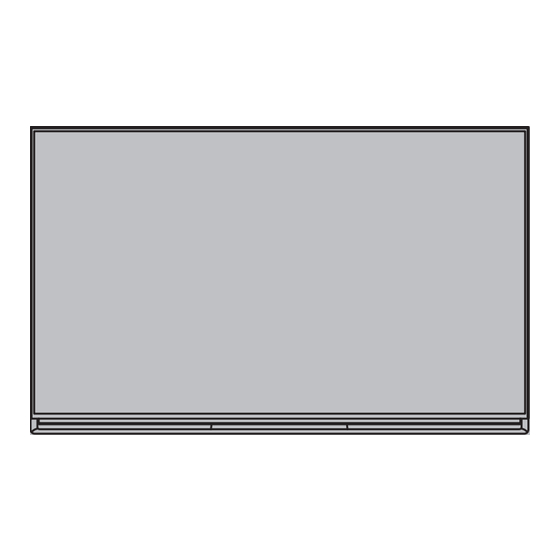
Table of Contents
Advertisement
English
Operating Instructions
LED TV
Thank you for purchasing this Panasonic product.
Please read these instructions carefully before operating this product and
retain them for future reference.
The images shown in this manual are for illustrative purposes only.
M0314-0
Australia
TH-58AX800A TH-58AX800Z
TH-65AX800A TH-65AX800Z
For more detailed instructions, refer to [eHELP]
(Built-in Operating Instructions).
●
How to use [eHELP]
Model No.
New Zealand
(p. 18)
TQBC2755
English
Advertisement
Table of Contents

Summary of Contents for Panasonic Viera TH-58AX800A
-
Page 1: Operating Instructions
● How to use [eHELP] (p. 18) Thank you for purchasing this Panasonic product. Please read these instructions carefully before operating this product and retain them for future reference. The images shown in this manual are for illustrative purposes only. -
Page 2: Table Of Contents
Contents ● For the information of the trademarks, refer to [eHELP] (Support > Licence). Be Sure to Read Important Notice··················································· 3 Safety Precautions ··············································· 4 Quick Start Guide Accessories ························································ 7 Connections ························································ 9 Identifying Controls ··············································13 First time Auto Tuning···········································16 Using your VIERA Operations ·························································17 How to Use eHELP ··············································18... -
Page 3: Important Notice
Panasonic has no authority to and does not grant you that permission and explicitly disclaims any right, ability or intention to obtain such permission on your behalf. -
Page 4: Safety Precautions
Safety Precautions ● Do not use an unapproved pedestal / mounting equipment. Be sure to ask your local Panasonic dealer to perform the setup or installation of approved wall-hanging brackets. To help avoid risk of electrical shock, fire, damage or ●... - Page 5 Caution physically damaged. If this occurs, contact your ● The TV, 3D Eyewear and Touch Pad Controller use nearest Panasonic dealer immediately. the 2.4 GHz radio frequency ISM band (Bluetooth ® ● During setup, make sure that all screws are securely To avoid malfunctions or slow response caused by tightened.
- Page 6 ■ ■ When not in use for a long time Viewing 3D Images Caution Caution This TV will still consume some power even in the Off ● Pay special attention when children are viewing 3D mode, as long as the mains plug is still connected to a images.
-
Page 7: Accessories
Accessories Accessories may not be placed all together. Take care not to throw them away unintentionally. ● For the information of optional accessories, refer to [eHELP] (Support > Optional accessories). Remote Control (p. 13) Assembling / Removing the pedestal ● N2QAYB000936 Always use the Front Pedestal and the Rear Pedestal in combination. - Page 8 ■ Preventing the TV from falling over It is recommended to secure the pedestal to a furniture as shown to prevent the TV from falling over. ● This information is designed to reduce the risk of injuries caused by the TV falling over. However, no measure can guarantee protection in all cases.
-
Page 9: Connections
Connections Basic connections ■ Mains lead ● External equipment and cables shown are not supplied with this TV. ● Please ensure that the unit is disconnected from the mains socket before attaching or disconnecting any cables. ● AC 220-240 V Check the terminal type and cable plugs are correct when connecting. -
Page 10: Wireless Connection
■ Wireless connection ● Any matters regarding aerial installation, upgrading of existing systems or accessories required, and the costs incurred, are the responsibility of you, the customer. Internet environment AV devices ■ DVD Recorder / VCR Built-in wireless LAN Access point Connections for 4K contents ■... - Page 11 ■ Camcorder / Game equipment (VIDEO equipment) HDMI cable Amplifier with speaker system External equipment (DVD Player, etc.) ■ (Viewing) USB HDD (for recording) ● Use USB 3 for connecting the USB HDD. ● For more information, refer to [eHELP] (Recording). (Listening) ■...
- Page 12 To loosen: Cable tie Keep pushing the knob Knob To remove from the TV: Snaps Keep pushing both side snaps Hooks Cover ■ Cable tie Attach the cable tie Insert the cable tie in a hole Hole Bundle the cables Set the tip in the hooks Hooks English...
-
Page 13: Identifying Controls
Identifying Controls ● Press after selecting channel positions to quickly change channel. ● Displays channel list. 7 [Option Menu] ● Easy optional setting for viewing, sound, etc. Remote Control 8 Coloured buttons (red-green-yellow-blue) ● Used for the selection, navigation and operation of various functions. - Page 14 ■ Installing / Removing batteries 1 Standby On / Off switch 2 Volume Up / Down 3 [Main Menu] Pull open 4 Touch pad (p. 14) 5 [Option Menu] Hook 6 My button ● Press to register the content as your favourite. ●...
- Page 15 ■ Installing / Removing batteries ● For the information of the camera operation, refer to [eHELP] (Functions > Built-in Camera). 2 Lens part Slide open 3 Angle adjuster ● Adjusts the angle of lens. 4 Remote control signal receiver ● Do not place any objects between the TV remote control signal receiver and remote control.
-
Page 16: First Time Auto Tuning
First time Auto : tune (search for the available channels) : skip tuning Tuning Set up Info Bar function ● For more information, refer to [eHELP] (Functions > Info Bar). Automatically sets up the TV and searches for available TV channels when the TV is turned on for the first time. Select the type of [Home Screen] ●... -
Page 17: Operations
Operations Turn power on ● To select a channel position with 2 or more-digit, e.g. (TV) To access each feature (Remote Control) Access [APPS List] and select a feature ● Mains power On / Off switch should be on. (p. 15) The last viewed [Home Screen] is displayed. -
Page 18: How To Use Ehelp
If this is not the first time to view [eHELP] from 3D Eyewear when the TV is turned on, the confirmation screen is displayed to select whether [First Page] or [Last Use the supplied 3D Eyewear or Panasonic 3D Eyewear Page]. that supports Bluetooth wireless technology. Note Select the category and item ●... - Page 19 ● Please consult the suppliers of contents or programmes for availability of this service. ■ 3D photos and 3D videos taken by 3D-compatible Panasonic products ● Available in Media Player and Network services. ■ 2D images converted to 3D ●...
-
Page 20: Faqs
FAQs damage to the panel. This is not a malfunction. Before requesting service or assistance, please follow these simple guides to solve the problem. ● For more information, refer to [eHELP] (Support > FAQs). The TV does not switch on ●... -
Page 21: Maintenance
Maintenance Specifications ■ First, remove the mains plug from the socket outlet. Model No. : TH-58AX800A, TH-58AX800Z Display panel, Cabinet, Pedestal 58-inch model : TH-65AX800A, TH-65AX800Z 65-inch model Regular care: Dimensions (W × H* × D) Gently wipe the surface of the display panel, cabinet,... -
Page 22: Operating Conditions
Connection terminals PAL 60 Hz AV IN (COMPONENT / VIDEO) Playback of NTSC tape from some PAL Video VIDEO recorders (VCR) RCA PIN Type × 1 1.0 V[p-p] (75 Ω) M.NTSC AUDIO L - R Playback from M.NTSC Video recorders (VCR) RCA PIN Type ×... - Page 23 Battery Coin-shaped lithium battery CR2025 Operation time Approx. 75 hours in continuous use of the battery made by Panasonic Materials The Front Pedestal is slightly tilted forward. Keep Main body the TV in a horizontal position by using the edge of Resin the table as shown.
- Page 24 Use the assembly screws supplied with the corner caps to attach the corner caps. Corner caps Assembly screws M3 × 5 (4) M4 × 10 (6) M4 × 5 (4) (supplied with corner cap) ● Holes for wall-hanging bracket installation Rear of the TV 400 mm 400 mm...
- Page 27 If there is a major failure in regard to the product which cannot be remedied then you must notify us within a reasonable period by contacting the Panasonic Customer Care Centre. If the failure in the product is not a major failure then Panasonic may choose to repair or replace the product and will do so in a reasonable period of time from receiving notice from you.
- Page 28 New Zealand WARRANTY - New Zealand only NEW ZEALAND Distributed in New Zealand by Panasonic New Zealand Limited 350 Te Irirangi Drive East Tamaki, Private Bag 14911, Panmure Auckland Tel. 09 272 0100 Customer Care Center Email: Customerservice@nz.panasonic.com www.panasonic.co.nz Warranty Information on Disposal in other Countries outside the European Union This symbol is only valid in the European Union.









