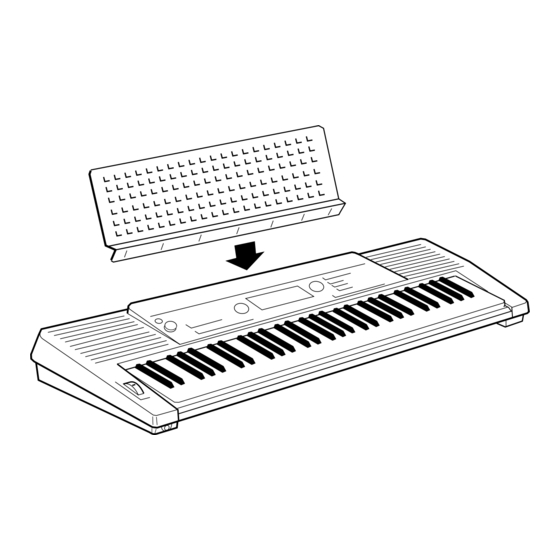Table of Contents
Advertisement
Quick Links
Advertisement
Table of Contents

Summary of Contents for Yamaha PortaTone PSR-520
-
Page 2: Important Features
○ ○ ○ ○ ○ ○ ○ ○ ○ ○ ○ ○ ○ ○ ○ ○ ○ You are the proud owner of a fine electronic keyboard. The Yamaha PSR-520 PortaTone combines the most advanced AWM tone generation technology with state-of-the-art digital electronics and features to give you stunning sound quality with maximum musical enjoyment. -
Page 3: Table Of Contents
Contents ○ ○ ○ ○ ○ ○ ○ ○ ○ ○ ○ ○ ○ ○ ○ ○ ○ ○ ○ ○ ○ ○ ○ ○ ○ ○ ○ ○ ○ ○ ○ ○ ○ ○ ○ ○ ○ ○ ○ ○ ○ ○ ○ ○ ○ ○ ○ ○ ○ ○ Taking Care of Your PortaTone .......... -
Page 4: Taking Care Of Your Portatone
YAMAHA is not responsible for damage caused by improper handling or operation. ○ ○ ○ ○ ○ ○ ○ ○ ○ ○ ○ ○ ○ ○ ○ ○ ○ ○ ○ ○ ○ ○ ○ ○ ○ ○ ○ ○ ○ ○ ○ ○ ○ ○ ○ ○ ○ ○ ○ ○ ○ ○ ○ ○ ○ ○ ○ ○ ○ ○ ○ ○ ○ ○ ○ ○ ○ ○ ○ ○ ○ ○ ○ ○ ○... -
Page 5: Panel Controls
Panel Controls Top Panel Controls ..............POWER Switch ..........page 8 24 ROCK SHUFFL 37 POLKA POP STYLE POP BALLAD 25 6/8HVY ROCK RHYTHM & BLUES 12 8BT LIGHT 26 SLOW ROCK 38 R&B 13 SLOW BALLAD DANCE 39 SOUL 01 8BEAT POP 14 EPIC BALLAD 27 TECHNO 1... -
Page 6: The Music Stand
Panel Controls VOICE 14 CLAVI 15 WAH CLAVI 49 BIG BAND 62 MAMBO 75 TWO STEP 88 6/8 MARCH 2 28 JAZZ ORGAN 2 GUITAR 56 FINGER BASS 70 HARP 84 VOYAGER 98 SY BRASS 2 16 CELESTA 50 B B BALLAD 63 SON 76 C WALTZ 1 BALLROOM STD... -
Page 7: Setting Up
.............. in a loss of data. Plug the DC output cable from an optional Yamaha PA-5, PA-5B, or PA- 5C AC Power Adaptor into the DC IN jack on the rear panel of the PSR- • Use ONLY a Yamaha PA-5, PA-... -
Page 8: Connections
PHONES jack. SUSTAIN Jack ..............................An optional Yamaha FC4 or FC5 • Be sure that you do not press the pedal while turning the power footswitch can be plugged into the rear- ON. -
Page 9: The Demonstration
The Demonstration Once you’ve set up your PSR-520, try listening to the pre-programmed demonstration songs — they’ll give you a good idea of what the PSR-520 can do! A total of 25 demo songs are provided — songs 01 through 17 have been created to demonstrate several of the instrument’s voices, while songs 18 through 25 demonstrate a range of accompaniment styles. - Page 10 The Demonstration Press the [DEMO] Button ......................• You can play along on the PSR- Press the [DEMO] button to start demo playback. The PSR-520 SONG 520 keyboard while the demon- function will automatically be selected and the number and name of the first stration is playing.
-
Page 11: Basic Display Operation
Basic Display Operation The PSR-520 LCD panel is a large multi-function type that simultaneously displays and provides access to a number of important parameters. Basic operation of the display as well as the CURSOR, FUNCTION, MODE, and NUMBER buttons, and the meaning of the icons which appear in the display, are summarized briefly below. - Page 12 Basic Display Operation REGIST (Registration Memory) The Modes Indicates the currently selected REGIS- REGIST TRATION MEMORY number (page 45). The MODE button to the right of the display selects one of the PSR-520’s four operational modes: NORMAL, TEMPO SPLIT, SINGLE, and FINGERED. The currently se- Shows the current tempo of accompani- TEMPO lected mode is indicated by an arrow in the display next...
-
Page 13: Playing The Psr-520
Playing the PSR-520 GrandPno VOICE NORMAL BEAT STYLE SPLIT SONG SINGLE FINGERED REGIST MEMORY REGIST TEMPO TRANSPOSE MEASURE REPEAT CHORD MULTI PAD RHYTHM BASS CHORD PHRASE ACCOMP MELODY MELODY MINUS ONE TOUCH DUAL VOICE ON / SPLIT VOICE REVERB DUAL HARM/ECHO 135102117130 101101... -
Page 14: Select A Voice
Playing the PSR-520 Select a Voice ..............................• Voice numbers 150~151 exclu- The PSR-520 has 149 voices that can be selected by using either the [–/ sively can be used as the dual NO] and [+/YES] buttons, the number buttons or the data dial. The voices voice —... -
Page 15: Keyboard Percussion
Playing the PSR-520 The Data Dial This is undoubtedly the easiest way to select a voice. Simply rotate the • The optimum octave settings dial clockwise to increment or counter-clockwise to decrement. (OVERALL function: octave = 0) are set to the keyboard for each voice (except for keyboard per- cussion). -
Page 16: The Split Mode
Playing the PSR-520 The Split Mode The SPLIT mode lets you play different voices with the left and right hands. You could, for example, play bass with the left hand while playing piano with • The SPLIT mode and DUAL the right. - Page 17 Playing the PSR-520 CURSOR 1 – – –/NO / YES Function Description • If the Voice Set function is ON Split Voice The split voice can be changed as required while the number (page 69), the Split Voice param- and name of the current split voice appear on the top line of eters will change automatically whenever a different keyboard the display.
-
Page 18: Touch Response
Playing the PSR-520 Touch Response This function turns the touch response of the keyboard ON or OFF. Use the KEYBOARD [TOUCH RESPONSE] button to turn TOUCH RESPONSE ON • Touch Response is turned ON whenever the power switch is or OFF as required. The touch-response icon will appear next to “TOUCH” in turned ON. -
Page 19: Changing The Dual Voice & Related Parameters
Playing the PSR-520 Changing the Dual Voice & Related Parameters Select the DUAL VOICE Function ................• “DUAL VOICE” function can be Press the [FUNCTION] button to the left of the display as many times quickly selected by pressing and as necessary until the arrowhead in the display appears next to “DUAL holding the [DUAL VOICE] but- ton. - Page 20 Playing the PSR-520 Function Description • If the Voice Set function is ON Dual Voice The dual voice can be changed as required while the (page 69), the Dual Voice param- number and name of the current dual voice appear on the eters will change automatically top line of the display.
-
Page 21: Harmony/Echo
Playing the PSR-520 Harmony/Echo The harmony effect (01~10) automatically adds appropriate harmony notes to the melody line you play on the keyboard. The harmony effect is derived • Harmony/Echo effect can not be from the chords you play on the left hand parts. turned ON when a keyboard percussion kit is selected for the The echo effect (11~22) adds delay-based effects to the right hand melody... - Page 22 Playing the PSR-520 Select a Harmony/Echo Type ..................... • If the VOICE SET function is ON Use the [–/NO] and [+/YES] buttons, the number buttons or the data dial (page 69), the harmony/echo to select one of the available harmony/echo types (listed below). type will change automatically whenever a different voice is selected via the VOICE function.
-
Page 23: Sustain
Playing the PSR-520 Type Description 15: Tremolo1/8 This type creates 8th-note tremolos. 16: Tremolo1/12 This type creates 8th-note triplet tremolos. 17: Tremolo1/16 This type creates 16th-note tremolos. 18: Tremolo1/32 This type creates 32nd-note tremolos. 19: Trill1/12 This type creates 8th-note triplet trilled repeats. 20: Trill1/16 This type creates 16th-note trilled repeats. -
Page 24: Transposition
Playing the PSR-520 Transposition This functions allow the overall pitch of the PSR-520 to be transposed up or down by a maximum of one octave in semitone increments. Move the Cursor to the Transpose Value ........... • Press the [–/NO] and [+/YES] Use the CURSOR buttons to select the number to the right of the key- buttons simultaneously to in- board icon labelled “TRANSPOSE”... -
Page 25: Digital Effects
Digital Effects The PSR-520 provides a variety of Digital Effects-12 Reverb Effects, 9 Chorus Effects and 45 DSP Effects- which are specially tailored and make your performance perfect. ≤Hall1 VOICE NORMAL BEAT STYLE SPLIT SONG SINGLE REGIST MEMORY FINGERED REGIST TEMPO TRANSPOSE MEASURE... -
Page 26: Setting The Reverb Return Level
Digital Effects Select the Reverb Type ........................• See page 79 for a complete Use the cursor [>] button to enter the Reverb Type function and then listing of the reverb types. select one of the 13 reverb types using the [–/NO] and [+/YES] buttons, the •... -
Page 27: Changing The Chorus Effect
Digital Effects Changing the Chorus Effect Selecting the Chorus Effect Type Select the Chorus Type Function ................Press the [FUNCTION] button to the left of the display as many times as necessary until the arrowhead in the display appears next to “DIGITAL EFFECT”... -
Page 28: Setting The Chorus Return Level
Digital Effects Exit ......................................Press the [VOICE] button or select a different function to exit from the DIGITAL EFFECT function. Setting the Chorus Return Level The chorus return level determines the amount of “wet” (affected) signals output to the amplifier. Select the Chorus Return Level Function .......... -
Page 29: Changing The Dsp Effect
Digital Effects Changing the DSP Effect Selecting the DSP Effect Type Select the DSP Type Function The DSP Types ..................01~04 Hall 1~4 Press the [FUNCTION] button to the left of the display as many times 05~08 Room 1~4 as necessary until the arrowhead in the display appears next to “DIGITAL 09, 10 Stage 1, 2 EFFECT”... -
Page 30: Setting The Dsp Return Level
Digital Effects Each DSP effect has its own variation. Press the [DSP VARIATION] button to ON to activate each variation. You can also enter the DSP Type function by pressing and holding the [DSP] button until the arrow jumps to the “DIGITAL EFFECT” position and the current DSP type name appears in the display. -
Page 31: Using Auto Accompaniment
Accompaniment is used. About the PSR-520 Styles The styles are created with the “Style File Format”, Yamaha’s original auto-accom- paniment format which has evolved through years of development and refinement. Style File Format allows you to use exceptionally high quality accompaniments with a variety of chord types through its unique conversion system. - Page 32 Using Auto Accompaniment SINGLE FINGER ACCOMPANIMENT Single-finger accompaniment makes it simple to produce beautifully orchestrated accompaniment using major, seventh, minor and minor- seventh chords by pressing a minimum number of keys on the left-hand section of the keyboard. The abbreviated chord fingerings described be- low are used: For a major chord, press the root key only.
- Page 33 Using Auto Accompaniment NORMAL This is the default FINGERED accompaniment mode. The NORMAL mode lets you finger your own chords on the left-hand section of the keyboard (i.e. all keys to the left of and including the split-point key — normally 54) while the PSR-520 supplies appropriately orchestrated rhythm, bass, and chord accompaniment in the selected style.
- Page 34 Using Auto Accompaniment BASS This is essentially the same as the NORMAL mode, above, except that the lowest note played in the auto accompaniment section of the key- board will be played by the bass part rather than the chord root. C on E C on G FULL...
-
Page 35: Select A Style
Using Auto Accompaniment Select a Style ..............................• See page 61 for details on se- The PSR-520 has 100 styles that can be selected by using either the [–/ lecting cartridge styles. NO] and [+/YES] buttons, the number buttons or the data dial (these con- trols function in the same way as for voice selection —... - Page 36 Using Auto Accompaniment Start the Accompaniment ......................• It is possible to select the MAIN There are several ways to start the accompaniment: A or B section prior to a straight start — refer to “8. Select the MAIN A and B Sections as Re- Straight start: quired,”...
- Page 37 Using Auto Accompaniment Pressing the [SYNC-START/STOP] button alone causes a straight start to occur when the first note or chord is played. Press the [SYNC- • If you press and hold the [SYNC- START/STOP] button and then the appropriate [INTRO] and [MAIN] START/STOP] button the “InitSnd?”...
-
Page 38: The Stop Accompaniment Function
Using Auto Accompaniment Select the MAIN A and B Sections as Required ......The MAIN A and MAIN B sections can be selected at any time during playback by pressing the corresponding button. Whenever you press the MAIN [A] or [B] button during playback, the PSR-520 will generate an appropriate “fill-in”... -
Page 39: Accompaniment Track Control
Using Auto Accompaniment Accompaniment Track Control The PSR-520 has eight accompaniment tracks — RHYTHM 1/2, BASS, CHORD 1/2, PAD, and PHRASE 1/2 — that you can control to modify the • The icons for all tracks that con- “orchestration” and therefore the overall sound of the accompaniment. When tain data in any section will ap- the power switch is turned ON or an accompaniment style is selected, pear whenever an accompani-... -
Page 40: Large/Small Accompaniment
Using Auto Accompaniment Large/Small Accompaniment ..................... The simplest form of accompaniment track control is provided by the • The LARGE accompaniment is always selected whenever a new [ACCOMP LARGE/SMALL] button. This button alternately turns the style is selected. appropriate track (s) ON and OFF, thereby changing the number of parts in •... -
Page 41: Changing Accompaniment Track Voices
Using Auto Accompaniment Changing Accompaniment Track Voices ............You can change the voice used for each track by moving the cursor but- tons to select the voice number of the target track (the voice number will flash), and then using the [–/NO] and [+/YES] buttons, the number buttons or the data dial to select the desired voice number. -
Page 42: Changing The Accompaniment Split Point
Using Auto Accompaniment Changing the Accompaniment Split Point Select the Accompaniment Split Point Function ......Press the [FUNCTION] button to the left of the display as many times as necessary until the arrowhead in the display appears next to “OVER- ALL”... -
Page 43: One Touch Setting
Using Auto Accompaniment One Touch Setting One Touch Setting lets you instantly select the appropriate panel settings suitable for the current style. Each style (100 styles) contains four variations. This means that you can freely use 400 different panel settings. The One Touch Setting feature automatically sets the following parameters: One Touch Setting Parameter List •... -
Page 44: Registration Memory
Registration Memory The PSR-520 Registration Memory feature can be used to memorize 128 complete control-panel setups (32 banks, 4 setups each) that you can recall whenever needed. Bank1 VOICE NORMAL BEAT STYLE SPLIT SONG SINGLE FINGERED REGIST MEMORY REGIST TEMPO TRANSPOSE MEASURE REPEAT... - Page 45 0123456789– Yamaha ○ ○ ○ ○ ○ ○ ○ ○ ○ ○ ○ ○ ○ ○ ○ ○ ○ ○ ○ ○ ○ ○ ○ ○ ○ ○ ○ ○ ○ ○ ○ ○ ○ ○ ○ ○ ○ ○ ○ ○ ○ ○ ○ ○ ○ ○ ○ ○ ○ ○ ○ ○ ○ ○ ○ ○ ○ ○ ○ ○ ○ ○ ○ ○ ○...
-
Page 46: Recall The Registered Panel Settings
Registration Memory Recall the Registered Panel Settings Simply select the appropriate bank as described above, then press the de- sired REGISTRATION MEMORY button at any time to recall the memorized • Music Cartridge registration settings can be recalled in the settings. -
Page 47: Song Recording
Song Recording The PSR-520 SONG TRACKS allows you to record and play back complete songs including chord sequences created using the Auto Accompaniment feature and a melody line you play on the keyboard. The SONG TRACKS include one ACCOMP track and two MELODY tracks. The PSR-520 can retain up to 8 complete songs in internal memory, and these can be selected and played back simply by selecting the appropri- ate SONG. - Page 48 Song Recording Select a SONG Number ......................... If necessary, use the [FUNCTION] buttons to select the SONG function, and then the [–/NO] and [+/YES] buttons, the number buttons or the data dial to select the SONG number (user song numbers “26”~“33”) to which you want to record.
-
Page 49: Stop Recording
Song Recording Record ..................................... • Whenever you record using the Recording will begin as soon as you play a note on the keyboard or SONG MEMORY, any previously press the SONG [PLAY/STOP] button, and the BEAT indicator dots will recorded material in the same track will be erased. -
Page 50: Recording Accompaniment With Or Without A Melody
Song Recording Recording Accompaniment With or Without a Melody The SONG ACCOMP track records the following operations and data: • Section changes • Style number* (includes cartridge styles) • Accompaniment track changes* (track ON/OFF, voice number, volume) • Accompaniment volume* •... - Page 51 Song Recording Engage the ACCOMP/MELODY Track Record Ready Mode ..........................• If a previously-recorded MELODY track is turned ON (its Press the SONG [REC] button. The [REC] indicator will flash, and icon is showing), it can be moni- “REC” will appear in the ACCOMP and MELODY 1 track positions on the tored while recording.
- Page 52 Song Recording Play the required chords in the Auto Accompaniment section of the key- board. If you’ve also selected the MELODY track to be recorded, play the melody on the right-hand section of the keyboard. The MEASURE number on the display will increment as recording progresses. MEASURE Stop Recording ..............................
-
Page 53: Accompaniment And Melody Playback
Song Recording Accompaniment and Melody Playback Select a SONG Number ......................... If necessary, use the [FUNCTION] buttons to select the SONG function, and then the [–/NO] and [+/YES] buttons, the number buttons or the data dial to select the SONG number (user song numbers “26”~“33”) containing the song you want to play. -
Page 54: Play From A Specified Measure
Song Recording Play from a Specified Measure You can start SONG playback from any specified measure, as long as the specified measure is within the range of measures that has already been re- corded: Select the MEASURE Parameter .................. While no recording or playback is in progress, use the CURSOR buttons to select the MEASURE parameter in the display. -
Page 55: Voice & Volume Rewrite
Song Recording Voice & Volume Rewrite • The dual voice will change You can rewrite the last recorded voice change in any individual track automatically when a melody during playback by using the cursor buttons to select the voice number of track voice is changed. -
Page 56: The Multi Pads
The Multi Pads The PSR-520 MULTI PADS can be used to play 84 short pre-recorded rhythmic and melodic sequences, that can be used to add impact and variety to your keyboard performances. Some of the pad phrases simply play back as programmed, while others are “chord match” types which are automatically transposed to match chords played using the PSR-520 Auto Accompaniment feature. - Page 57 The Multi Pads Select a Multi Pad Kit Number ..................Use the [–/NO] and [+/YES] buttons, the number buttons or the data dial to select one of the 21 available multi pad kits. –/NO / YES Play the Multi Pad .............................
-
Page 58: Recording The Multi Pads
The Multi Pads Recording the MULTI PADS The MULTI PADS record the following data: • Material recorded on the MULTI • Note ON/OFF PADS (user pad data) is retained • Velocity in memory even when the • Voice number POWER switch is turned OFF if batteries are present or an AC •... - Page 59 The Multi Pads Select a Voice and Other Parameters ..............Select a voice and related parameters you want to record on the MULTI PADS. You might also want to set a tempo that will be easy to record at. If you select a pitched voice to record, the data will automatically be transposed to match the chords played by the Auto Accompaniment feature (“chord match”).
- Page 60 0123456789– Yamaha ○ ○ ○ ○ ○ ○ ○ ○ ○ ○ ○ ○ ○ ○ ○ ○ ○ ○ ○ ○ ○ ○ ○ ○ ○ ○ ○ ○ ○ ○ ○ ○ ○ ○ ○ ○ ○ ○ ○ ○ ○ ○ ○ ○ ○ ○ ○ ○ ○ ○ ○ ○ ○ ○ ○ ○ ○ ○ ○ ○ ○ ○ ○ ○ ○...
-
Page 61: Using Music Cartridges
The triangular mark on the front of the Cartridge should be completely • Do not insert objects or cartridges other than Yamaha below the panel edge when the Music Cartridges in the PortaTone cartridge slot. Do- Cartridge is properly seated. -
Page 62: Cartridge Accompaniment Styles
Using Music Cartridges Cartridge Accompaniment Styles The Music Cartridge supplied with the PSR-520 provides an extra 8 accompaniment styles that can be used in the same way as the internal accompaniment styles. Selecting Cartridge Styles Select the Style Function ......................Press the [STYLE] button to directly select the STYLE function, or press the [FUNCTION] button to the left of the display as many times as necessary until the arrowhead in the display appears next to “STYLE”... -
Page 63: Cartridge Songs
Using Music Cartridges Cartridge Songs Using Yamaha Music Cartridges (the one supplied with the PSR-520 includes 8 songs, others are available from your Yamaha dealer), the PSR-520 will let you enjoy listening to automated performances, or function as your “private music tutor,” allowing you to practice various parts of a piece while the others are played automatically. -
Page 64: Cartridge Registration Presets
Using Music Cartridges Cartridge Registration Presets The Music Cartridge supplied with the PSR-520 provides 8 banks of preset registration settings (8 banks x 4 registration memories = 32 total) that provide a number of useful registration setups (refer to page 43 for details on the registration memory). -
Page 65: Practice Features
Practice Features The PSR-520 includes two features that can be a great aid in learning to play and practicing on the keyboard. MinusMod VOICE NORMAL BEAT STYLE SPLIT SONG SINGLE REGIST MEMORY FINGERED REGIST TEMPO TRANSPOSE MEASURE REPEAT CHORD MULTI PAD RHYTHM BASS CHORD... -
Page 66: Repeat Play
Practice Features MinusMod VOICE STYLE FUNCTION SONG CURSOR REGIST MEMORY MULTI PAD DUAL VOICE SPLIT VOICE HARM/ECHO OVERALL DIGITAL EFFECT –/NO /YES Mode Part Turned Off Right hand. Left hand. Left and right hands. Repeat Play This function allows you to specify any section of a song — cartridge or internal —... -
Page 67: Overall Functions
Overall Functions Some of the functions in the OVERALL function group have already been described in appropriate sections of this manual. Others will be intro- duced for the first time in this section. Refer to the chart below for the page numbers on which each function is described. -
Page 68: General Functions
Overall Functions To access an OVERALL function press either of the [FUNCTION] buttons to the left of the display as many times as necessary until the arrowhead in the display appears next to “OVERALL” in the function list to the left of the display. Then use the cursor [ ] and [ ] buttons to select the desired function from within the OVERALL function list. -
Page 69: Reverb Level
Overall Functions Reverb Level ............................... • See page 78 for more details on Sets the reverb send level for the voice selected via the VOICE function. the Digital Effects. The reverb send level determines the amount of signals input to the reverb •... -
Page 70: Voice Set
Overall Functions Voice Set ..................................The VOICE SET feature brings out the best in each individual voice by automatically setting a range of important voice-related parameters when- ever a voice is selected. The parameters that may be set by the VOICE SET feature are listed below. -
Page 71: Minus-One Right/Left-Hand Channel
Overall Functions Minus-one Right/Left-hand Channel ..............• The channel for the specific part You can practice the specific part (in the Minus One mode) by selecting will automatically be selected if the demo/cartridge song you want to practice and by assigning the appropri- the selected song contains the ate channel to the desired part. -
Page 72: Midi Functions
Overall Functions MIDI Functions MIDI, the Musical Instrument Digital Interface, is a world-standard communication interface that allows MIDI-compatible musical instruments and equipment to share musical information and control one another. This makes it possible to create “systems” of MIDI instruments and equipment that offer far greater versatil- ity and control than is available with isolated instruments. -
Page 73: Remote Channel
Overall Functions The PSR-520 is capable of receiving the same MIDI data, so a second MIDI keyboard connected to the PSR-520 MIDI IN connector can be used to remotely play the PSR-520 and select voices as required. PSR-520 MIDI Keyboard MIDI IN MIDI OUT MIDI Sequence Recording... -
Page 74: Keyboard Out
Overall Functions Keyboard Out ..............................• Keyboard Out setting is retained Determines whether keyboard data will or will not be transmitted via the in memory even when the power MIDI OUT connector. Keyboard data is transmitted when this function is switch is turned OFF, as long as turned ON (default). -
Page 75: Local Control
Overall Functions Local Control ..............................“Local Control” refers to the fact that, normally, the PSR-520 keyboard controls the internal tone generator, allowing the internal voices to be played directly from the keyboard. This situation is “Local Control ON” since the internal tone generator is controlled locally by its own keyboard. Local control can be turned OFF, however, so that the keyboard does not play the internal voices, but the appropriate MIDI information is still trans- mitted via the MIDI OUT connector when notes are played on the key-... -
Page 76: Bulk Data Send
Overall Functions Bulk Data Send ............................... This function causes the contents of the registration, song and multi pad • A bulk dump transmission can be stopped at any time by pressing data to be transmitted via the MIDI OUT connector. This data can be saved the [–/NO] button. -
Page 77: Appendix
Appendix: PSR-520 Function Tree FUNCTION Display Description VOICE GrandPno Selecting Voices ............... page 12 (Voice Name) STYLE 8BeatPop Selecting Accompaniment Styles ..........page 33 (Style Name) SONG WahClavi Selecting Songs ................ page 47 (Song Name) REGIST MEMORY Bank1 Selecting Registration Banks ............ page 43 MULTI PAD Arpeggio Selecting Multi Pad Kits ............ - Page 78 Appendix: PSR-520 Function Tree Kybd Vol Changing Keyboard volume ..............page 67 Octave Changing Octave (VOICE function voice and dual voice) ...... page 67 RevLevel Changing Reverb Send Level (VOICE function voice) ......page 68 ChoLevel Changing Chorus Send Level (VOICE function voice) ......page 68 DspLevel Changing DSP Send Level (VOICE function voice) ......
-
Page 79: About Digital Effect
Appendix: About Digital Effect Digital Effect Configuration The PSR-520 features three types of digital effectors: Reverb, Chorus and DSP. Reverb and Chorus effectors are exclusively used for enhancing and varying their respective effect types. On the contrary the DSP effector can be used to select a variety of effect types such as Distortion, Equalizer, Reverb and Chorus. - Page 80 Appendix: About Digital Effect The Digital Effect List Effect Type Features REVERB 01~04 Hall1~4 System Concert hall reverb. 05~08 Room1~4 System Small room reverb. 09, 10 Stage1, 2 System Reverb for solo instruments. 11, 12 Plate1, 2 System Simulated steel plate reverb. —...
-
Page 81: Troubleshooting
Appendix: Troubleshooting Something not working as it should? In many cases what appears to be a malfunc- tion can be traced to a simple error that can be remedied immediately. Before assum- ing that your PSR-520 is faulty, please check the following points. PROBLEM POSSIBLE CAUSE/SOLUTION The speakers produce a “pop”... -
Page 82: Data Backup & Initialization
PSR-520. Make sure that an appropriate Yamaha Music Cartridge is properly plugged into the cartridge slot (page 60) Cartridge data cannot be selected or The electrical contacts on the Music Cartridge are affected with dust. Insert and cannot be played back correctly. -
Page 83: Index
Index Fingering mode ........31 Phones ............ 7 Freeze (registration memory) ....45 Phrase (accompaniment track) ..... 38 AC power adaptor ........6 Full (fingered) ........33 Pitch bend ..........23 Accomp large/small ....... 39 Function ..........10 Pitch bend range ........70 Accomp out (MIDI transmission) ... -
Page 84: Specifications
Voice List Panel Voice List MIDI Number MIDI Number Bank Select Bank Select Voice Voice Program Voice Name of Notes Program Voice Name of Notes Number MSB Number MSB Number Used Number Used Piano Guitar Grand Piano Classical Guitar Bright Piano Folk Guitar Honky-tonk Piano 12Strings Guitar... -
Page 85: Voice List
Voice List MIDI Number MIDI Number Bank Select Bank Select Voice Voice Program Voice Name of Notes Program Voice Name of Notes Number MSB Number MSB Number Used Number Used Brass Synth Lead Trumpet Square Lead Flugel Horn Sawtooth Lead Muted Trumpet Voice Lead Trombone... - Page 86 Voice List GM Voice List MIDI Number MIDI Number MIDI Number Voice Voice Voice Program Program Voice Name of Notes Program Voice Name of Notes Voice Name of Notes Number Number Number Number Number Number Used Used Used Piano Tremolo Strings Pad 3 (polysynth) Acoustic Grand Piano Pizzicato Strings...
-
Page 87: Percussion Kit List
Percussion Kit List * “<——” indicates the content is the same as that of Standard Kit. * The number in parentheses ( ) after the percussion kit name is the MIDI program number. * The corresponding MIDI note numbers for the notes listed in the chart below are actually one octave lower. - Page 88 Percussion Kit List Note# Note 146: Analog Kit (25) 147: Jazz Kit (32) 148: Brush Kit (40) 149: Classic Kit (48) <—— <—— <—— <—— <—— <—— <—— <—— <—— <—— <—— <—— <—— <—— <—— <—— <—— <—— <—— <——...
-
Page 89: Midi Implementation Chart
MIDI Implementation Chart [Portable Keyboard] Date: 1995. 5. 18 MIDI Implementation Chart Model: PSR-520 Version: 1.0 Function Transmitted Recognized Remarks Basic Default 1~16 CH 1~16 CH (*1) Channel Changed 1~16 CH 1~16 CH (*1) Default Mode 3 (*1) Mode Messages Altered ***************** Note... - Page 90 MIDI Implementation Chart *1 PSR-520 ordinarily functions as 16 MIDI channel multi-timbral tone *4 NRPN transmission/reception generator controlled by MIDI reception data. Panel voices and the The following parameters are supported. other panel settings are not affected by the MIDI message, except- NRPN Data entry ing the followings:...
-
Page 91: Midi Implementation Chart
MIDI Implementation Chart *10 Exclusive <Panel Voice> F0H, 43H, 76H, 1BH, cc, vv, F7H The following system exclusive parameters are supported. This message alternately selects Panel voice or GM voice. cc: MIDI channel <GM system ON> F0H, 7EH, 7FH, 09H, 01H, F7H vv: 00=GM voice mode/01=Panel voice mode All parameters except MIDI master Tuning and Dsp setting are reset to their default values. -
Page 92: Midi Data Format
MIDI Data Format <Table-1> Parameter Change SYSTEM Address Size Data Parameter Description Default value(H) 00 00 00 0000 - 07FF MASTER TUNE -102.4 - +102.3[cent] 00 04 00 00 1st bit3-0 m bit15-12 2nd bit3-0 m bit11-8 3rd bit3-0 m bit7-4 4th bit3-0 m bit3-0 00 - 7F MASTER VOLUME... - Page 93 MIDI Data Format Address Size Data Parameter Description Default value(H) 00-7F VARIATION PARAMETER 5 MSB Refer to Table-3 Depends on variation type 00-7F VARIATION PARAMETER 5 LSB Refer to Table-3 Depends on variation type 00-7F VARIATION PARAMETER 5 MSB Refer to Table-3 Depends on variation type 00-7F VARIATION PARAMETER 6 LSB...
-
Page 94: Midi Data Format
MIDI Data Format <Table-2> Effect map The following types in the boxes can be controlled by the PSR-520 settings. The numbers in the brackets are PSR-520 panel effect numbers. The blank indicates the content is the same as that of 00H. REVERB TYPE NO EFFECT [1]HALL1... - Page 95 MIDI Data Format <Table-3> Effect Parameter List Only the following parameter numbers are effective. Parameter values consists of 2-bytes. Enter 00H for MSB and appropriate value for LSB. * Parameter number 10 Dry/Wet is effective only when Variation connection is insertion. TYPE Type Parameter...
- Page 96 MIDI Data Format TYPE Type Parameter Parameter Value Description MSB(H) Number TREMOLO LFO Frequency 0-127 0.00~39.7Hz AM Depth 0-127 PM Depth 0-127 EQ Low Frequency 8-40 50Hz~2.0kHz EQ Low Gain 52-76 -12~+12dB EQ High Frequency 28-58 500Hz~16.0kHz EQ High Gain 52-76 -12~+12dB LFO Phase Difference 4-124...
-
Page 97: Specifications
Specifications Keyboards: Registration Memory: 61 standard-size keys (C1~C6) with touch response. 32 Registration Bank, 1~4, Accomp Freeze Display: Multi Pads: Large multi-function LCD display 21 Preset Multi Pad Kits+4 User Multi Pad Kits 4 Pads+Terminate Setup: Song: Power: ON/OFF Master Volume: MIN-MAX Song: 8 User Songs Recording Tracks: ACCOMP, MELODY 1,2 Control &... -
Page 98: Gm System Level 1
Index Fingered (mode) ........30 Percussion kit list ........86 Fingering mode ........31 Phones ............ 7 AC power adaptor ........6 Freeze (registration memory) ....45 Phrase (accompaniment track) ..... 38 Accomp large/small ....... 39 Full (fingered) ........33 Pitch bend .......... -
Page 99: Special Message Section
This product should be used only with the components supplied or; a may be rechargeable. Make sure that the battery being charged is a cart, rack, or stand that is recommended by Yamaha. If a cart, etc., is rechargeable type and that the charger is intended for the battery used, please observe all safety markings and instructions that accom- being charged. -
Page 100: Limited Warranty
PSR SERIES OF PORTATONE ELECTRONIC KEYBOARDS If during the first 90 days that immediately follows the purchase date, your new Yamaha product covered by this warranty is found to have a defect in material and/or workmanship, Yamaha and/or its authorized representative will repair such defect without charge for parts or labor. - Page 101 Address List...
- Page 102 M.D.G., EMI Division © 1995 Yamaha Corporation VT95500 506POCP5.3-01A0 Printed in Japan...