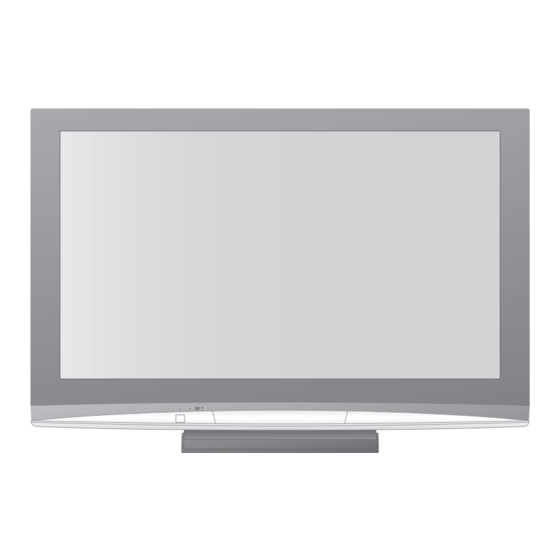Table of Contents
Advertisement
Advertisement
Table of Contents

Summary of Contents for Panasonic Viera TH-42PZ80B
-
Page 1: Operating Instructions
Operating Instructions Plasma Television TH-42PZ80B Model No. TH-46PZ80B TH-50PZ80B Please read these instructions before operating your set and retain them for future reference. The images shown in this manual are for illustrative purposes only. U.K. Standard English... -
Page 2: Digital Switchover
Turn your living room into a home theatre! Experience an amazing level of multi-media excitement ■ Receives digital terrestrial broadcastings using an integrated DVB (Digital Video Broadcasting) tuner Display DVB programmes with TV Guide (p. 20) / Timer Programming (p. 40) / Register and instantly call up favourite programmes with Profi... -
Page 3: Table Of Contents
(picture, sound quality, etc.) picture lag. DVB Settings (DVB) ·································· 30 • (pay-TV, software update) V-Audio • Editing Programmes ································· 32 Utilises Panasonic’s advanced Digital Amplifi cation technology. • Tuning Programmes ·································· 34 • Restore Settings ······································· 36 Lead-free display •... -
Page 4: Safety Precautions
FOR YOUR SAFETY, PLEASE READ THE FOLLOWING TEXT CAREFULLY. This TV is supplied with a moulded three pin mains plug for your safety and convenience. A 5 amp (TH-42PZ80B) / 10 amp (TH-46PZ80B, TH-50PZ80B) fuse is fi tted in this mains plug. Shall the fuse need to be replaced, please ensure that the replacement fuse has a rating of 5 amps (TH-42PZ80B) / 10 amps (TH-46PZ80B, TH-50PZ80B) and that it is approved by ASTA or BSI to BS1362. -
Page 5: Notes
fi xtures may make the TV unstable, and wipe the surface clean with it. Finally, wipe the surface clean with risking injury. Be sure to ask your local a dry cloth. Panasonic dealer to perform setup. • Use approved pedestals / mounts Caution •... -
Page 6: Accessories / Options
Remote Control Batteries for the Clamper Mains Lead • • • Remote Control N2QAYB000239 TMME289 K2CT3DH00018 • • ( TH-42PZ80B) R6 (UM3) p. 8 K2CT3DH00025 TH-46PZ80B TH-50PZ80B p. 11 Operating Instructions Cleaning cloth Pedestal (ST-42R3-W2 / ST-50R3-W2) • • Pan European... -
Page 7: Securing The Tv
Do not use the pedestal if it becomes warped or physically damaged. • If you use the pedestal while it is physically damaged, personal injury may result. Contact your nearest Panasonic dealer immediately. During set-up, make sure that all screws are securely tightened. •... - Page 8 Set the mark at the centre as illustrated, to have the swivel positioned at the centre of the rotation angle. • TH-42PZ80B a: 521 mm / b: 425 mm / c: 15° • TH-46PZ80B, TH-50PZ80B a: 513 mm / b: 453 mm / c: 10°...
-
Page 9: Identifying Controls
(p. 15) • Displays programme information Programme Up / Down Volume Up / Down • Selects programme in sequence VCR / DVD Panasonic equipment Direct TV Recording (p. 45 and p. 47) • operations (p. 23) Records programme immediately in... -
Page 10: Basic Connection
Basic Connection External equipment and cables shown are not supplied with this TV. Please ensure that the unit is disconnected from the mains socket before attaching or disconnecting any leads. When disconnecting the mains lead, be absolutely sure to disconnect the mains plug at the socket outlet fi rst. Example 1 Example 2 Connecting aerial... - Page 11 Example 3 Connecting DVD Recorder / VCR and Satellite receiver TV, DVD Recorder / VCR and Satellite Rear of the TV Aerial Push until both Make sure that side tabs click the mains lead is securely fi xed. • AC 220-240 V To remove from the TV: 50 / 60 Hz Press both tabs...
-
Page 12: Auto Setup
Auto Setup Search and store TV programmes automatically. These steps are not necessary if the setup has been completed by your local dealer. Plug the TV into mains socket and switch On (Takes a few seconds to be displayed) • You can now use the remote control to turn On the TV or turn the TV to standby mode. - Page 13 Many features available on this TV can be accessed via the On Screen Display menu. ■ How to use remote control MENU Open the main menu Move the cursor / select the menu Move the cursor / adjust levels / select from a range of options Access the menu / store settings after adjustments have been made or options have been set Using the...
-
Page 14: Watching Tv
Watching TV Turn power on (Press for about 1 second) • INPUT Mains power On / Off switch should be On. (p. 9) OPTION SD CARD EXIT Select DVB (Digital Video Broadcasting) or Analogue mode • Also possible to select the mode using the RETURN TV button on the front panel of the TV. - Page 15 ■ Other useful functions Display Information banner • Also appears when changing a programme Programme type Event Programme (if it is Radio or Data service) Current time Category Example: 1 BBC ONE WALES Radio 23:35 Profile 1 Change category Coronation Street 20 : 00 ~ 20 : 55 For info press Subtitles...
-
Page 16: Other Useful Functions
Watching TV ■ Other useful functions Turn the TV off automatically after a fi xed period Display the Select “Setup” Select “Off Timer” and set the time menu access MENU Setup Menu Main Menu Timer Programming VIERA Link DVB Profile Edit Picture Off Timer DVB Service List... -
Page 17: Viewing Teletext
Viewing Teletext You can enjoy news, weather forecasts and subtitles, etc. (depending on the broadcaster) DVB mode • DVB teletext services You can check if the programme has teletext service. DVB teletext services differ greatly from analogue teletext. When you switch to a DVB teletext service, the images you see can contain graphics and text, laid out and controlled in a manner decided by the broadcaster. - Page 18 Viewing Teletext Analogue mode What is FASTEXT mode (default)? In FASTEXT mode, four differently coloured subjects are situated at the bottom of the screen. To access more information about one of these subjects, press the appropriately coloured button. This facility enables fast access to information on the subjects shown.
- Page 19 Stop automatic updating (If you wish to hold the current page without updating) HOLD ■ To resume Return to the main index page INDEX View subtitles • Subtitles Factory setting is “P888” (subtitle service) on blue button (List mode). Watch TV and Teletext in two windows at once •...
-
Page 20: Using Tv Guide
Using TV Guide TV Guide―Electronic Programme Guide (EPG) provides an on-screen listing of the programmes currently broadcast and the forthcoming broadcasts over the next seven days (depending on the broadcasters). • This TV supports the GUIDE Plus+ system. • The Gemstar branding partner will supply the rating informations in the event information and the recommended group in the Prog.Type list. - Page 21 ■ Other useful functions (Operate after viewing TV Guide) Select the current Select “View” event or programme Watch the select programme Eastender 19:30- 20:00 select View Timer Programming access watch (TV screen) ■ Select the event View details To return to TV Guide: Landscape View details Wed 24/10/2007...
-
Page 22: Watching Vcr, Dvd And Satellites
• To connect the equipment p. 10 and p. 11 The Remote Control is capable of operating some functions of selected Panasonic external equipment. Turn the TV on ■ When connecting with SCART as example 2 or 3 (p. 10 and p. 11) Receives input signals automatically when playback starts or •... - Page 23 VIERA Link VIERA Link VIERA Link VIERA Link Panasonic equipment connected to the TV can be directly operated with the remote control. ∗ VCR / DVD switch Select VCR to operate Panasonic VCR or DVD equipment Select DVD to operate Panasonic DVD equipment or Player home theatre...
-
Page 24: How To Use Menu Functions
How to Use Menu Functions Various menus allow you to make settings for the picture, sound, and other functions. Display the menu • MENU Displays the functions that can be set (varies according to the input signal) INPUT OPTION SD CARD Select the menu EXIT access... - Page 25 ■ Choose from among alternatives Number and positions of alternatives Colour Balance Normal Changed ■ Adjust using the slide bar Sharpness Moved ■ Go to the next screen Tuning Menu Access Displays the next screen ■ Enter characters using alpha / numeric keys You can input information using alpha / numeric keys.
-
Page 26: Menu List
How to Use Menu Functions ■ Menu list Menu Item Adjustments / Configurations (alternatives) Pause Live TV Controls the connected equipment with VIERA Link function, and enables various Direct TV Rec convenient recording, playback, etc. (p. 47 - 49) • You can also access VIERA Link Menu directly using the VIERA Link button on the VIERA Link Control remote control. - Page 27 ■ Menu list Menu Item Adjustments / Configurations (alternatives) Timer Programming Records forthcoming programmes (p. 40) DVB Profi le Edit Creates list of favourite programmes (p. 32) DVB Service List Skips the unwanted DVB programmes (p. 33) Analogue Service List Skips the unwanted Analogue programmes or edits Analogue programmes (p.
-
Page 28: Viera Link
How to Use Menu Functions ■ Overview • How to operate (p. 24) VIERA Link Menu Main Menu Pause Live TV Access The menu of the accessed Direct TV Rec Start equipment VIERA Link Control Recorder VIERA Link Speaker Selection Home Cinema (p. - Page 29 Timer Programming Wed 05/08/04 18:50 P o s. N am e D at e S t ar t En d mi n . B BC 1 6/8 FR 1 8: 00 2 0: 00 1 20 <TIMER> B BC 1 7/8 SA 2 1: 30 2 2: 30...
-
Page 30: Dvb Settings (Dvb)
DVB Settings (DVB mode) DVB Settings provide access to various advanced features. If in Analogue mode Select DVB INPUT Display the menu OPTION SD CARD MENU EXIT RETURN Select “Setup” access Main Menu VIERA Link Picture Sound select Setup Select “Common Interface” or “System Update” access Setup Menu Teletext... - Page 31 The Common Interface Module menu provides access to software contained on Common Interface (CI) Modules. This TV receiver works only Pay TV modules complying with CI standard. Caution • CI slot Turn Off Mains power On / Off switch Insert or whenever inserting or removing the CI remove •...
-
Page 32: Editing Programmes
Editing Programmes You can make your favourite programme lists, skip unwanted programmes and control programme audience, etc. Select DVB or Analogue • INPUT “DVB Profi le Edit” and “DVB Service List” are available in DVB mode only. • “Analogue Service List” is available in Analogue mode only. OPTION SD CARD Display the menu EXIT... -
Page 33: Service List
You can hide unwanted services. The deleted services cannot be displayed except in this Skip function. Use this function to skip unwanted programmes. • unwanted “DVB Service List” lists all tuned DVB programmes in DVB mode. • “Analogue Service List” lists all tuned Analogue programmes in Analogue mode. programmes Select a service and add / delete •... -
Page 34: Tuning Programmes
Tuning Programmes You can retune all the TV programmes when moving house or search for new services which may have recently started broadcasting. Select DVB or Analogue • “DVB Manual Tuning”, “Add New DVB Services”, “New Service Message” and “DVB Signal Condition” are available in DVB •... - Page 35 Automatically retune all DVB or Analogue programmes received in the area. • Only DVB programmes are retuned in DVB mode. • Only Analogue programmes are retuned in Analogue mode. • If a Child Lock PIN number (p. 33) has been set, it must be entered. Start Auto Setup Settings are made automatically Set all DVB...
-
Page 36: Restore Settings
Restore Settings Resets the TV to its original condition, i.e. no programmes tuned in. All settings other than “Owner ID” (programmes, picture, sound quality, etc.) are reset. Display the menu MENU INPUT OPTION SD CARD EXIT Select “Setup” access Main Menu VIERA Link RETURN Picture... -
Page 37: Owner Id
Owner ID Entry of the security code (PIN number) and “personal information” (your name, address and postcode). In the unfortunate event of theft it will help the Police to determine the owner. If you have skipped the Owner ID input in “Auto Setup” (p. 12), and input it later, start from If you input the Owner ID in “Auto Setup”... -
Page 38: Input Labels
Input Labels For easier identifi cation and selection of the input mode, you can label each input terminals or skip • terminal that is not connected to any equipment. To select the input mode p. 22 Display the menu MENU INPUT OPTION SD CARD EXIT... -
Page 39: Displaying Pc Screen On Tv
Displaying PC Screen on TV The screen of the PC connected to the TV can be displayed on the TV. • You can also listen to PC sound with the audio cable connected. To connect PC p. 50 Select the external input INPUT OPTION SD CARD EXIT... -
Page 40: Recording Controls
Recording Controls Timer Programming from Menu The Timer programming menu allows you to choose programmes that you wish to record. At the correct time, the TV will switch on and tune to the correct programme (even if the TV is in Standby mode). TV Guide may also be used to set timer programming. - Page 41 Start making Repeat the operations as below, the settings and set items in the order of • select also be entered the item with numeric buttons. Timer recording Records according to the time setting Guide: Event recording Records according to the TV Guide signal (p. 21) S/P: Split Programme (p.
-
Page 42: Viewing From Sd Card (Photos)
Viewing from SD Card Still images recorded by digital cameras will be displayed. Insert the SD Card • Warning message for output Signal output from all AV terminals will be disabled during SD card view. signal is displayed. Press OK to proceed. Press EXIT to return to TV viewing. - Page 43 Electrical interference, static electricity, or erroneous operation may damage the data or card. • Back up the recorded data at regular intervals in case of deteriorated or damaged data or erratic operation of the TV. (Panasonic is not liable for any deterioration or damage of recorded data.) On screen messages Message Meaning / Action •...
-
Page 44: Link Functions
Q-Link function Non-HDMI-compliant cables cannot be • utilized. Connect the DVD Recorder / VCR supporting Q-Link to the Recommended Panasonic’s HDMI cable TV’s AV1 or AV2 terminal via a fully wired SCART cable. part number: ■ • RP-CDHG10 (1.0 m) VIERA Link •... - Page 45 Q-Link ■ Preparations • Connect the DVD Recorder / VCR with the following logos: • “Q-Link”, “NEXTVIEWLINK”, “DATA LOGIC”, “Easy Link”, “Megalogic” or “SMARTLINK” • Q-Link connection p. 44 • Set up the DVD Recorder / VCR. Read the manual of the equipment. •...
- Page 46 ” ∗ VIERA Link “ Control ∗ Enjoy additional HDMI Inter-Operability with Panasonic products which have “HDAVI Control” function. This TV supports “HDAVI Control 3” function. Connections to the equipment (DIGA Recorder, HD Video Camera, Player theatre, Amplifier, etc.) with HDMI and SCART cables allow you to interface them automatically.
- Page 47 ■ Features available (Using VIERA Link Menu) Recording the current programme in DIGA Recorder immediately. • This function is available with DIGA Recorder which has “HDAVI Control 3” function. • • Connect DIGA Recorder with both HDMI and SCART cables to use this function. •...
- Page 48 Link Functions Q-Link VIERA Link ■ Features available (Using VIERA Link Menu) You can control some functions of the connected equipment with this TV remote control (point the remote control at the TV’s signal receiver). • This function is available with the equipment which has “HDAVI Control 2” or “HDAVI Control 3”...
- Page 49 • About HDMI cable for connecting Panasonic HD Video Camera, read the manual of the equipment. • If more than one equipment of the same type are connected to the TV by HDMI cables, for example two DIGA Recorders to HDMI1 and HDMI2, VIERA Link will only be available for the lower terminal number, in this case •...
-
Page 50: External Equipment
External Equipment These diagrams show our recommendations for connection of your TV to various pieces of equipment. For other connections, consult the instructions for each piece of equipment, the table below, and the specifi cations (p. 59). ( M3 stereo mini plug) HDMI 3 AV 1 AV 2... - Page 51 Headphones ■ To adjust volume “Headphone Volume” in the Sound Menu (p. 26) Camcorder / Game equipment cable (S-VIDEO) (VIDEO) To record / (AUDIO) playback DVD Recorder / Camcorder / Fully wired HDMI HDMI equipment compliant cable SCART cable (Listening) (Viewing) To watch satellite...
-
Page 52: Technical Information
Technical Information Auto Aspect The optimum size and aspect can be chosen, and you can enjoy fi ner images. (p. 16) ■ Auto Auto aspect determines the best aspect ratio to use to fi ll your screen. It does this using a four step process to determine if the picture being viewed is a widescreen picture. - Page 53 If miniSD Card is used, insert / remove it together with the adapter. Check the latest information on the card type at the following website. (English only) http://panasonic.co.jp/pavc/global/cs/ ∗ DCF (Design rule for camera file system): Unified standard established by Japan Electronics and Information Technology Industries Association (JEITA).
- Page 54 Technical Information PC connection A PC may be connected to this TV so that the PC screen is displayed and sound is heard from the TV. • PC signals that can be inputted: Horizontal scanning frequency 31 to 69 kHz; vertical scanning frequency 59 to 86 Hz (more than 1,024 signal lines could result in incorrect display of the image).
-
Page 55: Faqs
FAQs Before requesting service or assistance, please follow these simple guides to resolve the problem. If the problem still persists, please contact your local Panasonic dealer or Panasonic Customer Care Centre for assistance. For details (p. 60) White spots or shadow images (noise) •... -
Page 56: Standby Mode
If “Signal Quality” or “Signal Strength” are displayed in red, check aerial. frozen / disappearing • If problem persists, consult your local Panasonic dealer. image in DVB Turn the TV off with the Mains power On / Off switch, then turn it On again. -
Page 57: On Screen Messages
• Please check aerial or local Please follow the message. DVB service availability. If it is still failed, consult your local Panasonic dealer. Press OK to start Auto Setup • No module inserted Check the CI module inserted completely (p. 31). -
Page 58: Glossary
Glossary ■ ■ Digital Video Broadcasting Radio Frequency - Signal received from terrestrial ■ aerial ■ RGB / S-Video / Video Digital Versatile Disc ■ Choose between these three video formats depending on personal preference and equipment Digital Visual Interface requirement ■... -
Page 59: Licence
AFFILIATES BE LIABLE FOR ANY AMOUNTS REPRESENTING LOSS OF PROFITS, LOSS OF BUSINESS, OR INDIRECT, SPECIAL, OR CONSEQUENTIAL DAMAGES IN CONNECTION WITH THE PROVISION OR USE OF ANY INFORMATION, EQUIPMENT, OR SERVICES RELATING TO THE GUIDE PLUS+ SYSTEM. http://www.europe.guideplus.com/ Specifi cations TH-42PZ80B TH-46PZ80B TH-50PZ80B Power Source AC 220-240 V, 50 / 60 Hz... - Page 60 0844 844 3852 Trade Mark of the DVB Digital Video Broadcasting Project (1991 to 1996) TH-42PZ80B Declaration of Conformity No. 5260, 9 January 2008 TH-46PZ80B Declaration of Conformity No. 5276, 9 January 2008 TH-50PZ80B Declaration of Conformity No. 5274, 9 January 2008 Customer’s Record...