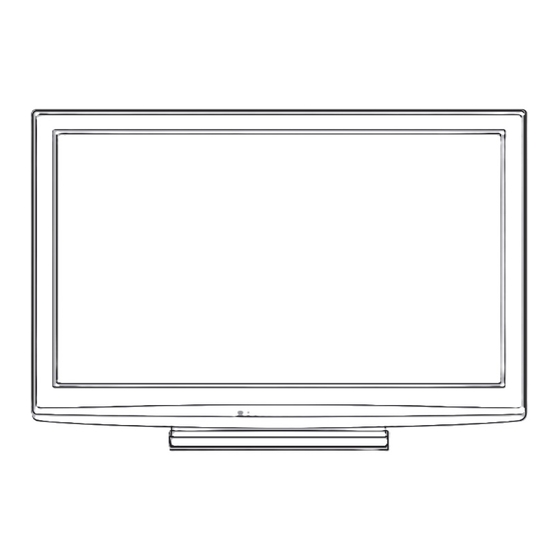
Table of Contents
Advertisement
Operating Instructions
Plasma Television
Thank you for purchasing this Panasonic product.
Please read these instructions carefully before operating this product and retain them for future reference.
The images shown in this manual are for illustrative purposes only.
"B" model no. suffix denotes UK model.
U.K. Standard
English
Model No.
TX-P42S21B
TX-P50S21B
TQB0E0967
Advertisement
Table of Contents

Summary of Contents for Panasonic Viera TX-P42S21B
- Page 1 TX-P50S21B Operating Instructions Plasma Television Thank you for purchasing this Panasonic product. Please read these instructions carefully before operating this product and retain them for future reference. The images shown in this manual are for illustrative purposes only. “B” model no. suffix denotes UK model.
- Page 2 Features ■ DVB-T / DVB-T2 tuner built-in Receives DVB (Digital Video Broadcasting) digital terrestrial broadcasts DVB-T2 is an advanced digital terrestrial system for more efficient transmission. Available DVB-T2 broadcasts will be tuned automatically when you perform DVB Auto Setup. ■ FULL HD This TV uses a high definition panel to produce high definition pictures close to their original resolution.
-
Page 3: Table Of Contents
Contents Intelligent Frame Creation Be Sure to Read This increases the frame count and removes juddering movements, for smooth and flicker- ● Safety Precautions (Warning / Caution) ················· 4 less motion images with high resolution. 0.001 msec Panel Response Time Extremely fast response time to minimise picture Quick Start Guide lag. -
Page 4: Safety Precautions (Warning / Caution)
Safety Precautions Warning ■ Mains plug and lead To help avoid risk of electrical shock, fire, damage or injury, please follow the warnings below: ● This TV is designed to operate on AC 220-240 V, 50 / 60 Hz. ● Insert the mains plug fully into the socket outlet. - Page 5 Do not insert foreign objects into the TV through the air vents. ● Do not use an unapproved pedestal / mounting equipment. Be sure to ask your local Panasonic dealer to perform the setup or installation of approved wall-hanging brackets.
-
Page 6: Accessories / Options
7 Use the Ferrite cores to comply with the EMC standard. Optional accessories Please contact your nearest Panasonic dealer to purchase the recommended wall-hanging bracket. For additional details, please refer to the wall-hanging Wall-hanging bracket bracket installation manual. ●... -
Page 7: Securing The Tv
Do not use with any other TVs or displays. ● Do not use the pedestal if it becomes warped or physically damaged. If this occurs, contact your nearest Panasonic dealer immediately. ● During setup, make sure that all screws are securely tightened. -
Page 8: Identifying Controls
Identifying Controls Remote Control Input mode selection ● TV - switches between DVB and Analogue modes (p. 14) ● AV - switches to AV input mode from Input Media Player (p. 52) Selection list (p. 24) ● Switches to SD Card viewing mode (VIERA IMAGE VIEWER) Direct TV Recording (p. -
Page 9: Auto Power Standby Function
Remote control signal receiver ● Do not place any objects between the TV remote control signal receiver and remote control. C.A.T.S. (Contrast Automatic Tracking System) sensor ● Senses brightness to adjust picture quality when “C.A.T.S.” in the Picture Menu is set to “On” (p. 28) Power and Timer LED ●... -
Page 10: Basic Connection
Basic Connection External equipment and cables shown are not supplied with this TV. Please ensure that the unit is disconnected from the mains socket before attaching or disconnecting any leads. When disconnecting the mains lead, be absolutely sure to disconnect the mains plug at the socket outlet first. Example 1 Example 2 Connecting aerial... - Page 11 Example 3 Connecting DVD Recorder / VCR and Satellite receiver TV, DVD Recorder / VCR and Satellite Rear of the TV Terrestrial aerial Make sure that AC 220-240 V the mains lead is Push until both side 50 / 60 Hz securely fixed.
-
Page 12: Auto Setup
Auto Setup Search and store TV channels automatically. ● These steps are not necessary if the setup has been completed by your local dealer. ● Please complete connections (p. 10 and p. 11) and settings (if necessary) of the connected equipment before starting Auto Setup. - Page 13 ■ How to input Owner ID Enter the PIN number (4 digits) ● Enter the PIN number twice at first setting. Owner ID Please enter new PIN * * * pqrs wxyz Enter your name, house number, and postcode, in that order Select the item (NAME / HOUSE NO / POSTCODE) access Owner ID-Data Entry...
-
Page 14: Watching Tv
Watching TV Turn power on (Press for about 1 second) ● Mains power On / Off switch should be On. (p. 9) INPUT Select DVB or Analogue MENU ASPECT DIRECT TV REC ● Also possible by pressing the TV button on the side panel of the EXIT TV. -
Page 15: Display Information Banner
■ Other useful functions Hold HOLD Freeze / unfreeze picture Display Information banner Display Information banner ● Also appears when changing a channel Same programme available as HD broadcast ● For details, display the extra information “All DVB Channels” or “Favourites1-4”... -
Page 16: Display Subtitles
Watching TV ■ Other useful functions Display subtitles ■ DVB mode Display / hide subtitles (if available) STTL ● To change the language for DVB (if available) “Preferred Subtitles” (p. 31) ■ Analogue mode Display subtitles STTL EXIT ● To hide subtitles Note ●... - Page 17 ■ Other useful functions Display the selectable settings for the current programme OPTION Check or change the current ● programme status instantly To change change select Multi Audio (DVB mode) NICAM (Analogue mode) Allows you to select between alternative language Switches NICAM sound (if available) for sound tracks (if available) Sound Menu (p.
-
Page 18: Using Tv Guide
Using TV Guide TV Guide―Electronic Programme Guide (EPG) provides an on screen listing of the programmes currently broadcast and the forthcoming broadcasts over the next seven days (depending on the broadcasters). ● This TV supports the GUIDE Plus+ system. ● The Gemstar branding partner will supply the rating informations in the programme information and the recommended group in the Search list. - Page 19 ■ Other useful functions Timer Programming (DVB mode) Timer Programming can remind you to watch a programme or record one on an external recorder. Select the Select the function (Reminder or Ext Rec.) forthcoming store programme Wed 28 Oct 2009 10:46 Timer Programming F u n c t i o n N o .
- Page 20 Using TV Guide Guide link programming (Timer Programming from the TV Guide signal) Guide link programming is Timer Programming which is controlled by information from the TV Guide; if programme start and end times are changed by the broadcaster, the timer programming event will follow the change.
-
Page 21: Viewing Teletext
Viewing Teletext You can enjoy news, weather forecasts and subtitles, etc. (depending on the broadcaster) ● The availability of teletext services for a programme is indicated by “TEXT” in the information banner. Information banner (p. 15) 1 BBC ONE Wales 19:35 All DVB Channels Select favourites... - Page 22 Viewing Teletext Analogue teletext Analogue teletext services Analogue teletext services are the text information provided by the broadcasters. The features may vary depending on the broadcasters. What is FASTEXT mode? In FASTEXT mode, four differently coloured subjects are situated at the bottom of the screen. To access more information about one of these subjects, press the appropriately coloured button.
- Page 23 INDEX Return to the main index page INDEX Subtitles View a favourite page stored ● Factory setting is “P888” (subtitle service) on the blue button (List mode). STTL View in multi window Watch TV and Teletext in two windows at once ●...
-
Page 24: Watching External Inputs
Watching External inputs Connect the external equipment (VCRs, DVD equipment, etc.) and you can watch through the AV input. ● To connect the equipment p. 10, 11 and p. 64 The Remote Control is capable of operating some functions of selected external equipment. Turn the TV on ■... - Page 25 If the above information is permanently displayed on the top left of the screen, press the button to clear. Operating the equipment with the TV remote control The Panasonic equipment connected to the TV can be directly operated with the below buttons of this TV remote control. Standby...
-
Page 26: How To Use Viera Tools
How to Use VIERA TOOLS You can access some special features easily by using the VIERA TOOLS function. ● For “VIERA Link Control” and “Pause Live TV” functions to operate correctly, ensure the connections and settings are completed. “Summary of Q-Link and VIERA Link features” (p. 56 and p. 57), “Preparations” (p. 59) After connection, turn the equipment on and then switch the TV on. -
Page 27: How To Use Menu Functions
How to Use Menu Functions Various menus allow you to make settings for the picture, sound, and other functions. Display the menu ● INPUT Displays the functions that can be set MENU (varies according to the input signal) ASPECT MENU DIRECT TV REC Select the menu EXIT... -
Page 28: Menu List
How to Use Menu Functions ■ Menu list Menu Item Adjustments / Configurations (alternatives) Basic picture mode (Dynamic / Normal / Cinema / True Cinema / Game) In each Viewing Mode, Contrast, Brightness, Colour, Sharpness, Tint, Colour Balance, Vivid Colour, C.A.T.S., P-NR and 3D-COMB can be adjusted and stored to suit your particular viewing requirement. - Page 29 Menu Item Adjustments / Configurations (alternatives) Selects the basic sound mode (Music / Speech / User) ● The selected mode affects all input signals. Music: Improves sound quality for watching music videos, etc. Speech: Improves sound quality for watching news, drama, etc. ●...
- Page 30 How to Use Menu Functions Menu Item Adjustments / Configurations (alternatives) Timer Programming Sets a timer to remind watching or record forthcoming programmes (p. 42) Sets the time until the TV automatically goes to Standby mode Off Timer (Off / 15 / 30 / 45 / 60 / 75 / 90 minutes) (p. 17) VIERA Link Sets to use VIERA Link functions (Off / On) (p.
-
Page 31: Shipping Condition
Menu Item Adjustments / Configurations (alternatives) Channel List Skips the unwanted Analogue channels or edits Analogue channels (p. 41) Auto Setup Automatically sets the Analogue channels received in the area (p. 37) Manual Tuning Sets the Analogue channels manually (p. 41) Teletext Analogue teletext display mode (FASTEXT / List) (p. - Page 32 How to Use Menu Functions Menu Item Adjustments / Configurations (alternatives) Postcode Sets your postcode to display advertisements in the GUIDE Plus+ system (p. 20) System Displays the system information of the GUIDE Plus+ system Information Automatically compensates the picture frame rate and removes juddering Intelligent Frame movements to make the images smooth and clear (Off / On) ●...
- Page 33 ■ Overview (Picture, Sound) ● How to operate p. 27 Main Menu Picture Picture Menu Viewing Mode Dynamic Sound Contrast Brightness Setup Colour Sharpness Available in NTSC Tint Colour Balance Warm Not available when Vivid Colour C.A.T.S. “Viewing Mode” is set to “True Cinema”...
- Page 34 How to Use Menu Functions ■ Overview (Setup) ● How to operate p. 27 Wed 28 Oct 2009 10:46 Timer Programming Fu n c t i on N o . C ha n n el N a me Date Start Main Menu Ext Rec.
- Page 35 Link Settings VIERA Link Q-Link Sending Preset Data AV2 out Please wait! Standby Power Save 100% Intelligent Auto Standby On (No reminder) Q-Link Download Access Remote control unavailable (p. 30) (p. 30) Child Lock List - TV and AV Name Input Type Lock...
-
Page 36: Retuning From Setup Menu
Retuning from Setup Menu Auto Setup retunes all channels automatically. DVB channels Automatically retune all DVB channels received in the area. ● Only DVB channels are retuned in DVB mode. ● All the previous tuning settings (Favourites Edit and Channel List, etc.) are erased. ●... - Page 37 Analogue channels Automatically retune all Analogue channels received in the area. ● Only Analogue channels are retuned in Analogue mode. ● All the previous tuning settings are erased. ● If a Child Lock PIN number (p. 44) has been set, it must be entered. Select Analogue INPUT Display the menu...
-
Page 38: Tuning And Editing Channels
Tuning and Editing Channels (DVB) You can retune channels or make your favourite channel lists, skip unwanted channels, etc. Select DVB INPUT ASPECT MENU DIRECT TV REC Display the menu EXIT MENU Select “Setup” access Main Menu Picture OPTION RETURN Sound Setup select... -
Page 39: Favourites Edit
List favourite DVB channels Favourites Edit Create your favourite channel lists from various broadcasters (up to 4: Favourites1 to 4). The DVB Favourites lists are available for switching in the Information banner (p. 15) and from “Category” in the TV Guide (p. 18). Select a channel to list DVB Favourites Editor All DVB Channels... -
Page 40: Update Channel List
Tuning and Editing Channels Update DVB channel automatically Update Channel List You can add new channels, delete removed channels, update channel name and position automatically to Channel List. ● DVB Update Channel List Channel List is updated while keeping your settings in Favourites Edit, Analogue Scan Progress CH 21... -
Page 41: Channel List
Skip unwanted Analogue channels, Edit Analogue channels Channel List You can hide unwanted Analogue channels. The hidden channels cannot be displayed except in this function. Use this function to skip unwanted channels. Select a channel and reveal / hide reveal / hide Analogue Channel List ●... -
Page 42: Timer Programming
Timer Programming Timer Programming from Menu The Timer Programming menu allows you to choose programmes that you wish to remind watching or record to the external recorder. At the correct time, the TV will tune to the correct channel automatically to record even if the TV is in Standby mode. - Page 43 Set timer programming event details Timer Programming Start making the settings Select the function (Reminder or Ext Rec.) Ext Rec. : to record the programme to the recorder When the start time comes, the channel will be switched automatically and the video and audio signals will be output.
-
Page 44: Child Lock
Child Lock You can lock specific channels / AV input terminals and control who watches them. When the locked channel / input is selected, a message appears; by entering the PIN number, you can watch it. Display the menu INPUT MENU ASPECT MENU... -
Page 45: Input Labels
Input Labels For easier identification and selection of the input mode, you can label each input mode or skip terminals that are not connected to any equipment. ● To select the input mode p. 24 Display the menu INPUT MENU ASPECT MENU DIRECT TV REC... -
Page 46: Shipping Condition
Shipping Condition Resets the TV to its original condition with no channels tuned in. All settings other than “Owner ID” are reset (channels, picture, sound settings, etc.). Display the menu INPUT MENU ASPECT MENU DIRECT TV REC EXIT Select “Setup” access Main Menu Picture... -
Page 47: Owner Id
Owner ID Entry of the PIN number and personal information (your name, address and postcode). In the unfortunate event of theft, the Owner ID will help the Police to determine the owner. Display the menu MENU MENU Select “Setup” EXIT access Main Menu Picture... -
Page 48: Using Common Interface
Using Common Interface The Common Interface Module menu provides access to software contained on Common Interface (CI) Modules. This TV works only Pay TV modules complying with CI standard. ● This function is not available for BSkyB’s Sky channels. CI slot Caution ●... -
Page 49: Updating The Tv Software
Updating the TV Software From time to time, a new version of software may become available for download to enhance the performance or operations of the TV. In DVB mode, a notification banner will appear when one of the BBC channels is turned to if a new available software is found. -
Page 50: Setup For Internet Services
Setup for Internet Services DVB can provide you access to interactive services and features through your internet connection. ● Please contact broadcasters for availability of services Network connection Connect the TV and the Broadband network equipment (modem, hub or router) by using a LAN cable. ●... -
Page 51: Network Setup
Connect to the network Network Setup Select “IP/DNS Settings” and set the items access Network Setup IP/DNS Settings Access Proxy Settings Connection Test select MAC Address ab-cd-ef-gh-ij-kl RETURN After settings, return to “Network Setup” screen ■ Acquire IP Address ■ Acquire DNS Address Sets IP Address, Subnet Mask, Gateway, Primary DNS and Secondary DNS. -
Page 52: Using Media Player
Using Media Player Viewing from SD Card (VIERA IMAGE VIEWER) Photo mode : Still pictures recorded by digital cameras will be displayed. Video mode : Moving pictures recorded by digital video cameras will be played back. ● During the operation, audio signal is output from AV1, AV2, AUDIO OUT and DIGITAL AUDIO OUT terminals, but no video signals are output. - Page 53 Photo Setup Choose the settings for Photo mode. Display Select “Photo Setup” Select the items and set access the menu Photo Setup Menu Main Menu Back Ground Music Type1 Picture Frame MENU Colour Effect select select Sound Transition Effect Fade Aspect Original Photo Setup...
- Page 54 Using Media Player Viewing from SD Card (VIERA IMAGE VIEWER) Video mode Video mode supports AVCHD and MPEG2 file formats. Insert the SD Card and Media Player start Media Player Signal output from all AV terminals will be disabled during Media Player view. Press OK to proceed.
-
Page 55: Audio Output Settings
Sound Settings You can enjoy the multi-channel sound via an amplifier connected to DIGITAL AUDIO OUT terminal. ■ To confirm or change the current sound status (during playback) Display the Option menu Change the sound (if the video has multiple audio signals) OPTION Option Menu ●... -
Page 56: Link Functions
Connect the equipment supporting VIERA Link to the TV’s HDMI1, HDMI2 or HDMI3 terminal via an HDMI cable. ● For information about using HDMI cables for connecting Panasonic HD Video Camera or LUMIX Camera, read the manual of the equipment. ■... - Page 57 ■ VIERA Link (HDMI and Audio out connections) Connected equipment Player theatre with Blu-ray Disc theatre with Amplifier with VIERA Link function VIERA Link function VIERA Link function Features Analogue channel download – – – ∗ ∗ Easy playback – Power on link –...
-
Page 58: Viera Link
Link Functions Q-Link VIERA Link Q-Link ■ Preparations ● Connect the DVD Recorder / VCR with the following logos: “Q-Link”, “NEXTVIEWLINK”, “DATA LOGIC”, “Easy Link”, “Megalogic” or “SMARTLINK” ● Q-Link connection p. 56 ● Use fully wired SCART cable. ● Set up the DVD Recorder / VCR. - Page 59 VIERA Link “ Control™” ∗ ∗Enjoy additional HDMI Inter-Operability with Panasonic products which have “HDAVI Control” function. This TV supports “HDAVI Control 5” function. Connections to the equipment (DIGA Recorder, HD Video Camera, Player theatre, Amplifier, etc.) with HDMI and SCART cables allow you to interface them automatically (p. 56 and p. 57).
-
Page 60: Standby Power Save
Link Functions Q-Link VIERA Link ■ Features available Reduce unnecessary power consumption in standby Standby Power Save Set Standby Power Save “On” in the Setup Menu to use this function “Standby Power Save” (p. 30) The power consumption in Standby mode of the connected equipment is controlled in synchronization with the TV On / Off state. -
Page 61: Pause Live Tv
■ Features available (Using VIERA Link Menu) Pause Live TV programme Pause Live TV You can pause the live TV programme and resume the programme later. The live TV programme will be recorded on HDD of the connected DIGA Recorder. ●... -
Page 62: Viera Link Control
Link Functions Q-Link VIERA Link ■ Features available (Using VIERA Link Menu) Control the menu of the connected equipment by VIERA remote control VIERA Link Control You can control some functions of the connected equipment with this TV remote control (point the remote control at the TV’s signal receiver). -
Page 63: Speaker Selection
■ Features available (Using VIERA Link Menu) Speaker control Speaker Selection You can control the home theatre speakers with this TV remote control (point the remote control at the TV’s signal receiver). ● If you cannot control the home theatre speakers with this remote control, check the settings and the equipment “Summary of Q-Link and VIERA Link features”... -
Page 64: (Q-Link / Viera Link) External Equipment
External Equipment These diagrams show our recommendations for connection of your TV to various pieces of equipment. For other connections, consult the instructions for each piece of equipment, the table below, and the specifications (p. 75). To watch satellite HDMI equipment broadcasts “HDMI connection”... - Page 65 Network Rear of the TV Internet Less than Less than 10 cm 10 cm LAN cable Modem Hub or Router Ferrite core (supplied) Installing the Ferrite core Open Camcorder / HDMI equipment Pull back the tabs Wind the cable Press the cable (in two places) twice through and close...
-
Page 66: Technical Information
Technical Information Auto Aspect The optimum size and aspect can be chosen automatically, and you can enjoy finer images. (p. 16) ■ Aspect Control Signal “WIDE” will appear in the top left of the screen if a Widescreen signal (WSS) or a Control signal through SCART / HDMI terminal is found. - Page 67 ● Back up the recorded data at regular intervals in case of deteriorated or damaged data or erratic operation of the TV. (Panasonic is not liable for any deterioration or damage of recorded data.) ■ Data format for Card browsing ●...
- Page 68 Technical Information HDMI connection HDMI (high-definition multimedia interface) is the world’s first complete digital consumer AV interface complying with a non-compression standard. HDMI allows you to enjoy high-definition digital images and high-quality sound by connecting the TV and the equipment. ∗...
-
Page 69: Faqs
FAQs Before requesting service or assistance, please follow these simple guides to resolve the problem. If the problem still persists, please contact your local Panasonic dealer or Panasonic Customer Care Centre for assistance. For details p. 76 Block noise, frozen or... - Page 70 Parts of the TV become hot pose any problems in terms of performance or quality of the TV. ● Follow the message’s instructions. ● An error message appears If the problem persists, contact your local Panasonic dealer or the authorized Service Centre.
-
Page 71: On Screen Messages
Please check aerial or local signal ● Please also refer to p. 69. availability. ● If channels are still not found, consult your local Panasonic dealer. Press OK to start Auto Setup. ● No module inserted Check the CI module is inserted completely (p. 48). - Page 72 On screen messages Message Meaning / Action ● PIN incorrect! The PIN number you entered is wrong. Please check settings and connections ● Communication error in VIERA Link function (p. 59). on HDMI devices. ● Please wait. A function is in progress. ●...
-
Page 73: Maintenance
Maintenance First, remove the mains plug from the socket outlet. Display panel, Cabinet, Pedestal Regular care: Gently wipe the surface of the display panel, cabinet, or pedestal by using a soft cloth to clean the dirt or fingerprints. For stubborn dirt: Dampen a soft cloth with clean water or diluted neutral detergent (1 part detergent to 100 parts water). -
Page 74: Index
HDMI Licensing LLC in the United States and other countries. ● HDAVI Control™ is a trademark of Panasonic Corporation. ● “AVCHD” and the “AVCHD” logo are trademarks of Panasonic Corporation and Sony Corporation. ● x.v.Colour™ is a trademark. ● Manufactured under license from Dolby Laboratories. -
Page 75: Specifications
Specifications TX-P42S21B TX-P50S21B Power Source AC 220-240 V, 50 / 60 Hz Rated Power Consumption 275 W 320 W 0.40 W Standby Power Consumption 16.00 W (With monitor out recording) Aspect Ratio 16:9 106 cm (diagonal) 127 cm (diagonal) Visible screen size 921 mm (W) ×... - Page 76 • Most major credit and debit cards accepted. • All enquiries transactions and distribution facilities are provided directly by Panasonic UK Ltd. • It couldn’t be simpler! • Also available through our Internet is direct shopping for a wide range of finished products, take a browse on our website for further details.










