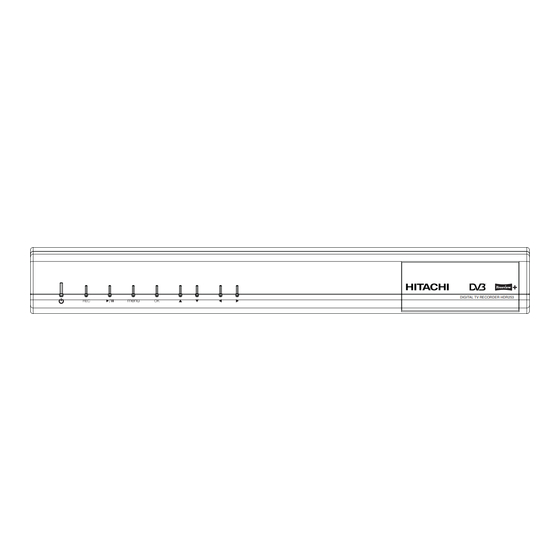
Table of Contents
Advertisement
Quick Links
Advertisement
Table of Contents

Summary of Contents for Hitachi HDR253
-
Page 2: Table Of Contents
INDEX IMPORTANT SAFEGUARDS ....................................2 SOME DOS AND DON'TS ON THE SAFE USE OF EQUIPMENT...........................6 POWER CORD (MAINS LEAD) ....................................7 SAFETY PRECAUTIONS ......................................7 FUNCTIONS..........................................8 INTRODUCTION ........................................9 REMOTE CONTROL ......................................10 GETTING STARTED ......................................10 FRONT AND BACK PANEL....................................11 CONNECTION DIAGRAMS....................................12 REMOTE CONTROL & FUNCTIONS ..................................13 MENU INTERFACE.......................................15 FIRST TIME INSTALLATION....................................15 MAIN MENU ..........................................15... -
Page 3: Important Safeguards
IMPORTANT SAFEGUARDS CAUTION: Please read all of these instructions before you operate this product and save these instructions for later use. Electrical energy can perform many useful functions. This product has been engineered and manufactured to assure your personal safety. BUT IMPROPER USE CAN RESULT IN POTENTIAL ELECTRICAL SHOCK OR FIRE HAZARDS. - Page 4 13. Ventilation Slots and openings in the cabinet are provided for ventilation to ensure reliable operation of the product and to protect it from overheating, and these openings must not be blocked or covered. The openings should never be blocked by placing the product on a bed, sofa, rug, or other similar surface. This product should not be placed in a built-in installation such as a bookcase or rack unless proper ventilation is provided or the manufacturer’s instructions have been adhered to.
- Page 5 • PC/AT is a registered trademark of International Business Machines Corporation in the United States. • Macintosh® is a registered trademark of Apple Computer, Inc. in the United States and/or other countries. • All other company or product names are trademarks or registered trademarks of their respective companies.
- Page 6 WARNING The mark is in compliance with the Waste Electrical and Electronic Equipment Directive 2002/96/EC (WEEE). The mark indicates the requirement NOT to dispose the equipment including any spent or discarded batteries as unsorted municipal waste, but use the return and collection systems available. If the batteries or accumulators included with this equipment, display the chemical symbol Hg, Cd, or Pb, then it means that the battery has a heavy metal content of more than 0.0005% Mercury, or more than 0.002% Cadmium or more than, 0.004% Lead.
-
Page 7: Some Dos And Don'ts On The Safe Use Of Equipment
SOME DOS AND DON'TS ON THE SAFE USE OF EQUIPMENT This equipment has been designed and manufactured to meet international safety standards but, like any electrical equipment, care must be taken if you are to obtain the best results and safety is to be assured. -
Page 8: Power Cord (Mains Lead)
POWER CORD (MAINS LEAD) Do not place the product where a piece of furniture or other heavy object could trap the power cord (mains lead). Handle the power cord by the plug. Do not pull out the plug by tugging the cord and never touch the power cord when your hands are wet as this could cause a short circuit or electric shock. -
Page 9: Functions
• To prevent electric shock, do not remove any cover. • If anything goes wrong, don't try and fix it yourself, get a qualified service agent to look at it. • Do not expose this equipment to dripping or splashing or place any objects filled with liquids, such as vases, on the equipment. -
Page 10: Introduction
INTRODUCTION Thank you for purchasing this product. It will give you good service if you take note of all safety notices and recommendations. Contents supplied : DIGITAL TV RECORDER INSTRUCTION BOOK QUICK SETUP GUIDE Remote controller Batteries RC 1101 2 x AAA RF CABLE SCART CABLE... -
Page 11: Remote Control
REMOTE CONTROL 1. Press the mark on the cover and slide it in the direction of the arrow. 2. Insert the batteries making sure the polarities correctly match the + and - marks inside the battery compartment. 3. Attach the cover and slide it until it clicks into place. Incorrect use of the batteries may cause them to leak or explode. -
Page 12: Front And Back Panel
FRONT AND BACK PANEL FRONT PANEL RECORD MENU MENU LEFT /PROG VOL DOWN MENU RIGHT VOL UP MENU PLAY/PAUSE ON/OFF /PROG DOWN BACK PANEL DO NOT REMOVE AUX SCART LEFT ANTENNA 2 ANTENNA 1 TV SCART RS 232 OPTICAL OUT HDMI OUT AC IN ANTENNA 2... -
Page 13: Connection Diagrams
CONNECTION DIAGRAMS VCR / DVD RECORDER TV Aerial DO NOT REMOVE LOOP THROUGH A U XSC A R T LEFT A N TEN N A 2 A N TEN N A 1 TV SC A R T R S 2 3 2 O PTIC A L O U T H D M I O U T A C IN... -
Page 14: Remote Control & Functions
REMOTE CONTROL & FUNCTIONS LIB. TIMERS GUIDE INFO TEXT BACK PQRS WXYZ MENU FAV. SUBT. WIDE PIP- PIP+ SWAP USING THE CONTROLS ON THE FRONT PANEL You can enter the main menu by pressing the menu button on the front of the unit. Then navigate through the menus with the four arrow buttons on the front of the unit and make a selection with the OK button. - Page 15 BUTTON FUNCTION 1. Standby ON / Standby Search Forward 3. LIB. Library of recordings 4. Timers Timer Setup Record key 6. Info Information-Bar 7. Direction buttons / OK Navigation / Skip 2 minutes (left/right) 8. Back / Exit Exit 9. P+ / P- Channel Up / Down 10.
-
Page 16: Menu Interface
MENU INTERFACE FIRST TIME INSTALLATION When the box is switched on from stand-by mode and if there is no channel stored in the database, First Time Installation Menu window is displayed on the screen. In this window, set the TV type (For more information, look at section 6.2.1. -
Page 17: Channel List
1. CHANNEL LIST Channel list is the place where the channels are managed. The following operations can be performed in this menu: 1. Navigating channel list 2. Deleting channels 3. Renaming channels 4. Adding locks to channels 5. Setting favourite list 1.1. -
Page 18: Setting Favourite List
1.5. SETTING FAVOURITE LIST Favourite lists provide an easy way to group programs in a customizable way. Five favourite lists are available on this product named as List1, List2, List3, List4 and List5. From the channel list use the “ / ” buttons to highlight “Favourites”... -
Page 19: Programme Options
(PAGE RIGHT) : moves the page to right. TEXT (SEARCH) : activates “Search” window. (NOW) : shows the current programme. 2.1. PROGRAMME OPTIONS In EPG menu, press the OK button to enter the “Programme Options” menu. 2.1.1. SELECT CHANNEL In EPG menu, using this option, you can switch to channel of the programme which is selected. 2.1.2. -
Page 20: Check Conflicts
2.1.4. CHECK CONFLICTS A conflict is caused, if more than two programmes are set for recording in the same time interval or if two reminders have the same starting time. In the EPG menu, press the OK button. In the following window, select the option “Check Conflicts”... -
Page 21: Multiple / Alternative Timer Record
2.1.7. MULTIPLE / ALTERNATIVE TIMER RECORD It is possible to record or set reminder for two individual events at the same time interval. If you set more than two recordings/reminders at the same time, you will see an error message. INFO: Pressing this button, gives you detailed information about the selected programme. -
Page 22: Timers
3. TIMERS To display Timer window press either TIMERS key or activate it from main menu. The features of this menu are like below: Delete: You can delete the highlighted single timer or series timer. Edit: You can edit the saved timers. Add: By pressing this button, you will go to the “Add Timer”... -
Page 23: Recordings Library
4. RECORDINGS LIBRARY All the recordings are kept in list. To show the list of recordings press either LIB button on the remote or access it from the main menu. RED BUTTON (DELETE) : Erase the recordings GREEN BUTTON (EDIT ) : make changes to the recordings YELLOW BUTTON (TAG) : marks the recordings for archiving... -
Page 24: Play From Offset
4.1.3. PLAY FROM OFFSET Begins with playing, from the time which is entered. 4.1.4. MANAGE CHAPTERS It will display any marked chapters (To set chapter marks, press the Menu button during playback and enter the “Chapter Options” menu) and begin with playback from the selected chapter. 4.1.5. -
Page 25: Main Title
MAIN TITLE If you want to display a main title, select “Include” (To do this, use the “3/4” buttons). If not, select “Skip”. By selecting “Skip”, the options below will be disabled. TEXT: After you select the “Include” option in the “Main Title” menu, you could edit the main title. DURATION: Set the duration of the appeareance of the main title on the screen. -
Page 26: Chapter Options
4.2. CHAPTER OPTIONS During playback of a recording, if you press the MENU button, you will get to the “Chapter Options” menu. The chapter options menu includes following options: 4.2.1. CREATE NEW CHAPTER MARK Using the “ / ” buttons select this option and press the OK button, to create a chapter mark. You could set a chapter mark anywhere you want. -
Page 27: Setup
6. SETUP The adjustments in this menu are: 6.1. RECORDINGS The internal hard drive can store up to 120 hours of digital TV broadcast (depending on the data rate of the recorded programme, which is set automatically by the broadcaster). Because the DIGITAL TV RECORDER has a Twin Tuner it is possible to record two events at the same time. -
Page 28: Format Disk
None: The unit will not discard any recordings and the timer will not record the requested programme. Oldest: Starting with the oldest, recordings will be deleted to make space for the requested timer. Longest: Starting with the longest, recordings will be deleted to make space for the requested timer. Shortest: Starting with the shortest, recordings will be deleted to make space for the requested timer. -
Page 29: Recording Format
Recording Format HDD recording is done using the variable bit rate format (VBR) for more efficient recording. The following phenomena may occur. With the variable bit rate format, the remaining amount which can be recorded may increase or decrease relative to the display of the remaining amount of HDD space. •... -
Page 30: Configuration
6.2. CONFIGURATION You can configure the settings of your set top box. Select Configuration from Setup menu and press OK to enter this menu. Press the BACK button on the remote to exit 6.2.1. TV TYPE Digital terrestrial television channels can broadcast programmes in a widescreen format which must be output differently to normal and widescreen TV sets. -
Page 31: Channel List
6.2.7. CHANNEL LIST Use “ / ” buttons to go to Channel List option. Use “ / ”buttons to toggle Channel List Mode. If you select “TV Only” you navigate through only TV channels, if you select “Radio Only” you navigate through only radio channels, if you navigate “Text Only”... -
Page 32: Set Pin
6.2.10.ii. SET PIN PIN code of the unit changed. Use “ / ” buttons to go to “Set PIN” option. Press OK to display the “Set PIN” window. Use NUMERIC buttons to enter new pin number you will need to input your new pin a second time for verification purposes. -
Page 33: Manual Channel Scan
6.4.2. MANUAL CHANNEL SCAN In manual search the number of the multiplex is entered manually and only that multiplex is searched for the channels. In manual and auto search, any existing channel in the database is not re-stored to avoid redundant duplicates of that channel. To start the scan enter the channel number manually and press OK. -
Page 34: Specific Functions Of Remote Control
8. SPECIFIC FUNCTIONS OF REMOTE CONTROL When there is no menu active on the screen, each of the keys have specific functions. OK KEY: when OK key is pressed Channel list appears on the screen. RECORD KEY The programs are recorded at once. Record time is attained from EPG automatically. -
Page 35: Time Shifting (Pause Live Recording)
VOLUME CONTROL The volume level of the sound from the receiver can be altered with the VOL+ and VOL- keys on the remote control handset. Pressing either key displays a bar graph of the sound volume on the TV screen.The volume level selected will remain set, even when the receiver is turned off and on again, until it is altered with VOL + and VOL - keys.The audio volume adjustment for the receiver is independent of the volume control on your TV set. - Page 36 TEXT Many digital terrestrial television channels not only broadcast pictures and sound for programmes but also pages of information on the programmes, the weather, news and many other topics. This digital teletext can be displayed by the receiver.Some channels are entirely given over to digital teletext and carry no normal TV programme at all.
-
Page 37: Trouble Shooting Guide
Check if anything is obstructing the Remote control is working. front panel . incorrectly aimed. Change the batteries Battery exhausted. Contact the nearest Hitachi service Password forgotten. centre. No or weak Aerial 2 input Record does not start. Check Aerial 2 input connection. Signal. -
Page 38: Technical Specifications
10. TECHNICAL SPECIFICATIONS GENERAL CHARACTERISTICS Supply Voltage 220 - 240 V AC ~ 50Hz Input Frequency 470 Mhz-862 Mhz Maximum Power consumption 21 W Standby Low Power Consumption Less than 3 W Operating temperature 5ºC to +40ºC Storage temperature -15ºC to +55ºC Humidity 25 to 75 % rel Physical dimensions... - Page 39 REMOTE CONTROL Operating Distance 10 m Max. Batteries 2x1.5V Micro (R-03/AAA) TUNERS 2 xRF In IEC 60169-2 type, female (75Ohm) 2 x RF Out (loop through) IEC 60169-2, male (75Ohm) HARD DISK Hard Disk capacity 250 GB FRONT PANEL Display Standby, Record, Play/Pause,...
-
Page 40: Uk Guarantee
I) The product has been installed and used only in accordance with the instructions supplied with the product. II) The product has not been repaired, maintained, or modified by any person other than a Hitachi authorised engineer. III) The product serial number has not been removed or altered. -
Page 41: Important Notice
12. IMPORTANT NOTICE: DIGITAL SWITCHOVER AND YOUR TV EQUIPMENT WHAT YOU NEED TO DO TO ENJOY WATCHING TV DURING AND FOLLOWING DIGITAL SWITCHOVER Starting in 2008* and ending in 2012, television services in the UK will go completely digital, TV region by TV region. - Page 42 Product Guarantee This product is guaranteed against manufacturing defects for a period of 1 Year This does not cover the product where the fault is due to misuse, abuse, use in contravention of the instructions, or where the product has been the subject of unauthorised modifications or alterations, or has been the subject of commercial use In the event of a problem with the product within the guarantee period please return it to your nearest store...







