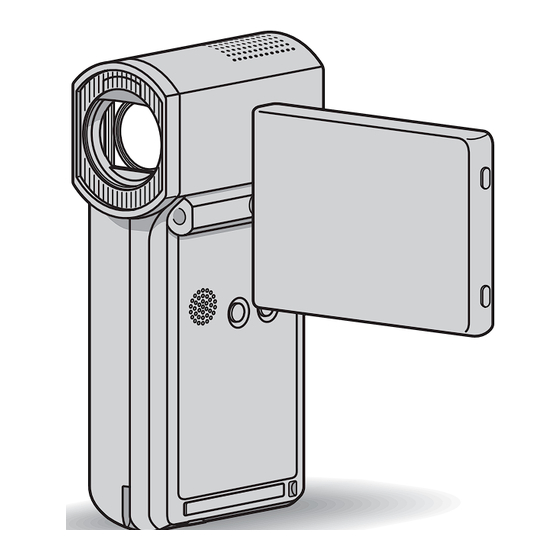Table of Contents
Advertisement
Available languages
Available languages
Quick Links
See also:
Handbook
Digital HD Video Camera Recorder
Operating Guide
Guía de operaciones
HDR-TG1
For details on the advanced operations, please refer to
"Handycam Handbook" (PDF).
Para obtener más información acerca de las funciones
avanzadas, consulte la "Guía práctica de Handycam"
(PDF).
© 2008 Sony Corporation
3-288-522-12(1)
US
ES
Advertisement
Chapters
Table of Contents

Summary of Contents for Sony Handycam HDR-TG1
- Page 1 Digital HD Video Camera Recorder Operating Guide Guía de operaciones HDR-TG1 For details on the advanced operations, please refer to “Handycam Handbook” (PDF). Para obtener más información acerca de las funciones avanzadas, consulte la “Guía práctica de Handycam” (PDF). © 2008 Sony Corporation 3-288-522-12(1)
-
Page 2: Important Safeguards
WARNING To reduce fire or shock hazard, do not expose the unit to rain or moisture. Do not expose the batteries to excessive heat such as sunshine, fire or the like. This symbol is intended to alert the user to the presence of uninsulated “dangerous voltage”... -
Page 3: Replacement Parts
Cleaning Unplug the set from the wall outlet before cleaning or polishing it. Do not use liquid cleaners or aerosol cleaners. Use a cloth lightly dampened with water for cleaning the exterior of the set. Installation Water and Moisture Do not use power-line operated sets near water – for example, near a bathtub, washbowl, kitchen sink, or laundry tub, in a wet basement, or near a swimming pool, etc. -
Page 4: Read This First
The model and serial numbers are located on the bottom. Record the serial number in the space provided below. Refer to these numbers whenever you call your Sony dealer regarding this product. Model No. HDR- Serial No. Model No. AC- Serial No. -
Page 5: Notes On Use
However, there is no guarantee that interference will not occur in a particular installation. If this equipment does cause harmful interference to radio or television reception, which can be determined by turning the equipment off and on, the user is encouraged to try to correct the interference by one or more of the following measures: –... - Page 6 Types of “Memory Stick” you can use with your camcorder • For recording movies, it is recommended that you use a “Memory Stick PRO Duo” of 1 GB or larger marked with: – PRO Duo”)* – PRO-HG Duo”) * Marked with Mark2 or not, either can be used. •...
-
Page 7: Table Of Contents
When the camcorder is connected to a computer • Do not try to format the “Memory Stick PRO Duo” in the camcorder using a computer. If you do so, your camcorder may not operate correctly. About language setting • The on-screen displays in each local language are used for illustrating the operating procedures. -
Page 8: Getting Started
Getting Started Step 1: Charging the battery pack POWER button /CHG lamp DC IN jack DC plug You can charge the “InfoLITHIUM” battery pack NP-FH50 after attaching it to your camcorder. b Notes • You cannot attach any “InfoLITHIUM” battery pack other than NP-FH50 to your camcorder. - Page 9 b Notes • You cannot charge the battery pack while the QUICK ON lamp is flashing. When the QUICK ON lamp is flashing, press POWER to turn off your camcorder. Make sure the QUICK ON lamp is not flashing before charging the battery pack.
- Page 10 On the battery pack • When you remove the battery pack, turn off your camcorder, and turn off the lamp/ (Still) lamp (p. 11)/access lamp (p. 13)/QUICK ON lamp. • The power will not be supplied from the battery as long as the AC Adaptor is connected to the DC IN jack of your camcorder or the Handycam Station, even when the power cord (mains lead) is disconnected from the wall outlet (wall...
-
Page 11: Step 2: Turning The Power On, And Setting The Date And Time
Step 2: Turning the power on, and setting the date and time (HOME) Touch the button on the LCD screen. Open the LCD panel. Your camcorder turns on. To turn on your camcorder when the LCD panel is opened, close it and open it again, or press POWER with the LCD panel opened. -
Page 12: Changing The Language Setting
Touch (HOME) t (SETTINGS) t [CLOCK/ LANG] t [CLOCK SET]. Select the desired geographical area with , then touch [NEXT]. Set [DST SET] or [SUMMERTIME], [Y] (year), [M] (month), [D] (day), hour and minute, then touch The clock starts. To turn off the power When recording standby/recording mode, close the LCD panel, then press POWER. -
Page 13: Step 3: Inserting A "Memory Stick Pro Duo
Step 3: Inserting a “Memory Stick PRO Duo” If you insert a new “Memory Stick PRO Duo,” the [Create a new Image Database File.] screen appears. See page 6 on the “Memory Stick” you can use with your camcorder. Insert the “Memory Stick PRO Duo.”... -
Page 14: Recording/Playback
Recording/Playback Recording (Movie) / (Still) select switch C Open the LCD panel. Slide the (Movie)/ lights up. • (Movie): To record movies • (Still): To record still images Start recording. Movies Press START/STOP A. To stop recording, press START/STOP A again. - Page 15 PHOTO B during movie recording. • When a movie file exceeds 2 GB, the next movie file is created automatically. • The maximum recordable time of Sony “Memory Stick PRO Duo” is as follows with recording mode [HD SP] (the default setting);...
-
Page 16: Playback
Playback (VIEW IMAGES) 1 Goes to the (Film Roll Index) screen 2 Goes to the (Face Index) screen 3 Goes to (HOME) 4 Previous 6 images 5 Next 6 images 6 Returns to the recording screen Open the LCD panel to turn on your camcorder. Touch (VIEW IMAGES). -
Page 17: Playing The Image On A Tv
To adjust the sound volume of movies When playing back a movie, touch (OPTION) t tab t [VOLUME], then adjust the volume with z Tips • On the VISUAL INDEX screen, i appears with the image on the tab that was most recently played back/recorded (B for the still image). -
Page 18: Name And Functions Of Each Part
Name and functions of each part Buttons, jacks, etc., which are not explained in other chapters, are explained here. Handycam Station Recording/Playback A Flash The flash will flash automatically depending on recording conditions in the default setting. (HOME) t Touch t [PHOTO SETTINGS] t [FLASH MODE] to change the setting. -
Page 19: Power Button
G DISP/BATT INFO button You can switch the screen display when you press DISP/BATT INFO while the power is on. You can check the remaining battery when you press it after you open the LCD panel and press POWER to turn off your camcorder. -
Page 20: Indicators Displayed During Recording/Playback
Indicators displayed during recording/playback Recording movies Recording still images Viewing movies Viewing still images A HOME button B Remaining battery (approx.) C Recording status ([STBY] (standby) or [REC] (recording)) D Recording quality (HD/SD) and Recording mode (FH/HQ/SP/LP) E Media F Counter (hour/minute/second) G Recording remaining time H OPTION button I FACE DETECTION... - Page 21 Indicators on the LCD screens Following indicators appear during recording/playback to indicate the settings of your camcorder. Upper left Center Bottom Upper left Indicator Meaning AUDIO MODE Self-timer recording Flash, REDEYE REDUC MICREF LEVEL low WIDE SELECT BLT-IN ZOOM MIC Center Indicator Meaning...
-
Page 22: Performing Various Functions
Performing various functions - “ “ OPTION” You can display the menu screen by touching (HOME)/ details of the menu items, see “Handycam Handbook” (PDF) (p. 27). (HOME) (OPTION) Using the HOME MENU You can change the operating settings for your convenience. - Page 23 • The (OPTION) MENU cannot be used during Easy Handycam operation. Items of the HOME MENU (CAMERA) category MOVIE* PHOTO* SMTH SLW REC (VIEW IMAGES) category VISUAL INDEX* INDEX* INDEX* PLAYLIST (OTHERS) category DELETE* DELETE], DELETE] PHOTO CAPTURE EDIT DELETE], DELETE], [DIVIDE] PLAYLIST ADD], [...
-
Page 24: Saving Images
Items of the OPTION MENU Items you can set only on the OPTION MENU will be described below. [FOCUS], [SPOT FOCUS], [TELE MACRO], [EXPOSURE], [SPOT METER], [SCENE SELECTION], [WHITE BAL.], [COLOR SLOW SHTR] [FADER], [D.EFFECT], [PICT.EFFECT] [BLT-IN ZOOM MIC], [MICREF LEVEL], [SELF-TIMER], [TIMING], [RECORD SOUND] –... -
Page 25: Deleting Images
Connecting with the USB cable You can dub to movie dubbing compatible DVD writers, etc., with HD (high definition) image quality. Deleting images Select the image quality of the movie you want to delete before the operation. Touch (HOME) t (OTHERS) t [DELETE]. - Page 26 b Notes • Formatting will delete all data recorded on the “Memory Stick PRO Duo.”...
-
Page 27: Enjoying With A Computer
Browser” is not supported by Macintosh computers. To use a Macintosh computer connected to your camcorder, see the following website for details. http://guide.d-imaging.sony.co.jp/mac/ms/us/ Installing and viewing “Handycam Handbook” (PDF) To view “Handycam Handbook” (PDF), you need to install Adobe Reader on your computer. - Page 28 CPU: Intel Pentium 4 2.8 GHz or faster (Intel Pentium 4 3.6 GHz or faster, Intel Pentium D 2.8 GHz or faster, Intel Core Duo 1.66 GHz or faster, Intel Core 2 Duo 1.66 GHz or faster is recommended.) • Intel Pentium III 1 GHz or faster enables the following operations: –...
- Page 29 3 Disconnect the USB cable. To operate the “Picture Motion Browser” To start “Picture Motion Browser,” click [Start] t [All Programs] t [Sony Picture Utility] t [PMB - Picture Motion Browser]. For the basic operation of “Picture Motion Browser,” see “PMB Guide.” To display “PMB Guide,”...
- Page 30 b Notes • If you close the LCD panel when your camcorder is connected to other devices with the USB cable, the recorded images may be lost. z Tips • If the [USB SELECT] screen does not appear, touch (HOME) t [USB CONNECT].
-
Page 31: Troubleshooting
If the problem persists, disconnect the power source and contact your Sony dealer. • For the symptoms of your camcorder, see “Handycam Handbook” (PDF) and for connecting to the computer, see “PMB Guide.”... - Page 32 Self-diagnosis display/Warning indicators If indicators appear on the LCD screen, check the following. If the problem persists even after you have tried a couple of times, contact your Sony dealer or local authorized Sony service facility. Indicators Causes/Solutions C:04:ss • The battery pack is not an “InfoLITHIUM”...
-
Page 33: Additional Information
• If any solid object or liquid gets inside the casing, unplug your camcorder and have it checked by a Sony dealer before operating it any further. • Avoid rough handling, disassembling, modifying, physical shock, or impact such as hammering, dropping or stepping on the product. -
Page 34: Specifications
Industries Association). Files in this format can have additional information such as your camcorder’s setting information at the time of recording. The unique pixel array of Sony’s ClearVid CMOS sensor and image processing system (BIONZ) allows still image resolution equivalent to the sizes described. - Page 35 Input/Output connectors A/V Remote Connector: Component/video and audio output jack HDMI OUT jack: HDMI mini Connector LCD screen Image: 6.7 cm (2.7 type, aspect ratio 16:9) Total dot number: 211 200 (960 × 220) General Power requirements: DC 6.8 V/7.2 V (battery pack) DC 8.4 V (AC Adaptor) Average power consumption: During camera...
- Page 36 Stick” and “MagicGate Memory Stick Duo” are trademarks or registered trademarks of Sony Corporation. • “x.v.Color” is a trademark of Sony Corporation. • “BIONZ” is a trademark of Sony Corporation. • “BRAVIA” is a trademark of Sony Corporation. • “InfoLITHIUM” is a trademark of Sony Corporation.
- Page 38 Antes de poner en funcionamiento la unidad, lea detenidamente esta manual y consérvelo para futuras consultas. Nombre del producto: Videocámara Modelo: HDR-TG1 ADVERTENCIA Para reducir el riesgo de incendios o electrocución, no exponga la unidad a la lluvia ni a la humedad. No exponga las pilas a fuentes de calor excesivo, como la luz solar directa, el fuego o similares.
- Page 39 Tipos de “Memory Stick” que pueden utilizarse con su videocámara • Para la grabación de películas, se recomienda utilizar un “Memory Stick PRO Duo” de 1 GB o más que presente la marca: – (“Memory Stick PRO Duo”)* – (“Memory Stick PRO-HG Duo”) * Independientemente de si llevan la marca Mark2 o no, se puede usar cualquiera de los...
-
Page 40: Acerca De Este Manual
Reproducción de las imágenes grabadas en otros dispositivos • La videocámara es compatible con MPEG-4 AVC/H.264 de perfil alto para la grabación de imágenes con calidad HD (alta definición). Por lo tanto, no se pueden reproducir imágenes grabadas con calidad de imagen HD (alta definición) en la videocámara con los dispositivos siguientes: –... - Page 41 Índice Lea esto primero... 2 Para comenzar Paso 1: Recarga de la batería...6 Paso 2: Conexión de la alimentación y ajuste de la fecha y la hora ...9 Cambio del ajuste de idioma ... 10 Paso 3: Inserción de un “Memory Stick PRO Duo”...
-
Page 42: Para Comenzar
Para comenzar Paso 1: Recarga de la batería Botón POWER Indicador Toma DC IN Clavija de cc Puede cargar la batería “InfoLITHIUM” NP-FH50 después de colocarla en la videocámara. b Notas • No puede colocar ninguna batería “InfoLITHIUM” en la videocámara distinta de la NP-FH50. - Page 43 b Notas • No se puede cargar la batería mientras el indicador QUICK ON está parpadeando. Si el indicador QUICK ON está parpadeando, presione POWER para apagar la videocámara. Asegúrese de que el indicador QUICK ON no está parpadeando antes de cargar la batería. Para extraer la batería Apague la videocámara y abra la cubierta del compartimiento de la batería/del...
- Page 44 Tiempo de reproducción* [MODO GRAB.]: SP Con la luz de fondo de la pantalla LCD encendida. El tiempo de grabación normal indica el tiempo de grabación al repetir las operaciones de inicio/parada, encendido/apagado de la alimentación y utilización del zoom. Acerca de la batería •...
-
Page 45: Paso 2: Conexión De La Alimentación Y Ajuste De La Fecha Y La Hora
Paso 2: Conexión de la alimentación y ajuste de la fecha y la hora (HOME) Toque el botón que aparece en la pantalla LCD. Abra el panel LCD. La videocámara se enciende. Para encender la videocámara cuando el panel LCD está abierto, ciérrelo y vuélvalo a abrir, o bien presione POWER con el panel LCD abierto. -
Page 46: Cambio Del Ajuste De Idioma
Deslice el selector (Imagen fija) varias veces en la dirección de la flecha hasta que se ilumine el indicador correspondiente. (Película): para grabar películas (Imagen fija): para tomar imágenes fijas Diríjase al paso paso 4 cuando encienda la videocámara por primera vez. •... -
Page 47: Paso 3: Inserción De Un "Memory Stick Pro Duo
Paso 3: Inserción de un “Memory Stick PRO Duo” Si inserta un “Memory Stick PRO Duo” nuevo, aparecerá la pantalla [Crear nuevo arch.base de datos de imágenes.] Consulte en la página 3 los tipos de “Memory Stick” que puede utilizar con la videocámara. -
Page 48: Grabación/Reproducción
Grabación/reproducción Grabación Selector (Película)/ (Imagen fija) C Abra el panel LCD. Deslice el selector indicador correspondiente. • (Película): para grabar películas • (Imagen fija): para tomar imágenes fijas Inicie la grabación. Películas Presione START/STOP A. Para detener la grabación, presione START/STOP A de nuevo. - Page 49 • Si un archivo de película sobrepasa los 2 GB el siguiente archivo de película se crea automáticamente. • El tiempo máximo de grabación del Sony “Memory Stick PRO Duo” es tal como se presenta a continuación con el modo de grabación [HD SP] (el ajuste predeterminado):...
-
Page 50: Reproducción
Reproducción (VISUALIZAR IMÁGENES) 1 Permite volver a la pantalla rollos de película) 2 Permite volver a la pantalla caras) 3 Permite volver a (HOME) 4 6 imágenes anteriores 5 6 imágenes posteriores 6 Permite volver a la pantalla de grabación Abra el panel LCD para encender la videocámara. -
Page 51: Reproducción De Imágenes En Un Televisor
Para ajustar el volumen del sonido de las películas Al estar reproduciendo una película, toque (OPTION) t ficha t [VOL.], y luego ajuste el volumen con z Sugerencias • En la pantalla VISUAL INDEX, aparece i con la imagen en la ficha que se reprodujo o grabó... - Page 52 b Notas • Cuando se usa el cable de conexión de A/V para la emisión de imágenes, éstas se emiten con calidad de imagen en SD (definición estándar). • La videocámara y la Handycam Station disponen de un Conector remoto de A/V o de una toma A/V OUT.
-
Page 53: Nombre Y Funciones De Las Piezas
Nombre y funciones de las piezas Botones, tomas, etc., que no se explican en otros capítulos, se explican en éste. Handycam Station Grabación/reproducción A Flash El flash parpadeará automáticamente en función de las condiciones de grabación en el ajuste predeterminado. (HOME) t Toque t [AJUST.FOTO CÁM.] t [MODO... - Page 54 G Botón DISP/BATT INFO Puede cambiar la pantalla mostrada cuando presiona DISP/BATT INFO mientras la alimentación está encendida. Puede consultar la carga restante de la batería al presionarlo después de abrir el panel LCD y presionar POWER para apagar la videocámara. H Micrófono incorporado El sonido que capta el micrófono interno se convierte en sonido envolvente de 5,1 ch y...
-
Page 55: Indicadores Que Se Muestran Durante La Grabación/Reproducción
Indicadores que se muestran durante la grabación/reproducción Grabación de películas Grabación de imágenes fijas Visualización de películas Visualización de imágenes fijas A Botón HOME B Energía restante de la batería (aprox.) C Estado de grabación ([ESPERA] (en espera) o [GRAB.] (grabación)) D Calidad de grabación (HD/SD) y modo de grabación (FH/HQ/SP/LP) E Soporte... - Page 56 Indicadores en las pantallas Los siguientes indicadores aparecen durante la reproducción/grabación para indicar los ajustes de la videocámara. Parte superior Parte izquierda central Parte inferior Parte superior izquierda Indicador Significado MODO AUDIO Grabación con disparador automático Flash, R.OJOS ROJ. NIVEL REFMIC bajo SELEC.PANOR.
-
Page 57: Ejecución De Varias Funciones
Ejecución de varias funciones - “ “ OPTION” Puede mostrar la pantalla si toca (HOME)/ (OPTION). Para obtener más información sobre los elementos del menú, consulte la “Guía práctica de Handycam” (PDF) (pág. 26). (HOME) (OPTION) Uso del HOME MENU Es posible modificar los ajustes de funcionamiento como le resulte más conveniente. - Page 58 Después de completar el ajuste, toque b Notas • Si el elemento que desea no aparece en pantalla, toque otra ficha. Si no encuentra el elemento, significa que la función no está disponible en la situación actual. • No se puede usar (OPTION) MENU durante el funcionamiento de Easy Handycam.
-
Page 59: Almacenamiento De Imágenes
* También puede ajustar estos elementos durante el funcionamiento de Easy Handycam. ** El nombre del menú cambia a [AJUSTES SONIDO] durante el funcionamiento en modo Easy Handycam. Elementos del OPTION MENU Aquellos elementos que solamente se pueden ajustar en el OPTION MENU se describen a continuación. -
Page 60: Eliminación De Imágenes
Conexión de la videocámara a otros dispositivos Para obtener más información, consulte la “Guía práctica de Handycam” (PDF). Conexión mediante el cable de conexión de A/V Permite copiar películas a videograbadoras, grabadoras de DVD/HDD con calidad de imagen SD (definición estándar). Conexión mediante el cable USB Permite copiar una película a una grabadora compatible con la copia de películas DVD,... - Page 61 Para borrar todas las imágenes (formatear) (HOME) t Toque (GESTIONAR SOPORTE) t [FORMAT.SOPORTE] t [SÍ] t [SÍ] t b Notas • Al formatear, se borrarán todos los datos grabados en el “Memory Stick PRO Duo”.
-
Page 62: Utilización Con Una Computadora
Browser” no es compatible con computadoras Macintosh. Para usar una computadora Macintosh conectada a su videocámara, consulte el siguiente sitio Web para obtener detalles. http://guide.d-imaging.sony.co.jp/mac/ms/es/ Instalación y visualización de la “Guía práctica de Handycam” (PDF) Para visualizar la “Guía práctica de Handycam”... -
Page 63: Instalación De "Picture Motion Browser
Instalación de “Picture Motion Browser” Requerimientos del sistema Sistema operativo: Microsoft Windows 2000 Professional SP4/Windows XP SP2*/Windows Vista* * No admisible en ediciones de 64 bits ni Starter (Edition). Se requiere la instalación de la edición estándar. No se garantiza el funcionamiento en un entorno basado en una actualización de los sistemas operativos que se mencionan anteriormente ni en entornos de inicio... - Page 64 1 Compruebe que la videocámara no está conectada a la computadora. 2 Encienda la computadora. b Notas • Inicie sesión con permisos de administrador para realizar la instalación. • Cierre todas las aplicaciones que se estén ejecutando en la computadora antes de instalar el software.
- Page 65 Para utilizar “Picture Motion Browser” Para iniciar “Picture Motion Browser”, haga clic en [Start] t [All Programs] t [Sony Picture Utility] t [PMB - Picture Motion Browser]. Para obtener información sobre las funciones básicas de “Picture Motion Browser”, consulte la “Guía de PMB”. Para mostrar la “Guía de PMB”, haga clic en...
-
Page 66: Resolución De Problemas
Si el problema persiste, desconecte la fuente de alimentación y póngase en contacto con su distribuidor Sony. • Para obtener información sobre los síntomas de la videocámara, consulte la “Guía práctica de Handycam” (PDF) y para conectar a la computadora, consulte la “Guía de PMB”. - Page 67 Si en la pantalla LCD aparecen indicadores, compruebe lo siguiente. Si el problema persiste aun después de intentar solucionarlo varias veces, póngase en contacto con su distribuidor Sony o con un centro de servicio técnico local autorizado de Sony. Indicadores...
- Page 68 Indicadores Causas y soluciones • El “Memory Stick PRO Duo” está dañado. Formatee el “Memory Stick PRO Duo” con su videocámara. • Se ha insertado un “Memory Stick PRO Duo” incompatible. • Se ha restringido el acceso al “Memory Stick PRO Duo”...
-
Page 69: Información Complementaria
• Si entra algún objeto o líquido en la videocámara, desconéctela y haga que la revise un distribuidor Sony antes de volver a utilizarla. • Evite manipular, desmontar o modificar la videocámara bruscamente y exponerla a golpes o impactos como martillazos, caídas o... -
Page 70: Especificaciones
La matriz de píxeles exclusiva del sensor ClearVid CMOS de Sony y el sistema de procesamiento de imágenes (BIONZ) permiten una resolución de imágenes fijas equivalente a los tamaños descritos. - Page 71 Conectores de entrada/salida Conector remoto de A/V: toma de salida de componente, video o audio Toma HDMI OUT: miniconector HDMI Pantalla LCD Imagen: 6,7 cm (tipo 2,7, formato 16:9) Número total de puntos: 211 200 (960 × 220) General Requisitos de alimentación: cc de 6,8 V/7,2 V (batería) cc de 8,4 V (adaptador de alimentación de ca) Consumo medio de energía: Durante la grabación...
-
Page 72: Marcas Comerciales
”, “MagicGate Memory Stick” y “MagicGate Memory Stick Duo” son marcas comerciales o marcas comerciales registradas de Sony Corporation. • “x.v.Color” es una marca comercial de Sony Corporation. • “BIONZ” es una marca comercial de Sony Corporation. • “BRAVIA” es una marca comercial de Sony Corporation. - Page 76 Additional information on this product and answers to frequently asked questions can be found at our Customer Support Website. Puede encontrar más información sobre este producto y respuestas a las preguntas más frecuentes en nuestro sitio Web de atención al cliente. Printed on 70% or more recycled paper using VOC (Volatile Organic Compound)- free vegetable oil based ink.