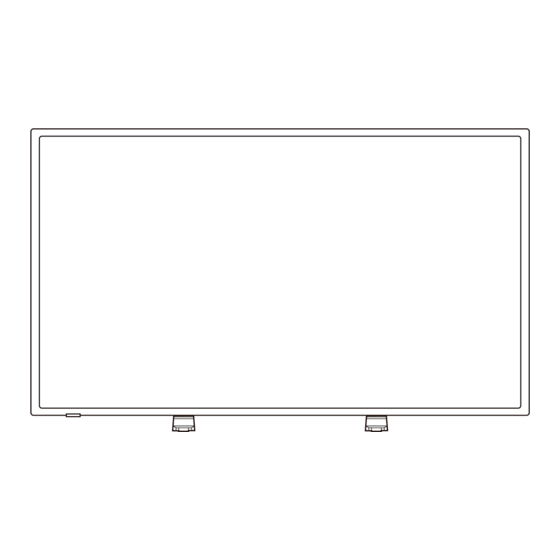
Summary of Contents for NEC E556
- Page 1 Large Format Display User’s Manual E656 E556 E506 E436 E326 Please find your model name in the label on the backside of display.
-
Page 2: Table Of Contents
Mobile Telephone Warning ............English-31 End Of Life Directives.............. English-31 Italian Homologation declaration ..........English-31 Manufacturer’s Recycling and Energy Information ......English-32 Disposing of your old NEC product ......... English-32 Energy Saving ................. English-32 WEEE Mark (European Directive 2012/19/EU) ....... English-33 Specification ..................English-34 Product Specifications ............. -
Page 3: Precautions And Reminders
Precautions And Reminders Do not place the display Do not open the display Call a NEC certified in confined spaces or in a cabinet. service personnel for any box when in use. Maintain internal service needed for ample ventilation for the your display. -
Page 4: Important Safety Instructions
Important Safety Instructions Read before operating equipment Follow all warnings and instructions marked on this display. 1. Read these instructions. 2. Keep these instructions. 3. Heed all warnings. 4. Follow all instructions. 5. Do not use this apparatus near water. 6. - Page 5 15. The display complies with the recommended safety standards for stability. Do not put excessive force on the front or top of the cabinet. This could cause the product to tip over and cause damage and/or personal injury. 16. If display or glass is broken, do not come in contact with the liquid crystal and handle with care.
-
Page 6: Important Information
Important Information WARNING TO PREVENT FIRE OR SHOCK HAZARDS, DO NOT EXPOSE THIS UNIT TO RAIN OR MOISTURE. ALSO, DO NOT USE THIS UNIT’S POLARIZED PLUG WITH AN EXTENSION CORD RECEPTACLE OR OTHER OUTLETS UNLESS THE PRONGS CAN BE FULLY INSERTED. REFRAIN FROM OPENING THE CABINET AS THERE ARE HIGH VOLTAGE COMPONENTS INSIDE. - Page 7 If the display does not operate properly, unplug the display and call your authorized dealer or service center. Adjust only those controls that are covered in the instructions, as improper changes or modifications not expressly approved by NEC could void the user’s warranty. Batteries installed warning Incorrect usage of batteries can result in leaks or bursting.
- Page 8 CAUTION: These servicing instructions are for use by qualified service personnel only. To reduce the risk of electric shock, do not perform any servicing other than that contained in the operating instructions unless you are qualified to do so. Ventilation The slots and openings in the display are provided for necessary ventilation.
- Page 9 For use only with UL Listed Wall Mount Bracket with minimum weight/load: Please refer to the Specification on page 34. Unit without base weight: The equipment and its associated mounting means still remain secure during the test. Used wall mounting kit, VESA-compatible wall bracket distance, diameter of Screw dimension: Please refer to the Specification on page 34.
-
Page 10: License Notice And Trademark Acknowledgement
License Notice and Trademark Acknowledgement Windows is a registered trademark of Microsoft Corporation. NEC is a registered trademark of NEC Corporation. All other brands and product names are trademarks or registered trademarks of their respective owners. ® The terms HDMI and HDMI High-Definition Multimedia Interface and the HDMI Logo are trademarks or registered trademarks of HDMI Licensing LLC in the United States and other countries. -
Page 11: Declaration Of Conformity
CAN/CSA C22.2 No. 60065-03. FCC information Use the attached specified cables with the E656 / E556 / E506 / E436 / E326 color display so as not to interfere with radio and television reception. (1) Please use the supplied power cord or equivalent to ensure FCC compliance. -
Page 12: Contents
Remote Control • 1.5V AAA Size Batteries x2 • Setup Manual x1 • CD ROM E656 / E556 / E506 / E436 / E326 Video Signal Cable (EU) (Mini D-SUB 15 pin to Power Cord* Mini D-SUB 15 pin) Setup Manual... -
Page 13: Preparation
Attaching the Base E656 Stand Screw x 4 E656: M6 (30mm) E556 / E506 / E436 / E326 Stand Screw x 4 E556/E506: M6 (22mm) E436/E326: M4 (20mm) Place the display face down on a soft and flat surface to prevent scratching and damage. -
Page 14: Using Cable Clamper
Using Cable Clamper Tie the cables together using the cable clamper. Preparing Your Display For Wall Mounting (optional) We suggest that you keep your display at least 2.36 inches (60 mm) from the wall to prevent cable interference. Before mounting your display on the wall, you need to remove the base. -
Page 15: Prohibit Portrait Condition Use
E556 / E506 / E436 / E326 VESA Hole Stand Screw Loosen the screws on the button of the base, and remove the base. Secure the wall mount bracket to the back of your display using four M4 screws (for 32" only) or M6 screws(for 43"/50"/55" only). -
Page 16: Place The Display On A Solid Surface
Place The Display On A Solid Surface Ensure that the display is placed in a position to allow free flow of air. Do not cover the ventilation openings on the back cover. Do not place the display near any open flames. Do not allow the display to be placed in an environment where it can be exposed to heat, direct sunlight, or... -
Page 17: Connect To The Power Source
Connect To The Power Source The display should be installed close to an easily accessible power outlet. Fully insert the prongs into the power outlet socket. A loose connection may cause image degradation. If there is power to the display, the front LED at the bottom of the display will be either none or red. - Page 18 1-1. HOME mode is set under Energy Options in the on-screen display menu. 1-2. When the external device is connected to the VGA terminal, the NO SIGNAL menu is displayed and 10 seconds later the display switches to Auto Power save mode. 1-3.
- Page 19 3-3. In Auto Power save mode at VGA terminal, when the display receives a signal from an external VGA device, it switches automatically to ON mode. NOTE: Note that in Auto Power save mode at VGA terminal, the display does not switch automatically to ON mode even if a signal is input from an external device using HDMI,component video or composite video.
-
Page 20: Source Connection Guide
Source Connection Guide E656 AC POWER ❶ ❷ ❸ ❻ ❺ ❹ RS-232C – Connect to your PC, and receive the control commands from the PC. 2. HDMI (HDMI-1, HDMI-2, HDMI-3) – Connect to your HDMI devices. HDMI-1 terminal can support ARC (Audio Return Channel) function. ARC output does not work sound effect (Sound mode, Balance, Bass, Treble on OSD). - Page 21 E556 / E506 / E436 / E326 AC POWER ❶ ❷ ❸ ❻ ❺ ❹ RS-232C – Connect to your PC, and receive the control commands from the PC. 2. HDMI (HDMI-1, HDMI-2, HDMI-3) – Connect to your HDMI devices.
-
Page 22: Operating Instructions
Operating Instructions Using The Side Panel Controls Press to increase the volume. VOL + Press this button to shift Right in the OSD menu. Press to decrease the volume. VOL - Press this button to shift Left in the OSD menu. Press this button to shift up in the OSD menu. -
Page 23: Using The Remote Control
Using The Remote Control (Power) Press to turn On/Off (standby) the power. (NOTE: To completely turn off the power, unplug the power cord from the power outlet.) No function. Press to choose Composite source mode. COMP PRE CH Press to choose Component source mode. -
Page 24: Operating Range For The Remote Control
Picture CH-List Press to choose the picture mode: No function. Dynamic / Standard / Energy Savings / Theater / Game / Custom. No function. Audio Press to choose sound mode: Standard / Movie / Music / News / Custom. Operating Range for the Remote Control Point the top of the remote control toward the display’s remote sensor during button operation. -
Page 25: Timing Table
Timing Table Horizontal Vertical Nominal Pixel Resolution Nominal Freq. Sync Nominal Freq. Sync Clock (MHz) (kHz) Polarity (Hz) Polarity 640 × 480@60Hz ● 31.469 – 59.94 – 25.175 720 × 400@70Hz ● 31.469 – 70.087 28.322 800 × 600@60Hz ● 37.879 60.317 1024 ×... -
Page 26: Navigating The On-Screen Menu
Navigating The On-Screen Menu Press the Menu button to display and Exit to close the main menu. Use the Navigation Ring to navigate, select, adjust or confirm an item on the OSD (On Screen Display) menu. NOTE: Some features may only be available in a particular source mode. Video Menu [Dynamic Backlight] (DCR) Enhance the contrasts between... -
Page 27: Audio Menu
Audio Menu Setup Menu The Audio menu provides an audio According to various requirements in adjustment for user to modify the audio different source modes, certain features setting. could be hidden (disabled) on the menu. HDMI 1 HDMI 1 Setup Audio English Standard... - Page 28 [Device List] 8. Monitor ID Set the monitor ID number from Show the device list. 1─100, All, or Group A─J. 5. Energy Options Home mode is intended for Time Schedule home use, and will save much This function enables your energy.
-
Page 29: Usb Menu
USB Menu • Select to repeat images in Repeat the folder with Repeat None / You could browse image, music, or Repeat One / Repeat All options. video files from USB storage device. Repeat None USB 2.0 After starting playing the files selected in the menu, each file in the same folder is played once in order until the last one. - Page 30 To control while enjoying musics • Select or press Display Info. or videos: button to show the playing file’s information. • Select or press button to PLAY • Select or press Wide button play the file. Wide to choose the display aspect ratio •...
- Page 31 Data Format for USB FAT16/32, NTFS Supported file system Max. folder layer PHOTO mode Data format JPEG, JPG, JPE Max. number of 1200 photos Min. image resolution 75 × 75 pixels Max. image resolution 1,024 × 768 pixels (Progressive DCT) 15,360 ×...
-
Page 32: Usb Demo Mode
USB Demo Mode will interrupt demo play and then return to previous source. The display could automatically play • Removing USB storage device image, music, or video files from also stops demo play. USB storage device with USB Demo • If the display is turned off during Mode. -
Page 33: Maintenance And Recycling
Maintenance and Recycling Care Of The Screen Do not rub or strike the screen with anything hard as this may scratch, mar, or even damage the screen permanently. Unplug the power cord before cleaning the screen. Dust the display by wiping the screen and the cabinet with a soft, clean cloth. -
Page 34: Manufacturer's Recycling And Energy Information
Dedicated recycling sites ensure that environmentally harmful components are properly handled and securely disposed. To ensure the best recycling of our products, NEC DISPLAY SOLUTIONS offers a variety of recycling procedures and gives advice on how to handle the product in an environmentally sensitive way, once it has reached the end of its life. -
Page 35: Weee Mark (European Directive 2012/19/Eu)
WEEE Mark (European Directive 2012/19/EU) Disposing of your used product: In the European Union EU-wide legislation as implemented in each Member State requires that used electrical and electronic products carrying the mark (left) must be disposed of separately from normal household waste. -
Page 36: Specification
Specification Product Specifications E656 LCD Module 65”/ 1639.0 mm diagonal Resolution: 1,920 x 1,080 Color: Over 16 million colors (depending on video card used) Frequency Horizontal: 31 – 83KHz (Analog input) 15.625/15.734KHz, 31 – 83KHz (HDMI input) Vertical: 60Hz, 70Hz (Analog input) 24Hz, 30Hz, 50Hz, 60Hz, 70Hz (HDMI input) Pixel Clock 25 –... - Page 37 E556 LCD Module 55”/ 1387.8 mm diagonal Resolution: 1,920 x 1,080 Color: Over 16 million colors (depending on video card used) Frequency Horizontal: 31 – 83KHz (Analog input) 15.625/15.734KHz, 31 – 83KHz (HDMI input) Vertical: 60Hz, 70Hz (Analog input) 24Hz, 30Hz, 50Hz, 60Hz, 70Hz (HDMI input) Pixel Clock 25 –...
- Page 38 E506 LCD Module 50”/ 1257.3 mm diagonal Resolution: 1,920 x 1,080 Color: Over 16 million colors (depending on video card used) Frequency Horizontal: 31 – 83KHz (Analog input) 15.625/15.734KHz, 31 – 83KHz (HDMI input) Vertical: 60Hz, 70Hz (Analog input) 24Hz, 30Hz, 50Hz, 60Hz, 70Hz (HDMI input) Pixel Clock 25 –...
- Page 39 E436 LCD Module 43”/ 1079.9 mm diagonal Resolution: 1,920 x 1,080 Color: Over 16 million colors (depending on video card used) Frequency Horizontal: 31 – 83KHz (Analog input) 15.625/15.734KHz, 31 – 83KHz (HDMI input) Vertical: 60Hz, 70Hz (Analog input) 24Hz, 30Hz, 50Hz, 60Hz, 70Hz (HDMI input) Pixel Clock 25 –...
- Page 40 E326 LCD Module 32”/ 801.3 mm diagonal Resolution: 1,920 x 1,080 Color: Over 16 million colors (depending on video card used) Frequency Horizontal: 31 – 83KHz (Analog input) 15.625/15.734KHz, 31 – 83KHz (HDMI input) Vertical: 60Hz, 70Hz (Analog input) 24Hz, 30Hz, 50Hz, 60Hz, 70Hz (HDMI input) Pixel Clock 25 –...
-
Page 41: Rs-232C Port Specifications
RS-232C Port Specifications PC control of the Display Attach an RS-232C cable cross-type (commercially available) to the supplied RS-232C for the connections. NOTE: This operation system should be used by a person who is accustomed to using computers. Communication procedure Send the control commands from the PC via the RS- 232C connector. -
Page 42: Supporting Hdmi Cec Command
Supporting HDMI CEC command HDMI CEC command Explanation name If HDMI CEC supporting devices are turned on, the display that connected the devices by HDMI cable is also One Touch Play turned on automatically then changed Input to HDMI. If the display is turned on when HDMI CEC devices are turned on, it changed input to HDMI. -
Page 43: Before Calling Service
Before Calling Service Please make these simple checks before calling service. These tips may save you time and money as charges for receiver installation and adjustments of customer controls are not covered under your warranty. Symptoms Items To Check And Actions To Follow •... -
Page 44: Glossary
Glossary HDMI Inputs High-Definition Multimedia Interface Audio / Video Inputs are located on the receiver. These connectors are used for the input of audio and video signals. Designed to receive higher picture resolution and offer sound connection options. Menu An on-screen listing of features shown on the display screen is made available for user adjustments.





