
Advertisement
- 1 IMPORTANT SAFETY INSTRUCTIONS
- 2 Package Contents
- 3 Product Layout
- 4 LED Indicators
- 5 Hitachi Wi-Fi Speaker App
- 6 Wi-Fi Input Setup
- 7 Playing music
- 8 NFC Bluetooth Setup
- 9 Bluetooth Setup
- 10 AUX IN
- 11 About Standby
- 12 About Wake Up
- 13 Firmware updates
- 14 Speaker IP & MAC address
- 15 Troubleshooting
- 16 Resetting the Speaker to factory default
- 17 Care and Maintenance
- 18 Specifications
- 19 Limited Warranty
- 20 OPEN SOURCE SOFTWARE
- 21 Documents / Resources

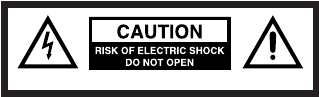
TO REDUCE THE RISK OF ELECTRIC SHOCK, DO NOT REMOVE COVER (OR BACK). NO USER SERVICEABLE PARTS INSIDE. REFER SERVICING TO QUALIFIED SERVICE PERSONNEL.


TO PREVENT FIRE OR SHOCK HAZARD, DO NOT EXPOSE THIS APPLIANCE TO RAIN OR MOISTURE. T O PREVENT THE SPREAD OF FIRE, KEEP CANDLES OR OPEN FLAMES AWAY FROM THIS PRODUCT AT ALL TIMES.
TO PREVENT ELECTRIC SHOCK, DO NOT USE THE AC PLUG WITH AN EXTENSION CORD, RECEPTACLE OR OTHER OUTLET UNLESS THE BLADES CAN BE FULLY INSERTED TO PREVENT BLADE EXPOSURE.
This equipment has been tested and found to comply with the limits for a Class B digital device, pursuant to Part 15 of the FCC Rules. These limits are designed to provide reasonable protection against harmful interference in a residential installation. This equipment generates, uses and can radiate radio frequency energy and, if not installed and used in accordance with the instructions, may cause harmful interference to radio communications. However, there is no guarantee that interference will not occur in a particular installation. If this equipment does cause harmful interference to radio or television reception, which can be determined by turning the equipment off and on, the user is encouraged to try to correct the interference by one or more of the following measures:
- Reorient or relocate the receiving antenna.
- Increase the separation between the equipment and receiver.
- Connect the equipment to an outlet on a circuit different from that to which the receiver is connected.
- Consult the dealer or an experienced radio/TV technician for help.
- To comply with FCC RF exposure compliance requirements, a separation distance of at least 8 inches must be maintained between this device and all persons.
- This Transmitter must not be co-located or operated in conjunction with any other antenna or transmitter.
- Changes or modifications not expressly approved by the party responsible for compliance with the FCC Rules could void the user's authority to operate this equipment.
E-WASTE / RECYCLE NOTICE
This product may contain lead and should be disposed or recycled according to local electronic waste (e-waste) laws. For product recycling and disposal information, contact your local government agency or www.eRecycle.org (in California), the Electronic Industries Alliance at www.ecyclingcentral.com (in the U.S.) or the Electronic Product Stewardship Canada at www.epsc.ca (in Canada).
FOR MORE INFORMATION, call 800.HITACHI (800.448.2244) (USA/CANADA).
IMPORTANT SAFETY INSTRUCTIONS
- Read these instructions.
- Keep these instructions.
- Heed all warnings.
- Follow all instructions.
- Do not use this apparatus near water.
- Clean only with dry cloth.
- Do not block any ventilation openings. Install in accordance with the manufacturer's instructions.
- Do not install near any heat sources such as radiators, heat registers, stoves, or other apparatus (including amplifiers) that produce heat.
- Do not defeat the safety purpose of the polarized or grounding-type plug. A polarized plug has two blades with one wider than the other. A grounding type plug has two blades and a third grounding prong. The wide blade or the third prong are provided for your safety. If the provided plug does not fit into your outlet, consult an electrician for replacement of the obsolete outlet.
- Protect the power cord from being walked on or pinched particularly at plugs, convenience receptacles, and the point where they exit from the apparatus.
- Only use attachments/accessories specified by the manufacturer.
![]() Use only with cart, stand, tripod, bracket, or table specified by the manufacturer, or sold with the apparatus. When a cart is used, use caution when moving the cart/apparatus combination to avoid injury from tip-over.
Use only with cart, stand, tripod, bracket, or table specified by the manufacturer, or sold with the apparatus. When a cart is used, use caution when moving the cart/apparatus combination to avoid injury from tip-over.- Unplug this apparatus during lightning storms or when unused for long periods of time.
- Refer all servicing to qualified service personnel. Servicing is required when the apparatus has been damaged in any way, such as power-supply cord or plug is damaged, liquid has been spilled or objects have fallen into the apparatus, the apparatus has been exposed to rain or moisture, does not operate normally, or has been dropped.
- Apparatus should not be exposed to dripping or splashing, and objects filled with liquids, such as vases, should not be placed on the apparatus.
- Do not overload wall outlets and extension cords, as this can result in a risk of fire or electric shock.
- Do not push objects through any openings in this unit, as they may touch dangerous voltage points or short out parts that could result in fire or electric shock. Never spill or spray any type of liquid into the unit.
- When replacement parts are required, be sure the service technician uses replacement parts specified by the manufacturer or those that have the same characteristics as the original part. Unauthorized substitutions may result in fire, electric shock or other hazards.
- The mains plug is used as the disconnect and shall remain readily operable.
- Only use the AC adapters that are included with this product.
CONDENSATION
Moisture will form in the operating section of the unit if the unit is brought from cool surroundings into a warm room or if the temperature of the room rises suddenly. When this happens, the unit's performance will be impaired. To prevent this, let the unit stand in its new surroundings for about an hour before switching it on, or make sure that the room temperature rises gradually. Condensation may also form during the summer if the unit is exposed to the breeze from an air conditioner. In such cases, change the location of the unit.
Power source
This device is designed to operate on 120 volts 60 Hz, AC current. Insert the power cord into a 120 volts 60 Hz outlet. To prevent electric shock, do not use the device's (AC) plug with an extension cord, receptacle, or other outlet unless the blades can be fully inserted to prevent blade exposure. Never connect the device to 50 Hz, direct current, or anything other than the specified voltage.
Declaration of Conformity
This device complies with part 15 of the FCC Rules. Operation is subject to the following two conditions: (1) This device may not cause harmful interference and (2)This device must accept any interference received, including interference that may cause undesired operation. For questions regarding this declaration, contact:
Hitachi America, Ltd.
2420 Fenton Street, Suite 200
Chula Vista, CA 91914-3556
Tel: 800.HITACHI (800.448.2244)
ATTN: Customer Relations
Package Contents
- Speaker Unit
- AC Power Adapter
- Quick Start Guide
- Owner's Guide
Product Layout

- Input button: Press to select the input source. (Wi-Fi/Bluetooth/AUX IN)
- Pause/Play button: Press to Play/Pause music playing. Press and hold for 3 seconds to enter Bluetooth pairing mode.
- Volume - button: Press to decrease the volume level.
- Volume + button: Press to increase the volume level.
- AUX IN LED: Indicates AUX IN source selected.
- Bluetooth LED: Indicates Bluetooth source selected.
- Wi-Fi LED: Indicates Wi-Fi source selected.
- DC IN: Power supply input.
- AUX IN: AUX IN input jack. (3.5mm)
- WPS button: Press and hold for 2 seconds to enter WPS mode.
- MODE button: Press to enter Wi-Fi setup mode (Access Point Mode). Press and hold for 8 seconds to reset the speaker to factory default settings.
- POWER button: Press to turn ON. Press and hold for 2 seconds to turn OFF.
- Ethernet/LAN In: Ethernet (RJ45) input jack. (For W100/W200 models only)
LED Indicators
The table below explains the behaver and status of your speaker's LED indicators.
| LED | LED Behavior | Status |
| Wi-Fi Red LED | Slow Blink | Speaker is in manual Wi-Fi setup mode. |
| Wi-Fi Red LED | Fast Blink | Speaker is in auto Wi-Fi setup mode (WPS). |
| Wi-Fi White LED | Slow Blink | Speaker is disconnecting or connecting. |
| Wi-Fi White LED | Solid | Wi-Fi setup complete and connected successfully. |
| Wi-Fi Red LED | Solid | Wi-Fi input is connected with Ethernet (RJ45) cable successfully. |
| Bluetooth Blue LED | Fast Blink | Speaker and Wi-Fi device are in Bluetooth pairing mode. |
| Bluetooth Blue LED | Solid | Bluetooth paired and connected successfully. |
| AUX IN Green LED | Solid | Speaker is in AUX IN source. |
Hitachi Wi-Fi Speaker App
Use the Hitachi Wi-Fi Speaker App to control your Smart Wi-Fi Speaker. Search using the keywords "Hitachi Wi-Fi Speaker" and download the app from the Apple ® App Store (iPhone®/iPad®) or Google PlayTM store (Android™ devices).

Requires smartphone or tablet running Apple® iOS (V6, 7, 8) or Android™ OS (V2.2 through V4.4).
Wi-Fi Input Setup
You can stream music to your speaker from a mobile device on your Wi-Fi network by using the "Hitachi Wi-Fi Speaker" app. To use this feature, the speaker must join the same network as the mobile device.
Chose a network setup option from below:
- Using a mobile device for setup.
You can set up this speaker's Wi-Fi setting by using a mobile device such as a smartphone or tablet. - Using WPS (Wi-Fi Protected Setup)
If your wireless router supports WPS, you can set up the speaker's Wi-Fi connection by pressing the WPS button. - Using a Ethernet (RJ45) cable
You can directly connect the speaker to the network with an Ethernet (RJ45) cable.
Using a mobile device for Wi-Fi setup
Note: Do not connect an Ethernet Cable. Connecting an Ethernet Cable will disable the Wi-Fi function. Make sure that DHCP is enabled for the network settings on your WiFi router.
- Turn the speaker on and wait for it to completely boot up. It will take approximately 60 seconds, and during this time the Wi-Fi LED will blink RED and WHITE. When boot up is complete the Wi-Fi LED will blink WHITE.
Note: If the speaker has been previously setup with another network or if you wish to re-setup the speaker, you will have to set the speaker to Wi-Fi setup mode (Access Point Mode). To set the speaker to AP Mode press the "MODE" button once on the speaker, the Wi-Fi LED will then blink RED indicating that the unit is ready for setup. - Go to the Wi-Fi settings on the mobile device.
![Hitachi - W50 - Using a mobile device for Wi-Fi setup Step 1 Using a mobile device for Wi-Fi setup Step 1]()
- Select "Hitachi WXX XXXXXX_XX" mobile device.
Note: "X" will be digits that are unique to each speaker.
![Hitachi - W50 - Using a mobile device for Wi-Fi setup Step 2 Using a mobile device for Wi-Fi setup Step 2]()
- Start the Internet browser on the mobile device to display the setup page.
Note: iOS - The setup page will automatically be displayed.
Android OS - After you open the Internet browser, the setup page will be displayed. If the setup page is not displayed, type "http://172.19.42.1/" into the URL address field. - Enter a device name of your choice (e.g., Bedroom) and then select "Next".
Note: The device name will be displayed as this speaker's name on the network. - Select your "Network Name" (SSID) and type the router's Wi-Fi password.
Note: Check your wireless router for the network name (SSID) and the password. A list of network names (SSIDs) will appear when you select the "Network Name" box. To display the characters typed in the "Password" box, select "Show Password". If your network requires specific settings, disable "DHCP". You can then specify the IP Address, Subnet mask, Default gateway, Primary DNS, and Secondary DNS. - Select "Connect" to apply the settings.
Note: When the connection is established, the Wi-Fi LED on the speaker will turn to a solid WHITE color. Depending on the mobile device, the connection complete screen may not be displayed. - Make sure that your mobile device reconnects to the same network that was used during the speaker setup.
If the network indicator does not light up, check the network name (SSID) and the password, and then try the setup again.
Using WPS (Wi-Fi Protected Setup)
Wi-Fi protected setup (WPS) is a network security standard that allows you to easily connect your Wi-Fi speaker to your network.
Note: Do not connect an Ethernet Cable. Connecting an Ethernet Cable will disable the Wi-Fi function. This setup process is for Wi-Fi routers that have the WPS feature. Ensure that your router has this capability before using this setup option.
- Turn the speaker on and wait for it to completely boot up. It will take approximately 60 seconds, and during this time the Wi-Fi LED will blink RED and WHITE. When boot up is complete the Wi-Fi LED will blink WHITE.
Note: If the speaker has been previously setup with another network or if you wish to re-setup the speaker, press and hold the "WPS" button on the speaker for 2 seconds, enabling Wi-Fi setup mode (AP Mode). - Press and hold the "WPS" button on the speaker for 2 seconds. Note: The Wi-Fi LED will quickly blink RED.
- Press and hold the WPS button on the wireless router for 2 seconds.
Note: When the connection is established, the Wi-Fi LED on the speaker will turn a solid WHITE color.
Using an Ethernet (RJ45) cable
- Turn the speaker on and wait for it to completely boot up. It will take approximately 60 seconds, and during this time the Wi-Fi LED will blink RED and WHITE. When boot up is complete the Wi-Fi LED will blink WHITE.
- Connect the speaker to a Wi-Fi router using an Ethernet (RJ45) cable.
![Hitachi - W50 - Using an Ethernet (RJ45) cable Using an Ethernet (RJ45) cable]()
- When the Wi-Fi LED turns a solid RED color your setup is complete and your speaker is connected.
Note: Inserting any cable other than an Ethernet (RJ45) cable into the Ethernet port of the speaker can damage the speaker. When an Ethernet (RJ45) cable is connected, the Wi-Fi function will be disabled.
Playing music
You can play music from your mobile device, home network, online music services, and on other source devices (using the AUX input).
Home network
To stream music to your speaker from a mobile device on your home Wi-Fi network, you need to download and install the free "Hitachi Wi-Fi Speaker" app to your mobile device.
- Turn the speaker on.
Note: The network indicator (WHITE) lights up. If the Wi-Fi LED is blinking in WHITE and RED, wait until the blinking stops (approximately 60 seconds). - Start the "Hitachi Wi-Fi Speaker" app on your mobile device.
- Choose the speaker you wish to play music from ("Select a Player").
![Hitachi - W50 - Home network Step 1 Home network Step 1]()
- Select a music source or music service.
![Hitachi - W50 - Home network Step 2 Home network Step 2]()
- Select a song, channels, play list, etc.
Note: You can listen to synchronized sound from multiple Hitachi Wi-Fi speakers (additional speakers sold separately.) Music playback may continue to play, when using "Music Services" in the "Hitachi Wi-Fi Speaker" app, if you do not press pause before exiting the app.
Grouping Speakers (Party Mode)
Grouping speakers together enables you to play the same music through multiple speakers at the same time (Party Mode). You can use the "Hitachi Wi-Fi Speaker" app to use party mode while in the Wi-Fi Input. Optionally you can use other music/media apps on your mobile device to use party mode while in the Bluetooth input.
- From the "Hitachi Wi-Fi Speaker" app, within the "Select a player" screen, select "GROUP" and add or remove speakers that you wish to group together (Party Mode).
![Hitachi - W50 - Grouping Speakers (Party Mode) Grouping Speakers (Party Mode)]()
Note: When speakers are not grouped together, you can play different songs on other Hitachi Smart Wi-Fi speakers at the same time. You will need to select individual speakers separately to chose the song, channels, play list, etc. that will be played by the speaker. Up to 10 Hitachi Smart Wi-Fi speakers can be managed from a single mobile device.
Online music services
This speaker is compatible with several third party music services. Available music services will be displayed within the app under "Music Services."

Using Spotify
- Start the "Hitachi Wi-Fi Speaker" app, and select Spotify from Music Services.
Note: You will need Spotify Premium. For details, visit the following website: www.spotify.com/connect/
Registration/subscription is required. Fees may apply. Service icons, and specifications subject to change. For details, visit the individual music service's website. Spotify may not be available in all areas in which these speakers are sold and content availability and applicable charges are subject to change.
Using online music services other than Spotify
- Select a music service from "Music Services" that you wish to listen to and select a song/station to play.
Some third party music services accessible via Hitachi Wi-Fi Speaker App (e.g., Rhapsody, SomaFM, etc.) may require paid subscriptions to access some or all of their offered services; the Spotify free app can be used via the Hitachi mart Wi-Fi Speaker's Bluetooth or AUX IN inputs, but a Spotify Premium subscription is required to use Spotify over your Wi-Fi network. For any other audio sources that are not supported by Wi-Fi applications, connect to the Hitachi Smart Wi-Fi Speaker using its Bluetooth or AUX IN inputs.
NFC Bluetooth® Setup
You can also listen to music from a compatible Bluetooth device by using the Bluetooth input.
Preparation: Turn on the NFC and Bluetooth function on the mobile device you would like to pair.
- Press the INPUT button on the top of the speaker to switch to the Bluetooth input.
- When the Bluetooth LED blinks BLUE, the speaker is ready to pair with the Bluetooth enabled device.
Note: If the Bluetooth LED is a solid BLUE color, then another device is already paired with the speaker. To pair a new device press and hold the PLAY/PAUSE button, on the speaker, for 3 seconds to initiate pairing mode. After the Bluetooth LED will blink BLUE, indicating it is ready for pairing. - Tap the NFC enabled, mobile device on the NFC logo on top of the speaker.
![Hitachi - W50 - NFC Bluetooth® Setup NFC Bluetooth® Setup]()
- Pairing is complete when the Bluetooth LED on the speaker turns a solid, BLUE color.
Bluetooth Setup
You can also listen to music from a compatible Bluetooth device by using the Bluetooth input.
Preparation: Turn on the Bluetooth function of the Bluetooth enabled device.
- Press the INPUT button on the top of the speaker to switch to the Bluetooth input.
- When the Bluetooth LED blinks BLUE, the speaker is ready to pair with the Bluetooth enabled device.
Note: If the Bluetooth LED is a solid BLUE color, then another device is already paired with the speaker. To pair a new device press and hold the PLAY/PAUSE button, on the speaker, for 3 seconds to initiate pairing mode. After the Bluetooth LED will blink BLUE, indicating it is ready for pairing. - On your Bluetooth enabled device, in settings, under Bluetooth devices, select W50/W100/W200.
![Hitachi - W50 - Bluetooth Setup Bluetooth Setup]()
- Pairing is complete when the Bluetooth LED on the speaker turns a solid, BLUE color.
AUX IN
You can also listen to music from an external device player by using the AUX input of this speaker.
Preparation: Connect an external device to the AUX input of the speaker using a 3.5mm cable (sold separately).
- Press the INPUT button on the top of the speaker to switch to the AUX input. The AUX LED will light up GREEN.
- Start playback on the connected external device.
Note: AUX IN is for connected speaker playback only. Party mode/Grouping is not supported when connected to the AUX IN.
About Standby
This speaker will automatically enter standby mode with the below conditions:
- Wi-Fi Input: The Wi-Fi signal is disconnected or there is no audio playback for approximately 15 minutes.
- Bluetooth Input: The Bluetooth source is unpaired or there is no audio playback for approximately 15 minutes.
- AUX IN Input: There is no AUX IN cable inserted into the speaker for approximately 15 minutes.
Note: The AUX IN LED will turn solid RED when the speaker is in standby mode.
About Wake Up
This speaker will automatically "Wake Up" from the standby mode when any key on the speaker unit or the "PLAY" icon in the Hitachi WiFi Speaker app is pressed.
Note: Network configuration and volume settings will be remembered when the speaker wakes up from standby mode.
Firmware updates
Occasionally Hitachi may release firmware updates for this speaker that may add features or improve functionality.
Note: During the firmware upgrade no other operations can be performed. The firmware update process may require approximately up to 5 minutes to complete. During the firmware update, do not disconnect the AC power supply. Doing so may cause malfunction or damage to the speaker. The Wi-Fi/BT/Aux in LEDs will alternately flash while the firmware update is in process. After the update the speaker will auto reboot and the upgrade will be complete.
Preparation: Connect this speaker to your Wi-Fi network and make sure that the network is connected to the Internet.
- From the "Hitachi Wi-Fi Speaker" app, within the "Select a Player" screen, select your speaker.
![Hitachi - W50 - Firmware updates Step 1 Firmware updates Step 1]()
- After you select your speaker, continue to "Settings" and then press the "
![]() " button.
" button.
![Hitachi - W50 - Firmware updates Step 2 Firmware updates Step 2]()
- Scroll down to the "Firmware" section and select "Check for updates now". The app will then check for updates and if there is an update available for your speaker, follow the instructions provided by the app to update.
![Hitachi - W50 - Firmware updates Step 3 Firmware updates Step 3]()
Speaker IP & MAC address
Retrieve the IP and MAC address of your speaker.
- Start the "Hitachi Wi-Fi Speaker"app.
- From the "Select a Player" screen, select your speaker.
![Hitachi - W50 - Speaker IP & MAC address Step 1 Speaker IP & MAC address Step 1]()
- After you select your speaker, continue to "Settings" and press the "
![]() " button.
" button.
![Hitachi - W50 - Speaker IP & MAC address Step 2 Speaker IP & MAC address Step 2]()
- Scroll down to the "Network" section and the IP and MAC addresses will be displayed under IP/MAC address.
![Hitachi - W50 - Speaker IP & MAC address Step 3 Speaker IP & MAC address Step 3]()
Troubleshooting
Before requesting service, make the following checks.
If the problem remains unresolved, consult your dealer for instructions.
Humming noise is heard during playback.
- There are cords/cable from other appliances or fluorescent light near the speaker's AC power supply cord. Turn these appliances off or move them away from the speaker's AC power supply cord.
Distorted sound when using the AUX IN input.
- High levels of input signal can cause sound distortion. Turn down the volume of the connected external device to reduce the input signal.
The Wi-Fi LED does not stop blinking in WHITE and RED, even after completely unplugging and re-booting the speaker.
- The speaker needs to be repaired. Consult service.
The Wi-Fi LED keeps blinking WHITE.
- This speaker is not connected to the network. Check the network connection.
Cannot connect to the network.
- This speaker can connect to routers set with security modes WPA2, WPA/WPA2 mixed mode, or open. For details on security supported by the router, refer to the router's Owner's Manual.
- If your wireless router is set to hidden (Hide SSID broadcast), disable hidden mode while you set up the network for this speaker. Refer to your router's Owner's Guide for additional information.
- Make sure that the multicast function on the wireless router is enabled.
- WPS button may not work with your router. Try other setup methods.
Unable to select this speaker as the output speaker.
- Make sure that the mobile device is connected to the same network as this speaker.
- Reconnect your mobile device to the network.
- Restart or reset your wireless router.
Audio is interrupted or playback does not start.
- When using the 2.4 GHz band on the wireless router, simultaneous use of other 2.4 GHz devices (cordless telephones, microwaves, etc.) may result in connection interference. Increase the distance between the speaker and these devices.
- Try using the 5GHz band, if supported by your router. Refer to your router's Owner's Guide for more information.
- Do not place the speaker inside a cabinet made of metal. Doing so may block the Wi-Fi signal.
- Place the speaker closer to your wireless router.
- If several wireless devices are simultaneously using the same network as the speaker, try turning off the other devices or reducing their network usage.
- Try a wired Ethernet (RJ45) connection.
Resetting the Speaker to factory default
To return all settings to the factory defaults
- Turn the speaker on.
- If the Wi-Fi LED is blinking WHITE and RED, proceed to the next step after the LED turns solid WHITE (wait approximately 60 seconds).
- Press and hold the MODE button (located at the back of the speaker) for 8 seconds.
- The AUX, Bluetooth, and Wi-Fi LEDs will blink simultaneously when the factory reset is complete.
- After the factory reset is complete the speaker will take 60 seconds to reboot. The speaker will then be ready to set up again.
Care and Maintenance
- Keep all parts and accessories out of children's reach.
- Keep the speaker dry. Precipitation, humidity, and other liquids contain minerals that can corrode electronic circuits.
- Do not use or store in dusty, dirty areas.
- Do not store in hot areas. High temperatures can shorten the life of electronic devices and warp or melt certain plastics.
- Do not store in very cold areas. Moisture can form inside the case, which may damage electronic circuit boards.
- Do not attempt to open the speaker in any way. Non-expert handling of the device may damage the system.
- Avoid dropping or strong shocks.
- Operate this product using only the power supply included or provided as an accessory.
- Do not overload electrical outlets or extension cords, this can result in fire or electric shocks.
Specifications
(Specifications subject to change without notice)
| W50 | W100 | W200 | |
| General | |||
| Input Source | Wi-Fi /Bluetooth /Aux in | ||
| 3.5mm Aux in | Yes | ||
| DC-in | Yes | ||
| Ethernet RJ45 (10-TBase/100-TX Base) | No | RJ-45 | |
| Max SPL | 89 dB | 95 dB | 99 dB |
| Modulation Type | CCK, DQPSK, DBPSK, 64QAM, 6QAM, QPSK, BPSK | ||
| Operating temperature | 32°F ~ 104°F (0°C ~ 40°C) | ||
| Operating humidity | 40~90% RH | ||
| Dimension (W x H X D) | 6.2" x 4.5" x 4.7" | 10.4" x 5 " x 5.6" | 13.2 " x 6.3" x 7" |
| Weight (Lbs) | 1.8Lbs | 3.3Lbs | 4.6Lbs |
| Supported Audio Formats | |||
| iOS Controller | .aac /.mp3 /.alac /.wav /.m4a (aac+) | ||
| Android Controller | .aac /.mp3 /.alac /.wav /.m4a (aac+) /.flac | ||
| Bluetooth | |||
| Version | 4.0 | ||
| Range | 10m (Line of sight) | ||
| NFC connection | Yes | ||
| Wi-Fi | |||
| Frequency | 2.4GHz and 5GHz | ||
| Type | 802.11a/b/g/n | ||
| Range | 130m in Open area | ||
| Security Type | WAP2 | ||
| Power | |||
| Power Input | DC IN 15V/1A | DC IN 15V/2A | |
| Speaker output | 5W X 2 | 10W X 2 | |
| Power consumption | 15W | 15W | 30W |
Qualcomm® AllPlay™ smart media platform is a product of Qualcomm Connected Experiences, Inc. Qualcomm is a trademark of Qualcomm Incorporated, registered in the United States, and other countries and used with permission. AllPlay and the AllPlay icon are trademarks of Qualcomm Connected Experiences, Inc., and used with permission.
This product incorporates Spotify software which is subject to 3rd party licenses found here: https://developers.spotify.com/esdk-third-party-licenses/
The N Mark is a trademark or registered trademark of NFC Forum, Inc. in the United States and in other countries.
Apple, iPhone and iPad are trademarks of Apple Inc., registered in the U.S. and other countries.
Google Play and Android are trademarks of Google Inc.
MPEG Layer-3 audio coding technology is licensed from Technicolor and Thomson.
The Bluetooth® word mark and logos are registered trademarks owned by Bluetooth SIG, Inc. and any use of such marks by Hitachi is under license. Other trademarks and trade names are those of their respective owners.
All other trademarks and trade names are those of their respective owners.

800.HITACHI
(800.448.2244)
Monday ~ Friday
9:00 am - 6:00 pm EST

HITACHI AMERICA, LTD., DIGITAL MEDIA DIVISION
HITACHI has made every effort to assure you enjoy trouble free operation from your Hitachi product. Should you require service assistance with OPERATIONAL, HOOK UP, TECHNICAL ASSISTANCE OR WARRANTY SERVICE SUPPORT, please contact 800.HITACHI (800.448.2244).
Please be prepared to submit proof of purchase and/or delivery receipts to your 800.HITACHI Customer Service Representative. Warranty coverage will be provided in accordance with the provisions of your Limited Warranty (see the Limited Warranty page in this operating guide).
Canada: 800.HITACHI (800.448.2244)
Lundi ~ Vendredi
9:00 am - 6:00 pm HNE
Hitachi America, Ltd., Digital Media Division
Customer Service Support
P.O. Box 99652
Troy, MI 48099
customerservice.ce@hal.hitachi.com
Limited Warranty
(VALID IN THE UNITED STATES AND PUERTO RICO ONLY.)
LIMITED WARRANTY TERMS AND CONDITIONS. Subject to the conditions and limitations set forth below, this HITACHI Wi-Fi Speaker product (the "Product") is warranted to be free from defects in materials and workmanship for a period of 1 year starting from the original date of purchase (the "Limited Warranty Period") by the original purchaser ("Purchaser"). During the Limited Warranty Period, if the Product does not work properly due to a defect in materials or workmanship, Hitachi will, at Hitachi's option, either: (i) repair the Product with new or refurbished parts, or (ii) replace the Product with a new or refurbished product with equal or greater features and functions as the Product. If Purchaser rejects, refuses or otherwise does not accept Hitachi's repair or replacement offer, this Limited Warranty shall be void and of no further force or effect. This Limited Warranty extends to the Purchaser only and is not transferable. To qualify for coverage under this Limited Warranty, purchaser must notify Hitachi of a warranty claim during the Limited Warranty Period by calling 800-HITACHI and must provide a dated sales receipt for the Product.
PARTS AND LABOR: There will be no charge for any replacement parts or labor required to correct a qualifying defect that arises during the Limited Warranty Period. Any replacement part used to repair the Product may be, at Hitachi's option, a new or refurbished part, and such replacement part will be warranted only for 90 days or the remainder of the original 1-year Limited Warranty Period, whichever is later.
SERVICE LOCATIONS AND RETURNS: Products must be transported or shipped to a Hitachi-designated service center (call 800-HITACHI for more information). Hitachi will not be responsible for any costs of transporting or shipping the Product to Hitachi-designated service center, but Hitachi will be responsible for the cost of return-shipping repaired or replacement Product to Purchaser. The purchaser must obtain pre authorization from Hitachi before shipping any Product to Hitachi for replacement, and Purchaser must ship the Product with all shipping charges prepaid using the Product's original box and packaging, including all original parts, written materials and accessories.
IMPORTANT WARRANTY EXCLUSIONS: This Limited Warranty specifically excludes any warranty coverage of any kind with respect to the operation, performance, compatibility, functionality or accessibility of the "Hitachi Wi-Fi Speaker" App that is made available for download at no charge in the Apple App Store and the Google Play store (the "App"). The App (including any updates thereto) is provided strictly on an "AS IS" basis and without any express or implied warranties of any kind. Hitachi does not promise, and is not obligated or required, to ensure that the App will function with mobile devices running any mobile device operating systems other than those specifically identified in the Product's specifications, regardless of whether future versions or iterations of such operating systems are released by the third parties responsible for such operating systems. Moreover, Hitachi does not warranty or guarantee that any third party services (e.g., Rhapsody, Spotify, Qualcomm TuneIn, etc.) accessible via the App will always be available, operable or compatible with the Speaker or the App during or after the Limited Warranty Period, or that such third party services will achieve any particular uptime or service level during or after the Limited Warranty Period, as such third party services are furnished, operated and maintained solely by the third party owners of such services and not by Hitachi.
WARRANTY LIMITATIONS: This Hitachi Limited Warranty does not cover: (a) any Product that has been modified or repaired in a manner not previously authorized by Hitachi in writing; (b) any Product whose serial number (if any) has been removed, altered, replaced, defaced or rendered illegible; (c) any defect, malfunction, or failure caused by or resulting from non-authorized service, maintenance, repair or part replacements; (d) damage resulting from abuse, misuse, mishandling, neglect or damage caused by exposure to hostile or unstable operating environments, such as areas containing dust and/or smoke, or in any manner other than those identified as acceptable in the Product's Owner's Guide; (e) damage caused by power surges, accidents, natural disasters/occurrences or any other events or circumstances outside Hitachi's control; (f) any Product used in any manner inconsistent with the safe and proper set-up, usage and installation requirements and configurations identified in the Product's Owner's Guide; (g) improper opening, tampering with, or modification of the Product or any Purchaser misadjustments of user-operated controls; (h) any obligation related to the removal of Product from a custom cabinet or other specialized product installation; (i) product knobs, buttons, switches, batteries or accessories; (j) damage caused by cleaning Product in any manner other than as specified in the Product's Owner's Guide; (j) normal usage or ordinary wear and tear, including, without limitation, scratches or marks on the Product's exterior; (k) any damage to a Product returned to Hitachi or any Hitachi-designated facility for repair or replacement that is attributable to improper packaging, mishandling or shipping by Purchaser; (l) any Product purchased or serviced outside the United States (including Puerto Rico); (m) any Product that has been used for commercial or industrial purposes; or (n) any Product purchased in non-new or non-factory-sealed condition, such as in "AS IS", "refurbished", "reconditioned," or "previously owned" condition or any other similar condition. NO PERSON, AGENT, DISTRIBUTOR, DEALER, SERVICE FACILITY, OR COMPANY IS AUTHORIZED TO CHANGE, MODIFY OR AMEND THE TERMS OF THIS LIMITED WARRANTY IN ANY MANNER WHATSOEVER. EXCEPT AS PROVIDED IN THIS LIMITED WARRANTY, HITACHI MAKES NO EXPRESS WARRANTY REGARDING THE PRODUCT OR THE APP. FURTHER, ALL IMPLIED WARRANTIES RELATING TO ANY PORTION OF THE PRODUCT AND THE APP, INCLUDING, WITHOUT LIMITATION, ANY WARRANTY OF MERCHANTABILITY OR FITNESS FOR A PARTICULAR PURPOSE, ARE HEREBY EXPRESSLY DISCLAIMED BY HITACHI TO THE MAXIMUM EXTENT PREMITTED BY APPLICABLE LAW. HITACHI SHALL NOT BE LIABLE TO PURCHASER OR TO ANY OTHER PERSON FOR ANY INDIRECT, INCIDENTAL OR CONSEQUENTIAL DAMAGES OR FOR ANY LOSS OF PROFIT, LOSS OF DATA, OR DAMAGE TO THE PRODUCT OR ANY DEVICE ON WHICH THE APP IS INSTALLED THAT IS ALLEGED TO HAVE RESULTED FROM ANY DEFECT IN, OR MALFUNCTION OR FAILURE OF, THE PRODUCT OR THE APP. BECAUSE SOME STATES DO NOT ALLOW LIMITATIONS ON HOW LONG AN IMPLIED WARRANTY LASTS AND/OR THE EXCLUSION OF INDIRECT, INCIDENTAL OR CONSEQUENTIAL DAMAGES, THE ABOVE LIMITATIONS MAY NOT APPLY TO EVERY PURCHASER. THIS LIMITED WARRANTY CONFERS SPECIFIC LEGAL RIGHTS, INCLUDING CERTAIN OTHER RIGHTS THAT MAY VARY DEPENDING ON PURCHASER'S JURISDICTION. THIS LIMITED WARRANTY SHALL BE GOVERNED BY AND CONSTRUED IN ACCORDANCE WITH THE LAWS OF THE STATE OF PURCHASER'S RESIDENCE. FOR QUESTIONS ABOUT THE PRODUCT OR THIS LIMITED WARRANTY, PLEASE CALL 800.HITACHI OR VISIT www.hitachiserviceusa.com.
OPEN SOURCE SOFTWARE
This product incorporates open source software components that are distributed pursuant to certain open source software licenses. A complete list of the software licenses and copyright notices applicable to such open source software components can be found on our web site at: http://www.hitachi-america.us/products/consumer/audio/Legal_Notices
To obtain a copy of any of the open source software incorporated into this product, please visit the applicable software licensor's web site or, at any time within three (3) years after your original purchase of the product, submit a request, including your name, mailing address, and email address to Hitachi America, Ltd. at customerservice.ce@hal.hitachi.com.
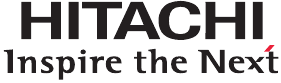
Documents / Resources
References
![http://www.erecycle.org]() Electronic Waste Management - CalRecycle Home Page
Electronic Waste Management - CalRecycle Home Page![www.epsc.ca]() EPSC | Electronics Product Stewardship Canada
EPSC | Electronics Product Stewardship CanadaSpotify - Connect
Service and Solutions | Digital Solutions : Hitachi in the U.S.A.
http://www.hitachiserviceusa.com
Download manual
Here you can download full pdf version of manual, it may contain additional safety instructions, warranty information, FCC rules, etc.
Advertisement
Thank you! Your question has been received!


 Use only with cart, stand, tripod, bracket, or table specified by the manufacturer, or sold with the apparatus. When a cart is used, use caution when moving the cart/apparatus combination to avoid injury from tip-over.
Use only with cart, stand, tripod, bracket, or table specified by the manufacturer, or sold with the apparatus. When a cart is used, use caution when moving the cart/apparatus combination to avoid injury from tip-over.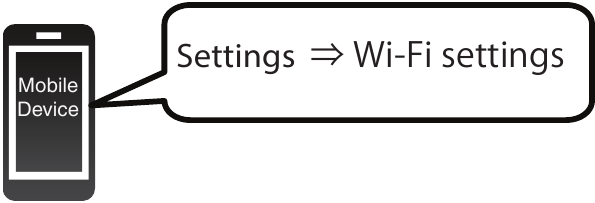
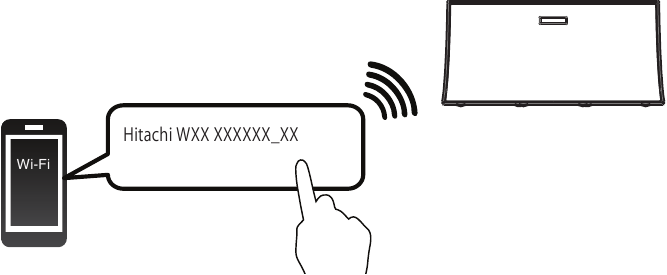
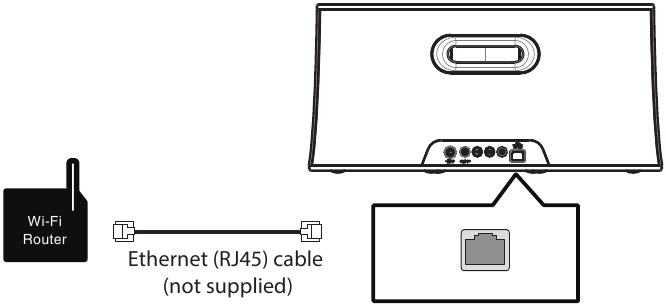
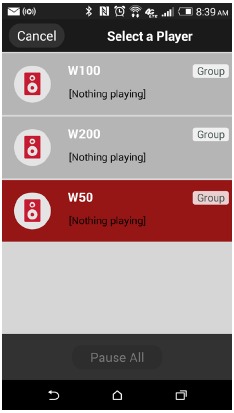
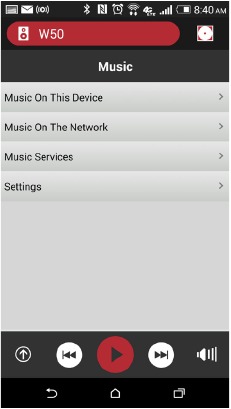
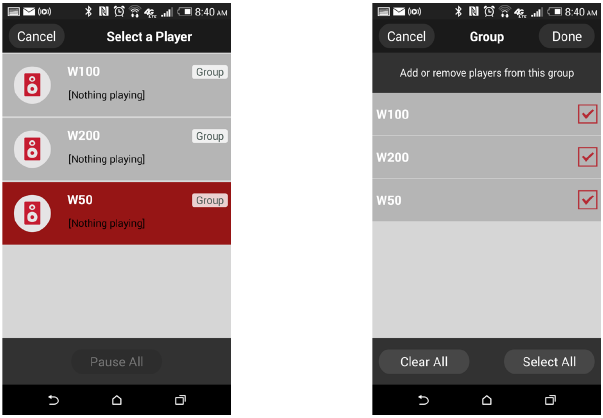
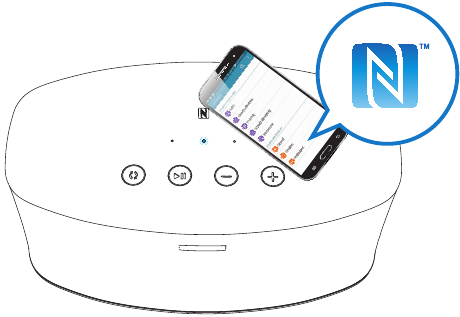
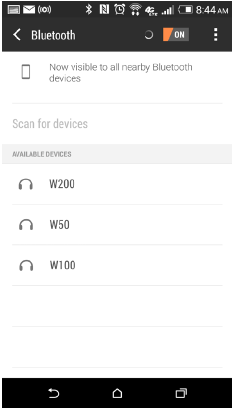
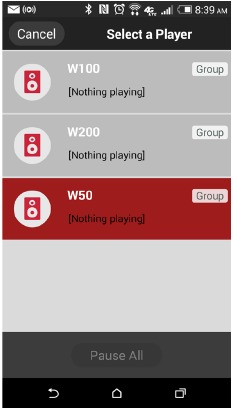
 " button.
" button.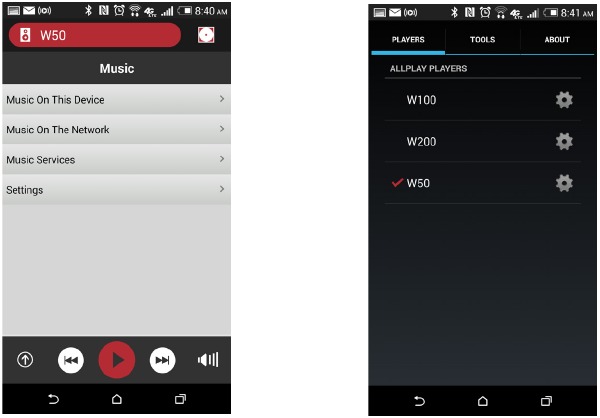
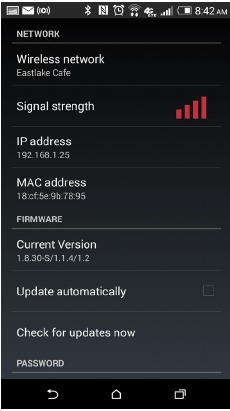
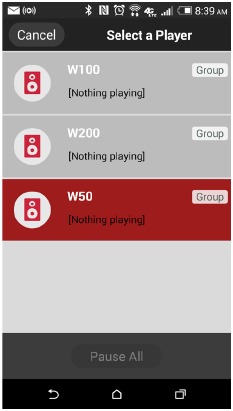
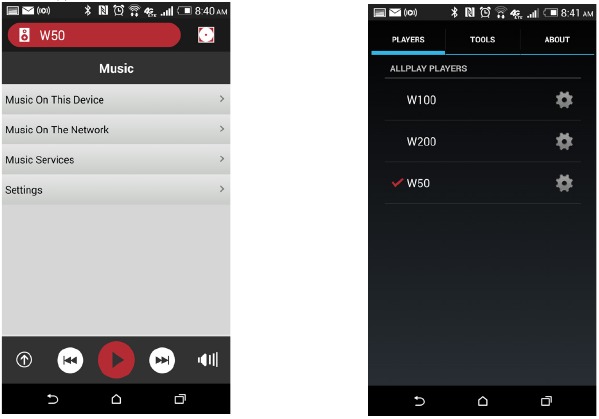
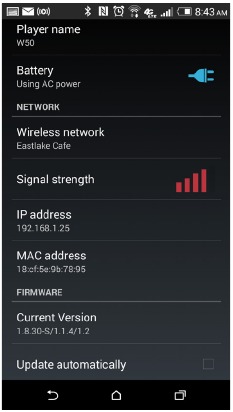












Need Assistance?
Do you have a question about the W50 that isn't answered in the manual? Leave your question here.