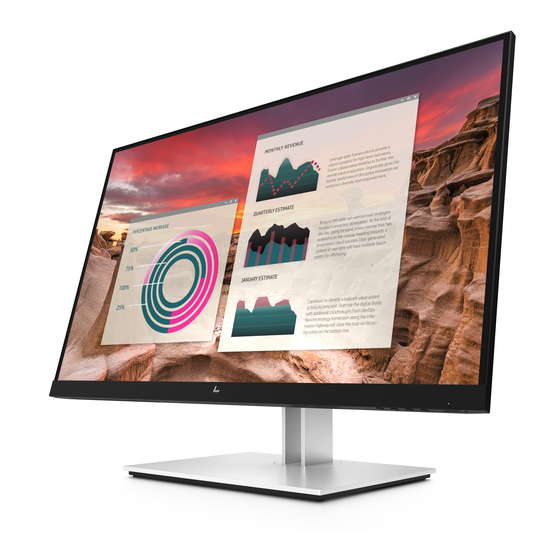
Summary of Contents for HP E27u G4
- Page 1 Maintenance and Service Guide E27u G4 model SUMMARY This guide provides information about spare parts, removal and replacement of parts, diagnostic tests, problem troubleshooting, and more.
- Page 2 AMD is a trademark of Advanced Micro sure to read “Important Safety Information”. Devices, Inc. Bluetooth is a trademark owned by its proprietor and used by HP Inc. under license. NVIDIA is a trademark and/or registered trademark of NVIDIA Corporation in the U.S.
-
Page 3: Table Of Contents
Table of Contents 1 Getting started ................................1 Important safety information ..........................1 Important service information and precautions ....................1 RoHS (2002/95/EC) requirements .......................... 2 General descriptions .............................. 2 Firmware updates ..............................2 Before returning the repaired product to the customer ..................2 2 Monitor features ................................ -
Page 4: Getting Started
Getting started Read this chapter to learn about safety information and where to find additional HP resources. Important safety information Carefully read the cautions and notes within this document to minimize the risk of personal injury to service personnel. The cautions and notes are not exhaustive. Proper service methods are important to the safe, reliable operation of equipment. -
Page 5: Rohs (2002/95/Ec) Requirements
Level 2: Circuit board or standard parts replacement Firmware updates Firmware updates for the monitor are available at support.hp.com. If no firmware is posted, the monitor does not need a firmware update. Before returning the repaired product to the customer Perform an AC leakage current check on exposed metallic parts to be sure the product is safe to operate without the potential of electrical shock. -
Page 6: Monitor Features
● Removable stand for flexible monitor head mounting solutions ● HP Quick Release 2 device to quickly attach the monitor head to the stand with a simple click, and ● then remove it with the convenient sliding tab release DisplayPort™ video input (cable included) ●... -
Page 7: Front Components
Front components To identify the components on the front of the monitor, use this illustration and table Table 2-1 Front components and their descriptions Component Description Menu button Press to open the OSD menu. When the OSD menu is open, the Menu light turns on. -
Page 8: Rear And Side Components
Rear and side components To identify the components on the rear of the monitor, use this illustration and table. Table 2-2 Rear and side components and their descriptions Component Description Security cable slot Connects an optional security cable. Power connector Connects an AC adapter. -
Page 9: Locating The Serial Number And Product Number
The Spec label (1) and Barcode label (2) are located on the rear of the monitor. The serial number and product number are located on a Barcode label. You may need these numbers when contacting HP about the monitor model. -
Page 10: Illustrated Parts Catalog
Illustrated parts catalog To identify the monitor major components, use this illustration and table. Table 3-1: Monitor major components and their descriptions Item Description Part number #Panel #Mid cover screw #Bracket #Mid cover top #Mid cover right #Mid cover left #USB board #Rear cover LOGO #Rear cover... -
Page 11: How To Order Parts
#Safety Mylar #Front cover #Front cover LOGO #Lens How to order parts The HP authorized repair center can purchase the power board from HP. Power board Description HP spare part number Manufacturer part number PWR BD E27u G4 LGD/WT-Panda D N09300-001 755.A2403.A001... - Page 12 You can purchase cables from the HP part store at https://partsurfer.hp.com/Search.aspx. NOTE: HP continually improves and changes product parts. For complete and current information about supported parts for your computer, go to http://partsurfer.com, select your country or region, and then follow the on-screen instructions.
-
Page 13: Removal And Replacement Procedures
Removal and replacement procedures Adherence to these procedures and precautions is essential for proper service. Preparation for disassembly Use this information to properly prepare to disassemble and reassemble the monitor. 1) Read the “Important safety information” and “Important service information and precautions” sections in the “Getting started”... - Page 14 2) Use tool to release the four screws from rear cover. Pull the rear cover by disconnecting the cables. 3) Release the two screws for removing the USB BD. Remove OSD BD from the hook of the rear cover. 4) Remove the front bezel. Remove AL foil and panel lamp cable.
-
Page 15: Power Board
The power board part number is 755.A2403.A001. Before removing the power board, follow these steps: Prepare the monitor for disassembly. See Preparation for disassembly on page 10. ▲ Remove the power board: 1) The HP E24u G4 power board connector position is as follows:... - Page 16 2) Locate the part number location on the board.
-
Page 17: Connector Repair
3) Pin solder with soldering iron and absorber. 4) Lift the connector up and away from the PCB. Connector repair This procedure includes HDMI, Display Port, Mini Display Port, USB-C and USB-A connectors. The connectors are on the main board (board part number 7ZB.A3B01.0010). The connector identifiers are as follows: Connector Location... -
Page 18: Hdmi Connector Hdmi1
HDMI connector HDMI1 Repair the HDMI connector: 1) Use a soldering iron to remove as much solder as possible from the pin. 2) Lift the HDMI connector from the PCB. 3) Place the new component on the PCB. Be sure that it matches the PCB footprint. 4) Solder the new component. -
Page 19: Usb-A Connector Usb2
2) Lift the USB-B connector from the PCB. 3) Place the new component on the PCB. Be sure that it matches the PCB footprint. Solder the new component USB-A connector USB2 Repair the USB-A connector: 1) Use a hot air gun and a soldering iron to remove as much solder as possible from the pin. 2) Lift the USB-A connector from the PCB. -
Page 20: Function Test
Function test After repair, be sure to confirm that all functions are working. Table 4-1: Function test Test item Operating description Tool used HDMI test Confirm whether image displays Computer or DVD player DP test Confirm whether image displays Computer or DVD player USB-C Alt-Mode Confirm whether image displays and sound plays Computer or Notebook... - Page 21 Replace the video card or connect the video cable to one of the computer’s on- board video sources Image appears Brightness is too low. Open the OSD menu and select Brightness to adjust blurred, indistinct, or too the brightness scale as dark.
-
Page 22: Index
Index components RC removal, 10 front, 4 rear components, 5 rear, 5 removal connector repair, 14 power board, 12 features, 3 RC, 10 firmware updates, 2 removal and replacement procedures, 10 front components, 4 returning to customer, 2 function test, 17 RoHS (2002/95/EC) requirements, 2 how to order parts, 8 safety information, 1...














