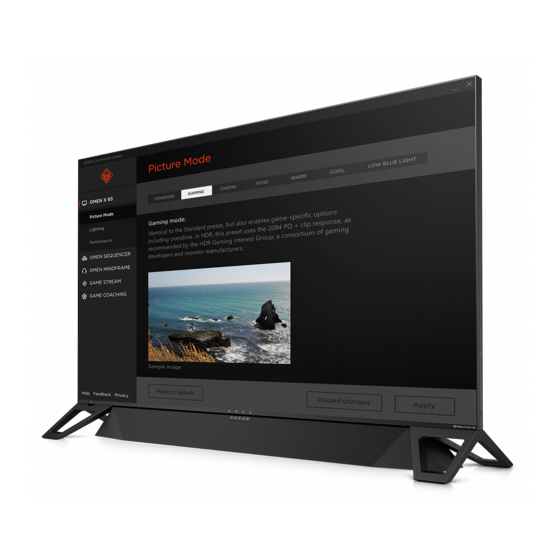
Summary of Contents for HP OMEN X 65
- Page 1 User Guide HSD-0015-Q OMEN X 65 Omen X Emperium 65 Display OMEN X Emperium 65 with NVIDIA® G-SYNC® HDR OMEN X Emperium 65 Big Format Gaming Display with NVIDIA® G-SYNC® HDR...
- Page 2 The information contained herein is subject to change without notice. The only warranties for HP products and services are set forth in the express warranty statements accompanying such products and services. Nothing herein should be construed as constituting an additional warranty.
- Page 3 About This Guide This guide provides information on monitor features, setting up the monitor, using the software and technical specifications. WARNING! Indicates a hazardous situation that, if not avoided, could result in death or serious injury. CAUTION: Indicates a hazardous situation that, if not avoided, could result in minor or moderate injury. IMPORTANT: Indicates information considered important but not hazard-related (for example, messages related to property damage).
- Page 4 About This Guide...
-
Page 5: Table Of Contents
Table of contents 1 Getting Started ............................. 1 Important safety information ..........................1 Product features and components ........................2 Product features ..........................2 NVIDIA features ........................... 2 Rear components ..........................3 Setting up the monitor ............................4 Use caution when setting up the monitor ................... 4 Attaching the monitor feet ........................ - Page 6 International Association of Accessibility Professionals (IAAP) ............22 Finding the best assistive technology ....................23 Assessing your needs ..................... 23 Accessibility for HP products ..................23 Standards and legislation ............................ 24 Standards ............................24 Mandate 376 – EN 301 549 .................... 24 Web Content Accessibility Guidelines (WCAG) ..............
-
Page 7: Getting Started
Use a power strip whose manufacturer offers a damage replacement policy so you can replace the equipment if surge protection fails. Use the appropriate and correctly sized furniture designed to properly support your HP LCD monitor. WARNING! LCD monitors that are inappropriately situated on dressers, bookcases, shelves, desks, speakers, chests, or carts may fall over and cause personal injury. -
Page 8: Product Features And Components
● NOTE: For safety and regulatory information, see the Product Notices provided in your documentation kit. To access the latest user guide, go to http://www.hp.com/support, and follow the instructions to find your product. Then select User Guides. NVIDIA features NVIDIA® G-SYNC® HDR for PC gaming via the DisplayPort input. Requires NVIDIA GeForce® GTX 1050 (or ●... -
Page 9: Rear Components
Rear components Component Function RJ-45 (network) jack Connects a network cable to SHIELD. USB ports (2) Connect optional devices to SHIELD. IMPORTANT: These USB ports connect directly to SHIELD and are used to connect optional USB devices, such as flash drives for expandable storage, to SHIELD. DisplayPort connector Connects a DisplayPort cable to the source device. -
Page 10: Setting Up The Monitor
Setting up the monitor Use caution when setting up the monitor To prevent damage to the monitor, do not touch the surface of the LCD panel. Pressure on the panel may cause nonuniformity of color or disorientation of the liquid crystals. If this occurs, the screen will not recover to its normal condition. -
Page 11: Connecting The Cables
Connecting the cables Place the monitor in a convenient, well-ventilated location near the computer. Connect a video cable. Connect one end of a DisplayPort cable to the DisplayPort connector on the back of the monitor ● and the other end to the DisplayPort connector on the source device. IMPORTANT: To use G-SYNC, the NVIDIA graphics processing unit (GPU) must be connected to the DisplayPort connector on the monitor. - Page 12 Connect one end of the network cable to the RJ-45 (network) jack on the back of the monitor and the other end to the network. NOTE: A wireless network connection can also be used to connect SHIELD to the network. To pass audio through the monitor, or hear audio from SHIELD, connect one end of a 1/8-inch (3.5 mm) stereo analog audio cable to the audio line-out connector on the monitor and connect the opposite end to a soundbar or audio/video receiver.
- Page 13 Connect the power cord to the monitor. Then connect the power cord to the AC outlet. WARNING! To reduce the risk of electric shock or damage to the equipment: Do not disable the power cord grounding plug. The grounding plug is an important safety feature. Plug the power cord into a grounded (earthed) AC outlet that is easily accessible at all times.
-
Page 14: Turning On The Monitor
To avoid burn-in damage, always activate a screen saver application or turn off the monitor when it will be unused for a prolonged period. Image retention is a condition that may occur on all LCD screens. A burned-in image on the monitor is not covered under the HP warranty. NOTE: If pressing the power button has no effect, the Power Button Lockout feature may be enabled. -
Page 15: Removing The Monitor Feet
Removing the monitor feet CAUTION: Before beginning to disassemble the monitor, be sure that the monitor is turned off and all cables are disconnected. Disconnect and remove all cables from the monitor. Position the monitor head face up on a flat surface covered by a clean, dry cloth. Remove the screws from the feet (1) and detach the feet from the monitor (2). -
Page 16: Using The Monitor
Using the monitor Downloading the monitor driver You can download and install the INF (Information) file from http://www.hp.com/support. To download the file: Go to http://www.hp.com/support. Select Software and Drivers. Select your product type. Enter Omen X 65 in the search field. -
Page 17: Using The On-Screen Display (Osd) Menu
Component Function Tap twice to mute. Using the on-screen display (OSD) menu Use the OSD menu to adjust the screen image based on your preferences. You can access and make adjustments in the OSD menu by using the OSD joystick on the back of the monitor or the monitor’s optional remote control. -
Page 18: Using Rgb Gain Control
Color preset Description Gaming Identical to the Standard preset, but also enables game-specific options including overdrive. In HDR, this preset uses the 2084 PQ + clip response, as recommended by the HDR Gaming Interest Group, a consortium of gaming developers and monitor manufacturers. Cinema Recommended for watching film and television content. -
Page 19: Using Replacement Storage Devices
Using replacement storage devices You can increase the storage space for applications and media on your SHIELD by setting up a USB drive to replace the existing internal storage. Primary uses include DVR and server storage for applications such as the included PLEX application. -
Page 20: Powering Usb Devices
Logitech Harmony remote database allowing your monitor to be directly controlled by any Harmony remote. To add your monitor to your Harmony remote, enter HP as the manufacturer and Omen X 65 as the product name in the Harmony application or program. - Page 21 Function IR Code Volume Down 0x807E51AE Volume Mute 0x807E59A6 You can also program code sequences to select a specific monitor input. The following table lists IR functions that should be sequenced to directly access each input. Input IR Code Function Sequence NVIDIA SHIELD Input Menu, OK DisplayPort...
-
Page 22: Support And Troubleshooting
Support and troubleshooting Solving common problems The following table lists possible problems, the possible cause of each problem, and the recommended solutions. Problem Possible cause Solution Monitor automatically Monitor is following a worldwide low- To return back to SHIELD mode, open the monitor OSD menu switches from NVIDIA SHIELD power efficiency standard that and select NVIDIA SHIELD from the input menu. -
Page 23: Button Lockouts
OSD is closed. Contacting support To resolve a hardware or software problem, go to http://www.hp.com/support. Use this site to get more information about your product, including links to discussion forums and instructions on troubleshooting. You can also find information on how to contact HP and open a support case. -
Page 24: Maintaining The Monitor
● increase the life expectancy of the monitor. NOTE: A burned-in image on the monitor is not covered under the HP warranty. Never block the slots and openings in the cabinet or push objects into them. These openings provide ●... -
Page 25: Appendix A Technical Specifications
Technical specifications NOTE: All specifications represent the typical specifications provided by HP's component manufacturers; actual performance may vary either higher or lower. For the latest specifications or additional specifications on this product, go to http://www.hp.com/go/ quickspecs/ and search for your monitor model to find the model-specific QuickSpecs. -
Page 26: Preset Display Resolutions
Operating altitude 0 m to 5,000 m 0 to 16,400 ft Storage altitude 0 m to 12,192 m 0 to 40,000 ft Power source 100 V ac to 240 V ac 50/60 Hz Measured power consumption Full power 700 W (2 sec) Typical settings 420 W Sleep... -
Page 27: Energy Saver Feature
HDMI display resolutions Display Mode Horz freq (kHz) Vert freq (Hz) 1920 × 1080p @ 50 56.25 1920 × 1080p @ 60 67.5 3840 × 2160p @ 24 53.5 3840 × 2160p @ 25 56.3 3840 × 2160p @ 30 67.5 3840 ×... -
Page 28: Appendix B Accessibility
Accessibility HP is working to weave diversity, inclusion and work/life into the fabric of our company, so it is reflected in everything we do. Here are some examples of how we are putting differences to work to create an inclusive environment focused on connecting people to the power of technology throughout the world. -
Page 29: Finding The Best Assistive Technology
HP is committed to increasing accessibility awareness within HP and with our customers and partners. Whether it’s large fonts that are easy on the eyes, voice recognition that lets you give your hands a rest, or any other assistive technology to help with your specific situation—a variety of assistive technologies make HP products easier to use. -
Page 30: Standards And Legislation
Assistive Technologies sorted by impairment type ● Assistive Technologies sorted by product type ● Assistive Technology vendors with product descriptions ● Assistive Technology Industry Association (ATIA) ● Standards and legislation Standards Section 508 of the Federal Acquisition Regulation (FAR) standards was created by the US Access Board to address access to information and communication technology (ICT) for people with physical, sensory, or cognitive disabilities. -
Page 31: United States
United Kingdom ● Australia ● Worldwide ● United States Section 508 of the Rehabilitation Act specifies that agencies must identify which standards apply to the procurement of ICT, perform market research to determine the availability of accessible products and services, and document the results of their market research. The following resources provide assistance in meeting Section 508 requirements: www.section508.gov ●... -
Page 32: Europe
Europe EU Mandate 376 ETSI Technical Report ETSI DTR 102 612: "Human Factors (HF); European accessibility requirements for public procurement of products and services in the ICT domain (European Commission Mandate M 376, Phase 1)" has been released. Background: The three European Standardization Organizations have set up two parallel project teams to carry out the work specified in the European Commission "Mandate 376 to CEN, CENELEC and ETSI, in Support of Accessibility Requirements for Public Procurement of Products and Services in the ICT Domain."... -
Page 33: Useful Accessibility Resources And Links
NOTE: This is not an exhaustive list. These organizations are provided for informational purposes only. HP assumes no responsibility for information or contacts you may encounter on the Internet. Listing on this page does not imply endorsement by HP. -
Page 34: Contacting Support
Time. Customers with other disabilities or age-related limitations who have questions about technical support ● or accessibility of HP products, choose one of the following options: Call (888) 259-5707 Monday through Friday, 6 a.m. to 9 p.m. Mountain Time. –...












