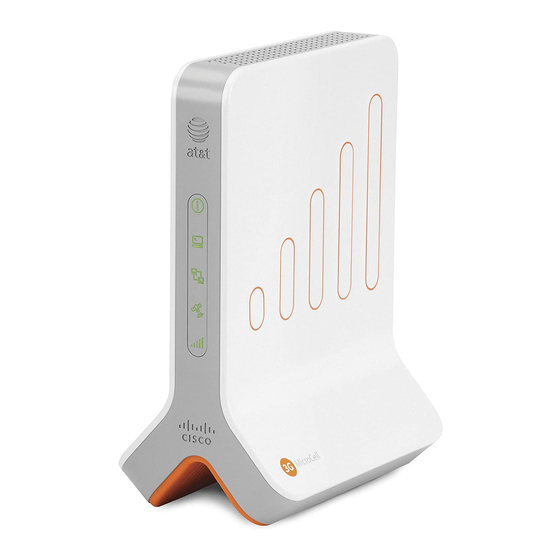
Cisco 3G MicroCell User Manual
At&t wireless network gps signal extender
Hide thumbs
Also See for 3G MicroCell:
- User manual (20 pages) ,
- User manual (20 pages) ,
- Quick start manual (8 pages)
Summary of Contents for Cisco 3G MicroCell
-
Page 1: User Manual
AT&T 3G MicroCell™ User Manual 4030453_RevA_6.75x8.25_Mar6.indd 1 4030453_RevA_6.75x8.25_Mar6.indd 1 3/6/2009 5:43:20 PM 3/6/2009 5:43:20 PM... - Page 2 4030453_RevA_6.75x8.25_Mar6.indd 2 4030453_RevA_6.75x8.25_Mar6.indd 2 3/6/2009 5:43:24 PM 3/6/2009 5:43:24 PM...
-
Page 3: Table Of Contents
Contents IMPORTANT SAFETY INSTRUCTIONS ........................4 Welcome ..................................6 Getting Started ................................6 Before You Begin ................................................6 Unpack ....................................................6 Installation ..................................7 Step 1. Ethernet Cabling ............................7 Option A: DSL/Cable Service with Router ......................................7 Option B: DSL/Cable Service with Modem ....................................8 Option C: DSL/Cable Service with Gateway ....................................9 Option D: DSL/Cable Service with Router (Bridge Mode) ..............................10 Step 2. -
Page 4: Important Safety Instructions
IMPORTANT SAFETY INSTRUCTIONS Notice to Installers The servicing instructions in this notice are for use by qualified service personnel only. To reduce the risk of electric shock, do not perform any servicing other than that contained in the operating instructions, unless you are qualified to do so. Note to System Installer For this apparatus, the cable shield/screen shall be grounded as close as practical to the point of entry of the cable into the... - Page 5 IMPORTANT SAFETY INSTRUCTIONS , continued Power Source Warning Protect from Exposure to Moisture and Foreign Objects A label on this product indicates the correct power source for this product. Operate this product only from an electrical outlet with the voltage and frequency indicated on the product label.
-
Page 6: Welcome
Welcome Congratulations on purchasing the AT&T 3G MicroCell ™ . The MicroCell provides voice and data service to AT&T 3G wireless phones and devices within a home or small business. The MicroCell is secure and delivers maximum cellular signal strength within its coverage area –... -
Page 7: Installation
Installation The MicroCell is a plug-and-play device that installs in around 20 minutes. Connecting the MicroCell to your pre-existing equipment is straight forward, but be sure to read the cabling instructions carefully before making connections. Note: Before starting, you can view AT&T’s online MicroCell demonstration at att.com/3GMicroCell. Step 1. -
Page 8: Option B: Dsl/Cable Service With Modem
Option B: DSL/Cable Service with Modem Place the MicroCell upright, near the modem. 1. Disconnect the Ethernet cable from the modem (see dotted line), while leaving the other end connected to the PC. 2. Reconnect the Ethernet cable to the black connector marked Computer on the MicroCell. 3. -
Page 9: Option C: Dsl/Cable Service With Gateway
Option C: DSL/Cable Service with Gateway Place the MicroCell upright, near the gateway. 1. Find the yellow Ethernet cable that came with the MicroCell and connect it between the yellow connector marked Ethernet on the MicroCell and a free port on the gateway. 2. -
Page 10: Option D: Dsl/Cable Service With Router (Bridge Mode)
Option D: DSL/Cable Service with Router (Bridge Mode) Few households or small businesses have this type of setup. Do not set your MicroCell up this way unless you know that your modem has been configured in bridge mode with a PPPoE termination on the router. Place the MicroCell upright, near the modem and router. -
Page 11: Step 2. Startup
Congratulations! Go to Step 3. Account Activation. What if you can’t connect to the AT&T 3G MicroCell™ home page? If you are having trouble connecting to the Internet, confirm Step 1. Ethernet Cabling and Step 2. Startup. If that doesn’t help, refer to the Troubleshooting section on page 15. -
Page 12: Step 3. Account Activation
MicroCell service is not available If your handset displays the 3G screen icon and AT&T MicroCell, account activation was successful. Congratulations! You can now make phone calls using your AT&T 3G MicroCell™ service. What if you can’t get your MicroCell to work? If the GPS status indicator continues to flash after 20 minutes, you may need the GPS antenna extension. -
Page 13: Microcell Status
MicroCell Status This table and diagram identify the status indicators on the 3G MicroCell front panel and describe their operation. Status Color/State Description Indicator No power. MicroCell fault has Red/Steady occurred. Power Power is on and there Green/Steady are no faults. -
Page 14: Operation
At startup, the MicroCell links to the AT&T network using your Internet service. The AT&T network then authenticates the MicroCell and its location, a process that can take up to 20 minutes to complete. AT&T 3G MicroCell™ service is withheld until the authentication process completes. -
Page 15: Troubleshooting
Troubleshooting Your AT&T 3G MicroCell™ has been engineered to provide continuous service without intervention on your part. Occasionally, though, hardware faults and broadband service interruptions can occur that disrupt the operation of the 3G MicroCell. For these occasions, there are remedial troubleshooting steps you can take to find the source of the problem and restore operation. -
Page 16: Service Problems
• If the decline is chronic, consider upgrading service. A 3G device is unable to access the AT&T The device may not be registered (see Step 3. Account Activation on page 12). 3G MicroCell ™ service. Approved callers The MicroCell may be serving a full load of calls. -
Page 17: Antenna Descriptions
Antenna Descriptions The MicroCell has one antenna for cellular signals and another for GPS signals. If GPS signal strength is too low, a port for connecting the GPS antenna extension is also available. Cellular Antenna The cellular antenna is mounted inside the MicroCell enclosure and is for transceiving cellular traffic with registered 3G devices. -
Page 18: One-Year Limited Warranty
One-Year Limited Warranty AT&T warrants to the first retail purchaser of this 3G MicroCell device that should this product or any part be proved defective in materials or workmanship, from date of purchase, as evidenced by a register receipt or other valid proof of purchase for a period of one (1) year, then it will be subject to the terms of this one-year limited warranty. -
Page 19: Compliance Information
If this equipment does cause harmful interference to radio or television reception, Cisco Systems, Inc. assumes no responsibility for errors or omissions that which can be determined by turning the equipment OFF and ON, the user may appear in this guide. - Page 20 Lawrenceville, GA 30042 www.scientificatlanta.com Cisco, Cisco Systems, the Cisco logo, the Cisco Systems logo, and Scientific Atlanta are registered trademarks or trademarks of Cisco Systems, Inc. and/or its affiliates in the United States and certain other countries. AT&T, the AT&T logo, and AT&T 3G MicroCell are trademarks of AT&T Intellectual Property.
















