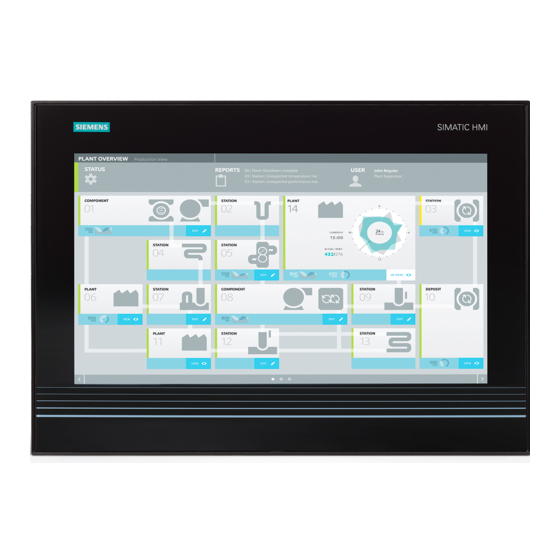
Siemens SIMATIC IPC627D Operating Manual
Hide thumbs
Also See for SIMATIC IPC627D:
- Operating instructions manual (186 pages) ,
- Product information (12 pages)
Table of Contents
Advertisement
BIOS Description
SIMATIC
Industrial PC
BIOS Description
Operating Manual
05/2016
A5E33664825-AB
___________________
Preface
___________________
Overview
Opening the BIOS selection
___________________
menu
___________________
BIOS Setup (SCU)
___________________
AMT Setup (MEBx)
___________________
BIOS update
1
2
3
4
5
Advertisement
Table of Contents

Summary of Contents for Siemens SIMATIC IPC627D
- Page 1 ___________________ BIOS Description Preface ___________________ Overview Opening the BIOS selection ___________________ SIMATIC menu ___________________ BIOS Setup (SCU) Industrial PC BIOS Description ___________________ AMT Setup (MEBx) ___________________ BIOS update Operating Manual 05/2016 A5E33664825-AB...
- Page 2 Note the following: WARNING Siemens products may only be used for the applications described in the catalog and in the relevant technical documentation. If products and components from other manufacturers are used, these must be recommended or approved by Siemens. Proper transport, storage, installation, assembly, commissioning, operation and maintenance are required to ensure that the products operate safely and without any problems.
-
Page 3: Preface
Field PG M4, Field PG M5 Rack PC SIMATIC IPC647D, IPC847D Box PC SIMATIC IPC627D, IPC827D, IPC427D, IPC227D, IPC277E Panel PC SIMATIC IPC677D, IPC477D, IPC277D, IPC277E In this Operating Manual the abbreviation "PC" or the term "device" are used instead of the product label. - Page 4 Preface Scope and history The following editions of the Operating Manual have been released: Version Comments 02/2014 First edition created with the following BIOS versions: Rack PC: V19.01.01 • Box PC: V19.02.01 and V19.02.02 • Panel PC: V19.02.01 and V19.02.02 •...
-
Page 5: Table Of Contents
Table of contents Preface ..............................3 Overview..............................7 Opening the BIOS selection menu ......................9 BIOS Setup (SCU) ..........................11 Starting BIOS Setup ........................ 11 Structure of the BIOS Setup menu ..................11 Main menu ..........................13 Advanced menu ........................14 Security menu ......................... - Page 6 Table of contents BIOS Description Operating Manual, 05/2016, A5E33664825-AB...
-
Page 7: Overview
Setup parameters may not be included, depending on your order. The interface of your BIOS Setup can deviate from the figures in this document. You can find a detailed description of the BIOS on the Support website under Entry ID 92189178 (http://support.automation.siemens.com/WW/view/en/92189178). BIOS Description Operating Manual, 05/2016, A5E33664825-AB... - Page 8 Overview BIOS Description Operating Manual, 05/2016, A5E33664825-AB...
-
Page 9: Opening The Bios Selection Menu
Opening the BIOS selection menu Procedure 1. Switch on the device or restart the device. 2. Immediately after switching on the device, press the "Esc" button and keep it pressed. Note The following message appears briefly after the device is switched on: Press ESC for boot options The BIOS selection setup appears: The number of buttons in the BIOS selection setup depends on your device version. - Page 10 Opening the BIOS selection menu Buttons Function Boot From File Boot Maintenance Manager: Boot Options: Set boot order • Driver Options: Configure drivers • Console Options: Configure connected input device • Boot from File: Start from an ".EFI" file • Reset System: Restoring factory settings •...
-
Page 11: Bios Setup (Scu)
BIOS Setup (SCU) Starting BIOS Setup 1. Open the BIOS selection setup. 2. Click the "SCU" button. Structure of the BIOS Setup menu The individual setup parameters are distributed between different menus and submenus. Not all menus are included in each supplied device configuration. The following table shows the menus. - Page 12 BIOS Setup (SCU) 3.2 Structure of the BIOS Setup menu ① Header The current version of the selected BIOS Setup is displayed in the header. ② Menu bar Switch between the various menus "Main", "Advanced", etc. in the menu bar at the top. ③...
-
Page 13: Main Menu
BIOS Setup (SCU) 3.3 Main menu Main menu The "Main" menu shows the most important parameters that identify your device. You can set the date and time The following figure shows an example for the "Main" menu. Parameter Meaning System Time Current time of the device. -
Page 14: Advanced Menu
BIOS Setup (SCU) 3.4 Advanced menu Advanced menu In the "Advanced" menu, you can configure advanced system functions that are located in submenus. The following figure shows examples for the "Advanced" menu. Overview of submenus The following table shows all submenus of the "Advanced" menu and in which devices they are available. - Page 15 BIOS Setup (SCU) 3.4 Advanced menu HPET: With some devices you find the Setup parameter "HPET" here, which is however described in the Section "Advanced menu", submenu "Chipset Configuration", "HPET Support". "Boot Configuration" submenu Parameter Meaning Numlock Switches the numeric keypad to the right of the keyboard on (On) or off (Off = navigation) after the device has started.
- Page 16 BIOS Setup (SCU) 3.4 Advanced menu "Peripheral Configuration" submenu Parameter Meaning Internal COM 1 Enabled Enables the serial port. You can then set the I/O base address and the interrupt. Disabled Disables the serial port. This releases the resources it used.
- Page 17 BIOS Setup (SCU) 3.4 Advanced menu Parameter Meaning The following Setup parameters are visible if "Internal COM 2" is enabled. 2E8, 2F8, 3E8, 3F8 The I/O base address is pre-assigned and also Base I/O Address • recommended. IRQ3, IRQ4 The interrupt is pre-assigned and also Interrupt •...
- Page 18 BIOS Setup (SCU) 3.4 Advanced menu Parameter Meaning Enabled Enables the CAN interface. You can then set I/O base address and interrupt. Disabled Disables the CAN interface. This releases the resources it used. Auto Automatically configures the CAN Bus port. BIOS switches on the CAN Bus port.
- Page 19 BIOS Setup (SCU) 3.4 Advanced menu Parameter Meaning WLAN Enabled The WLAN transceiver is always switched on after the power-up. Last State After the power-up the WLAN transceiver again assumes the status it had before the last shut-down. Disabled The WLAN transceiver is always switched off after the power-up.
- Page 20 BIOS Setup (SCU) 3.4 Advanced menu Parameter Meaning SATA Controller Enables (Enabled) or disables (Disabled) the SATA port. The names of the controllers are displayed below this. HDC Configure As The connected serial ATA hard disks are used as parallel ATA data media. Chipset SATA Mode AHCI The SATA ports are operated in the Advanced...
- Page 21 BIOS Setup (SCU) 3.4 Advanced menu "Fan Control Configuration" submenu Parameter Meaning Fan Control Mode Enhanced The fan speed is automatically increased to maintain the CPU performance. Suitable for high temperatures. Standard The fan speed is automatically adjusted. Cooling and CPU power are balanced in this case.
- Page 22 BIOS Setup (SCU) 3.4 Advanced menu "Video Configuration" submenu Parameter Meaning Primary Display Selection of the video interface for the boot messages during the self-test. The following values are dependent on the existing hardware. Auto An installed graphics card is automatically detected. Messages are then output to the graphics card.
- Page 23 BIOS Setup (SCU) 3.4 Advanced menu Parameter Meaning IGD - DVMT Size 128 MB, 256 MB, Maximum size of the dynamic memory area which can be used for the graphics (Intel Dynamic Video Memory Technology DVMT). If a software application requires graphics, more memory can be requested as graphics memory.
- Page 24 BIOS Setup (SCU) 3.4 Advanced menu "USB Configuration" submenu Parameter Meaning USB BIOS Support Disabled Switches the support of USB keyboard, mouse and stor- age media on (Enabled) or off (Disabled) in UEFI and Enabled DOS environments. UEFI Only USB keyboard, mouse and storage media are only supported in UEFI environments.
- Page 25 BIOS Setup (SCU) 3.4 Advanced menu Parameter Meaning Per-Port Control The USB ports cannot be individually disabled (Disabled): All ports are enabled by default. If Per-Port Control is enable (Enabled), the list of USB ports is shown: Individual ports cannot be separately enabled or disabled. The enable status of all ports is saved and appears each time if Per-Port Control is enabled.
- Page 26 BIOS Setup (SCU) 3.4 Advanced menu Parameter Meaning VT-d Disabled Disable hardware support for the sharing 1 2 3 I/O devices with multiple virtual machines. Auto If Intel Virtualization Technology for Directed I/O (VT-d) is supported, this feature is enabled: Enabled VMM (Virtual Machine Monitor) systems can then use VT-d to manage multiple virtual machines...
- Page 27 BIOS Setup (SCU) 3.4 Advanced menu "Active Management Technology Support" submenu You can configure a part of AMT in the "Advanced Menu > Active Management Technology Support" menu. You can find additional configuration options for AMT in the MEBx (see "AMT Setup"). Entry Meaning Intel AMT Support...
- Page 28 BIOS Setup (SCU) 3.4 Advanced menu "PCI Express (Slot) Configuration" submenu Parameter Meaning PCI Express Root Port 5 Submenus PCI Express Root Port 6 PCI Express Root Port 7 PCI Express Root Port 8 "PCI Express Root Port #" submenu PCI Express Root Port # Enable (Enabled) or disable (Disabled) the respective port for the expansion card.
-
Page 29: Security Menu
BIOS Setup (SCU) 3.5 Security menu Security menu The "Security" menu lets you block access to your device using passwords. The following figure shows an example for the "Security" menu. Parameter Meaning TPM Status Disabled and Inactive Trusted Platform Modul (TPM) is disabled and inactive but can be enabled. - Page 30 BIOS Setup (SCU) 3.5 Security menu Parameter Meaning Set Supervisor Password Set supervisor password for full access to the BIOS Setup. A password prompt appears before the BIOS is opened. This field opens the password input dialog. This can be changed by new entry after correct input of the supervisor password.
-
Page 31: Power Menu
BIOS Setup (SCU) 3.6 Power menu Power menu The reaction of the device to a power failure and after wake events is specified in the "Power" menu. The following figure shows an example for the "Power" menu. Parameter Meaning DeepSx Power Policies If enabled (Enabled), the devices switches itself to idle state, a mode with the lowest power consumption. - Page 32 BIOS Setup (SCU) 3.6 Power menu Parameter Meaning The following Setup parameter is visible if "Auto Wake on S5" is set to "By Every Day" or to "By Day of Month". Format Sets the time of day when the device switches Wake on S5 Time •...
- Page 33 BIOS Setup (SCU) 3.6 Power menu "Advanced CPU Control" submenu Parameter Meaning AESNI Feature Enables (Enabled) the Advanced AES Instruction Set of modern CPUs. You can disable this feature (Disabled) to remain compatible with older CPUs or if errors occur. When activated (Enabled), the secure encryption method AES (Advanced Encryption Standard) is supported by hardware, which speeds up encryption and decryption.
- Page 34 BIOS Setup (SCU) 3.6 Power menu Parameter Meaning Intel (VMX) Virtualization Enables the Intel virtualization functionality (Enabled) Technology or locks it (Disabled). VT Support When enabled, VMM systems (Virtual-Machine-Monitor) can use the processor support for virtualization purposes (Virtual Machine Exten- VTX-2 sions VMX) and also utilize the additional features of the Vanderpool Technology hardware (VT) .
-
Page 35: Boot Menu
BIOS Setup (SCU) 3.7 Boot Menu Boot Menu In the "Boot" menu, you specify the boot characteristics of the device and determine bootable device components (boot media) and boot order. The following figure shows an example for the "Boot" menu. Parameter Meaning Boot Type... - Page 36 BIOS Setup (SCU) 3.7 Boot Menu Parameter Meaning PXE Boot capability Activates (Enabled) or deactivates (Disabled) booting for a boot image which can be loaded from the network (PXE Preboot Executable PXE Boot on Demand Environment). Only available only if the "Network Stack" parameter is PXE Boot available (Enabled).
- Page 37 BIOS Setup (SCU) 3.7 Boot Menu "Legacy" submenu The "Legacy" submenu shows the connected bootable device components (boot media) and their boot position. During booting, the boot medium in 1st position (highest boot priority) is used. If this boot medium is not available, the system boots from the next boot device in the list. The boot medium with the highest priority is listed in the first line of the respective group of boot media (boot media types).
- Page 38 BIOS Setup (SCU) 3.7 Boot Menu Parameter Meaning Normal Boot Menu Normal Boot order according to the type of bootable media. This lists only the types of boot media for which at least one bootable media is available. Example: "CD/DVD-ROM Drive" can be selected as the boot media type if a CD-ROM drive is installed as a boot medium, for example.
-
Page 39: Exit Menu
BIOS Setup (SCU) 3.8 Exit menu Exit menu You always exit BIOS Setup in this menu. Exit Saving Changes All changes are saved and the system is restarted with the new Setup parameters. Save Change Without Exit All changes are saved Exit Discarding Changes All changes are discarded and the system is restarted with the old Setup parameters. -
Page 40: Bios Setup Settings
BIOS Setup (SCU) 3.9 BIOS Setup settings BIOS Setup settings If you have changed any default settings in Setup, you can enter them in the following table. You can then refer to these entries for any future hardware modifications. Note Print out the table below and keep the pages in a safe place once you made your entries. - Page 41 BIOS Setup (SCU) 3.9 BIOS Setup settings Setup parameter IPC6x7 IPC4x7 IPC2x7 Field programming device IPC8x7 Mode Bi-directional DMA Channel DMA 1 Auto Base I/O address 5400 Interrupt IRQ5 Onboard PROFINET Enabled Enabled PROFINET PCI – MPI / DP Enabled Enabled Enabled Audio 5...
- Page 42 BIOS Setup (SCU) 3.9 BIOS Setup settings Advanced > Video Configuration Setup parameter IPC6x7 IPC4x7 IPC2x7 Field programming device IPC8x7 Primary Display Auto Auto IGD - Aperture Size 128 MB IGD - DVMT Size IGD boot type VBIOS default VBIOS default Auto IGD boot type 2 Disabled...
- Page 43 BIOS Setup (SCU) 3.9 BIOS Setup settings Advanced > Chipset Configuration (Miscellaneous) Setup parameter IPC6x7 IPC4x7 IPC2x7 Field programming device IPC8x7 VT-d Auto Enabled Interrupt Remapping Disabled Pass-Through DMA Disabled After G3 On Last state , S0 DeepSx Power Policies Disabled Max TOLUD 3 GB...
- Page 44 BIOS Setup (SCU) 3.9 BIOS Setup settings Advanced > PCI Express Configuration Setup parameter IPC6x7 IPC4x7 IPC2x7 Field programming device IPC8x7 PCI Express Root Port 5 Enabled PCIe Speed Auto PCI Express Root Port 6 Enabled PCIe Speed Auto PCI Express Root Port 7 Enabled PCIe Speed Auto...
- Page 45 BIOS Setup (SCU) 3.9 BIOS Setup settings Power Setup parameter IPC6x7 IPC4x7 IPC2x7 Field programming device IPC8x7 DeepSx Power Policies Disabled USB charger Disabled Wake on LAN Disabled Enabled Enabled Enabled Wake on PME or LAN 2 (X2 P1) Auto Wake on S5 Disabled Wake on S5 Time 00:00:00...
- Page 46 BIOS Setup (SCU) 3.9 BIOS Setup settings Power > Advanced CPU Control Setup parameter IPC6x7 IPC4x7 IPC2x7 Field programming device IPC8x7 AESNI Feature Enabled Enable Enabled P-States (ACTUAL) Enabled Enabled Enabled Active Processor Cores All Cores HT Support Auto Auto Execute Disable Bit Enabled Enabled...
- Page 47 BIOS Setup (SCU) 3.9 BIOS Setup settings Boot > Legacy Setup parameter IPC6x7 IPC4x7 IPC2x7 Field programming device IPC8x7 Normal Boot menu Standard Standard Standard Standard Boot Type Order In the order of the following boot media: Floppy drive Depending on Depending on configuration configuration...
- Page 48 BIOS Setup (SCU) 3.9 BIOS Setup settings BIOS Description Operating Manual, 05/2016, A5E33664825-AB...
-
Page 49: Amt Setup (Mebx)
AMT Setup (MEBx) Login and Configuration Validity of Advanced, Active Management Technology Support (AMT) Only devices with Core i5/i7 or Xeon processors feature ATM. Login in the MEBx First, log into the MEBx: Select "MEBX" in the BIOS selection menu (see section "Opening the BIOS selection menu"). - Page 50 AMT Setup (MEBx) 4.1 Login and Configuration "ME General Settings" submenu Entry Meaning Change ME Password Used to change the password Local FW Update Sets the user rights and the conditions under which ME firmware updates can be transferred. "AMT Configuration" submenu Entry Meaning Manageability Feature Selection...
-
Page 51: Bios Update
BIOS update Check regularly if updates are available for download to your device. You can find additional information on the Internet at the following address: After Sales Information system (http://www.siemens.com/asis). Noting down and restoring BIOS Setup settings NOTICE Irretrievable loss of data All BIOS Setup settings are deleted after the BIOS update. - Page 52 BIOS update 3. Reset the device (warm or cold restart). The following message appears briefly on the display at the end of the self-test: Press ESC for boot options 4. Press <ESC> to open the BIOS selection menu. 5. Click the "BIOS Update" button. 6.
-
Page 53: Index
Index Chipset Configuration menu, 25 Active Management Technology Support menu, 27 Advanced CPU Control menu, 33 Advanced menu, 14 Device configuration, 40 BIOS Setup, 7 EFI menu, 36 Advanced > Active Management Technology Support submenu, 27 Advanced > Boot Configuration submenu, 15 Advanced >... - Page 54 Index BIOS Description Operating Manual, 05/2016, A5E33664825-AB...














