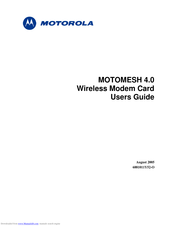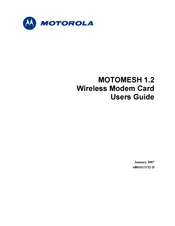Motorola WMC7300 Manuals
Manuals and User Guides for Motorola WMC7300. We have 2 Motorola WMC7300 manuals available for free PDF download: User Manual
Motorola WMC7300 User Manual (74 pages)
MOTOMESH 4.0
Wireless Modem Card
Brand: Motorola
|
Category: Network Card
|
Size: 0.89 MB
Table of Contents
Advertisement
Motorola WMC7300 User Manual (70 pages)
Wireless Modem Card
Brand: Motorola
|
Category: Network Card
|
Size: 2.05 MB