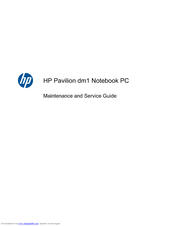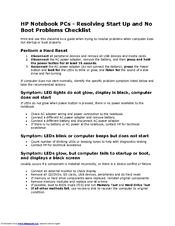HP Pavilion dm1-3100 Manuals
Manuals and User Guides for HP Pavilion dm1-3100. We have 4 HP Pavilion dm1-3100 manuals available for free PDF download: Maintenance And Service Manual, Reference Manual, Getting Started Manual, Supplementary Manual
Advertisement
HP Pavilion dm1-3100 Getting Started Manual (67 pages)
HP Pavilion DM1z: User Guide
Table of Contents
Advertisement
HP Pavilion dm1-3100 Supplementary Manual (2 pages)
Resolving Start Up and No Boot Problems Checklist
Advertisement