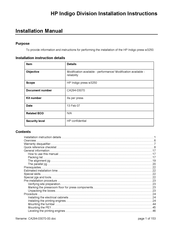HP Indigo Division Series Typewriter Manuals
Manuals and User Guides for HP Indigo Division Series Typewriter. We have 1 HP Indigo Division Series Typewriter manual available for free PDF download: Instruction For Use & Installation Instructions
HP Indigo Division Series Instruction For Use & Installation Instructions (153 pages)
Brand: HP
|
Category: Typewriter
|
Size: 6.31 MB
Table of Contents
Advertisement
Advertisement