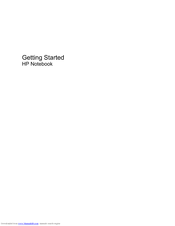HP Compaq Presario,Presario CQ57-229 Manuals
Manuals and User Guides for HP Compaq Presario,Presario CQ57-229. We have 2 HP Compaq Presario,Presario CQ57-229 manuals available for free PDF download: Reference Manual, Getting Started
HP Compaq Presario,Presario CQ57-229 Reference Manual (82 pages)
HP 2000-210: Reference Guide
Table of Contents
Advertisement
HP Compaq Presario,Presario CQ57-229 Getting Started (49 pages)
HP Compaq Presario,Presario CQ56-106: User Guide
Table of Contents
Advertisement