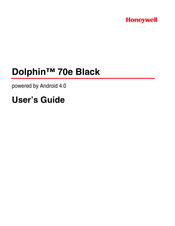Honeywell Dolphin 70e Black Manuals
Manuals and User Guides for Honeywell Dolphin 70e Black. We have 10 Honeywell Dolphin 70e Black manuals available for free PDF download: User Manual, Network And Security Manual, Quick Start Manual
Honeywell Dolphin 70e Black User Manual (184 pages)
with Windows Embedded Handheld 6.5
Table of Contents
Advertisement
Advertisement
Honeywell Dolphin 70e Black User Manual (142 pages)
with Windows Embedded Handheld 6.5
Table of Contents
Honeywell Dolphin 70e Black User Manual (44 pages)
Brand: Honeywell
|
Category: Touch terminals
|
Size: 5.11 MB
Table of Contents
Honeywell Dolphin 70e Black Network And Security Manual (36 pages)
Bluetooth, Camera, 2D Imager Scanner
Table of Contents
Honeywell Dolphin 70e Black Quick Start Manual (17 pages)
with Windows Embedded Handheld 6.5