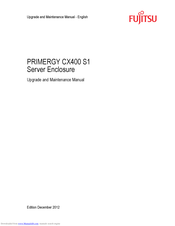Fujitsu PRIMERGY CX400 S1 Manuals
Manuals and User Guides for Fujitsu PRIMERGY CX400 S1. We have 1 Fujitsu PRIMERGY CX400 S1 manual available for free PDF download: Upgrade And Maintenance Manual
Fujitsu PRIMERGY CX400 S1 Upgrade And Maintenance Manual (210 pages)
Server Enclosure
Table of Contents
Advertisement
Advertisement