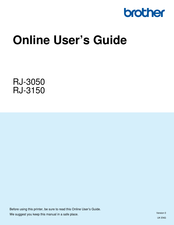Brother RJ-3150 Manuals
Manuals and User Guides for Brother RJ-3150. We have 6 Brother RJ-3150 manuals available for free PDF download: Manual, Online User's Manual, User Manual, Product Safety Manual
Advertisement
Advertisement