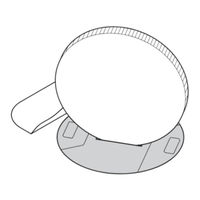Brother QL-820NWBc Manuals
Manuals and User Guides for Brother QL-820NWBc. We have 3 Brother QL-820NWBc manuals available for free PDF download: User Manual, Instructions, Manual
Brother QL-820NWBc User Manual (214 pages)
Brand: Brother
|
Category: Label Maker
|
Size: 5.48 MB
Table of Contents
Advertisement
Brother QL-820NWBc Instructions (2 pages)
Brand: Brother
|
Category: Printer Accessories
|
Size: 0.91 MB
Brother QL-820NWBc Manual (2 pages)
Brand: Brother
|
Category: Label Maker
|
Size: 0.89 MB
Advertisement