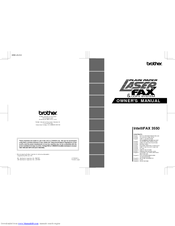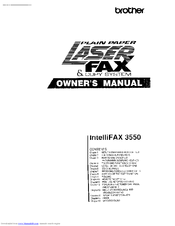User Manuals: Brother LaserFax IntelliFAX 3550 Machine
Manuals and User Guides for Brother LaserFax IntelliFAX 3550 Machine. We have 2 Brother LaserFax IntelliFAX 3550 Machine manuals available for free PDF download: Owner's Manual
Brother LaserFax IntelliFAX 3550 Owner's Manual (138 pages)
Plain Paper Laser Fax & Copy System
Brand: Brother
|
Category: Fax Machine
|
Size: 2.63 MB
Table of Contents
Advertisement
Brother LaserFax IntelliFAX 3550 Owner's Manual (141 pages)
Brand: Brother
|
Category: Fax Machine
|
Size: 6.67 MB