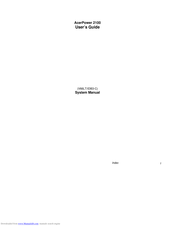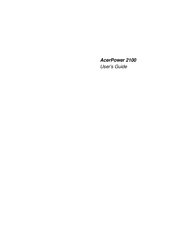Acer AcerPower 2100 Manuals
Manuals and User Guides for Acer AcerPower 2100. We have 4 Acer AcerPower 2100 manuals available for free PDF download: User Manual, Getting Started Manual
Advertisement
Acer AcerPower 2100 User Manual (115 pages)
Brand: Acer
|
Category: Computer Hardware
|
Size: 2.57 MB
Table of Contents
Acer AcerPower 2100 Getting Started Manual (20 pages)
Acer AcerPower 2100: User Guide
Table of Contents
Advertisement
Advertisement