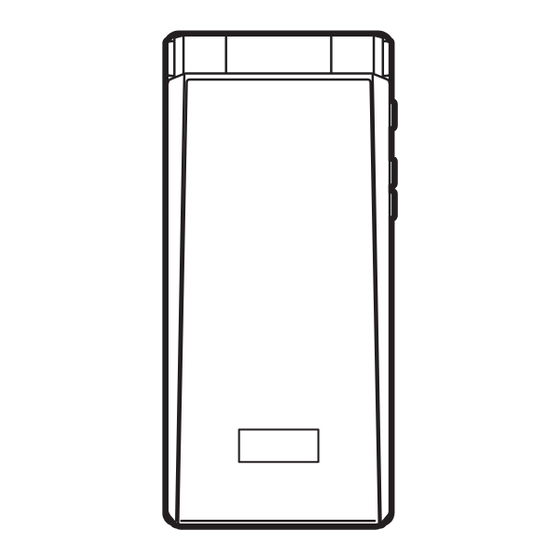
Table of Contents
Advertisement
Quick Links
Advertisement
Chapters
Table of Contents

Summary of Contents for Fujitsu Docomo F-07F
- Page 1 F-07F ’14.5 INSTRUCTION MANUAL...
-
Page 2: Basic Package
Thank you for purchasing "F-07F". Before using F-07F, read this manual to ensure safe use and handling. About manuals for F-07F The operations of F-07F are described in this manual, " (Guide)" (installed in FOMA terminal) and "Instruction manual (detailed version)" (in pdf format, Japanese only). Instruction manual (this This manual provides information about screens and operations of basic manual) -
Page 3: Table Of Contents
Contents FOMA terminal ......... Handling precautions....... Part names and functions ....Waterproofness/Dustproofness ..Introduction Precautions (Always follow these directions) ........Before Using ........Sound/Screen Setting ..... Basic Screen Explanation ......Lock/Security ........Operation Character Entry ........ Call Telephone........Mail............ Connect Phonebook........ -
Page 4: Foma Terminal ................................. 2 Handling Precautions
FOMA terminal F-07F supports W-CDMA, GSM/GPRS, Wireless loss of saved contents of data resulting from LAN System. malfunction, repair, changing of the model or Because your FOMA terminal uses wireless other handling of FOMA terminal. transmission, it may not function in locations You are recommended to save important data to where it is difficult for radio waves to penetrate, microSD card. -
Page 5: Part Names And Functions ............... 3 Waterproofness/Dustproofness
Part names and functions Part names of F-07F and major functions assigned to each part are as follows. - Page 6 a Earpiece m Display the menu b Display a Display the mail menu or switch text input c Light sensor for sensing the ambient modes 1 second or more : Check new mail/message lightness to adjust the brightness of the c Display i-channel or return to the previous display screen...
- Page 7 f Exit a running function 2 seconds or more : Turn ON/OFF the FOMA terminal # Enter "#" or punctuation 1 second or more : Start/cancel Silent mode s (Multitask key) Start another function during a call or operation 1 second or more : Activate/cancel Privacy view ZSD (Side key) Light sub-display, switch display Z (Side camera key) Activate movie shooting 1 second or more : Record video during 1Seg...
-
Page 8: Precautions (Always Follow These Directions)
Precautions (Always follow these directions) Before using your FOMA terminal, or when This symbol denotes that using the necessary, read the precautions below to phone or its components in a ensure safe use and handling. After reading this bathroom or other highly humid area No liquids manual, keep it carefully. -
Page 9: Handling Foma Terminal, Battery Pack, Adapter, Desktop Holder And Docomo Mini Uim Card (Common)
Handling FOMA terminal, battery WARNING pack, adapter, desktop holder and Do not throw the equipment or give docomo mini UIM card (common) strong force or hard shock to it. May cause fire, burns, injuries, electric shock. Don’t DANGER Keep conductive materials (metal Do not use, store or leave the terminal pieces, pencil lead, etc.) from coming in in hot places (e.g. -
Page 10: Handling Foma Terminal
CAUTION Do not direct the infrared data port toward home electric appliances etc. Do not leave the equipment on unstable equipped with infrared device when Don’t or sloping surfaces. using infrared communication. May cause injuries. May cause an accident because of malfunction Don’t of infrared device. - Page 11 When you talk by setting handsfree or When the display or camera lens is ring alert is sounding, keep FOMA accidentally broken, be careful of terminal away from your ear. broken glass or exposed internal parts And, when connecting the earphone/ of FOMA terminal.
-
Page 12: Handling Battery Pack
Handling battery pack If the display part is accidentally broken and the substance of the display such as Check that the battery type matches the type the liquid crystal leaks out, do not make Don’t displayed on the battery pack label. the substance contact with your skin of Display Battery type... -
Page 13: Handling Adapter And Desktop Holder
WARNING Handling adapter and desktop holder If the battery pack seems to have abnormalities such as deformation or WARNING scratches due to falling, never use it. Don’t May cause battery pack to ignite, burst, heat or Do not use the adapter cord if it gets leak. -
Page 14: Handling Docomo Mini Uim Card
Do not apply excessive force to the When you disconnect the power plug FOMA terminal up, down, left or right from the outlet or cigarette lighter with the adapter attached. socket, do not pull the adapter cord Don’t with excessive force. Instead, hold the May cause fire, burns, injuries, electric shock. -
Page 15: Handling Mobile Phones Near Electronic Medical Equipment
Handling mobile phones near Material list electronic medical equipment Surface Part Material treatment WARNING Exterior Movable part PC+GF resin UV hard Wearers of electronic medical case Sub-Display coating equipment such as implanted Movable PA-GF resin UV hard pacemakers or defibrillators must carry part Display coating and use FOMA terminal at least 15cm... - Page 16 Desktop Holder F33 Surface Part Material treatment Surface Part Material External Body PC+ABS resin UV hard treatment connection coating Exterior Upper case ABS resin None jack cap Flexure Elastomer None case Lower case ABS resin None resin Front hook POM resin None Water stop PC resin...
- Page 17 Handling precautions When using, be careful not to subject excessive force General to FOMA terminal or the battery. - If FOMA terminal is crammed into a brimming bag or F-07F is waterproof/dustproof, however, do not allow placed in a pocket and sat on, display, internal PCBs or water to seep into FOMA terminal and do not allow battery pack may be damaged or malfunction.
-
Page 18: Battery Pack
Do not leave FOMA terminal with the camera in areas Battery pack under strong direct sunlight. - May cause discoloring or burn-in of elements. The battery pack is a consumable part. Use FOMA terminal with the external connection jack - Replace the battery pack if FOMA terminal has cap closed. -
Page 19: Docomo Mini Uim Card
Frequency bands docomo mini UIM card Frequency bands used by FOMA terminal Bluetooth function are as below. Do not use excessive force to install/remove docomo mini UIM card. Note that DOCOMO assumes no responsibility for malfunctions occurring as the result of inserting and using docomo mini UIM card with another IC card reader/writer. - Page 20 To use in airplane, confirm with airline company in Wireless LAN (WLAN) advance. Wireless LAN (WLAN) exchanges information using Cautions on using 2.4GHz devices radio waves, and allows you to freely establish LAN In the bandwidth used by WLAN devices, in addition to connection if you are within an area where radio wave home electric appliances such as a microwave oven and reaches.
- Page 21 FeliCa reader/writer CAUTION FeliCa reader/writer function of FOMA terminal uses Do not use a remodeled FOMA terminal. Using a weak waves requiring no licenses for radio stations. remodeled terminal violates the Radio Law/ It uses 13.56 MHz frequency band. When using other Telecommunications Business Law.
- Page 22 Waterproofness/Dustproofness F-07F provides waterproofness of IPX5 , IPX8 - If FOMA terminal gets wet with water from the and dustproofness of IP5X with firmly closing swimming pool or soak in water of swimming the external connection jack cap and installing pool, wash it in tap water in room temperature the back cover in a locked state.
- Page 23 - Rapid temperature change may cause Do not poke the microphone, earpiece or condensation. If you bring FOMA terminal speaker with a sharp object. from a cold place to warm place such as a Do not let FOMA terminal fall. It may become bathroom, wait until FOMA terminal reaches scratched causing the waterproof/dustproof the room temperature.
- Page 24 Observe the following precautions to use FOMA If FOMA terminal gets wet with water or other terminal properly. liquids with the external connection jack cap or Accessories and optional devices are not the back cover open, the liquid may get inside waterproof/dustproof.
- Page 25 b Shake FOMA terminal approximately 20 times, Charging firmly holding its hinge section, until there is no more water splattering. Check the following before and after charging. Never try to charge the battery pack when FOMA terminal is wet. When charging the battery after FOMA terminal is wet, adequately drain it and wipe off water with a dry, clean cloth etc., before connecting the accessory desktop holder or opening the...
-
Page 26: Before Using ..................................... 24 Sound/Screen Setting
Before Using Attaching docomo mini UIM card/battery pack ✜ After turning power OFF, close FOMA terminal Installing battery pack and hold it in your hand so that you can properly attach docomo mini UIM card/battery pack. ✜ Removing back cover Convex parts Slide the lever in direction to unlock... - Page 27 Before Using Charging The battery pack does not have a full charge at time of purchase. Use AC adapter for FOMA terminal to charge the battery before using FOMA terminal. Charging using desktop holder Insert the connector of AC adapter AC adapter AC 100V horizontally to the accessory desktop...
-
Page 28: Caller Id Notification
Before Using Before Using Power ON - Default setting Caller ID notification Initial setting is an operation when FOMA terminal Set whether to notify your phone number (caller is turned ON for the first time. ID) to the other party's terminal when making a voice call. -
Page 29: Screen Explanation
Screen Explanation Viewing display a Status area New arrival information and current state can be checked by the icon appearing on the screen. Status icons are displayed. Select an area on the Major icons are as follows. stand-by screen to display icon details screen. Battery level (Battery icon) Ample Almost exhausted... - Page 30 bUpdate notification of MyFACE : High-pitched alarm is "ON" : Kid-safe mode ON cPedometer/ACT monitor : During i-αppli operation : i-αppli call exists Steps and activity amount of the day are : Communication mode ON (USB cable displayed. connected) d Machi-chara : Alarm is set : 1Seg watching/recording reserved or alarm Characters moving about the screen and giving...
-
Page 31: Menu Operation
Screen Explanation Basic operations for screen and keys Menu operation Guide area On the stand-by display, press m and then Operations that Guide area perform the functions from the menu. You can can be select a menu item with shortcut operations, performed by pressing m, which use the keypad, etc. -
Page 32: Docomo Palette Ui
Screen Explanation Screen Explanation docomo Palette UI (Guide) You can check outline of function, operations or MyFACE troubleshooting. (In Japanese only) In the right and left area of the stand-by display, mef Toole# GuideeSelect a up to 12 MyFACEs downloaded from sites, etc. search method can be pinned. -
Page 33: Character Entry
Character Entry Entering characters Operations during character entry 5-touch input and conversion Returning to the previous character : n 5-touch input is an input method to switch a Deleting characters : c character by pressing a key repeatedly. Adding voiced/semi-voiced sound or switching upper/lower case : * Enter character on the character entry screen... -
Page 34: Ring Tone
Sound/Screen Setting Useful functions on the entry Sound settings screen Useful functions on the entry screen are explained You can set tones, such as changing a ring alert, taking mail message editing screen as an adjusting the volume, or muting the sound example. -
Page 35: Silent Mode
Sound/Screen Setting Silent mode Setting display This function mutes the sound emitted from the FOMA terminal such as ring alert, Keypad sound, Stand-by display setting open/close operation sound, Alarm sound, confirmation sound for reading a code with Bar You can change the default stand-by display. code reader, and notifies incoming calls with <Example>... -
Page 36: Font Size
Sound/Screen Setting Select startup menu Kisekae Tool Select a menu to be displayed when m is pressed on the stand-by display. You can set the stand-by display, menu, incoming/ meh Settingea Screen/Display outgoing call screens, etc. at once with a eg Menu preferenceea Select predefined combination. -
Page 37: Eco Mode
Sound/Screen Setting Sound/Screen Setting Light setting eco mode Save the battery power by adjusting the display Indicator light backlight or sound temporarily. You are notified of missed call or unread mail meh Settingeg Batteryea eco (including SMS) by the indicator light. mode settingea eco mode ON/OFFe meh Settingea Screen/Display... -
Page 38: Lock/Security
Lock/Security Security codes Security codes vary by functions. Security code " (User support)" protects personal information. Be careful about " handling the security code. (Settings (Check/Change/Use))" " (Change Terminal security code Network security code)" (in Japanese (Default : 0000) only) The code is the security code to be used when changing settings or deleting all the items at once. - Page 39 To change either code, perform the following To set a security code, avoid imaginable operation. When changing PIN1 code, set PIN1 numbers such as "birth date", "a part of phone entry ON/OFF to "ON" in advance. number", "street address or room number", meh Settingef Lock/Securitye "1111"...
-
Page 40: Various Lock Functions
Lock/Security Various lock functions All lock IC card lock Menu operation is unavailable. You can use only a Osaifu-Keitai, obtainment of ToruCa from IC card part of operations such as answering calls, receiving reader, iC transmission, etc are unavailable. mails, turning power ON/OFF. Activate/Deactivate : Activate : mehfabeAuthenticate me#daeAuthenticateea... -
Page 41: Delete All Data
Lock/Security Lock/Security Incoming call restriction Resetting to default Call rejection setting Reset Call reject setting allows you to reject calls from Reset to default. phone numbers not saved in phonebook and meh Settingei Other settinge reject or accept calls from the specified numbers. d ReseteAuthenticateeSelect an In addition, you can set a receiving operation for item to reseteC [Reset]e"Yes"... -
Page 42: Call Telephone
Call Telephone Making a call/videophone call Point Entering a phone number You can make calls using logs of mails, etc. if phone Enter a phone number including area numbers are saved in phonebook. When mail address is registered to the phonebook, code (Up to 80 digits)en (voice call) you can create i-mode mail from the phonebook list. -
Page 43: International Calls
Koe-no-Takuhaibin International calls Koe-no-Takuhaibin is a service sending messages You can make international calls from Japan using voice call. You can record or play messages using WORLD CALL. ✜ between FOMA terminals without calling a party. WORLD CALL You are notified by record notification SMS when "WORLD CALL"... -
Page 44: Operation During A Call
Call Telephone Call Telephone Operation during a call Receiving a call/videophone call Receive You can use useful functions during a call. You are notified of an incoming call with ring On hold alert, light alert, etc. On the display, the phone number appears when caller ID is sent, and A melody is played while on hold. -
Page 45: Record Message
Call Telephone When you cannot answer a call Record message Public mode When Record message is set to "ON", a greeting Public mode is an automatic answering service message is played and the caller can record message putting emphasis on manners in a highly public when you cannot answer the call. -
Page 46: Network Services
Call Telephone Network Services Monthly Service Operating procedure Service Application charge meg TEL functione* Voice Mail Voice Mail Service Required Charged Service Voice mail serviceePerform the following operation Missed Call Notification Not required Free ae"Yes"e"Yes"e Activate : Service Enter ring time Call Waiting Service Required Charged... -
Page 47: Emergency Call
Call Telephone Emergency call You can make the following emergency calls from When calling to 110, 119 or 118 from the FOMA the FOMA terminal. terminal, inform them that you are calling from a mobile phone and give your phone number Police and your current location precisely since the Fire and ambulance... -
Page 48: Using Overseas
Call Telephone Using overseas You can talk with FOMA terminal and use i-mode Communication 3G850 overseas. service (GPRS) ✜ International Roaming (WORLD WING) i-Widget International roaming (WORLD WING) is a service that allows you to make voice calls and access i- Packet mode using network of telecommunications communication... -
Page 49: Making A Call From The Country You Stay
When you enter a number within 2 digits to call Making a call from the country overseas, a screen asking for selecting "Quick dial" or you stay "Call" appears. If you select "Quick dial", the call is made to the other party in memory No. If you select You can make a voice call or videophone call from "Call", the call is made as it is (used for emergency overseas using international roaming service. -
Page 50: Mail
Mail Sending i-mode mail/Sending SMS Enter a recipient, title and messagee Sending i-mode mail C [Send] Only by subscribing to i-mode, mails can be Point exchanged not only with docomo terminals but Sending an attachment file of a big size may take also with anyone who has an Internet mail time. - Page 51 Mail Deco-mail/Decome-Anime Deco-mail Decome-Anime You can change a font size or background color, or You can create more expressive Deco-mail using insert still images, Deco-mail picture or Deco-mail templates made with Flash graphics. pict. aee Create new Decome- <Example> Specifying decoration before entering Animee"Edit"...
-
Page 52: Receiving I-Mode Mail
Mail Receiving i-mode mail No specific operations or settings are required for Point receiving mails (mail automatic reception). By selecting a mail and then pressing C, you can Receive i-mode mails reply easily using stored common phrases (Quick reply). Blinking Checking new mail/message You can make inquiry for any i-mode mail or MessageR/F delivered while you were out of service... -
Page 53: Phonebook
Mail Phonebook Early warning "Area Mail" Phonebook new entry This is a service that you can receive emergency There are two phonebooks: the FOMA terminal earthquake flash report etc. delivered by the phonebook and the UIM phonebook. Meteorological Agency. i-mode subscription is <Example>... -
Page 54: I-Mode/Full Browser
i-mode/Full Browser Displaying i-mode site/website With i-mode, you can use services such as site Displaying i-mode site connection, Internet connection or i-mode mail by IeSelect an item to view the display of i-mode compatible terminal. You can use Full Browser to display websites created During i-mode for a PC. -
Page 55: I-Channel
i-channel Viewing and operating screen Using i-channel Status, title/URL i-channel is a service that news, weather information, etc. is distributed to the i-channel compatible terminal. (In Japanese only) The auto-received information appears in the ticker on the stand-by display. Press Pointer c to display the channel list. -
Page 56: Map/Gps
Map/GPS Using Map/GPS function Map/Navigation This function is unavailable as a navigation device for aircraft, vehicles or persons or as You can start GPS compatible i-αppli to display high-precision location surveying GPS. maps after positioning location or navigate. DOCOMO is not liable to any purely economic mei Map/Overseasea Map damages including troubles, if any, caused by b Navigation... - Page 57 Map/GPS AUTO-GPS Setting services provided by Your current location or information measured DOCOMO by Pedometer/Activity monitor is automatically sent to service providers on a regular basis To use AUTO-GPS services that work with i- (approximately once in every 5 minutes), which concier or services provided by DOCOMO, set allows you to services that deliver information whether to send your location information to...
-
Page 58: Camera .............................................. 56 I-Αppli
Camera Shooting still images/moving pictures Fast-Mo Viewing shooting screen Tracking focus Skew correction Shooting type (Switch img/voice) Shooting still images Point the camera at an object, g[ When Auto save mode is "OFF", a confirmation screen for saving appears. Shooting moving pictures <Still image shooting screen>... - Page 59 To do Operation Viewing still images/moving Panorama shoot On the still image shooting pictures screen, m Still images/moving pictures are saved to Data Box. [Setting]efee m [Close]ePoint the mee Data BoxeFor still image, a camera at an object, g [ for moving picture, c i- My picture or Ze...
-
Page 60: 1Seg................................................... 58 I-Motion/Movie
1Seg Watching 1Seg Creating a channel list Using 1Seg (for the first-time creation) 1Seg is a service provided by TV broadcasting enterprises (stations), etc. A communication fee for To watch 1Seg, you need to create a channel list. receiving video picture and sound is not required. <Example>... - Page 61 Viewing and operating the Watching/Recording watching screen reservation med CAMERA/TV/MUSICeb You can watch 1Seg in full screen, or divide the screen to watch the data broadcasting. 1Seged TV timer list m [Submenu]ea Set new timere Select timer optioneC [Save] When selecting "Manual reception" or "Manual recording", you proceed to set the reservation details such as time and date or channel.
-
Page 62: Music
Music MUSIC Player You can play Chaku-uta full downloaded from a Playing music data ® site and Windows Media Audio (WMA) files med CAMERA/TV/MUSICec imported from music CDs, the Internet, etc. to a PC. And Uta-moji lyrics downloaded from a site MUSIC PlayereSelect a folder or can be displayed on the player screen by setting playlisteSelect music data... - Page 63 i-αppli i-αppli/i-Widget (@F mobile phone supporters) (In Japanese only) i-αppli is a software for i-mode compatible * The access method may be changed without previous terminals, which updates the information of stock price or weather automatically, or provides notice. games that can be played without connecting to the network.
- Page 64 i-motion/Movie Playing i-motion/movie You can obtain i-motion/movie (images, sound, Downloading i-motion/Movie etc) from sites or websites. ✜ Select i-motion/Movie while site or Playable i-motion website is displayed Type Playing action Playback starts while data is downloaded or Standard While the i-motion data is when the download is completed.
-
Page 65: Osaifu-Keitai ..................................... 63 Data Management
Osaifu-Keitai Using Osaifu-Keitai ToruCa ToruCa is an electronic card that can be obtained Osaifu-Keitai from the FOMA terminal. It can conveniently be You can use Osaifu-Keitai service which allows you to pay money or to use coupon only by used as leaflet, restaurant card, coupon ticket, etc. -
Page 66: I-Concier
i-concier Using i-concier Automatic updating i-schedule/memo/ToruCa/ phonebook, etc. requires a packet i-concier is a service that Machi-chara (a communication fee separately. character on the stand-by display) supports your life like a butler or concierge. It stores your For details, refer to NTT DOCOMO website. information about area of residence, memos, schedule, ToruCa, phonebook, etc. -
Page 67: Convenient Tools
Convenient tools Convenient tools Shabette-Kensaku Voice quick start You can use i-mode search by speaking a When you do not know a desired menu of function keyword. (In Japanese only) or you want to activate the function quickly, the A packet communication fee is charged for function can be activated by voice sound input using. -
Page 68: Bar Code Reader
Convenient tools Convenient tools Schedule Alarm Manage memos by Schedule or check a You can also set to activate 1Seg after sounding downloaded i-schedule. (In Japanese only) alarm. The view and function of schedule varies by the mef Toolec AlarmeSelect a schedule type. - Page 69 Convenient tools Bluetooth You can establish a wireless connection between Registering Bluetooth devices FOMA terminal and a Bluetooth device. For operations of the Bluetooth device, refer to the Set a Bluetooth device to registration stand-by operation manual of your Bluetooth device. mode in advance.
-
Page 70: Wireless Lan
Convenient tools Wireless LAN You can make Wireless LAN connection in Access Setting access point point mode (Base unit) or Client mode (Sub unit). mef Toole"WLAN"eb Access Note that using Wireless LAN makes battery b AP point (main)ea AP mode ON consumption faster. - Page 71 Data Management Using microSD card You can save still images, moving pictures, * The access method may be changed without melodies, etc. or backup data of phonebook, previous notice. schedule, etc. in microSD card. ✜ Precautions on using microSD card The F-07F supports commercially available The data saved from another device such as a PC microSD card of up to 2 GB, and microSDHC...
- Page 72 Data Management Exchanging data between FOMA terminal and microSD card m [Submenu]ee Move/Copye Copying images to microSD c Copy to the phoneeSelect copying card method mee Data Boxea My picturee Select image to copy selected itemeC, Select a foldereMove the cursor to authenticate to copy all data in a folder.
- Page 73 Data Management Infrared communication/iC transmission You can send/receive data to/from devices such as To do Operation FOMA terminal supporting infrared Sending an item Move the cursor to a communication function or iC transmission via infrared phonebook entryem function. or be communication/ [Submenu]ehea Infrared...
-
Page 74: Connecting To A Pc
Data Management Connecting to a PC You can connect FOMA terminal to a PC to microSD mode : Set for recognizing the transfer WMA files or images in the microSD card. microSD card in FOMA terminal as a drive Also, connecting to the Internet for data and operating the data by PC operation. -
Page 75: Support
Support Troubleshooting Check for the necessity of software update first, and update the software if necessary. When checking the following items not to improve the state, contact "Repairs" on the last page of this manual (in Japanese only) or DOCOMO-specified repair office. ✜... - Page 76 ✜ The clock is not on time. Camera The clock time may become wrong while turning on Still images or moving pictures taken with the the power for a long time. Set Auto time adjust of camera are blurry Date and time setting to "ON" and turn the power off Make sure that the camera lens is not obscured or and on in a place with strong radio wave conditions.
-
Page 77: After-Sales Service
Support Warranty and After-Sales Service In the warranty period Warranty FOMA terminal is repaired at no charge subject to the conditions of the warranty. FOMA terminal is provided with a written The warranty must be presented to receive warranty. Make sure that you receive it. Check warranty service. -
Page 78: Error Info Send Set
✜ Notes Support Do not modify FOMA terminal or its accessories. Error info send set. - Repair may be refused depending on the nature of modification. The following cases may be Make settings to send error information to regarded as modifications. DOCOMO if an error occurs on your terminal. -
Page 79: Updating Software
Support Updating software This function allows you to connect the network It is recommended that software update be executed in good radio wave conditions with and check if software in the FOMA terminal needs three bars of the antenna icon displayed and the to be updated, if software update is necessary, terminal not moved. -
Page 80: Set Auto-Update
Support Scanning function (Security Scan) For the data or programs that are imported to Scan result FOMA terminal, this function detects data and deletes data or inhibits activation of applications Warning level Actions that may cause troubles. [0] Operation may "OK"... -
Page 81: Options And Related Devices
Support Options and related devices Combining FOMA terminal with optional Wireless Earphone Set 02/03 accessories supports a wide variety of uses from Bluetooth Headset F01 personal use to business use. Some products are AC adapter for Bluetooth Headset F01 unavailable depending on the area. FOMA AC Adapter 01 for Global use For details, contact a sales outlet such as docomo FOMA Indoor Booster Antenna... -
Page 82: Appendix
Specific www.nttdocomo.co.jp/english/product/sar/ Absorption Rate, or SAR, which is the value of FUJITSU LIMITED Website: http://www.fmworld.net/ absorbed energy in any 10 grams of tissue over a 6- product/phone/sar/ (In Japanese only) minute period. The SAR limit for mobile phones is 2.0 *1 Technical regulations are defined by the Ministerial Ordinance W/kg. -
Page 83: Fcc Rf Exposure Information
This mobile phone complies with the EU requirements Federal Communications for exposure to radio waves. Commission (FCC) Notice Your mobile phone is a radio transceiver, designed and manufactured not to exceed the SAR limits This device complies with part 15 of the FCC rules. exposure to radio-frequency(RF) energy, which SAR Operation is subject to the following two conditions : value, when tested for compliance against the... - Page 84 Before a phone model is available for sale to the public, * In the United States, the SAR limit for wireless mobile phones used by the general public is 1.6 Watts/kg (W/kg), averaged it must be tested and certified to prove to the FCC that over one gram of tissue.
-
Page 85: Important Safety Information
For other Medical Devices : Important Safety Information Please consult your physician and the device manufacturer to determine if operation of your phone AIRCRAFT may interfere with the operation of your medical Switch off your wireless device when boarding an device. -
Page 86: Intellectual Property Right
Appendix Intellectual Property Right Adobe Flash Lite Copyright© 2003-2014 Adobe Copyrights and portrait Systems Incorporated. All rights reserved. Adobe rights Reader Mobile Copyright© 1993-2014 Adobe Systems Incorporated. All rights reserved. Adobe, Except for the case protected by copyright laws such as Adobe Reader and Flash Lite are either registered personal use, use of FOMA terminal to reproduce, trademarks or trademarks of Adobe Systems... - Page 87 "CROSS YOU" is a trademark of Sony Corporation. Others iWnn© OMRON SOFTWARE Co., Ltd. 2008-2014 All Rights Reserved. This product contains a module developed by the "AXIS Font" is a trademark of AXIS Inc., Independent JPEG Group. and the "AXIS" font is a font developed by Type FeliCa is a contactless IC card technology developed Project Inc.
- Page 88 Content owners use Windows Media digital rights THIS SOFTWARE IS PROVIDED BY THE COPYRIGHT management technology (WMDRM) to protect their HOLDERS AND CONTRIBUTORS "AS IS" AND ANY intellectual property, including copyrights. This EXPRESS OR IMPLIED WARRANTIES, INCLUDING, device uses WMDRM software to access WMDRM- BUT NOT LIMITED TO, THE IMPLIED WARRANTIES protected content.
-
Page 89: Sim Unlock
Appendix SIM unlock This FOMA terminal supports SIM unlock. If you release SIM lock, you can use SIM by a carrier other than NTT DOCOMO. The SIM unlock service is provided at a docomo Shop. A SIM unlock charge is separately required. If you use a SIM other than by DOCOMO, available services and functions may be limited. -
Page 90: Index
Index Full Browser........ AC adapter ......... On hold ........Access point (main)....Options and related devices ..GPS function ......Adjust volume ......Osaifu-Keitai ....... Guide .......... After-Sales Service..... Overseas use....... Guide area ........Alarm.......... Attachments....... AUTO-GPS ........PC connection ......i-αppli ......... - Page 91 Terminal security code....Troubleshooting ......Updating software ..... USB mode........Vibration mode......Voice Mail Service...... Voice quick start ......Warranty........Watching reservation ....Wireless LAN ......1Seg ...........
- Page 92 Please ask checking/changing subscription detail, application of various services and request of various information materials online. From i-mode iMenu (Support) (Application/Procedures) (DOCOMO online procedures) No packet communication charges * In Japanese only From PCs My docomo (https://www.nttdocomo.co.jp/mydocomo/) (DOCOMO online procedures list) * In Japanese only * You need your "Network security code"...
- Page 93 General Inquiries Repairs <docomo Information Center> From DOCOMO mobile phones (In Japanese only) 0120-005-250 (toll free) * Service available in: English, Portuguese, Chinese, Spanish. (No prefix) 113 (toll free) * Unavailable from part of IP phones. * Unavailable from land-line phones, etc. (Business hours : 9:00 a.m.
- Page 94 Manual for PC Connection Data Communication ......... . Before use .
-
Page 95: Data Communication
Data Communication There are 3 communication modes available by connecting FOMA terminal and a PC : data transfer (OBEX™ communication), packet communication and 64K data communication. To make packet communications or 64K data communications or edit data such as the phonebook using a PC connected, downloading the software from NTT DOCOMO website, installation and various settings are required. -
Page 96: Before Use
❖ 64K data communication You can connect to the Internet and perform 64K data communication. Communication charges are based on the duration of the connection to the network regardless of the volume of data. Access points that support FOMA 64K data communication services such as mopera U of DOCOMO's Internet connection service or ISDN synchronized 64K access points can be used. - Page 97 Usage precautions ❖ Internet service provider usage charges When using the Internet on a PC, usage charge to your Internet service provider (hereinafter referred to as Provider) is required. This charge is paid directly to the Provider, and is separated from the FOMA service charge.
-
Page 98: Flow Of Setup For Data Transfer (Obex™ Communication)
Flow of setup for data transfer (OBEX™ communication) When using USB Cable, install FOMA communication configuration file (driver) in advance. Downloading FOMA communication configuration file (driver) from NTT DOCOMO website and installing Data transfer Flow of setup for data communication This section describes the setup work for performing packet communication or 64K data communication. -
Page 99: Connecting Up Pc To The Foma Terminal
Wireless LAN connection (packet communication only) Setting the FOMA terminal to the AP mode For AP mode, see “Instruction manual (detail version) (In Japanese only)” (PDF file) of the FOMA terminal. Setting the connection P24 Performing communication Precautions for installation/uninstallation Before starting operation, make sure that no other program is running and exit the program if any. -
Page 100: Installing Foma Communication Configuration File (Driver)
Inserting USB cable Insert the connector of the USB cable with engraved side up into FOMA terminal's external connection jack horizontally. Insert the other end of the USB cable connector into the PC USB port. When a PC and FOMA terminal are connected, appears on the stand-by display of FOMA terminal. - Page 101 Confirming FOMA communication configuration file (driver) When a PC does not detect FOMA terminal correctly, settings and communication cannot be performed. <Example> Checking on Windows 8.1/8 In the start screen, open " (Desktop)" and move the mouse pointer to the top right corner or bottom right corner to display charms Click "...
-
Page 102: Preparing For Bluetooth Connection
Confirm that "FOMA F07F Uninstaller" is displayed and click " (Yes)". The uninstall process starts. If the " (Driver deleted)" screen appears, click "OK". ✔INFORMATION When "FOMA F07F USB Driver" is not displayed on the deletion screen, execute the operations in "Installing FOMA communication configuration file (driver)"... -
Page 103: Using Docomo Connection Manager
Operate for connecting on the PC. Checking modem Confirm the name of modem used on a PC or COM port number set for dialup connection. When a PC does not detect FOMA terminal correctly, settings and communication cannot be performed. <Example>... -
Page 104: Before Installing Docomo Connection Manager
✔INFORMATION Using pay-as-you-go data communication Note that communications of large-size data such as viewing websites containing images using packet communication and downloading (example: applications, music/video data, update data of OS or anti-virus software) will require high charges. Note that FOMA flat-rate packet services such as Pake-hodai and Pake-hodai full are not applied to the data communication by connecting the FOMA terminal to a PC or another device with a USB cable. -
Page 105: Installing Docomo Connection Manager
❖ Logging on by a user account for using DOCOMO Connection Manager For installing DOCOMO Connection Manager, make sure that a user with administrators privilege performs the operation. Installing the software by other users may produce an error. If you log on by other than the administrator account, a screen for entering administrator's user name and password appears in the process of installing. - Page 106 Click " (Next)". Confirm " (Precautions)" and click " (Next)". Confirm the contents of (Software license agreement) and if you agree to the agreement, select " (Agree to the clauses of the agreement)" and click " (Next)".
- Page 107 Confirm the installing folder and click " (Next)". To change the installation destination, click " (Change)" and specify any installation destination. Click " (Install)". Installation starts. When the "InstallShield (InstallShield wizard is completed)" screen appears, click " (Done)". Installing DOCOMO Connection Manager is completed. ✔INFORMATION Installation may take a few minutes.
-
Page 108: Starting Docomo Connection Manager
Starting DOCOMO Connection Manager Before operating, make sure that a PC and FOMA terminal are properly connected. <Example> Setting under Windows 8 In the start screen, click "DOCOMO Connection Manager ". Under Windows 7/Windows Vista (Start) Click " (All Programs)" "NTT DOCOMO"... -
Page 109: Setting Communications Without Using Docomo Connection Manager
Setting communications without using DOCOMO Connection Manager The method of dialup connection setup without DOCOMO Connection Manager is explained. Flow of dialup network setting Flow of setup for data communication Before operating, make sure that a PC and FOMA terminal are properly connected. Setting the dialup connection (APN) When the access point is mopera U or mopera, you do not need to set. - Page 110 <cid> : Enter any number between 2, 5-10. <PDP_TYPE> : IP or PPP <APN> : Dialup connection (APN) +CGDCONT command P32 "Supplement to AT command" If nothing is displayed even when AT command is entered, enter ATE1 and press End the terminal software. Setting Show/Hide caller ID You can set to show/hide call ID for packet communication at once.
-
Page 111: Setting Dialup Network
Setting dialup network In this manual, the description takes the case of IP connection to mopera U via packet communication for example. When connecting to mopera U via packet communication, enter the following number in the phone number field. mopera U (PPP connection) : mopera U (IP connection) : 128K communication (PPP connection) : When connecting to mopera U via 64K data communication, enter the following number in the phone... - Page 112 In " (User name)" and " (Password)", enter the user name and password specified by your provider or network administrator. When the access point is mopera U, you do not need to enter " (User name)" or " (Password)". On the connecting screen, click " (Skip)".
- Page 113 Click " (Network)" tab Set each item as shown below. Uncheck ( ) " 6 (TCP/IPv6) (Internet Protocol Version 6 (TCP/IPv6))". When settings of IP and DNS information have been requested from the provider, etc. select " 4 (TCP/IPv4) (Internet Protocol Version 4 (TCP/IPv4))", click " (Property)"...
- Page 114 Select " (Set up dialup connection)" and click " (Next)". When the " (Which modem will you use?)" screen is displayed For USB cable connection : Click "FOMA F07F". For Bluetooth connection : Click " Bluetooth (Standard modem via Bluetooth link you use)" or "Bluetooth Bluetooth (Bluetooth modem provided by Bluetooth device manufacturer)".
- Page 115 On the " (Network and shared center)" screen, click " (Change adapter configuration)" appeared on the left of the top. Under Windows Vista (Start) Click " (Connection point)". Right-click the dialup connection created and click " (Property)". Confirm the setting of each item in " (General)"...
- Page 116 Uncheck all items ( ) and click "OK". Click "OK". Performing communication Performing communication via dialup connection Starting communication and disconnection are explained here. <Example> Under Windows 8.1/8 Connect FOMA terminal to a PC. For USB cable connection For Bluetooth connection In the start screen, open "...
- Page 117 ✔INFORMATION FOMA terminal displays a connecting screen when you execute packet communication or 64K data communication. The following screens are displayed when a connection has been established. For packet For 64K data communication communication The communication speed displayed on your PC may differ from actual speed. The communication is available only with FOMA terminal that was connected when the dialup network was set.
-
Page 118: Connecting To A Wireless Lan Compatible Pc
Connecting to a Wireless LAN compatible PC Even out of public wireless LAN area, you can perform packet communication with connecting a Wireless LAN compatible PC to use FOMA terminal as an access point. Switch FOMA terminal to AP mode ON in advance. For AP mode settings, refer to "Instruction manual (detailed version) (in Japanese only)"... -
Page 119: At Command
AT command AT commands are commands for setting FOMA terminal functions using a PC. FOMA terminals comply with AT commands and support some extended commands and proprietary AT commands. ❖ AT command input format "AT" must be entered before each AT command. Commands must be entered in one-byte alphanumeric characters. - Page 120 List of AT command The followings are AT command that can be used via the FOMA F07F (Modem). Entering " " may cause "\" to appear depending on the font setting for a PC or communication software. If the battery pack is removed from FOMA terminal before the terminal power is turned off, the setting values may not be recorded.
- Page 121 Upper slot : Command Description Lower slot : Example ATS4=<n> Set the line feed (LF) character. When result code is displayed as alphabetic characters, appends the character after the carriage return (CR) character. ATS4=10 n=10 (fixed value) ATS4? : Display current settings ATS5=<n>...
- Page 122 Upper slot : Command Description Lower slot : Example AT&E<n> Set the speed display used when connection is made. n=0 : Display communication speed of wireless zone AT&E1 n=1 : Display communication speed between a PC and FOMA terminal (default) AT&F Reset the current setting to the default.
- Page 123 Upper slot : Command Description Lower slot : Example AT+CBST=<n>,1,0 Set the line to use (Setting of bearer service) n=116 : 64K data communication (default) n=134 : 64K videophone AT+CBST=116,1,0 AT+CBST? : Display current settings AT+CBST=? : Display a list of assignable values AT+CDIP=<n>...
- Page 124 Upper slot : Command Description Lower slot : Example AT+CNUM Display FOMA terminal's own phone number in the "+CNUM : ,"<number>",<type>" format. AT+CNUM number : Own phone number (With 2in1, display Number B in B mode or Number A in +CNUM : ,"090XXXXXXXX", other mode) type=129 : International access code + not included...
- Page 125 Upper slot : Command Description Lower slot : Example AT+GMI Display FOMA terminal manufacturer name. AT+GMI FUJITSU AT+GMM Display model name of FOMA terminal. AT+GMM FOMA F07F AT+GMR Display FOMA terminal version. AT+GMR Ver1.00 AT+IFC=<n,m> Set how to control local flow between a PC and FOMA terminal.
- Page 126 64K data communication Value Description Specified number does not exist. Normal disconnection. Communication is impossible because remote device is busy. You made a call but did not receive a response within the specified time. The remote device is called but no response. The remote device rejected incoming calls.
- Page 127 Command name : +CGEQMIN=[parameter] Outline Set the criteria for judging whether to permit QoS (Quality of Service) provisioned by the network when packet communication is established. Format AT+CGEQMIN= [<cid> [,,<Maximum bitrate UL> [,<Maximum bitrate DL>] ] ] Parameter description <cid> : 1-10 <Maximum bitrate UL>...
-
Page 128: Result Codes
Result codes When ATV command is set to n=1 (default), the result code is displayed in alphabetic characters. When the command is set to n=0, the result code is displayed numerically. Result codes Text display Meaning Operation performed normally CONNECT Terminal connected to other party RING Incoming call... - Page 129 Display example of result code When ATX0 is set Regardless of the settings of AT V command, only "CONNECT" is displayed upon completion of connection. Text display example : ATD CONNECT Number display example : ATD When ATX1 is set When ATX1, AT V0 (default) is set Upon completion of connection, the result code is displayed in the following format : "CONNECT <speed between FOMA terminal - PC>".
-
Page 130: Kuten Code List
Kuten Code List For entering characters using code, see "Entering characters using code" in the attached manual. Note that some characters in the code input list may look different from actual ones. 4th digit of code 4th digit of code 4th digit of code -3rd -3rd... - Page 131 4th digit of code 4th digit of code 4th digit of code -3rd -3rd -3rd...
- Page 132 4th digit of code 4th digit of code 4th digit of code -3rd -3rd -3rd...
- Page 133 4th digit of code 4th digit of code 4th digit of code -3rd -3rd -3rd...




