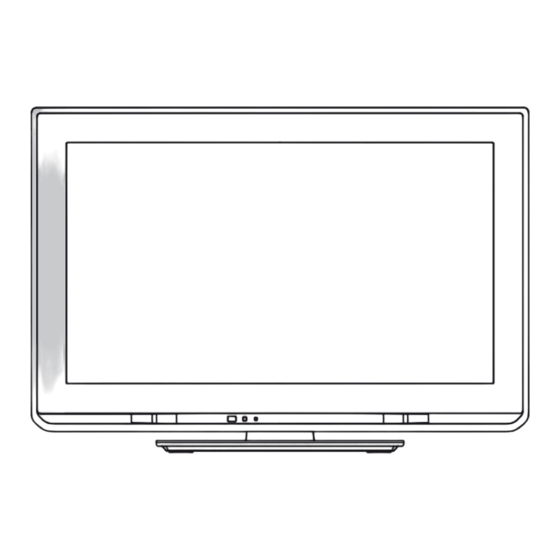
Table of Contents
Advertisement
Operating Instructions
LCD Television
Thank you for purchasing this Panasonic product.
Please read these instructions carefully before operating this product and retain
them for future reference.
The images shown in this manual are for illustrative purposes only.
Please refer to Pan European Guarantee Card if you need to contact your local
Panasonic dealer for assistance.
English
Model No.
TX-L24C3E
TX-L24C3ES
Advertisement
Table of Contents

Summary of Contents for Panasonic Viera TX-L24C3E
-
Page 1: Operating Instructions
TX-L24C3E TX-L24C3ES Operating Instructions LCD Television Thank you for purchasing this Panasonic product. Please read these instructions carefully before operating this product and retain them for future reference. The images shown in this manual are for illustrative purposes only. Please refer to Pan European Guarantee Card if you need to contact your local Panasonic dealer for assistance. - Page 2 This TV may not work correctly with CI module that is not approved by the service provider. Additional fees may be charged depending on the service provider. The compatibility with future DVB services is not guaranteed. Check the latest information on the available services at the following website. (English only) http://panasonic.jp/support/global/cs/tv/...
-
Page 3: Table Of Contents
Contents This product is licensed under the AVC patent portfolio license for the personal and non-commercial use of a consumer to (i) encode video in compliance with the AVC Standard (“AVC Video”) and/or (ii) decode AVC Video that was encoded by a consumer Be Sure to Read engaged in a personal and non-commercial activity and/or was obtained from a video provider licensed to provide AVC Video. -
Page 4: Safety Precautions
Using an unapproved pedestal or other fixtures may make To prevent the spread the TV unstable, risking injury. Be sure to ask your local Panasonic dealer to perform the set up or installation. of fire, keep candles or Use approved pedestals / wall-hanging brackets (p. 6 - 7). -
Page 5: Maintenance
Caution When cleaning the TV remove the mains Do not block the rear air vents Adequate ventilation is essential to prevent failure of plug electronic components. Cleaning an energized TV may cause electrical shock. Ventilation should not be impeded by covering the Remove the mains plug from the wall socket ventilation openings with items such as newspapers, table when TV is not in use for a prolonged period... -
Page 6: Accessories / Options
Warning Failure to use a Panasonic bracket or choosing to mount the unit yourself will be done at the risk of the consumer. Always be sure to ask a qualified technician to carry out set up. Incorrect fitting may cause equipment to fall, resulting in injury and product damage. -
Page 7: Attaching The Pedestal
Otherwise the TV may fall over and become damaged, and personal injury may result. Do not use the pedestal if it becomes warped or physically damaged. If you use the pedestal while it is physically damaged, personal injury may result. Contact your nearest Panasonic dealer immediately. -
Page 8: Identifying Controls
Identifying Controls Remote Control Confirms selections and choices Press after selecting channel positions to quickly change channel Displays the Channel List [Option Menu] (p. 16) Easy optional setting for viewing, sound, etc. Teletext (p. 21) Switches to teletext mode Subtitles (p. 15) Displays subtitles Numeric buttons Changes channel and teletext pages Sets characters... -
Page 9: Auto Power Standby Function
Channel Up / Down, Value change (when using the F button), Switching the TV On (press either button for about 1 second when in Standby mode) Changes the input mode Mains power On / Off switch Use to switch the mains power. If you turned the TV Off during Standby mode by the remote control last time, the TV will be in Standby mode when you turn the TV On with Mains power On... -
Page 10: Basic Connection
Basic Connection External equipment and cables shown are not supplied with this TV. Please ensure that the unit is disconnected from the mains socket before attaching or disconnecting any leads. Example 1 Example 2 Connecting aerial Connecting DVD Recorder / VCR TV only TV, DVD Recorder or VCR Rear of the TV... - Page 11 Example 3 Connecting DVD Recorder / VCR and Set top box TV, DVD Recorder / VCR and Set top box Terrestrial aerial Rear of the TV AC 220-240 V 50 Hz Mains lead Cable Fully wired SCART cable Fully wired HDMI compliant cable RF cable Fully wired...
-
Page 12: Auto Setup
Auto Setup Search and store TV channels automatically. These steps are not necessary if the setup has been completed by your local dealer. Please complete connections (p. 10, 11) and settings (if necessary) of the connected equipment before starting Auto Setup. For details of settings for the connected equipment, read the manual of the equipment. - Page 13 [DVB-C Auto Setup] [DVB-T Auto Setup] DVB-C Auto Setup DVB-T Auto Setup Progress 100% Progress CH 5 This will take about 3 minutes. This will take about 3 minutes. Channel Name Type Quality Channel Name Type Quality CBBC Channel Free TV CBBC Channel Free TV BBC Radio Wales...
-
Page 14: Watching Tv
Watching TV Turn power on INPUT SD CARD MENU ASPECT DIRECT TV REC EXIT Select the mode TV Selection DVB-C OPTION RETURN DVB-T Analogue TEXT STTL INDEX HOLD pqrs wxyz 1 BBC ONE WALES All DVB-T Channels 20:35 LAST VIEW Coronation Street Change category (p. 15) -
Page 15: Other Useful Functions
Other useful functions Display Information banner Display Information banner 1 ZDF All DVB-T Channels Radio 20:35 Change category Coronation Street For info press 20:00 - 20:55 Encrypted Dolby D + Features available / Message meanings [Bad signal] [Stereo], [Mono] [Encrypted] 1 - 90 (p. 16) [Dolby D +], [Dolby D]... -
Page 16: Off Timer
Hold Freeze / unfreeze picture HOLD Display the selectable settings for the current status Check or change the current status instantly OPTION [Multi Video] [Dual Audio] [Teletext Language] [Sub Channel] [MPX] [Multi Audio] [Subtitle Language] [Sound Menu] (p. 29) [Volume Correction] [Teletext Character Set] [Setup Menu] (p. 32) Off Timer... -
Page 17: Last View
Aspect Change the aspect ratio (image size) ASPECT If you would like to change the aspect ratio manually Display Aspect Selection list While the list is displayed, select the mode ASPECT Aspect Selection ASPECT (p. 68) Note Last view Switch to previously viewed channel or input mode easily LAST VIEW Note... -
Page 18: Using Tv Guide
Using TV Guide “View advertisement” (p. 19) Select the mode INPUT SD CARD (p. 14) MENU ASPECT DIRECT TV REC EXIT View TV Guide OPTION RETURN TEXT STTL INDEX HOLD pqrs wxyz GUIDE OPTION LAST VIEW Depending on the country you select, you can select the TV Guide type PROGRAMME ... - Page 19 To the previous day To the next day To view a channel list of the selected type To view a channel list of the selected category Categor y All Channels Prog.Type All Types All Channels All DVB -T Channels All Types All Analogue Channels Movie Free T V News...
-
Page 20: Timer Programming (Dvb Mode)
Timer Programming (DVB mode) Select the forthcoming programme Select the function ([Ext Rec.] or [Reminder]) Timer Programming Wed 27.10.2010 10:46 Function No. Channel Name Date Start End Ext Rec. BBC ONE Wed 27.10.2010 20:00 20:30 <TIMER> (30 min.) -- - - -- --/-- --:--... -
Page 21: Viewing Teletext
Viewing Teletext Teletext services are the text information provided by the broadcasters. The features may vary depending on the broadcasters. What is FLOF (FASTEXT) mode? In FLOF mode, four differently coloured subjects are situated at the bottom of the screen. To access more information about one of these subjects, press the appropriately coloured button. -
Page 22: Store Frequently Viewed Pages
FULL / TOP / BOTTOM MENU (green) (TOP) (BOTTOM) Normal (FULL) (Expand the BOTTOM half ) (Expand the TOP half ) View in multi window Watch TV and Teletext in two windows at once MENU Select Picture and text On or Off (Press twice) Operations can be made only in teletext screen. -
Page 23: Watching External Inputs
Watching External Inputs Connect the external equipment (VCRs, DVD equipment, etc.) and you can watch through the input. To connect the equipment (p. 10, 11, 66, 67) The remote control is capable of operating some functions of selected external equipment. “Operating the equipment with the TV remote control” (p. 24) Turn the TV on INPUT SD CARD... -
Page 24: Operating The Equipment With The Tv Remote Control
Operating the equipment with the TV remote control The Panasonic equipment connected to the TV can be directly operated with the below buttons of this TV remote control. Standby Set to Standby mode / Turn on Play Playback videocassette / DVD / video content... -
Page 25: How To Use Viera Tools
How to Use VIERA TOOLS You can access some special features easily by using the VIERA TOOLS function. Display icons of the feature INPUT SD CARD MENU ASPECT DIRECT TV REC Select a feature EXIT select access OPTION RETURN TEXT STTL INDEX HOLD VIERA Link Control Follow the operations of each feature... -
Page 26: How To Use Menu Functions
How to Use Menu Functions Various menus allow you to make settings for the picture, sound, and other functions. Display the menu INPUT MENU SD CARD Displays the functions that can be set (varies according to the input signal) MENU ASPECT DIRECT TV REC EXIT... -
Page 27: Menu List
Menu list Menu Item Adjustments / Configurations (alternatives) Basic picture mode [Dynamic] / [Normal] / [Cinema] / [True Cinema] / [Game] In each Viewing Mode and input, [Contrast], [Brightness], [Colour], [Sharpness], [Tint], [Colour Balance], [Vivid Colour], [P-NR] and [3D-COMB] can be adjusted and stored to suit your particular viewing requirement. - Page 28 Menu Item Adjustments / Configurations (alternatives) Selects the screen area displaying the image [Off] / [On] [On] : Enlarges the image to hide the edge of the image. [Off] : 16:9 Overscan Displays the image in the original size. Set to [On] if noise is generated on the edge of the screen. This function is available when aspect is set to Auto (16:9 signal only) or 16:9.
- Page 29 Menu Item Adjustments / Configurations (alternatives) Surround sound settings [Off] / [V-Audio] Surround [V-Audio] : Provides a dynamic enhancer of width to simulate improved spatial effects Adjusts the current volume level if it is extremely different from the previous viewed Auto Gain Control channel or input mode [Off] / [On] Volume Correction...
- Page 30 Menu Item Adjustments / Configurations (alternatives) Adjusts the audio level of PCM output from DIGITAL AUDIO OUT terminal as the initial setting [-12] / [-10] / [-8] / [-6] / [-4] / [-2] / [0] (dB) PCM Optical Level Normally, PCM sound is larger comparing with the other types of audio track. DVB mode only Select to fit the input signal [Digital] / [Analogue] (p. 70) [Digital] : HDMI cable connection...
- Page 31 Menu Item Adjustments / Configurations (alternatives) Favourites Edit Creates list of favourite DVB-C channels (p. 36) Channel List Skips the unwanted DVB-C channels or edits DVB-C channels (p. 37) Auto Setup Automatically sets the DVB-C channels supplied (p. 34) Manual Tuning Sets the DVB-C channels manually (p. 38) Update Channel List Updates DVB-C Channel List while keeping your settings (p. 38) Favourite Network...
- Page 32 Menu Item Adjustments / Configurations (alternatives) Channel List Skips the unwanted Analogue channels or edits Analogue channels (p. 39) Auto Setup Automatically sets the Analogue channels received in the area (p. 35) Manual Tuning Sets the Analogue channels manually (p. 40) Adds the TV mode This function is available if you skip any modes to tune in [Auto Setup] for first using Add TV Signal the TV.
- Page 33 Menu Item Adjustments / Configurations (alternatives) Common Interface Uses include to watch encrypted channels (p. 46) Shipping Condition Resets all settings, for example, when moving house (p. 47) System Update Downloads new software to this TV (p. 48) Software Licence Displays the software licence information System Information Displays the system information of this TV Performs the update of the GUIDE Plus+ schedule and advertising informations for the...
-
Page 34: Retuning From Setup Menu
Retuning from Setup Menu Automatically retune the channels received in the area. This function is available if channel tuning is already performed. Only the selected mode is retuned. All the previous tuning settings are erased. If Child Lock PIN number (p. 44) has been set, the PIN number is required. If tuning has not been done completely [Manual Tuning] (p. - Page 35 DVB-T or Analogue channels Select DVB-T or Analogue INPUT SD CARD (p. 14) MENU ASPECT DIRECT TV REC EXIT Display the menu MENU Select [Setup] OPTION RETURN select Main Menu Picture access TEXT STTL INDEX HOLD Sound Setup Select [DVB-T Tuning Menu] or [Analogue Tuning Menu] pqrs wxyz...
-
Page 36: Tuning And Editing Channels (Dvb)
Tuning and Editing Channels (DVB) You can retune channels or make your favourite channel lists, skip unwanted channels, etc. Select DVB-C or DVB-T INPUT SD CARD (p. 14) MENU ASPECT DIRECT TV REC EXIT Display the menu MENU OPTION RETURN Select [Setup] select Main Menu TEXT... - Page 37 Add it to the Favourites list To add continuous block of channels to the list at once DVB-C Favourites Editor Sorting 123... All DVB-C Channels Favourites1 make the block BBC One Wales BBC One Wales (yellow) BBC THREE CBBC Channel Cartoon Nwk BBCi BBC Radio Wales...
- Page 38 Set DVB channel manually [Manual Tuning] Normally use [Auto Setup] or [Update Channel List] to retune DVB channels. If tuning has not been done completely or for adjusting the direction of the aerial, use this function. All channels found will be added to the Channel List. DVB-C : Enter the frequency Search...
-
Page 39: Tuning And Editing Channels (Analogue)
Tuning and Editing Channels (Analogue) You can retune channels or skip unwanted channels, edit channels etc. Select Analogue INPUT SD CARD (p. 14) MENU ASPECT DIRECT TV REC EXIT Display the menu MENU OPTION RETURN Select [Setup] select Main Menu TEXT STTL INDEX HOLD Picture... -
Page 40: Fine Tuning
To edit channels You can also edit each channel in Channel List. To retune each channel ([Manual Tuning]) (red) (see below) To move the channel position Select the new position Store (green) (green) To rename the channel name Set characters (maximum : five characters) Store RETURN select... -
Page 41: Timer Programming
Timer Programming Timer Programming from Menu The Timer Programming menu allows you to choose programmes that you wish to remind watching or record to the external recorder. At the correct time, the TV will tune to the correct channel even if the TV is in Standby mode. TV Guide may also be used to set timer programming event (p. 20). -
Page 42: Set Timer Programming Event Details [Timer Programming
Set timer programming event details [Timer Programming] Start making the settings Select the function ([Ext Rec.] or [Reminder]) select [Ext Rec.] : to record the programme to the external recorder When the start time comes, the channel will be switched automatically and the video and audio signals will be output. 2 minutes before the starting time, a reminder message appears if you are watching TV. -
Page 43: Child Lock
To change a timer programming event To record with subtitles (if available) Select the programme to be changed Select the programme to record with subtitles select (yellow) Correct as necessary (p. 42) Each time pressed : access auto To cancel a timer programming event To cancel a timer programming event Select the programme to be deleted temporarily... -
Page 44: Control Channel Audience [Child Lock
Control channel audience [Child Lock] Enter the PIN number (4 digits) Enter the PIN number twice at first setting. Child Lock-PIN Entry Please enter new PIN Make a note of the PIN number in case you forget it. * * * pqrs wxyz “0000”... -
Page 45: Input Labels
Input Labels For easier identification and selection of the input mode, you can label each input mode or skip terminal that is not connected to any equipment. To select the input mode (p. 23) Display the menu INPUT SD CARD MENU MENU ASPECT DIRECT TV REC... -
Page 46: Using Common Interface
Although CI module may enable you to view some services, this TV does not guarantee all services (e.g. pay-TV). Please use only the approved CI module by the broadcaster. Consult your local Panasonic dealer or broadcasters for more information and conditions of the services. Side of the TV... -
Page 47: Shipping Condition
Shipping Condition Resets the TV to its original condition, i.e. no channels tuned in. All settings are reset (channels, picture, sound settings, etc.). To retune TV channels only, e.g. after moving house “Retuning from Setup Menu” (p. 34, 35) Display the menu INPUT SD CARD MENU... -
Page 48: Updating The Tv Software
Updating the TV Software From time to time, a new version of software may become available for download to enhance the performance or operations of the TV. If there is an update available, a notification banner is displayed when the channel has the update information. To download If you choose not to download EXIT... -
Page 49: Using Media Player
Using Media Player Media Player allows you to enjoy photo, video or music recorded on an SD Card. VIERA IMAGE VIEWER is the function of the easy viewing for photos or videos recorded on an SD Card on the TV screen by simply inserting into the SD Card slot. -
Page 50: Photo Mode
Photo mode Photo mode will read all “.jpg” extension files in the SD Card. The thumbnail of all the photos in the SD Card will be displayed. INPUT SD CARD Example : Thumbnail - [All photos] MENU ASPECT DIRECT TV REC All photos Media Player Photo... -
Page 51: Photo Settings
[Single view] - Photos are displayed one at a time. Select the file from the thumbnail of photos to be viewed select access Example : To display / hide the operation To operate Single view Single view guide To the previous photo Slideshow To the next photo To return to thumbnail... - Page 52 Menu Item Adjustments / Configurations (alternatives) Selects the frame type of the slideshow [Off] / [Multi] / [Collage] Frame [Multi] : 9 photos are displayed orderly at once. [Collage] : Each photo is displayed at a random position and random scale. Selects the colour effect of photos on Single view and Slideshow Colour Effect [Off] / [Sepia] / [Gray scale]...
-
Page 53: Video Mode
Change the contents You can switch to the other mode of Media Player from the thumbnail view. While the thumbnail is displayed, Select the contents display the contents selection All photos Media Player Photo select (blue) access [Photo] “Photo mode” (p. 50) Contents Select [Video] “Video mode”... -
Page 54: Video Setup
How to operate in the playback Example : Playback To display / hide the operation guide and To change aspect 19/02/2010 11:21 00:15:39 00:02:05 information banner ASPECT To the previous title / To operate the playback scene Rewind EXIT (red) RETURN Pause / Playback To the next title / scene... -
Page 55: Audio Output Settings
Audio output Settings You can enjoy the multi-channel sound via an amplifier connected to DIGITAL AUDIO OUT terminal. To confirm or change the current sound status “Confirm or change the current status” (p. 54) Display the menu Select [Sound] Select [SPDIF Selection] and set MENU Sound Menu Main Menu... -
Page 56: Music Setup
Playback from File view Selected file will be played back. Select the folder Select the file Start playback Example : Thumbnail - File view (red) Media Player Music Folder view > My Music_1 select access My Song_1 My Song_2 My Song_3 My Song_4 My Song_5 My Song_6... -
Page 57: Link Functions (Q-Link / Viera Link)
Use fully wired HDMI compliant cable. Connect the equipment supporting VIERA Link to the TV’s HDMI1 or HDMI2 terminal via an HDMI cable. About HDMI cable for connecting Panasonic HD Video Camera or LUMIX Camera, read the manual of the equipment. - Page 58 VIERA Link (HDMI and Audio out connections) Connected equipment Player theatre with Blu-ray Disc theatre with Amplifier with VIERA Link Features VIERA Link function VIERA Link function function Preset download – – – Easy playback – Power on link – Power off link Reduce unnecessary power consumption –...
- Page 59 Q-Link Preparations Connect the DVD Recorder / VCR with the following logos : “Q-Link”, “NEXTVIEWLINK”, “DATA LOGIC (a trademark of Metz Corporation)”, “Easy Link (a trademark of Philips Corporation)”, “Megalogic (a trademark of Grundig Corporation)”, “SMARTLINK (a trademark of Sony Corporation)” Q-Link connection (p. 57) Use fully wired SCART cable.
-
Page 60: Easy Playback
Control™” VIERA Link “ Enjoy additional HDMI Inter-Operability with Panasonic products which have “HDAVI Control” function. This TV supports “HDAVI Control 5” function. Connections to the equipment (DIGA Recorder, HD Video Camera, Player theatre, Amplifier, etc.) with HDMI and SCART cables allow you to interface them automatically (p. 57, 58). - Page 61 Reduce unnecessary power consumption in standby [Standby Power Save] Set Standby Power Save [On] in the Setup Menu to use this function [Standby Power Save] (p. 30) The power consumption in Standby mode of the connected equipment is controlled higher or lower in synchronization with the TV On / Off state to reduce the consumption.
- Page 62 Pause Live TV programme [Pause Live TV] You can pause the live TV programme and resume later. Live TV programme will be recorded on HDD of the connected DIGA Recorder. This function is available with DIGA Recorder which has HDD. If you connect a variety of recorders including other manufacturers’...
-
Page 63: Viera Link Control
Control the menu of the connected equipment by VIERA remote control [VIERA Link Control] You can control some functions of the connected equipment with this TV remote control (point the remote control at the TV’s signal receiver). If you cannot operate, check the settings and the equipment ... -
Page 64: Operate The Menu Of The Equipment
Operate the menu of the equipment Available VIERA remote control buttons : (Depending on the connected equipment) Set the code of the remote control to “73” INPUT SD CARD “How to change the code for the type of the equipment” (p. 24) MENU ASPECT DIRECT TV REC... - Page 65 Speaker control [Speaker Selection] You can control the theatre speaker with this TV remote control (point the remote control at the TV’s signal receiver). If you cannot operate, check the settings and the equipment “Summary of Q-Link and VIERA Link features” (p. 57, 58), “Preparations” (p. 60) Display [VIERA Link Menu] INPUT SD CARD...
-
Page 66: External Equipment
External Equipment These diagrams show our recommendations for connection of your TV to various pieces of equipment. For other connections, consult the instructions for each piece of equipment, the table below, and the specifications (p. 74, 75). Types of connectable equipment to each terminal Terminal DIGITAL HDMI... -
Page 67: Hdmi Equipment
To watch DVDs (Listening) DVD Player (Viewing) HDMI equipment Recorder / Player Fully wired HDMI compliant cable HDMI connection (p. 70) Camcorder Camcorder / Game equipment (Viewing) Camcorder (Listening) Game equipment To listen with speakers Optical digital audio cable Amplifier with speaker system To enjoy the sound from the external equipment in multi-channel sound (e.g. -
Page 68: Technical Information
Technical Information Auto Aspect The optimum size and aspect can be chosen automatically, and you can enjoy finer images. (p. 17) Aspect Control Signal [WIDE] will appear in the top left of the screen if a Widescreen signal (WSS) or a Control signal through SCART / HDMI terminal is found. -
Page 69: Media Player
Back up the recorded data at regular intervals in case of deteriorated or damaged data 24 mm or erratic operation of the TV. (Panasonic is not liable for any deterioration or damage of recorded data.) Supported file format in Media Player... -
Page 70: Hdmi Connection
Characters table for numeric buttons You can enter characters by using numeric buttons for free input items. Press the numeric button repeatedly until you reach the User input desired character. Name pqrs wxyz A B C D E F G H K L M N O P Q R S The character is set automatically if you leave for 1 second. -
Page 71: Scart And Hdmi Terminal Information
Input signal that can be displayed COMPONENT (Y, P ), HDMI Signal name COMPONENT HDMI 525 (480) / 60i, 60p 625 (576) / 50i, 50p 750 (720) / 60p, 50p 1,125 (1,080) / 60i, 50i 1,125 (1,080) / 60p, 50p, 24p Mark : Applicable input signal PC (from HDMI terminal) Signal name... -
Page 72: Faqs
Before requesting service or assistance, please follow these simple guides to resolve the problem. If the problem still persists, please contact your local Panasonic dealer for assistance. Block noise, frozen or disappearing image occurs in DVB mode / White spots or shadow image (ghosting) occurs in Analogue mode / Some channels cannot be tuned... - Page 73 The panel might move slightly when it is pushed with a finger, and clattered sound Clattered sound might be might be heard. This is not a malfunction. heard Follow the message’s instructions. An error message appears If the problem persists, contact your local Panasonic dealer or the authorized Service Centre.
-
Page 74: Specifications
Specifications TX-L24C3E, TX-L24C3ES Power Source AC 220-240 V, 50Hz Rated Power Consumption 72 W 0.3 W Standby Power Consumption 6.7 W (With monitor out recording) 620 mm × 437 mm × 187 mm (With Pedestal) Dimensions (W × H × D) 620 mm ×... -
Page 75: Licence
LLC in the United States and other countries. HDAVI Control™ is a trademark of Panasonic Corporation. “AVCHD” and the “AVCHD” logo are trademarks of Panasonic Corporation and Sony Corporation. Manufactured under license from Dolby Laboratories. Dolby and the double-D symbol are trademarks of Dolby Laboratories. - Page 76 Declaration of Conformity (DoC) Pursuant to the directive 2004/108/EC, article 9(2) Authorized Representative : Panasonic Testing Centre Panasonic Testing Centre Panasonic Marketing Europe GmbH Panasonic Marketing Europe GmbH Winsbergring 15, 22525 Hamburg, Germany Winsbergring 15, 22525 Hamburg, Germany Customer’s Record The model number and serial number of this product may be found on its rear panel.












