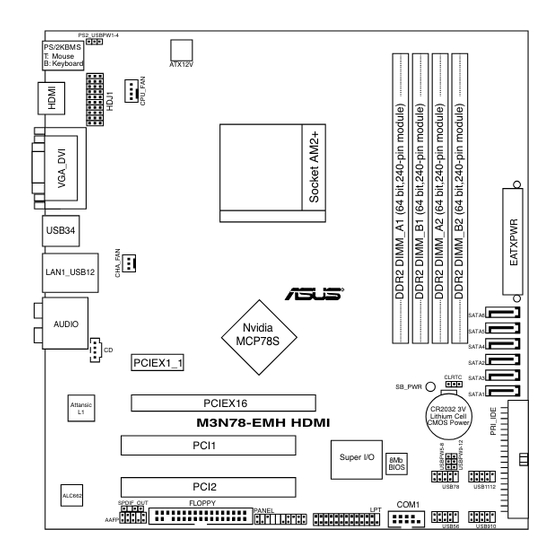
Asus M3N78-EMH HDMI - Motherboard - Micro ATX User Manual
User manual
Hide thumbs
Also See for M3N78-EMH HDMI - Motherboard - Micro ATX:
- User manual (8 pages) ,
- User manual (44 pages)
Table of Contents
Advertisement
Advertisement
Table of Contents

Summary of Contents for Asus M3N78-EMH HDMI - Motherboard - Micro ATX
- Page 1 M3N78-EMH HDMI...
- Page 2 Product warranty or service will not be extended if: (1) the product is repaired, modified or altered, unless such repair, modification of alteration is authorized in writing by ASUS; or (2) the serial number of the product is defaced or missing.
-
Page 3: Table Of Contents
Welcome! ..................1-2 Package contents ................. 1-2 Special features ................1-2 1.3.1 Product highlights ............1-2 1.3.2 Innovative ASUS features ..........1-5 Before you proceed ..............1-6 Motherboard overview ..............1-7 1.5.1 Motherboard layout ............1-7 1.5.2 Placement direction ............1-8 1.5.3... - Page 4 Chapter 2: BIOS setup Managing and updating your BIOS ..........2-2 2.1.1 Creating a bootable floppy disk ........2-2 2.1.2 ASUS EZ Flash 2 utility ........... 2-4 2.1.3 AFUDOS utility ..............2-5 2.1.4 ASUS CrashFree BIOS 3 utility ........2-7 2.1.5 ASUS Update utility ............
- Page 5 Boot Device Priority ............2-33 2.6.2 Boot Settings Configuration .......... 2-34 2.6.3 Security ................. 2-35 Tools menu ................. 2-37 ASUS EZ Flash 2 ................. 2-37 Exit menu ..................2-38 Chapter 3: Software support Installing an operating system ........... 3-2 Support DVD information ............3-2 3.2.1...
-
Page 6: Notices
Notices Federal Communications Commission Statement This device complies with Part 15 of the FCC Rules. Operation is subject to the following two conditions: • This device may not cause harmful interference, and • This device must accept any interference received including interference that may cause undesired operation. -
Page 7: Safety Information
Safety information Electrical safety • To prevent electrical shock hazard, disconnect the power cable from the electrical outlet before relocating the system. • When adding or removing devices to or from the system, ensure that the power cables for the devices are unplugged before the signal cables are connected. If possible, disconnect all power cables from the existing system before you add a device. -
Page 8: About This Guide
Refer to the following sources for additional information and for product and software updates. ASUS websites The ASUS website provides updated information on ASUS hardware and software products. Refer to the ASUS contact information. Optional documentation Your product package may include optional documentation, such as warranty flyers, that may have been added by your dealer. -
Page 9: Conventions Used In This Guide
Conventions used in this guide To ensure that you perform certain tasks properly, take note of the following symbols used throughout this manual. DANGER/WARNING: Information to prevent injury to yourself when trying to complete a task. CAUTION: Information to prevent damage to the components when trying to complete a task. -
Page 10: M3N78-Emh Hdmi Specifications Summary
M3N78-EMH HDMI specifications summary Supports AMD socket AM2+ / AM2 for AMD Phenom™FX / Phenom™ / Athlon™ 64 / Sempron / Athlon™ 64 FX / Athlon™ 64 X2 processors AMD64 architecture enables simultaneous 32-bit and 64-bit computing Supports AMD Cool ‘n’ Quiet™ Technology Chipset NVIDIA GeForce... - Page 11 - vDIMM: 8-step DRAM voltage control Stepless Frequency Selection (SFS): - SB tuning up to 300MHz at 1MHz increment Overclocking Protection: - ASUS CPU Parameter Recall (C.P.R.) BIOS features 8 Mb Flash ROM, AMI BIOS, PnP, DMI2.0, WfM2.0, SM BIOS 2.5, ACPI 2.0a...
- Page 12 Support DVD contents Device drivers ASUS PC Probe II ASUS Update utility Anti-virus software (OEM version) Accessories 2 x SATA cables 1 x 2-port SATA power cable 1 x UltraDMA 133 / 100 / 66 cable 1 x Floppy Disk Drive cable 1 x I/O Shield User’s manual...
-
Page 13: Chapter 1: Product Introduction
This chapter describes the motherboard features and the new technologies it supports. Product introduction... -
Page 14: Welcome
® The motherboard delivers a host of new features and latest technologies, making it another standout in the long line of ASUS quality motherboards! Before you start installing the motherboard, and hardware devices on it, check the items in your package with the list below. - Page 15 DDR2 1066 is for AM2+ CPU only. Serial ATA 3Gb/s technology The motherboard supports SATA hard drives based on the new SATA 3Gb/s storage specification. It allows RAID 0, RAID 1, RAID 5, RAID 0+1, and JBOD configurations for six SATA connectors. ASUS M3N78-EMH HDMI...
-
Page 16: High Definition Audio
GeForce GPU(s) to the motherboard GPU for a quiet, low power PC experience. Visit the ASUS website (www.asus.com) to download the lastest Hybrid SLI driver after NVIDIA get the Hybrid SLI function prepared. Dual VGA output This motherboard supports Dual-VGA output (RGB &... -
Page 17: Innovative Asus Features
See page 2-32 for details. ASUS CrashFree BIOS 3 The ASUS CrashFree BIOS 3 allows users to restore corrupted BIOS data from a USB flash disk containing the BIOS file. See page 2-7 for details. -
Page 18: Before You Proceed
Before you proceed Take note of the following precautions before you install motherboard components or change any motherboard settings. • Unplug the power cord from the wall socket before touching any component. • Use a grounded wrist strap or touch a safely grounded object or a metal object, such as the power supply case, before handling components to avoid damaging them due to static electricity •... -
Page 19: Motherboard Overview
SATA6 AUDIO Nvidia SATA5 MCP78S SATA4 PCIEX1_1 SATA2 CLRTC SATA3 SB_PWR SATA1 PCIEX16 Attansic CR2032 3V Lithium Cell M3N78-EMH HDMI CMOS Power PCI1 Super I/O BIOS PCI2 USB78 USB1112 ALC662 FLOPPY COM1 SPDIF_OUT PANEL AAFP USB56 USB910 ASUS M3N78-EMH HDMI... -
Page 20: Placement Direction
1.5.2 Placement direction When installing the motherboard, ensure that you place it into the chassis in the correct orientation. The edge with external ports goes to the rear part of the chassis as indicated in the image below. 1.5.3 Screw holes Place six (6) screws into the holes indicated by circles to secure the motherboard to the chassis. -
Page 21: Central Processing Unit (Cpu)
Unlock the socket by pressing the lever sideways, then lift it up to a 90°-100° angle. Socket lever Ensure that the socket lever is lifted up to 90°-100° angle, otherwise the CPU does not fit in completely. ASUS M3N78-EMH HDMI... - Page 22 Position the CPU above the socket such that the CPU corner with the gold triangle matches the socket corner with a small triangle. Carefully insert the CPU into the socket until it fits in place. Small triangle Gold triangle The CPU fits only in one correct orientation. DO NOT force the CPU into the socket to prevent bending the pins and damaging the CPU! When the CPU is in place, push down the socket lever to secure the...
-
Page 23: Installing The Heatsink And Fan
Retention bracket lock Your boxed CPU heatsink and fan assembly should come with installation instructions for the CPU, heatsink, and the retention mechanism. If the instructions in this section do not match the CPU documentation, follow the latter. ASUS M3N78-EMH HDMI 1-11... - Page 24 Attach one end of the retention bracket to the retention module base. Align the other end of the retention bracket (near the retention bracket lock) to the retention module base. A clicking sound denotes that the retention bracket is in place. Ensure that the fan and heatsink assembly perfectly fits the retention mechanism module...
-
Page 25: System Memory
DDR2 DIMMs into the DIMM sockets. Recommended memory configurations Sockets Mode DIMM_A1 DIMM_B1 DIMM_A2 DIMM_B2 – Populated – – Single-Channel Populated – – – Dual-channel (1) Populated Populated – – Dual-channel (2) Populated Populated Populated Populated ASUS M3N78-EMH HDMI 1-13... - Page 26 • When using only one memory module, start installing the DDR2 DIMM from slot DIMM_A1 or DIMM_B1 for better overclocking capability. • For dual-channel configuration (2), you may: install identical DIMMs in all four sockets OR install identical DIMM pair in DIMM_A1 and DIMM_B1 (yellow sockets) and another identical DIMM pair in DIMM_A2 and DIMM_B2 (black sockets) •...
-
Page 27: Qualified Vendors Lists
VD29608A8A-3EC20615 · · VDATA M2GVD5G3I41C4I1C52 VDATA VD29608A8A-3EC20620 · · AL7E8E63B-6E1K A3R12E3GEF637BLC5N · · AL7E8F73C-6E1 A3R1GE3CFF734MAA0J · · 512MB Nanya NT512T64U88A1BY-3C Nanya NT5TU64M8AE-3C · · Kingtiger E0736001024667 Kingtiger KTG667PS6408NST-C6 GDBTX · · (continued on the next page) ASUS M3N78-EMH HDMI 1-15... - Page 28 Dual-channel memory configuration. • C*: Supports four modules inserted into both the yellow slots and the black slots as two pairs of Dual-channel memory configuration. Visit the ASUS website for the latest DDR2-667/800/1066MHz QVL. 1-16 Chapter 1: Product introduction...
-
Page 29: Installing A Dimm
DIMM. DDR2 DIMM notch Support the DIMM lightly with your fingers when pressing the retaining clips. The DIMM might get damaged when it flips out with extra force. Remove the DIMM from the socket. ASUS M3N78-EMH HDMI 1-17... -
Page 30: Expansion Slots
Expansion slots In the future, you may need to install expansion cards. The following sub-sections describe the slots and the expansion cards that they support. Ensure to unplug the power cord before adding or removing expansion cards. Failure to do so may cause you physical injury and damage motherboard components. -
Page 31: Interrupt Assignments
High precision event timer AMD ACPI-Compliant system IRQ holder for PCI steering IRQ holder for PCI steering Microsoft PS/2 mouse Numeric data processor Primary IDE Slave IDE * These IRQs are usually available for ISA or PCI devices. ASUS M3N78-EMH HDMI 1-19... -
Page 32: Irq Assignments For This Motherboard
IRQ assignments for this motherboard LNKA LNKB LN0A LN2A LATA UB12 UB11 LUB2 LUB0 LPMU LSMB LMAC LSA0 LAZA SGRU PCI slot1 shared PCI slot2 shared PCI EX1 shared Slot PCI EX16 shared slot Onboard shared USB1.1 (OHCI) Onboard shared USB 1.1 (OHCI) Onboard... -
Page 33: Pci Slots
Currently, only NVIDIA ® ® graphics cards support GeForce Boost function under Hybrid SLI mode. GeForce 9800 GX2 and GeForce 9800 GTX • Currently, only NVIDIA ® ® graphics cards support Hybrid Power function under Hybrid SLI mode. ASUS M3N78-EMH HDMI 1-21... -
Page 34: Jumpers
Jumpers Clear RTC RAM (CLRTC) This jumper allows you to clear the Real Time Clock (RTC) RAM in CMOS. You can clear the CMOS memory of date, time, and system setup parameters by erasing the CMOS RTC RAM data. The onboard button cell battery powers the RAM data in CMOS, which include system setup information such as system passwords. - Page 35 500mA on the +5VSB lead for each USB port. Otherwise, the system will not power up. • The total current consumed must NOT exceed the power supply capability (+5VSB) whether under normal condition or in sleep mode. ASUS M3N78-EMH HDMI 1-23...
- Page 36 HDJ1 Setting This jumper allows you to switch between the HDMI and the DVI features. Set this jumper to pins 1-2 (HDMI) to enable the HDMI feature. Set this jumper to pins 2-3 to enable the DVI feature. HDJ1 HDMI TXCON HDMI TXCON HDM/DVI_TXCON 14 HDM/DVI_TXCON 14...
-
Page 37: 1.10 Connectors
4-channel, 6-channel, and 8-channel configuration, the function of this port becomes Front Speaker Out. Microphone port (pink). This port connects a microphone. Side Speaker Out port (gray). This port connects the side speakers in an 8-channel audio configuration. ASUS M3N78-EMH HDMI 1-25... - Page 38 Refer to the audio configuration table below for the function of the audio ports in 2, 4, 6 or 8-channel configuration. Audio 2, 4, 6, or 8-channel configuration Port Headset 4-channel 6-channel 8-channel 2-channel Light Blue Line In Line In Line In Line In Lime...
-
Page 39: Internal Connectors
LPT connector The LPT (Line Printing Terminal) connector supports devices such as a printer. LPT standardizes as IEEE 1284, which is the parallel port interface on IBM PC-compatible computers. M3N78-EMH HDMI M3N78-EMH HDMI Parallel Port Connector ASUS M3N78-EMH HDMI 1-27... - Page 40 IDE connectors (40-1 pin PRI_IDE) The onboard IDE connector is for an Ultra DMA 133/100/66 signal cable. There are three connectors on each Ultra DMA 133/100/66 signal cable: blue, black, and gray. Connect the blue connector to the motherboard’s IDE connector, then select one of the following modes to configure your device(s).
- Page 41 SATA Mode select item in the BIOS to [RAID Mode]. See the page 2-16 for details. • Due to the chipset’s limitation, SATA 5 and SATA 6 do not support IDE mode, only support AHCI+RAID mode. ASUS M3N78-EMH HDMI 1-29...
- Page 42 CPU and Chassis Fan connectors (4-pin CPU_FAN, 3-pin CHA_FAN) The fan connectors support cooling fans of 350mA~740mA (8.88W max.) or a total of 1A~2.22A (26.64W max.) at +12V. Connect the fan cables to the fan connectors on the motherboard, ensuring that the black wire of each cable matches the ground pin of the connector.
- Page 43 These connectors allow you to receive stereo audio input from sound sources such as a CD-ROM, TV tuner, or MPEG card. (black) Right Audio Channel Ground Ground Left Audio Channel M3N78-EMH HDMI M3N78-EMH HDMI Internal Audio Connector ASUS M3N78-EMH HDMI 1-31...
-
Page 44: Serial Port Connectors
Serial port connectors (10-1 pin COM1) The connector is for a serial (COM) port. Connect the serial port module cable to the connector, then install the module to a slot opening at the back of the system chassis. The serial port bracket (COM1) is purchased separately. COM1 M3N78-EMH HDMI M3N78-EMH HDMI COM Port Connector... -
Page 45: Atx Power Connectors
If you are uncertain about the minimum power supply requirement for your system, refer to the Recommended Power Supply Wattage Calculator at http://support.asus.com/PowerSupplyCalculator/PSCalculator. aspx?SLanguage=en-us for details. • You must install a PSU with a higher power rating if you intend to install additional devices. ASUS M3N78-EMH HDMI 1-33... -
Page 46: System Panel Connector
12. System panel connector (20-8 pin PANEL) This connector supports several chassis-mounted functions. PANEL SPEAKER PLED M3N78-EMH HDMI Reset +IDE_LED PWRSW M3N78-EMH HDMI System Panel Connector System power LED (2-pin PLED) • This 2-pin connector is for the system power LED. Connect the chassis power LED cable to this connector. -
Page 47: Chapter 2: Bios Setup
This chapter tells how to change the system settings through the BIOS Setup menus. Detailed descriptions of the BIOS parameters are also provided. BIOS setup... -
Page 48: Managing And Updating Your Bios
The following utilities allow you to manage and update the motherboard Basic Input/Output System (BIOS) setup. ASUS EZ Flash 2: Updates the BIOS using a floppy disk, USB Flash, or the motherboard support DVD during POST. ASUS AFUDOS: Updates the BIOS in DOS mode using a bootable floppy disk. - Page 49 Right-click Floppy Disk Drive then click Format to display the Format 3 1/2 Floppy dialog box . d. Select the Create an MS-DOS startup disk check box. e. Click Start. Copy the original or the latest motherboard BIOS file to the bootable floppy disk. ASUS M3N78-EMH HDMI...
-
Page 50: Asus Ez Flash 2 Utility
2.1.2 ASUS EZ Flash 2 utility The ASUS EZ Flash 2 feature allows you to update the BIOS without having to go through the long process of booting from a floppy disk and using a DOS-based utility. The EZ Flash 2 utility is built-in the BIOS chip so it is accessible by pressing <Alt>... -
Page 51: Afudos Utility
Extension name Press <Enter>. The utility copies the current BIOS file to the floppy disk. A:\>afudos /oOLDBIOS1.rom AMI Firmware Update Utility - Version 1.19(ASUS V2.29(03.11.24BB)) Copyright (C) 2002 American Megatrends, Inc. All rights reserved. Reading flash ..done Write to file..ok A:\>... -
Page 52: Updating The Bios File
Updating the BIOS file To update the BIOS file using the AFUDOS utility: Visit the ASUS website (www.asus.com) and download the latest BIOS file for the motherboard. Save the BIOS file to a bootable floppy disk. Write the BIOS filename on a piece of paper. You need to type the exact BIOS filename at the DOS prompt. -
Page 53: Asus Crashfree Bios 3 Utility
2.1.4 ASUS CrashFree BIOS 3 utility The ASUS CrashFree BIOS 3 is an auto recovery tool that allows you to restore the BIOS file when it fails or gets corrupted during the updating process. You can update a corrupted BIOS file using the motherboard support DVD , the floppy disk or the USB flash disk that contains the updated BIOS file. -
Page 54: Recovering The Bios From The Support Dvd
Restart the system after the utility completes the updating process. • Only the USB flash disk with FAT 32/16 format and single partition can support ASUS CrashFree BIOS 3. The device size should be smaller than 8GB. • DO NOT shut down or reset the system while updating the BIOS! Doing so... -
Page 55: Asus Update Utility
2.1.5 ASUS Update utility The ASUS Update is a utility that allows you to manage, save, and update the motherboard BIOS in Windows environment. The ASUS Update utility allows you ® • Save the current BIOS file • Download the latest BIOS file from the Internet •... - Page 56 To update the BIOS through the Internet: desktop by clicking Start Launch the ASUS Update utility from the Windows ® > Programs > ASUS > ASUSUpdate > ASUSUpdate. The ASUS Update main window appears. Select Update BIOS from Select the ASUS FTP site nearest...
- Page 57 To update the BIOS through a BIOS file: Launch the ASUS Update utility from the Windows desktop by clicking Start ® > Programs > ASUS > ASUSUpdate > ASUSUpdate. The ASUS Update main window appears. Select Update BIOS from a file option from the drop-down menu, then click Next.
-
Page 58: Bios Setup Program
The BIOS setup screens shown in this section are for reference purposes only, and may not exactly match what you see on your screen. • Visit the ASUS website (www.asus.com) to download the latest BIOS file for this motherboard. 2-12... -
Page 59: Bios Menu Screen
The BIOS setup screens shown in this chapter are for reference purposes only, and may not exactly match what you see on your screen. • Visit the ASUS website (www.asus.com) to download the latest BIOS information. ASUS M3N78-EMH HDMI 2-13... -
Page 60: Navigation Keys
2.2.3 Navigation keys At the bottom right corner of a menu screen are the navigation keys for that particular menu. Use the navigation keys to select items in the menu and change the settings. Some of the navigation keys differ from one screen to another. 2.2.4 Menu items The highlighted item on the menu bar displays the specific items for that menu. -
Page 61: Main Menu
Allows you to set the system date. 2.3.3 Legacy Diskette A [1.44M, 3.5 in.] Sets the type of floppy drive installed. Configuration options: [Disabled] [360K , 5.25 in.] [1.2M, 5.25 in.] [720K, 3.5 in] [1.44M 3.5 in] [2.88M, 3.5 in] ASUS M3N78-EMH HDMI 2-15... -
Page 62: Primary Ide Master/Slave, Sata1~4
2.3.4 Primary IDE Master/Slave, SATA1~4 While entering Setup, the BIOS automatically detects the presence of IDE devices. There is a separate sub-menu for each IDE device. Select a device item then press <Enter> to display the IDE device information. Select the type Primary IDE Master of device connected Device... - Page 63 Configuration options: [Auto] [Disabled] [Enabled] 32Bit Data Transfer [Enabled] Enables or disables 32-bit data transfer. Configuration options: [Disabled] [Enabled] ASUS M3N78-EMH HDMI 2-17...
-
Page 64: Ide Configuration
2.3.5 IDE Configuration The items in this menu allow you to set or change the configurations for the IDE devices installed in the system. Select an item then press <Enter> if you wish to configure the item. Disabled: disables IDE Configuration the integrated IDE Controller. -
Page 65: System Information
: AMD Sempron(tm) Processor 3200+ Speed : 1800MHz Count System Memory Installed Size : 512MB Usable Size : 384MB AMI BIOS Displays the auto-detected BIOS information Processor Displays the auto-detected CPU specification System Memory Displays the auto-detected system memory ASUS M3N78-EMH HDMI 2-19... -
Page 66: Advanced Menu
Advanced menu The Advanced menu items allow you to change the settings for the CPU and other system devices. Take caution when changing the settings of the Advanced menu items. Incorrect field values can cause the system to malfunction. Adjust System JumperFree Configuration Frequency/Voltage etc. - Page 67 Allows you to select the overclock options. Configuration options: [Auto] [Overclock 3%] [Overclock 5%] [Overclock 7%] Memory Voltage [Auto] Allows you to adjust the Memory Voltage. Configuration options: [Auto] [1.90V] [1.95V] [2.00V] [2.05V] [2.10V] [2.15V] [2.20V] [2.25V] ASUS M3N78-EMH HDMI 2-21...
-
Page 68: Cpu Configuration
2.4.2 CPU Configuration CPU Configuration This option should Module Version: 13.20 remain disabled for AGESA Version: 3.1.4.0 the normal operation. Physical Count: 1 The driver developer Logical Count: 1 may enable it for AMD Athlon(tm) Processor 3200+ testing purpose. Revision: F2 Cache L1: 128KB Cache L2: 128KB Cache L3: N/A... -
Page 69: Chipset
Enable Clock to All DIMMs [Disabled] MemClk Tristate C3/ATLVID [Disabled] Memory Hole Remapping [Enabled] DCT Unganged Mode [Always] Power Down Enable [Enabled] Bank Interleaving [Auto] Allows you to enable the bank memory interleaving. Configuration options: [Disabled] [Auto] ASUS M3N78-EMH HDMI 2-23... -
Page 70: Dram Timing Configuration
Channel Interleaving [Disabled] Allows you to enable the channel memory interleaving. Configuration options: [Disabled] [Address bits 6] [Address bits 12] [Hash*, XOR of Address bits [20:16,6] ] [Hash*, XOR of Address bits [20:16,9] ] Enable Clock to All DIMMs [Disabled] Enables or disables clock to all DIMMs. -
Page 71: Ecc Configuration
Disables or sets the Data/L2/L3 Cache BG Scrub. This item allows the cache RAM to be corrected when idle. Configuration options: [Disabled] [40ns] [80ns] [160na] [320ns] [640ns] [1.28us] [2.56us] [5.12us] [10.2us] [20.5us] [41.0us] [81.9us] [163.8us] [327.7us] [655.4us] ASUS M3N78-EMH HDMI 2-25... -
Page 72: Southbridge Configuration
SouthBridge Configuration SouthBridge chipset Configuration Options PCI VGA Card First Primary Graphics Adapter [PCIE VGA Card Firs] Internal VGA First Hybrid SLI Mode [mGPU Auto] PCIE VGA Card First Hybrid SLI Frame buffer Size [128MB] AZALIA Audio [Internal codec+E} Front Panel Select [HD Audio] Onboard LAN [Auto]... -
Page 73: Onboard Devices Configuration
Parallel Port Address [378] Allows you to select the Parallel Port base addresses. Configuration options: [Disabled] [378] [278] [3BC] Parallel Port Mode [Normal] Allows you to select the Parallel Port mode. Configuration options: [Normal] [EPP] [ECP] [EPP+ECP] ASUS M3N78-EMH HDMI 2-27... -
Page 74: Pci Pnp
2.4.5 PCI PnP The PCI PnP menu items allow you to change the advanced settings for PCI/PnP devices. The menu includes setting IRQ and DMA channel resources for either PCI/PnP or legacy ISA devices, and setting the memory size block for legacy ISA devices. -
Page 75: Usb Configuration
If no USB device is detected, the legacy USB support is disabled. Configuration options: [Disabled] [Enabled] [Auto] USB 2.0 Controller Mode [HiSpeed] Allows you to configure the USB 2.0 controller in HiSpeed (480 Mbps) or Full Speed (12 Mbps). Configuration options: [Full Speed] [HiSpeed] ASUS M3N78-EMH HDMI 2-29... -
Page 76: Power Menu
Power menu The Power menu items allow you to change the settings for the Advanced Configuration and Power Interface (ACPI) and the Advanced Power Management (APM). Select an item then press <Enter> to display the configuration options. Suspend Mode [Auto] Select the ACPI state ACPI 2.0 Support [Disabled]... -
Page 77: Apm Configuration
Allows you to enable or disable RTC to generate a wake event. When this item is set to Enabled, the items RTC Alarm Date, RTC Alarm Hour, RTC Alarm Minute, and RTC Alarm Second appear with set values. Configuration options: [Disabled] [Enabled] ASUS M3N78-EMH HDMI 2-31... -
Page 78: Hardware Monitor
The onboard hardware monitor automatically detects the voltage output through the onboard voltage regulators. Smart Q-Fan Function [Disabled] Allows you to enable or disable the ASUS Q-Fan feature that smartly adjusts the fan speeds for more efficient system operation. Configuration options: [Disabled] [Enabled]... -
Page 79: Boot Menu
The number of device items that appears on the screen depends on the number General Help of devices installed in the system. Configuration options: [xxth Drive] [Hard Drive] Save and Exit Exit [ATAPI CD-ROM ] [Disabled] ASUS M3N78-EMH HDMI 2-33... -
Page 80: Boot Settings Configuration
This allows you to enable or disable the full screen logo display feature. Configuration options: [Disabled] [Enabled] Set this item to [Enabled] to use the ASUS MyLogo 2™ feature. Add On ROM Display Mode [Force BIOS] Sets the display mode for option ROM. Configuration options: [Force BIOS] [Keep... -
Page 81: Security
Real Time Clock (RTC) RAM. See section “1.9 Jumpers” for information on how to erase the RTC RAM. After you have set a supervisor password, the other items appear to allow you to change other security settings. ASUS M3N78-EMH HDMI 2-35... -
Page 82: Change User Password
Security Settings <Enter> to change password. Supervisor Password : Installed <Enter> again to User Password : Installed disabled password. Change Supervisor Password User Access Level [Full Access] Change User Password Clear User Password Password Check [Setup] Select Screen Select Item Change Option General Help User Access Level [Full Access]... -
Page 83: Tools Menu
1. NTFS format ASUS EZ Flash 2 Allows you to run ASUS EZ Flash 2. When you press <Ok>, a confirmation message appears. Use the left/right arrow key to select between [Yes] or [No], then press <Ok> to confirm your choice. -
Page 84: Exit Menu
Exit menu The Exit menu items allow you to load the optimal or failsafe default values for the BIOS items, and save or discard your changes to the BIOS items. Exit system setup Exit Options after saving the Exit & Save Changes changes. -
Page 85: Chapter 3: Software Support
This chapter describes the contents of the support DVD that comes with the motherboard package. Software support... -
Page 86: Installing An Operating System
The contents of the support DVD are subject to change at any time without notice. Visit the ASUS website (http://www.asus.com) for updates. 3.2.1 Running the support DVD Place the support DVD in the optical drive. -
Page 87: Drivers Menu
The drivers menu shows the available device drivers if the system detects installed devices. Install the necessary drivers to activate the devices. ASUS InstAll - Installation Wizard for Drivers Launches the ASUS InstallAll installation wizard for drivers. Realtek Audio Driver Installs the Realtek ALC883 audio driver and application. -
Page 88: Utilities Menu
This utility helps you keep your computer in healthy operating condition. ASUS Update The ASUS Update utility allows you to update the motherboard BIOS in a Windows environment. This utility requires an Internet connection either through a ®... - Page 89 You can also install the following utilities from the ASUS Superb Software Library CD. ADOBE Acrobat Reader V7.0 Installs the Adobe Acrobat Reader that allows you to open, view, and print ® ® documents in Portable Document Format (PDF). Microsoft DirectX 9.0c Installs the Microsoft DirectX 9.0c driver.
-
Page 90: Make Disk Menu
3.2.4 Make Disk menu The Make Disk menu allows you to make a RAID driver disk. NVIDIA 32/64bit XP SATA RAID Driver (Disk1/2) Allows you to create the NVIDIA 32/64-bit XP SATA RAID Driver disks for Windows XP Operating System (OS). ®... - Page 91 Vista, install the AHCI / RAID driver through the motherboard support ® DVD or a USB device. Find RAID driver in the support DVD through the path below: Drivers\Chipset\Disk\RAID Find AHCI driver in the support DVD through the path below: Drivers\Chipset\Disk\AHCI ASUS M3N78-EMH HDMI...
-
Page 92: Manual Menu
Reader from the Utilities menu before opening a user manual ® ® file. 3.2.6 ASUS Contact information Click the Contact tab to display the ASUS contact information. You can also find this information on the inside front cover of this user guide. Chapter 3: Software support... -
Page 93: Other Information
The icons on the top right corner of the screen give additional information on the motherboard and the contents of the support DVD. Click an icon to display the specified information. Motherboard Info Displays the general specifications of the motherboard. Browse this DVD Displays the support DVD contents in graphical format. ASUS M3N78-EMH HDMI... -
Page 94: Technical Support Form
Technical support Form Displays the ASUS Technical Support Request Form that you have to fill out when requesting technical support. Filelist Displays the contents of the support DVD and a brief description of each in text format. 3-10 Chapter 3: Software support... -
Page 95: Creating A Raid Driver Disk
During the OS installation, the system prompts you to press the F6 key to install third-party SCSI or RAID driver. Press <F6> then insert the floppy disk with RAID driver into the floppy disk drive. Follow the succeeding screen instructions to complete the installation. ASUS M3N78-EMH HDMI 3-11... - Page 96 Using the driver disks you created: • Insert Disk1 when you see the following instruction in Windows Setup. DO NOT remove Disk1 until you are asked to insert Disk2. Windows Setup Please insert the disk labeled Manufacturer-supplied hardware support disk into Drive A: Press ENTER when ready.
- Page 97 Find AHCI driver in the support DVD through the path below: Drivers\Chipset\Disk\AHCI Follow the succeeding screen instructions to complete the installation. Due to chipset limitation, the Serial ATA ports supported by the NVIDIA chipset does not support Serial Optical Disk Drives (Serial ODD) under DOS. ASUS M3N78-EMH HDMI 3-13...
- Page 98 3-14 Chapter 3: Software support...
-
Page 99: Chapter 4: Nvidia ® Technology Support
This chapter tells how to use the Hybrid feature. ® ® NVIDIA technology support... -
Page 100: Nvidia Hybrid Sli Technology
® ® NVIDIA Hybrid SLI Technology The motherboard supports the NVIDIA Hybrid SLI technology that includes two ® ® primary features: GeForce ® Boost and HybridPower™. GeForce ® Boost enhances the performance of NVIDIA discrete Graphics Process Units (dGPU) when they work with the onboard motherboard GPU (mGPU). -
Page 101: Enabling Hybrid Sli
Hybrid SLI Mode [mGPU always enable] PCIE VGA Card First Hybrid SLI Frame buffer Size [256MB] AZALIA Audio [Internal codec+E} Front Panel Select [HD Audio] Onboard LAN [Auto] OnBoard LAN Boot ROM [Disabled] SouthBridge ACPI HPET TABLE [Enabled] ASUS M3N78-EMH HDMI... - Page 102 Save your changes and Exit Setup. desktop, go to Start > Control Panel > User Accounts From the Windows ® and Family Safety to turn off User Account Control. Place the support DVD into the optical drive, and go to the Drivers menu to install the NVIDIA Chipset Driver Program.













