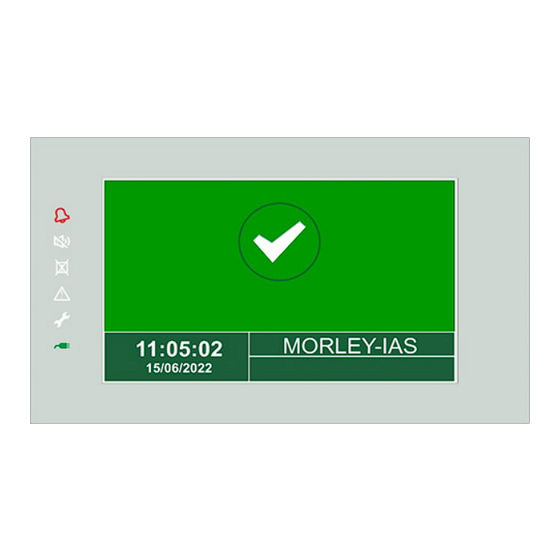
Summary of Contents for Honeywell MA-LCD
- Page 1 MA-LCD Repeater / Zonal Mimic Operating and Installation Manual M-167.6-MA-LCD-EN / 10.2023...
- Page 2 The use of this documentation does not grant you a licence or any other right to use any name, logo or label referred to or depicted herein. This documentation is subject to the copyright of Honeywell. The content must not be copied, published, modified, distributed, transmitted, sold or changed without the express prior written permission of Honeywell.
-
Page 3: Table Of Contents
MA-LCD Repeater / Zonal Mimic Contents DETECTION SYSTEM LIMITS ....................................4 PRECAUTIONS ......................................... 4 1.1.1 NATIONAL STANDARDS ............................5 GENERAL DESCRIPTION ......................................5 Display and Control ....................................... 5 Summary Functions ......................................6 Technical Characteristics ......................................6 Dimensions ..........................................7 LED Symbol Indication ....................................... 7 Installation ............................................ -
Page 4: Detection System Limits
Peripheral devices (sensors, etc.) which are not perfectly compatible with the control unit may cause damage to the control unit, or cause the system to malfunction at any time. It is therefore essential to only use material which is guaranteed by Honeywell and is compatible with its control units. -
Page 5: National Standards
MA-LCD Repeater / Zonal Mimic 1.1.1 NATIONAL STANDARDS This equipment must be installed and must comply with the instructions and regulations valid at the installation site. GENERAL DESCRIPTION MA-LCD7 is a remote Repeater for the Morley-IAS Max fire alarm control panel. MA-LCD7 provides remote indication of alarms and events via the panels RS485 serial line. -
Page 6: Summary Functions
MA-LCD Repeater / Zonal Mimic 2.2 Summary Functions Function Description Access level LED Test Local LED Test. Repeater LED will Flash for 3 seconds LCD Test Local LCD screen will cycle 5 solid colours and return to the Test Menu... -
Page 7: Dimensions
MA-LCD Repeater / Zonal Mimic 3.1 Dimensions L/H/D 220.7 x 132.7 x 37.7 mm. Dimensions include Easy Fix Plate. Front Side 3.2 LED Symbol Indication The MA-LCD7 includes 6 status symbols illuminated by LED indicating Panel and Network status. The LED symbols are located on the left side of the touchscreen display. -
Page 8: Installation
MA-LCD Repeater / Zonal Mimic Installation The MA-LCD7 comes complete with an ‘Easy Fix Plate’. This fixing plate allows for installation directly on to the wall (surface mount) or to a recessed or surface mounted single or double electrical back box. After the installation of the Easy Fix Plate the MA-LCD7 can be installed on to the Plate. -
Page 9: Steps For Installation
MA-LCD Repeater / Zonal Mimic 4.1 Steps for Installation Install the Easy Fix Plate to a wall or to an electrical backbox. Route the data and power cables through the large cable entrance in the centre of the fixing plate. -
Page 10: Serial Data & Power Connections
MA-LCD Repeater / Zonal Mimic 4.2 Serial Data & Power Connections Connections for the serial RS485 and power supply are located on the terminal connector block at the back of the MA-LCD7, in the centre of the PCB. This can be accessed by removing the Easy Fix Plate (if already installed). -
Page 11: Connection To The Max Panel
MA-LCD Repeater / Zonal Mimic 4.3 Connection to the Max Panel MA-LCD7 connects to a single Max panel via an RS485 serial line. Up to 16 MA-LCD7’s can be connected via the RS485 Serial line on a single panel. The power supply can be provided by the Max panels 24 V aux (1 ampere) contacts. -
Page 12: Connection To Ma-1000
MA-LCD Repeater / Zonal Mimic 4.3.1 Connection to MA-1000 CNU – RS485 connections & 24 V Aux Supply – M-167.1-MA1000-EN Installation Manual. RS485H1 RS485-1 signal A+ GNDIS1 GND RS485-1 isolated Isolated serial RS485-1 RS485L1 RS485-1 signal B- +24 V USR... -
Page 13: Connections To Ma-2000 & Ma-8000
MA-LCD Repeater / Zonal Mimic 4.3.2 Connections to MA-2000 & MA-8000 CNS – RS485 connections – M-167.1-MA2000/8000 Installation Manual RS485H1 RS485-1 signal A+ GNDIS1 GND RS485-1 isolated Isolated serial RS485-1 RS485L1 RS485-1 signal B- CNU – 24v Aux supply +24 V USR... -
Page 14: Daisy Chain' Configuration
MA-LCD Repeater / Zonal Mimic 4.3.3 Daisy chain’ Configuration Multiple MA-LCD7 Repeaters and/or Mimics can be installed in a ‘daisy-chain’ configuration on the same serial line. This requires the serial data and/or the power supply to be connected in the same terminals (doubled up) on the MA-LCD7 terminal block. -
Page 15: Ma-Lcd7 Programming
MA-LCD Repeater / Zonal Mimic MA-LCD7 Programming MA-LCD7 can be programmed to function as a Repeater or as a Zonal Mimic. As default, the MA-LCD7 will be supplied pre-programmed to operate as an active Repeater (MA-LCD7). Option to program as virtual zonal Mimic (MA-LCD7M) must be done during the Firmware upgrade process. -
Page 16: Ma-Lcd7 Addressing
MA-LCD Repeater / Zonal Mimic MA-LCD7 Addressing Each MA-LCD7 must be programmed with a unique address between 1-16. Addresses can be repeated throughout a Networked system, but not on the same serial line. As default, all Repeaters/Mimics will be addressed as ‘0’, Users are required to change the address between 1-16 upon start up. -
Page 17: Panel Programming
MA-LCD Repeater / Zonal Mimic Panel Programming After programming the MA-LCD7 with function and address. The Max control panel must be programmed with each active Repeater or Zonal Mimic connected. Each Max control panel can support up to 16 addresses. Each MA-LCD7 can be given a unique address label (up to 32 characters) for identification and location purposes. -
Page 18: Ma-Lcd7 Menu Options & User Interface
MA-LCD Repeater / Zonal Mimic MA-LCD7 Menu options & user Interface Screen layout and events will differ depending on the MA-LCD7 programming. Only the Menu option [UTIL] utility will remain the same on both Repeater (MA-LCD7) and Zonal Mimic (MA-LCD7M). - Page 19 MA-LCD Repeater / Zonal Mimic Address and model The Address and Model Menu provides the option to define the MA-LCD7 address number and to view or change the model of the Repeater. MA-LCD7 is programmed as Address GBL-01 and Model MA-LCD7 as default.
- Page 20 MA-LCD Repeater / Zonal Mimic The display menu provides options for users to filter the events to be displayed. Start/End date and time - Using the select key select the start date/time. Once selected use the to edit the start date DD/MM/YYYY. Press the select key again to confirm entry.
- Page 21 MA-LCD Repeater / Zonal Mimic All events are displayed in order (Start date/time to End date/time) from the top down. Use the arrow keys to scroll through all events. To exit the event display screen, select the escape key The option ‘Save History Log’...
- Page 22 MA-LCD Repeater / Zonal Mimic A .TXT file is now saved to the USB flash drive. Users can open the .TXT file and view the events in order of occurrence. View Status The View Status Menu enables users to view the current status of Devices, Modules and Zones connected to the panel or Networked system.
- Page 23 MA-LCD Repeater / Zonal Mimic View status Detectors screen will display the current status of all detectors learnt. Users are able to select the ‘CPU’ panel, ‘Line’ loop, and detector number. HW Type – Displays the device hardware type ID (ION, MULTI, PHOT, PINN, THER) ...
- Page 24 MA-LCD Repeater / Zonal Mimic View status Module screen will display the current status of all modules learnt. Users are able to select the ‘CPU’ panel, ‘Line’ loop, and module number. HW Type – Displays the device hardware type ID (See Commissioning manual M-167.2 SERIE-MA-EN/112021 for Module HW device ID details)
- Page 25 MA-LCD Repeater / Zonal Mimic View status Zones screen will display the current status of all Zones. Users are able to select the ‘ZONE’ number. Name – Displays the Zone Label (up to 32 characters) Status – Displays the current Zone status (NORMAL, ACTIVATED).
- Page 26 MA-LCD Repeater / Zonal Mimic Firmware Version The MA-LCD7 Firmware version is displayed within the Utility Menu. Name – Displays the Zone Label (up to 32 characters) Firmware Update The MA-LCD7 may require firmware upgrades throughout its serviceable lifetime. This can be for implementing additional features and/or bug fixes.
- Page 27 MA-LCD Repeater / Zonal Mimic Touchscreen Calibration While touchscreens are designed to function reliably, occasional recalibration may be necessary due to a number of factors. The MA-LCD7 has a recalibration process to realign input responses. Selecting the ‘Touchscreen Recalibration’ Menu will initiate the recalibration process. Follow the on-screen prompts to complete the calibration process.
-
Page 28: Lcd7 Repeater - 'Disabl' Disablement Menu
MA-LCD Repeater / Zonal Mimic 8.1.2 LCD7 Repeater - ‘DISABL’ Disablement Menu The Disablement Menu has only one sub-menu to select. The MA-LCD7 functions are view-only. A user can view active disablements. Users can not initiate a disablement from the MA-LCD7. This menu option is not available when MA-LCD7 is programmed as a MA-LCD7M Virtual Zonal Mimic. - Page 29 MA-LCD Repeater / Zonal Mimic Selecting each summary will provide details on the devices, modules, or system disablements. This option displays the CPU Number, Loop Number, Point Address and Point Label. Disabled Module Details – ‘C1L1M1 (PULL) (Zone n.1 – Label for Zone 1)’...
-
Page 30: Ma-Lcd7 Repeat - 'Test' Test Menu
MA-LCD Repeater / Zonal Mimic 8.1.3 MA-LCD7 Repeat - ‘TEST’ Test Menu The Test Menu has four options to select: ‘Zone’, ‘LED’, ‘LCD’ and ‘Buzzer’. LED, LCD and Buzzer are internal function tests that will test the MA-LCD7’s internal LED (LED symbol indicators), LCD (screen pixel color test), and Buzzer (internal buzzer audible test). -
Page 31: Ma-Lcd7 User Interface
MA-LCD Repeater / Zonal Mimic 8.2 MA-LCD7 USER INTERFACE The MA-LCD7 utilises Max control panel’s unique User Interface. Similar menus, navigational controls and colour-coded event background and Zonal Indicators enables a simple and easy to use menu, event identification and usability when using the MA-LCD7. The MA-LCD7 can be programmed as a Repeater (Default) or a Virtual Zonal Mimic MA-LCD7M. -
Page 32: Virtual Zone Indicators
MA-LCD Repeater / Zonal Mimic 8.2.2 Virtual Zone Indicators Whether programmed as a Repeater or Virtual Zonal Mimic, each UI will display Virtual Zones. MA-LCD7 (Repeater) will display Virtual Zones 1 to 40, whereas the Virtual Zonal Mimic will display a total of 80 Zones that are user programmable by selecting the zonal mimic address. -
Page 33: Ma-Lcd7 Repeater
MA-LCD Repeater / Zonal Mimic 8.2.3 MA-LCD7 Repeater When programmed as a Repeater (MA-LCD7), typical screen elements are identified below, which aide in the identification of events. As default, the MA-LCD7 will be programmed as a Repeater. Event TABs Use the Navigational arrows to select each Tab ... - Page 34 MA-LCD Repeater / Zonal Mimic MA-LCD7 Repeater Fire In the event of a Fire Alarm, the MA-LCD7 will display the Alarm tab listing the Zones in alarm. Using the arrow keys to highlight the Zone and then using the select key , users can view the details of the device(s) in alarm.
- Page 35 MA-LCD Repeater / Zonal Mimic Selecting the Zone - using the select key , users can view the details of the device(s) in alarm. Selected Zone Number. ‘Zone n. 1’ = Zone 1 Using the arrow keys user can highlight the devices in alarm. Arrow keys will also scroll down for more than 2 devices in alarm condition.
- Page 36 MA-LCD Repeater / Zonal Mimic LCD7 Repeater Fault In the event of a Panel or Zone Fault, the MA-LCD7 will display the Fault tab (FLT Zone or FLT Panel). For Zone Faults, the Faults will be listed by Zones. Using the arrow keys...
- Page 37 MA-LCD Repeater / Zonal Mimic Selecting the Zone - using the select key , users can view the details of the device(s) in Fault. Selected Zone Number. ‘Zone n. 1’ = Zone 1 Using the arrow keys user can highlight the devices in Fault. Arrow keys will also scroll ...
- Page 38 MA-LCD Repeater / Zonal Mimic MA-LCD7 Repeater Pre-Alarm In the event of a Pre-Alarm, the MA-LCD7 will display the Pre-Alarm tab, listing the Zones in Pre-Alarm condition. Using the arrow keys to highlight the Zone and then using the select key , users can view the details of the device(s).
- Page 39 MA-LCD Repeater / Zonal Mimic Selecting the Zone - using the select key , users can view the details of the device(s) in Pre-Alarm. Selected Zone Number. ‘Zone n. 11’ = Zone 11 Using the arrow keys user can highlight the devices in Pre-Alarm. Arrow keys will also scroll ...
- Page 40 MA-LCD Repeater / Zonal Mimic MA-LCD7 Repeater Test Zone Test Mode is initiated on the Max control panel. The MA-LCD7 will display in the Test tab, showing the Zone in test. Using the arrow keys to highlight the selected Zone and then using the select key , users can view the details of the device(s) tested within the Zone Test.
- Page 41 MA-LCD Repeater / Zonal Mimic Selecting the Zone - using the select key , users can view the details of the device(s) tested. Selected Zone Number. ‘Zone n. 2’ = Zone 2 Using the arrow keys user can highlight the devices that have been Tested. Arrow keys will also scroll ...
-
Page 42: Ma-Lcd7M Virtual Zonal Mimic
MA-LCD Repeater / Zonal Mimic 8.2.4 MA-LCD7M Virtual Zonal Mimic Mimic (MA-LCD7M) typical screen elements are identified below which aide in the identification of events. The Virtual Zonal Mimic is designed to display the status of the Zones across the Network or Local panel. 7 colour statuses for each Zone can be displayed depending on the event. - Page 43 MA-LCD Repeater / Zonal Mimic MA-LCD7M Mimic Fire/Alarm In the event of a Fire Alarm, the MA-LCD7M will display the Zone in ‘Alarm’ as RED. Selecting the Zone, users can view the details of the device(s) in Alarm. If more than one device within the same Zone is in Alarm, then all devices will be displayed.
- Page 44 MA-LCD Repeater / Zonal Mimic Each event type will be displayed by selecting the coloured Zones. Zone Fault Zone Pre-Alarm Zone Disabled M-167.6-MA-LCD-EN / 10.2023...
- Page 45 MA-LCD Repeater / Zonal Mimic Zone Test Zone Healthy M-167.6-MA-LCD-EN / 10.2023...
- Page 46 MA-LCD Repeater / Zonal Mimic Notes M-167.6-MA-LCD-EN / 10.2023...
- Page 47 MA-LCD Repeater / Zonal Mimic Notes M-167.6-MA-LCD-EN / 10.2023...
- Page 48 Honeywell MORLEY IAS Fire Systems M-167.6-MA-LCD-EN / 10.2023 (Pittway Tecnologica, S.r.l.) Via Caboto, 19/3 Technical changes reserved! 34147 Trieste, Italy © 2023 Honeywell International Inc.




