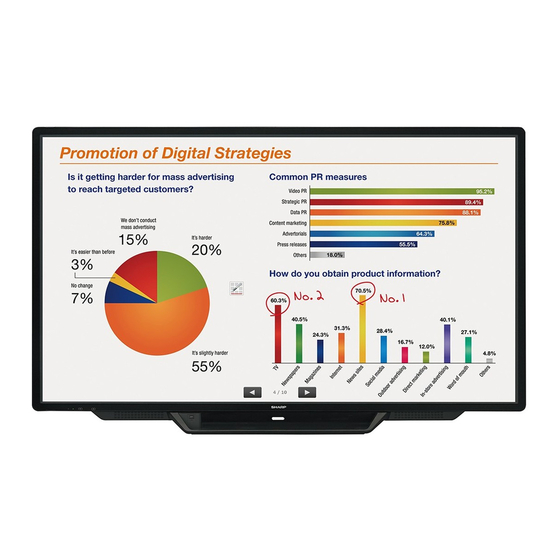
Sharp PN-L803C Service Manual
Touch display / touch pen
Hide thumbs
Also See for PN-L803C:
- Operation manual (69 pages) ,
- Operation manual (71 pages) ,
- Operation manual (30 pages)
Table of Contents
Advertisement
Quick Links
- 1 Chapter 1. Outline of the Product
- 2 Chapter 2 . Installation, Adjustment, Setting, Operation 2-1
- 3 Chapter 4. Service Menu/Various Setting Tool Operating Procedures
- 4 Chapter 5. Firmware Update Procedures
- 5 Chapter 8. Hardware Descriptions
- 6 Factory Reset
- 7 Touch Pen, Touch Pen Adaptor Firmware Update
- Download this manual
CHAPTER 1. OUTLINE OF THE PRODUCT ············································· 1-1
CHAPTER 2. INSTALLATION, ADJUSTMENT, SETTING, OPERATION 2-1
CHAPTER 3. INPORTANT INFORMATION FOR SERVICING THE DISPLAY··· 3-1
CHAPTER 5. FIRMWARE UPDATE PROCEDURES ································ 5-1
CHAPTER 6. DISASSEMBLY AND ASSEMBLY ······································ 6-1
CHAPTER 7. TOROUBLESHOOTING ······················································ 7-1
CHAPTER 8. HARDWARE DESCRIPTIONS ············································ 8-1
Parts marked with "
!
are important for maintaining the safety of the set. Be sure to replace
"
these parts with specified ones for maintaining the safety and performance of the set.
SHARP CORPORATION
SERVICE MANUAL
CODE :00ZPNL803CSME
LCD MONITOR(Touch Display) /
TOUCH PEN
MODEL
Model Name
PN-L803C
PN-80TC3
CONTENTS
PN-L803C
PN-80TC3
PN-ZL03
Countries
North America
Other countries
This document has been published to be used for
after sales service only.
The contents are subject to change without notice.
Advertisement
Table of Contents

Summary of Contents for Sharp PN-L803C
-
Page 1: Table Of Contents
SERVICE MANUAL CODE :00ZPNL803CSME LCD MONITOR(Touch Display) / TOUCH PEN PN-L803C PN-80TC3 PN-ZL03 MODEL Model Name Countries PN-L803C North America PN-80TC3 Other countries CONTENTS CHAPTER 1. OUTLINE OF THE PRODUCT ············································· 1-1 CHAPTER 2. INSTALLATION, ADJUSTMENT, SETTING, OPERATION 2-1 CHAPTER 3. INPORTANT INFORMATION FOR SERVICING THE DISPLAY··· 3-1 CHAPTER 4. - Page 2 LEAD-FREE SOLDER CODE :00ZPNY325SM/E The PWB’s of this model employs lead-free solder. The “LF” marks indicated on the PWB’s and the Service Manual mean “Lead-Free” solder. The alphabet following the LF mark shows the kind of lead-free solder. <Solder composition code of lead-free solder> Solder composition Solder composition code Sn-Ag-Cu...
-
Page 3: Chapter 1. Outline Of The Product
11. USER SETTING TOOL OPERATION PROCEDURES 4-18 12. OPERATING MANUAL OF THE LOG TOOL 4-20 13. SAVE LOG TO THE USB FLASH DRIVE 4-26 14. WHITE BALANCE SETTING TOOL BY OSD 4-27 15. WHITE BALANCE SETTING TOOL OPERATING PROCEDURE 4-30 PN-L803C/80TC3 CONTENTS... -
Page 4: Chapter 5. Firmware Update Procedures
6. AC RELAY PWB 7. T-CON PWB 8. AFE PWB 6-10 9. DBE PWB 6-11 10. MAIN PWB 6-12 11. KEY PWB 6-14 12. TOUCH PANEL UNIT 6-16 13. LCD MODULE UNIT 6-20 14. SPEAKER R 6-28 15. SPEAKER L 6-29 PN-L803C/80TC3 CONTENTS... -
Page 5: Chapter 8. Hardware Descriptions
9. THE LED LIGHTS UP IN ORDER OF RED 3 GREEN (TEMPERATURE ERROR) 10. TOUCH PANEL ABNORMALITY 11. TOUCH PEN ABNORMALITY 7-11 CHAPTER 8. HARDWARE DESCRIPTIONS 1. CIRCUIT DESCRIPTIONS 2. CAPACITANCE TOUCH PANEL THEORY BASIS 3. BLOCK DIAGRAM 4. CONNECTOR TABLE 8-18 5. PARTS LAYOUT 8-21 PN-L803C/80TC3 CONTENTS... - Page 6 - Thanks to the monitor’s precise position detection, only intentional input from fingers and touch pens appears on the display. Employing Sharp’s original capacitive touch technology—which achieves high sensitivity and precision by reducing the noise level to one-eighth that of conventional models - the monitor eliminates unwanted noise to deliver a clear onscreen signal.
- Page 7 1 - 4. Frontside Access to USB Port - Sharp Touch Viewer* is a touch-operated onscreen user interface that lets you easily manipulate different types of files, including Microsoft® Office applications, videos, and web pages. Being able to simultaneously open and handle a variety of file types allows you to have more active meetings.
- Page 8 “CAPACITIVE” is described. Marking on the body 3 buttons 3 buttons Button Pen pressure weight Length:140mm Length:150mm Size Diameter:20mm Diameter:20mm Supports the capacitive touch panel Pen tip 24g(without battery) 26g(without battery) Weight PN-L803C/80TC3 OUTLINE OF THE PRODUCTS 1 - 3...
- Page 9 *5 When STANDBY MODE is set to STANDARD. When STANDBY MODE is set to LOW POWER: 0.5 W As a part of our policy of continuous improvement, SHARP reserves the right to make design and specification changes for product improvement without prior notice. The performance specification figures indicated are nominal values of production units. There may be some deviations from these values in individual units.
- Page 10 When mounting the monitor, be sure to use a wall-mount bracket that complies with the VESA-compatible mounting method. SHARP recommends using M6 screws and tighten the screws. Note that screw hole depth of the monitor is 3/8 inch (10 mm). Loose mounting may cause the product to fall, resulting in serious personal injuries as well as damage to the product.
- Page 11 * Displays a reduced image, except in Dot by Dot. In Dot by Dot, the image will be cut down to panel size then displayed. * Depending on the connected PC, images may not be displayed properly even if the compatible signal described above is input. * The frequency values for the Sun are reference values. PN-L803C/80TC3 OUTLINE OF THE PRODUCTS 1 - 6...
- Page 12 This function can be used if the computer supports DDC and it has been configured to detect plug-and-play monitors. There are several types of DDC, depending on the communication method used. This monitor supports DDC2B. PN-L803C/80TC3 OUTLINE OF THE PRODUCTS 1 - 7...
- Page 13 MainLane 1- TMDS data 1- MainLane 2+ Aux - TMDS data 0+ DDC/CEC GND Hot-plug detection TMDS data 0 shield MainLane 2- TMDS data 0- Hot-plug detection MainLane 3+ 3.3V TMDS clock+ PN-L803C/80TC3 OUTLINE OF THE PRODUCTS 1 - 8...
- Page 14 Cover Sharp logo: 1 Place this sticker onto the SHARP logo to cover the logo. * Sharp Corporation holds authorship rights to the Utility Disk program. Do not reproduce it without permission. * For environmental protection! Do not dispose of batteries in household waste. Follow the disposal instructions for your area.
- Page 15 Hardware error occurs (1sec. interval) When switching the main power switch or the POWER button off and back on, always wait for at least 5 seconds. A short interval may result in a malfunction. PN-L803C/80TC3 OUTLINE OF THE PRODUCTS 1 - 10...
- Page 16 DisplayPort input terminal HDMI 3 input terminal Audio output terminal HDMI 1 input terminal Audio 2 input terminal DisplayPort output terminal Audio 1 input terminal USB ports Touch pen adapter port RS-232C input terminal PN-L803C/80TC3 OUTLINE OF THE PRODUCTS 1 - 11...
- Page 17 IP address. Each time you press this button, the color mode changes in the following order: MODE button - sRGB applies to PC input only. sRGB is international standard of color PN-L803C/80TC3 OUTLINE OF THE PRODUCTS 1 - 12...
- Page 18 • If a fluorescet light is illuminated near the remote control unit, it may interfere with proper operation. • Do not use it with the remote control of other equipment such as air conditioner, stereo components, etc. PN-L803C/80TC3 OUTLINE OF THE PRODUCTS 1 - 13...
- Page 19 • When an interlaced signal (1080i, 480i, video) is input to the sub screen, horizontal lines may flicker. If this happens, display the image on the main screen. • Touch operation cannot be used in the sub screen. PN-L803C/80TC3 OUTLINE OF THE PRODUCTS 1 - 14...
- Page 20 This is due to the characteristics of the software, and is not a malfunction. • Depending on the original image size, black bands may remain at the edges of the screen. PN-L803C/80TC3 OUTLINE OF THE PRODUCTS 1 - 15...
- Page 21 MOTION TIME : Specify a time period (operating interval) until SCREEN MOTION starts. MOTION TIME 2 : Specify a time period during which SCREEN MOTION operates (time period during which the screen will move). PN-L803C/80TC3 OUTLINE OF THE PRODUCTS 1 - 16...
- Page 22 - Press to exit the touch menu. SELECT. *4 Select the terminal to be used in D-SUB1 of INPUT SELECT. *5 Select the terminal for AUDIO SELECT which is used for audio input. PN-L803C/80TC3 OUTLINE OF THE PRODUCTS 1 - 17...
- Page 23 - Since the monitor is heavy, consult your dealer before installing, removing or moving the monitor. - Mounting the monitor on the wall requires special expertise and the work must be performed by an authorized SHARP dealer. You should never attempt to perform any of this work yourself.
- Page 24 - If you need to temporarily place the monitor on a table or other surface during installation, spread a thick soft cloth on the table to prevent damage to the screen and table. - Prior to repacking or removal, remove the tray and speaker covers. PN-L803C/80TC3 INSTALLATION, ADJUSTMENT, SETTING, OPERATION 2 - 2...
- Page 25 Audio input terminal (Factory setting) Input mode D-SUB1 Audio 1 input terminal D-SUB2 Audio 2 input terminal DisplayPort DisplayPort input terminal HDMI1 HDMI 1 input terminal HDMI2 HDMI 2 input terminal HDMI3 HDMI 3 input terminal PN-L803C/80TC3 INSTALLATION, ADJUSTMENT, SETTING, OPERATION 2 - 3...
- Page 26 External speaker terminals in AUDIO OPTION on the SETUP menu. - Be sure to use external speakers with an impedance of 6 Ω or greater and a rated input of at least 10 W. PN-L803C/80TC3 INSTALLATION, ADJUSTMENT, SETTING, OPERATION 2 - 4...
- Page 27 - To use the USB port on the fornt of the tray (for USB device) USB cable (USB 2.0 compliant), connect the USB cable to the USB port on the computer. * The touch panel must be connected separately. PN-L803C/80TC3 INSTALLATION, ADJUSTMENT, SETTING, OPERATION 2 - 5...
- Page 28 - When STANDBY MODE is set to LOW POWER, control is not possible in standby mode. - To control the monitor via LAN, set RS-232C/LAN SELECT to LAN. - You cannot use RS-232C and LAN control simultaneously. PN-L803C/80TC3 INSTALLATION, ADJUSTMENT, SETTING, OPERATION 2 - 6...
- Page 29 3 ) Plug the power cord (supplied) into the AC power outlet. 1 – 5. BINDING CABLES The cables connected to the terminals on the rear of the monitor can be fastened with the cable clamp. PN-L803C/80TC3 INSTALLATION, ADJUSTMENT, SETTING, OPERATION 2 - 7...
- Page 30 Push until the tabs lock Tray mount fitting Tabs (4 places) into place (4 places) (CAUTION) When attaching the tray, do not pinch the USB cable on the back of the tray. PN-L803C/80TC3 INSTALLATION, ADJUSTMENT, SETTING, OPERATION 2 - 8...
- Page 31 The USB cable on the back of the tray can be fastened with the cable clamp to the rear of the monitor. 1-9. REMOVING THE TRAY 1-10. ATTACHING THE SPEAKER COVER If you will use the monitor in a portrait orientation, the speaker cover is not used. PN-L803C/80TC3 INSTALLATION, ADJUSTMENT, SETTING, OPERATION 2 - 9...
- Page 32 1-11. REMOVING THE TRAY MOUNT If you will use the monitor in a portrait orientation or will otherwise not use the tray, remove the tray mount fitting. PN-L803C/80TC3 INSTALLATION, ADJUSTMENT, SETTING, OPERATION 2 - 10...
- Page 33 (This is due to the specifications of the input signal and is not a malfunction.) PN-L803C/80TC3 INSTALLATION, ADJUSTMENT, SETTING, OPERATION 2 - 11...
- Page 34 ● ● ● ● ● SHARPNESS ○ ○ ○ ○ ○ ○ ○ ○ ○ ○ ○ Value 0 - 24 ● ● ● ● ● ● ● ● ● ● ● PN-L803C/80TC3 INSTALLATION, ADJUSTMENT, SETTING, OPERATION 2 - 12...
- Page 35 ● ● ● ● ● ● ● ● ● FLESH TONE ● ● ● ● ● ● ● ● ● ● ● ● ● ● ● HIGH ● ● ● ● ● PN-L803C/80TC3 INSTALLATION, ADJUSTMENT, SETTING, OPERATION 2 - 13...
- Page 36 -10 - 0 - +10 ● ● ● ● ● RESET Resets to the factory preset values. ● ● ● ● ● ● ● ● ● ● ● ● ● ● ● PN-L803C/80TC3 INSTALLATION, ADJUSTMENT, SETTING, OPERATION 2 - 14...
- Page 37 ● ● ● ● ● ● ● ● ● ● ● ● ● ● ● ● ● ● ● ● ● ● ● ● ● ● ● ● ● ● ● ● PN-L803C/80TC3 INSTALLATION, ADJUSTMENT, SETTING, OPERATION 2 - 15...
- Page 38 ● ● ● ● ● ● ● ● Enable/Disable ● ● ● ● ● ● ● ● ● ● ● ● ● ● ● ● ● ● ● ● ● ● ● PN-L803C/80TC3 INSTALLATION, ADJUSTMENT, SETTING, OPERATION 2 - 16...
- Page 39 ● ● <24 hour> 00:00 - 23:59 <12 hour> Value 12:00 AM - ● ● ● ● ● ● ● ● ● ● ● 11:59 PM Other 00:00 AM - 11:59 PM PN-L803C/80TC3 INSTALLATION, ADJUSTMENT, SETTING, OPERATION 2 - 17...
- Page 40 ● ● ● ● ● ● ● ● ● ● ● ● ● ● ● ● ● ● ● ● CANCEL ● ● ● ● ● ● ● ● ● ● ● PN-L803C/80TC3 INSTALLATION, ADJUSTMENT, SETTING, OPERATION 2 - 18...
- Page 41 ● ● ● ● ● ● ● ● INPUT3 ● ● ● ● ● ● ● ● ● ● ● INPUT4 ● ● ● ● ● ● ● ● ● ● ● PN-L803C/80TC3 INSTALLATION, ADJUSTMENT, SETTING, OPERATION 2 - 19...
- Page 42 ● ● ● ● ● ● ● ● ● ● AUDIO1(BOTTOM) ● ● ● ● ● ● ● ● ● ● AUDIO2(SIDE) ● ● ● ● ● ● ● ● ● ● PN-L803C/80TC3 INSTALLATION, ADJUSTMENT, SETTING, OPERATION 2 - 20...
- Page 43 ● ● ● ● ● ● ● ● ● D-SUB2 ● ● ● ● ● ● ● ● ● ● ● ● ● ● ● ● ● ● ● ● ● ● PN-L803C/80TC3 INSTALLATION, ADJUSTMENT, SETTING, OPERATION 2 - 21...
- Page 44 ○ ○ ○ ○ ○ ○ ○ ○ ○ ○ ● ● ● ● ● ● ● ● ● ● ● ● ● ● ● ● ● ● ● ● ● ● PN-L803C/80TC3 INSTALLATION, ADJUSTMENT, SETTING, OPERATION 2 - 22...
- Page 45 ● ● ● ● ● ● ● PIP BLEND ● ● ● ● ● ● ● ● ● ● ● Value ● ● ● ● ● ● ● ● ● ● ● PN-L803C/80TC3 INSTALLATION, ADJUSTMENT, SETTING, OPERATION 2 - 23...
- Page 46 ○ ○ ○ ○ ○ NO SIGNAL AUTO INPUT SEL. ● ● ● ● ● ● ● ● ● ● ● ● ● ● ● ● ● ● ● ● ● ● PN-L803C/80TC3 INSTALLATION, ADJUSTMENT, SETTING, OPERATION 2 - 24...
- Page 47 ○ ○ ○ ○ ○ ○ ○ ○ ○ ○ ● ● ● ● ● ● ● ● ● ● ● ● ● ● ● ● ● ● ● ● ● ● PN-L803C/80TC3 INSTALLATION, ADJUSTMENT, SETTING, OPERATION 2 - 25...
- Page 48 Standard WHITE BALANCE Preset sRGB:6500K PRESET High-light intensity color :10000K Other value :9000K R-CONTRAST G-CONTRAST B-CONTRAST USER R-OFFSET G-OFFSET B-OFFSET COPY TO USER GAMMA Standard (AV,PC both side) FLESH TONE C.M.S.-HUE C.M.S.-SATURATION PN-L803C/80TC3 INSTALLATION, ADJUSTMENT, SETTING, OPERATION 2 - 26...
- Page 49 Year Shipment year Month Time AmPm JP/CN -> YYYY/MM/DD DATE/TIME FORMAT DATE -> MM/DD/YYYY -> DD/MM/YYYY JP/CN/EU -> 24 hours TIME -> 12 hours SCHEDULE Value Enable/Disable "" POWER Power On/Off "" PN-L803C/80TC3 INSTALLATION, ADJUSTMENT, SETTING, OPERATION 2 - 27...
- Page 50 HDMI HDMI2 [PC] HDMI SIDE INPUT TERMINAL HDMI3 [AV] HDMI HDMI3 [PC] HDMI D-SUB2 Audio 2(Side) AUDIO OPTION SPEAKER SELECT INTERNAL AUDIO OUTPUT Variable1 AUDIO INPUT LEVEL1 AUDIO INPUT LEVEL2 MONAURAL AUDIO) PN-L803C/80TC3 INSTALLATION, ADJUSTMENT, SETTING, OPERATION 2 - 28...
- Page 51 OTHERS SCREEN MOTION PATTERN MOTION TIME 1 Pattern 1/2/3/4 MOTION TIME 2 -> 10 HDMI1 to 3[PC], DisplayPort, D-SUB1[RGB], D-SUB2 -> ON POWER MANAGEMENT HDMI1 to 3[AV], D-SUB1[VIDEO], D-SUB1 [COMPONENT] -> OFF PN-L803C/80TC3 INSTALLATION, ADJUSTMENT, SETTING, OPERATION 2 - 29...
- Page 52 AUTO INPUT SELECT PRIORITY DisplayPort HDMI1 HDMI2 HDMI3 D-SUB1 D-SUB2 LOGO SCREEN INPUT SIGNAL 480 LINES AUTO 768 LINES AUTO 1050 LINES 1400x1050 ZOOM2 SPECIAL SETTING SCAN MODE MODE1 COLOR SYSTEM AUTO BACKLIGHT OFF PN-L803C/80TC3 INSTALLATION, ADJUSTMENT, SETTING, OPERATION 2 - 30...
- Page 53 - When STANDBY MODE is LOW POWER, SCHEDULE cannot be set. - When a temperature abnormality occurs and the backlight brightness is reduced, the brightness is not changed even if a schedule set to BRIGHT is executed. PN-L803C/80TC3 INSTALLATION, ADJUSTMENT, SETTING, OPERATION 2 - 31...
- Page 54 TEMPERATURE. LED....When an abnormal temperature is detected, the power LED flashes in redand green alternately. Selects the notification method for a hardware error. STATUS ALERT PN-L803C/80TC3 INSTALLATION, ADJUSTMENT, SETTING, OPERATION 2 - 32...
- Page 55 - If TEMPERATURE ALERT or STATUS ALERT is set to OSD&LED, alert messages will appear even if the OSD DISPLAY is set to ON 2 or OFF. - If TEMPERATURE ALERT or STATUS ALERT is set to LED or OSD & LED, the LED lights even if the LED function is set to OFF. PN-L803C/80TC3 INSTALLATION, ADJUSTMENT, SETTING, OPERATION 2 - 33...
- Page 56 (MEMO) - Hold the touch pen at the part indicated below. Incorrect operation may result if your finger is too close to the tip of the pen. PN-L803C/80TC3 INSTALLATION, ADJUSTMENT, SETTING, OPERATION 2 - 34...
- Page 57 3 of the touch pen being paired for at least 5 seconds. 5. When the battery indicator blinks twice or more, release function button 1 and function button 3. A message appears after completion of pairing. 6. Touch [OK]. PN-L803C/80TC3 INSTALLATION, ADJUSTMENT, SETTING, OPERATION 2 - 35...
- Page 58 -> Refer to 2 - 38 page [■Calibration] Properties -> Refer to 2 - 38 page [■Properties] Hardware Information Select to view operating conditions. (For service technicians.) Version Information Shows the version of this software. Exit Exit this software. PN-L803C/80TC3 INSTALLATION, ADJUSTMENT, SETTING, OPERATION 2 - 36...
- Page 59 - Changing this setting also changes the mouse double-click speed of Windows. - Depending on the application software, changing the setting may not have any effect (for example, if the setting is set separately in the application). PN-L803C/80TC3 INSTALLATION, ADJUSTMENT, SETTING, OPERATION 2 - 37...
- Page 60 4. Click “Uninstall a program”. - If you are using icon view (Classic View), double-click “Programs and Features”. 5. Select “SHARP Touch Panel Settings Tool” and click “Uninstall”. - Follow the on-screen instructions. - When the “User Account Control” screen appears, click “Yes” (or “Allow”).
- Page 61 After touching the edge of the monitor with your finger/touch pen, Same action as left-clicking a mouse. move horizontally without releasing your finger/touch pen and Touch with your finger/touch pen. then stop. PN-L803C/80TC3 INSTALLATION, ADJUSTMENT, SETTING, OPERATION 2 - 39...
- Page 62 Press briefly with your finger/touch pen, and then lift your finger/touch pen from the screen. Press-and-tap Same action as right-clicking a mouse. With one finger touching the screen, tap once (single tap) with another finger. PN-L803C/80TC3 INSTALLATION, ADJUSTMENT, SETTING, OPERATION 2 - 40...
- Page 63 In this case, use the keyboard or mouse. - If the USB cable becomes disconnected, the touch panel may not operate correctly after the USB cable is reconnected. In this case, restart the computer. PN-L803C/80TC3 INSTALLATION, ADJUSTMENT, SETTING, OPERATION 2 - 41...
- Page 64 →Refer to “ 12.OPERATING MANUAL OF THE LOG TOOL“ INFORMATION The MAC address is the unique ID number assigned to the Main PWB for LAN communication. MAC ADDRESS The unique ID number is written into the Main PWB (service part). PN-L803C/80TC3 IMPORTANT INFORMATION FOR SERVICING THE DISPLAY 3-1...
- Page 65 →Refer to “6-5. SYSTEM LOG AND TEMPERATURE LOG INITIALIZATION” →Refer to “12-8. OTHER FUNCTIONS”. 10) Make the test pattern displayed, and check to confirm that all the patterns are displayed. →Refer to “18. TEST PATTERN TOOL" PN-L803C/80TC3 IMPORTANT INFORMATION FOR SERVICING THE DISPLAY 3-2...
-
Page 66: Temporary Stand
*Unscrew the screws (x2) from Temporary Stand B and remove Parts code Parts name the Reinforce plate. ① CANGKD276WJ04 Temporary stand B As LANGKD403WJFW Temporary stand A ② [Reinforce plate] XBPS760P20JS0 Screw (M6×20)(White) ③ ④ XBPS750P14JS0 Screw (M5×14)(White) PN-L803C/80TC3 IMPORTANT INFORMATION FOR SERVICING THE DISPLAY 3-3... -
Page 67: Operating Procedures
PWB or the panel, “W/BW” is displayed. When the calibration setting value is reset to the initial value, “CALIB” is displayed. (Normally it is not displayed.) PN-L803C/80TBC3 SERVICE MENU/VARIOUS SETTING TOOL OPERATING PROCEDURES 4 - 1... - Page 68 1-2.SERVICE MENU 2 1-3. SERVICE MENU 3 AGING MODEL NAME SETTING Set the model name. AGING -> See "2. AGING" CALIBRATION S/N SETTING Set the serial number. Auto adjust GAIN and OFFSET only for D-SUB[COMPONENT] and D-SUB[VIDEO]. USAGE TIME SETTING Set the usage time.
-
Page 69: Aging
COMPONENT Y level:0.7 Vp-p 1080i 60Hz Full color bar (WHITE100%/ Degree of [COMPONENT] signal (From Pedestal to Color saturation 100%) White) *Recommended signal generator: Pb/Pr level:0.7 Vp-p ASTRODESIGN Products VG-849, VG-859 PN-L803C/80TC3 SERVICE MENU/VARIOUS SETTING TOOL OPERATING PROCEDURES 4- 3... -
Page 70: Factory Reset
Used to reset the user setting values except the LAN settings, the communication speed, network settings, service/support settings and SNMP settings to the factory setting. (It excepts USAGE TIME, Operation log and Error log) PN-L803C/80TC3 SERVICE MENU/VARIOUS SETTING TOOL OPERATING PROCEDURES 4- 4... -
Page 71: Hardware Check
155 - 230 SYSTEM POWER3 SP 13V 90 - 145 SYSTEM POWER4 CTL 13.5V 92 - 145 SYSTEM POWER5 12V2 130 – 190 BACKLIGHT LED MODULE TOUCH PANEL TOUCH PANEL MODULE PN-L803C/80TC3 SERVICE MENU/VARIOUS SETTING TOOL OPERATING PROCEDURES 4- 5... - Page 72 COLOR MODE judgment may be “NG” with a normal value. BRIGHT VOLUME ID No. MODEL STATUS XXXX-XXXX-XXXX-XXXX TOUCH PANEL 1920x1080 V:999Hz H:999.9kHz PN-L803C/80TC3 SERVICE MENU/VARIOUS SETTING TOOL OPERATING PROCEDURES 4- 6...
-
Page 73: Other Functions
3) If writing is successful, it will return to SERVICE MENU. The following OSD is displayed when writing goes wrong. It checks that the image cable is not connected and writes in again. PN-L803C/80TC3 SERVICE MENU/VARIOUS SETTING TOOL OPERATING PROCEDURES 4- 7... - Page 74 If "RETURN" is pushed, the changed figures won't be written. (MEMO) The tailing blank columns are trimmed when the figures are written. Meanwhile, the blank columns among the figures are written as spaces. PN-L803C/80TC3 SERVICE MENU/VARIOUS SETTING TOOL OPERATING PROCEDURES 4- 8...
- Page 75 The initializing process starts. When selected “OFF” and press [ENTER] or [RETURN] key, the screen goes back to the previous one. 6) Even if it carries out repetition implementation, when you fail, exchange USB flash drive PN-L803C/80TC3 SERVICE MENU/VARIOUS SETTING TOOL OPERATING PROCEDURES 4- 9...
- Page 76 5) If preservation is successful, it will return to SERVICE MENU. The file of [XXlog_(model name)_(serial number)_(time).dat] is created by the root directory of a USB flash drive [Model name] folder. PN-L803C/80TC3 SERVICE MENU/VARIOUS SETTING TOOL OPERATING PROCEDURES 4- 10...
- Page 77 The file name which it tries to write in overlaps Writing is not made by write-protection etc. Abnormalities occur at the time of other writing - Cannot find file When a file does not find one PN-L803C/80TC3 SERVICE MENU/VARIOUS SETTING TOOL OPERATING PROCEDURES 4- 11...
-
Page 78: Instructions For Launcher Tool
Download .Net Framework 4.5 or later from Microsoft home page and install before using this tool. ■ How to Confirm Version information of Service Tool 1) Activate Launcher Tool. Confirm version number of service tool shown on upper right of the window. PN-L803C/80TC3 SERVICE MENU/VARIOUS SETTING TOOL OPERATING PROCEDURES 4- 12... - Page 79 Write firmware in the display by network Copy Update files Copy the file for updating the firmware to the USB flash drive. White Balance Read/Write white balance settings of the 3) Communication setting and ID setting. display. PN-L803C/80TC3 SERVICE MENU/VARIOUS SETTING TOOL OPERATING PROCEDURES 4- 13...
- Page 80 Communication for connecting the monitor. setting 3. Display ID When the Display ID is set for connecting the monitor by the daisy chain connection, the Display ID can be set here. PN-L803C/80TC3 SERVICE MENU/VARIOUS SETTING TOOL OPERATING PROCEDURES 4- 14...
-
Page 81: Serial Number Writing Procedures
In this case, send the input signal to the monitor or set the power management to OFF. 8-2. START-UP OF THE SERIAL NUMBER SETTING TOOL Press [Serial Number] button of the Service Tool Launcher. PN-L803C/80TC3 SERVICE MENU/VARIOUS SETTING TOOL OPERATING PROCEDURES 4- 15... -
Page 82: Usage Time Setting Procedure
9-2. START-UP OF THE USAGE TIME SETTING sequence of [VOL + ()], [VOL - ()], [BRIGHT - ( )],[BRIGHT + TOOL ()]. Press [Usage Time] button of the Service Tool Launcher. PN-L803C/80TC3 SERVICE MENU/VARIOUS SETTING TOOL OPERATING PROCEDURES 4- 16... -
Page 83: Model Name Setting Procedures
10-2. START-UP OF THE MODEL NAME SETTING Press [Display] button on the remote controller to indicate the TOOL display information, and check the model name. Press [Model Name] button of the Service Tool Launcher. PN-L803C/80TC3 SERVICE MENU/VARIOUS SETTING TOOL OPERATING PROCEDURES 4- 17... -
Page 84: User Setting Tool Operation Procedures
<CAUTION> OFF. When you used the saved data for the restoration of the machine, do not change the file name. PN-L803C/80TC3 SERVICE MENU/VARIOUS SETTING TOOL OPERATING PROCEDURES 4- 18... - Page 85 WHEN “THIS MONITOR IS NOT SUPPORT. IS XXXX PROCESSING CONTINUED?” IS DISPLAYED: The display which is connected is not supported by this tool. Use a tool which supports the displayed connected. PN-L803C/80TC3 SERVICE MENU/VARIOUS SETTING TOOL OPERATING PROCEDURES 4- 19...
-
Page 86: Operating Manual Of The Log Tool
The actual display slightly differs depending on the selected could not be displayed. model. 2. When the monitor is connected by the LAN cable Select the “LAN” and click “LAN Settings”. PN-L803C/80TC3 SERVICE MENU/VARIOUS SETTING TOOL OPERATING PROCEDURES 4- 20... - Page 87 Excel etc., store the data in HTML format. 5) Then, following window appears. The bar progresses, if it communicates well. 6) If following window appears, it failed to communicate. Then, check the connection cable and setting. PN-L803C/80TC3 SERVICE MENU/VARIOUS SETTING TOOL OPERATING PROCEDURES 4- 21...
- Page 88 State Log displayed in “Information”. It displays the log changing signal. Change Signal The timing of new signal is displayed in “Information” as “[Width] x [Height] @ [Refresh rate]” or “No Signal”. PN-L803C/80TC3 SERVICE MENU/VARIOUS SETTING TOOL OPERATING PROCEDURES 4- 22...
- Page 89 It is possible to read and display the files saved in when a trouble occurs as well as to acquire and display the logs. the USB flash drive. 1) Click [Get All Reports] button. PN-L803C/80TC3 SERVICE MENU/VARIOUS SETTING TOOL OPERATING PROCEDURES 4- 23...
- Page 90 “Dump Register” of the menu bar, and follow the instructions on screen. When only the temperature log is needed, select “File” - “Dump TemperatureLog” of the menu bar, and follow the instructions on screen. PN-L803C/80TC3 SERVICE MENU/VARIOUS SETTING TOOL OPERATING PROCEDURES 4- 24...
- Page 91 “Power OFF cause,” “Signal change,” and “Operation” are not revised in order to maintain the analysis information at occurrence of the abnormality. In such a case, clear the logs with this function. PN-L803C/80TC3 SERVICE MENU/VARIOUS SETTING TOOL OPERATING PROCEDURES 4- 25...
-
Page 92: Save Log To The Usb Flash Drive
Connect the USB flash drive again or turn OFF and ON the monitor and save the log again. Failed to save file 6) When the saving operation is failed repeatedly, change the USB flash drive. PN-L803C/80TC3 SERVICE MENU/VARIOUS SETTING TOOL OPERATING PROCEDURES 4- 26... -
Page 93: White Balance Setting Tool By Osd
REPLACING THE PANEL OR WHEN AN OLD PWB DOES NOT OPERATE” to reset the setting information to the default values. (Unless a change is made individually, these procedures are not required in normal cases.) PN-L803C/80TC3 SERVICE MENU/VARIOUS SETTING TOOL OPERATING PROCEDURES 4- 27... - Page 94 11) Check to confirm that all the set values are set properly. 12) Read the set data of WHITE BALANCE and check to confirm that all the values are properly set. PN-L803C/80TC3 SERVICE MENU/VARIOUS SETTING TOOL OPERATING PROCEDURES 4- 28...
- Page 95 [ENTER] button. The display returns to the WHITE BALANCE SETTING menu. 9) Select “RESET” with [VOL + ()], [VOL - ()], [BRIGHT - ( )],[BRIGHT + ()] buttons and press [ENTER] button. PN-L803C/80TC3 SERVICE MENU/VARIOUS SETTING TOOL OPERATING PROCEDURES 4- 29...
-
Page 96: White Balance Setting Tool Operating Procedure
Is write processing continued?” are displayed, the data you are trying to write may not be the one which the display previously read out. Check if it is the right data, and perform the writing once again. PN-L803C/80TC3 SERVICE MENU/VARIOUS SETTING TOOL OPERATING PROCEDURES 4- 30... - Page 97 Is write processing continued?” are displayed, the display which you are trying to initialize may not be this model. Check if it is the right model, and perform the initialization procedures once again. (MEMO) PN-L803C/80TC3 SERVICE MENU/VARIOUS SETTING TOOL OPERATING PROCEDURES 4- 31...
-
Page 98: Gamma Setting Procedures With The Osd
7) Memorize the set values of VAL1 - VAL5. 8) Select [CANCEL] with [VOL + ()], [VOL - ()], [BRIGHT - ( )],[BRIGHT + ()] buttons, and press [ENTER] button. The GAMMA SETTING menu is closed. PN-L803C/80TC3 SERVICE MENU/VARIOUS SETTING TOOL OPERATING PROCEDURES 4- 32... - Page 99 10) Select [OK] with [BRIGHT + ()] buttons, and press [ENTER] button. GAMMA SETTING menu is closed. 11) Read the GAMMA setting values to check that all values are properly set. PN-L803C/80TC3 SERVICE MENU/VARIOUS SETTING TOOL OPERATING PROCEDURES 4- 33...
-
Page 100: Gamma Setting Tool Operation Procedures
In such a case, refer to [ WHEN REPLACING THE PANEL OR WHEN THE OLD PWB DOES NOT OPERATE] and reset the setting information to the default value. (Normally this does not happen unless the value is individually changed.) PN-L803C/80TC3 SERVICE MENU/VARIOUS SETTING TOOL OPERATING PROCEDURES 4- 34... - Page 101 [Read&Save] button again to read the setting value. WHEN “THIS MONITOR IS NOT SUPPORT. IS XXXX PROCESSING CONTINUED?” IS DISPALYED: The tool connected to the display does not support the display. Use a tool which supports the display. PN-L803C/80TC3 SERVICE MENU/VARIOUS SETTING TOOL OPERATING PROCEDURES 4- 35...
-
Page 102: Test Pattern Tool
Refer to page 4 - 35 "18. FLICKER ADJUSTMENT TOOL". All black 18-3. TEST PATTERN METHOD GUI OF THE TEST PATTERN TOOL *1 With only the B model, the holding [POWER] button function is effective. PN-L803C/80TC3 SERVICE MENU/VARIOUS SETTING TOOL OPERATING PROCEDURES 4- 36... -
Page 103: Flicker Adjustment Tool
-Refer to page "19 - 3 . FLICKER Confirm the connection of FFC and ADJUSTMENT P ROCEDURES" . LVDS, and turn on again and retry adjustment. 9 Turn off IDP. 10 Remove the LAN cable PN-L803C/80TC3 SERVICE MENU/VARIOUS SETTING TOOL OPERATING PROCEDURES 4- 37... - Page 104 5 ) In addition to above, Search value which flicker is least at the center of the display (with [UP] or [DOWN] button) in detail. FIGURE SHOWS REGION TO OBSERVE FLICKER WITH RED CIRCLE DISPLAY Observe flicker near center. PN-L803C/80TC3 SERVICE MENU/VARIOUS SETTING TOOL OPERATING PROCEDURES 4- 38...
- Page 105 +A(VCOM) =B/2 Time FIGURE SHOWS WAVEFORM OF UNSUITABLE VCOM VOLTAGE Voltage applied to TFT[V] DC is generated. The voltage is |A-B/2|[V]. +A(VCOM) -> Seize of LCD may occu r. +B/2 Time PN-L803C/80TC3 SERVICE MENU/VARIOUS SETTING TOOL OPERATING PROCEDURES 4- 39...
- Page 106 6) When [Exit] button is pressed, the tool is terminated. When the tool is terminated with the adjustment pattern on the monitor displayed, the adjustment pattern on the monitor is deleted. PN-L803C/80TC3 SERVICE MENU/VARIOUS SETTING TOOL OPERATING PROCEDURES 4- 40...
- Page 107 - When the tool is used in a LAN connection, if a certain time passes without any operation, the connection is closed. If, therefore, the adjustment is failed, press [Flicker] button and connect a LAN again. PN-L803C/80TC3 SERVICE MENU/VARIOUS SETTING TOOL OPERATING PROCEDURES 4- 41...
-
Page 108: Touch Panel Calibration Tool
- Windows Vista - USB Communication port * This tool can be used only with PN-L803C/80TBC 20-2. PC AND MONITOR SETTING When the touch panel calibration is performed, perform the following settings for PC and the monitor. - Set the resolution of the PC to “1920x1080”. - Page 109 USB cable and restart the touch panel calibration tool. 2. Select “USB Device” from “Setup” on the menu bar and select the following setting values from the dialog. Vendor ID Product ID PN-L803C/PN-L80CT3 0x04DD 0x98CA PN-L803C/80TC3 SERVICE MENU/VARIOUS SETTING TOOL OPERATING PROCEDURES 4- 43...
-
Page 110: Sensor Check Tool
1) Connect the PC with Service tool and the monitor by the video output cable and the USB cable. The two cables must be connected to the same side of the monitor. 2) Turn on the main power of the monitor. found 3) Check that the button next to “PN-L803C series” turns to <CAUTION> not found - When the button turns to even if one monitor is connected, there could be a problem in the route of the USB cable. - Page 111 [Error] : Sensor-short detect. - Short-circuited places are displayed here.- - There are opened sensors on the displayed places. ---- Sensor Check ---- [Error] : Sensor-open detect. - Opened sensors are displayed here.- PN-L803C/80TC3 SERVICE MENU/VARIOUS SETTING TOOL OPERATING PROCEDURES 4- 45...
- Page 112 Sensor value #----------------------------------------------------------------------- DCMAP[0]_info,Sense:234,Drive:133,DataType:6,Width:234,Height:133,DataDirection:False #line0,-8,31,56,48,4,50,-50,21,50,-11,-39,12,17,1,64,-47,18,40,22,-2,-41,4,48,-5,14,7,-2,0,-4,48,-3,-11,-8,13,36,- 45,28,-34,-8,29,-16,9,-33,5,-19,16,44,10,-14,0,19,-13,-16,-19,-10,-21,-21,61,-15,25,47,-63,0,5,-1,3,-65,14,-12,18 ,15,-35,-2,0,-27,10,-23,2,-53,-25,-7,-19,12,-17,-49,16,-22,-13,10,-40,20,-21,12,39,-1,-13,1,5,-1,-3,58,31,31,-45,- 28,36,-35,-5,50,36,17,-3,-22,-15,-22,-27,-37,38,61,10,4,7,-54,-8,-12,-28,14,-4,-12,12,-19,47,14,28,1,-25,7,-2,-9,7 ,12,-10,33,-7,-4,-21,28,28,-32,-9,-4,19,-28,19,-3,-19,39,-8,-2,-9,-10,-4,-30,26,-2,-39,45,-17,-2,4,43,8,-19,8,9,-14 ,-8,15,-2,10,10,-59,8,-33,50,-10,25,35,-37,5,-23,15,21,-9,3,6,19,-5,-8,-31,7,-4,-8,3,5,-43,-35,5,17,-4,-7,-21,6,-2, -17,3,-35,32,16,-7,24,1,1,-25,-38,-19,-14,57,-51,-25,-16,-46,-48,142 #line1,72,31,-68,-24,-21,17,6,5,-28,32,33,-15,-26,23,6,53,-28,27,-20,1,-1,4,50,-16,-16,23,-63,33,-14,-2,-13,17,34 ,8,-8,-20,-58,8,32,-5,22,-24,-49,38,-1,5,3,-21,-17,-3,39,-35,-27,13,-55,35,32,3,18,-11,-23,-4,-18,-12,-3,-44,-4,15, -8,-22,29,1,-21,25,8,-30,16,-29,4,-15,1,-19,14,13,6,-28,33,-28,17,-6,23,-53,0,59,-59,-12,-37,-16,-2,-8,-37,-10,-28 ,-34,19,-18,3,30,-20,-19,11,17,-48,-1,6,-36,54,-22,-3,-13,25,4,19,7,-22,2,-11,24,19,-30,-8,-23,16,-49,23,-18,9,-36 ,-5,-9,25,6,60,-14,1,-19,-39,44,-6,27,14,0,-8,-4,18,7,-31,8,-16,5,-4,-25,39,-43,27,22,-1,44,26,-32,-41,14,2,2,-29, 13,-27,26,-29,2,-9,-2,13,-1,7,5,-25,-13,8,26,18,1,-29,-8,-26,13,36,31,-31,22,-31,-7,2,-5,-49,-26,-5,24,5,-23,-13,4 6,2,18,-53,-17,37,1,33,10,32,-27,-9,18,-26,22,31,-1,35,-17,-18,32,45,33 (snip) #line131,12,37,92,-1,-10,-20,-44,-7,-7,12,19,20,7,10,-24,-67,-59,3,12,40,8,-17,21,12,-6,-35,28,-66,-16,7,63,-1,-8 3,24,-13,34,-16,11,-54,2,33,-13,-24,-11,-17,15,-39,-12,-56,-38,-3,-15,-39,35,-57,-60,40,-9,-6,38,28,-45,41,-16,-66 ,-83,-12,-21,67,-19,76,-101,-6,-58,-36,9,12,32,-73,-42,-9,-26,11,-25,47,-19,32,-89,-129,-14,-74,23,16,75,-42,-46,- 87,-79,-34,47,-20,109,3,-89,-8,57,25,-31,96,20,-74,-27,-36,-62,-43,-25,57,28,-2,-22,-43,-29,-18,10,79,-37,-71,-98 ,-63,40,-4,5,41,-47,-55,-20,50,-23,-47,-31,-66,33,50,-71,-110,37,-54,-6,-2,-40,41,-46,-18,14,13,-5,-53,18,-7,70,29 ,-32,-9,-77,-9,-35,44,-50,-12,54,-57,-19,7,1,28,50,-70,-28,-73,63,73,-15,-26,-69,-36,-11,-100,29,-14,29,40,-22,47, -26,-117,-38,43,68,65,-46,-27,6,-70,-63,48,43,53,3,17,22,-20,12,-45,-23,31,46,60,-85,-35,-25,-38,-14,-50,78,5,-1 3,81,-40,30,-70,10,-70,-1,100,25 [Check] Finish : 2015/04/23 14:48:32 PN-L803C/80TC3 SERVICE MENU/VARIOUS SETTING TOOL OPERATING PROCEDURES 4- 46...
- Page 113 2) Turn on the main power of the monitor. found 3) Check that the button next to “PN-L803C series” turns to 4) Click “View” button. The touch check pattern for full screen is displayed. When starting this tool, the list of the short-cut key operations are displayed.
-
Page 114: Reset The Assigned Com Port Number For Touch Pen
Open the [Device Manager] and display the [Ports(COM and LPT1)] after connecting the pen adaptor to the USB port. The number of “**” in [SHARP Touch Pen(COM**)] means the assigned port number of the Touch Panel unit. When the number of the COM port exceeds 256, the monitor cannot be operated correctly. - Page 115 “This device could not be found on the system" : The resetting operation has already been done, then, resetting operation is finished on the way to the resetting. 7) Click the [OK] or the [Cancel] of CDMuninstallerGUI.exe. 8) Restart the PC. 9) Install the touch pen driver. PN-L803C/80TC3 SERVICE MENU/VARIOUS SETTING TOOL OPERATING PROCEDURES 4- 49...
-
Page 116: Mail Description Content
When the Power is ON, ON is described. When the power is OFF, OFF is described. Input Input mode Described contents are the following twelve kinds of contents. ・DisplayPort ・HDMI1[PC] ・HDMI2[PC] ・HDMI3[PC] ・HDMI1[AV] ・HDMI2[AV] ・HDMI3[AV] ・D-SUB1 [RGB] ・D-SUB1 [COMPONENT] ・D-SUB1 [VIDEO] ・D-SUB2 PN-L803C/80TC3 SERVICE MENU/VARIOUS SETTING TOOL OPERATING PROCEDURES 4- 50... - Page 117 Bit 15 bit 0 SYSTEM POWER2 SYSTEM POWER3 SYSTEM POWER4 SYSTEM POWER5 BACKLIGHT TOUCH PANEL 7 - 10 Reserved Low voltage abnormality 12 - 13 Reserved Temperature sensor abnormality Temperature abnormality PN-L803C/80TC3 SERVICE MENU/VARIOUS SETTING TOOL OPERATING PROCEDURES 4- 51...
- Page 118 Display the temperature error for the hardware. When there is not temperature, “OK” is described. When there is temperature error, “NG” is described. Temp1 The temperature for the temperature senor 1 is displayed. Example PN-L803C/80TC3 SERVICE MENU/VARIOUS SETTING TOOL OPERATING PROCEDURES 4- 52...
-
Page 119: Change Touch Pen Communication Channel(External Pc)
To start up the Touch Pen Utility in the Service Mode, create the short-cut icon for the start up. 1) From the start up menu, click the SHARP Touch pen in the all programs. Then, right-click the Touch pen setting utility and select the [Copy]. - Page 120 24-3. CONNECTING THE TOUCH PEN ADAPTOR Disconnect the touch pen adaptor from the monitor (Fixing screw needs to be removed.) Insert the removed touch pen adaptor to the PC for updating the firmware. PN-L803C/80TC3 SERVICE MENU/VARIOUS SETTING TOOL OPERATING PROCEDURES 4- 54...
- Page 121 2) The following Pen adaptor settings window is displayed. From the Channel settongs, select the channel to be set and click the [Apply settings]. -> Referto the [Channel settings]. The confirmation message is displayed. Click the [OK]. Then, click the [Close]. PN-L803C/80TC3 SERVICE MENU/VARIOUS SETTING TOOL OPERATING PROCEDURES 4- 55...
- Page 122 Ex.) ch21 -> ch16 -> ch11 Third channel change ch11 ch12 ch13 ch14 ch15 Second channel change ch16 ch17 ch18 ch19 ch20 First channel change ch21 ch22 ch23 ch24 ch25 ch26 Factory default PN-L803C/80TC3 SERVICE MENU/VARIOUS SETTING TOOL OPERATING PROCEDURES 4- 56...
- Page 123 Disconnect the touch pen adaptor from the PC and connect the touch pen adaptorto the monitor. Start up the SHARP Pen spftware and confirm the operation. -> When the communication state is poor, perform the [24-3. CONNECTING THE TOUCH PEN ADAPTOR] and [24-4. CHANGE THE COMMUNICATION CHANNEL OF THE TOUCH PEN ADAPTOR] again.
-
Page 124: Firmware Update
CHAPTER 5. FIRMWARE UPDATE PROCEDURES 1. FIRMWARE UPDATE 1-1. OVERVIEW Main firmware and LAN firmware are updated through this tool. Follow the steps below to update the firmware: [Data included in Main firmware] Content Description Main firmware It handles video picture display. Sub firmware It handles power source and the LAN control DP RX firmware... - Page 125 1-3. DISPLAY UPDATE RESULT The monitor is restarted automatically after all firmware’s updates except the Sub firmware update. When the Sub firmware does not needs to be updated, the Sub firmware is not updated even if this operation is done. During firmware update, the following OSD is displayed.
- Page 126 1-5. CONFIRM VERSION OF FIRMWARE BY SERVICE MENU With the image being displayed, use the remote copntroller and display SERVICE MENU1. Then, confirm the version of the firmwares. Press the [SIZE] button of the remote control for about 5 seconds (the LED blinks, and the “F” mark is displayed in the upper left corner of screen.), press the [BRIGHT- (...
-
Page 127: How To Update Main Firmware Via Network
2. HOW TO UPDATE MAIN FIRMWARE VIA NETWORK 2-1. OPERATING CONDITION OF FIRMWARE UPDATER The operating condition of Firmware Updater for information display is as listed below. Windows XP, Windows Vista, Windows 7, Windows8, Windows8.1 Communication port LAN(100BASE TX/10BASE TX) Runtime NET Framework 3.5 needs to be ionstalled. - Page 128 When the writing is finished and [finished to update] message is displayed, the firmware update is finished. The monitor is restarted automatically and the new firmware starts to operate after update is finished. PN-L803C_80TC3 FIRMWARE UPDATE PROCEDURES 5 - 5...
-
Page 129: How To Update Main Firmware Via Usb Flash Drive
3. HOW TO UPDATE MAIN FIRMWARE VIA USB FLASH DRIVE 3-1. USB FLASH DRIVE Use the USB flash drive which supports the following standard. Format FAT32/FAT16 (Upper limit of the cluster size : 32KB) 2.0/1.1 <CAUTION> - It does not correspond to SD card reader. - It does not correspond to USB HUB - Do not use the USB Flash Drive encrypted - Set the proper volume label name. - Page 130 3-4. UPDATE PROCEDURE 1) Remove the screw fixing the plate for covering the USB port for servicing. 2) Insert the USB flash drive into the monitor. 3) When the USB flash drive is recognized, the following messsage is displayed. utomatic upgrade will start in XX S INTEGRATED VERSION VerA.A.A.A ->...
- Page 131 7) Wait until the following message is displayed. The monitor sometimes restarts during updating. Finished updating software. The updated software is as follows. INTEGRATED VERSION : Ver B.B.B.B MAIN : Ver B.BBB : Ver B.BBB TPFW : Ver B.BB TPCON : Ver B.BB : Ver B.BB DP TX : Ver B.BB...
- Page 132 The update is carried out at the ponit of the failure. However, the update result OSD is not displayed. And, the OSD is not displayed during updating. When the update is performed through USB flash drive, confirm the green LED that flashes repeatedly. This LED operation means that the updating is carried out.
-
Page 133: Edid Writing Procedure
4. EDID WRITING PROCEDURE 4-1. EDID DATA With this monitor, the EDID data is included into the main firmware. The EDID data can be written from the Service Menu. <CAUTION> - The EDID data cannot be updated by the main firmware update. - When the EDID data is newly released, be sure to perform this procedure. - Page 134 4) When the following OSD is displayed, the EDID data needs to be written. Move the cursor to [YES] and press [ENTER] button. EDID UPDATE Current EDID is not latest. Do you want to update the EDID? Caution: Please check that all video cable Is not connected.
-
Page 135: Touch Pen, Touch Pen Adaptor Firmware Update
Firmware data for pen adapter : dongle_fw_ut.****.zbd (**** is version No.) 5-3. START TOUCH PEN UTILITY ON THE SERVICE MODE 1) Click [All Programs]-[SHARP Touch pen] from START menu, and right-click [Touch pen setting utility], then select [Open file location]. PN-L803C_80TC3 FIRMWARE UPDATE PROCEDURES 5 - 12... - Page 136 2) Within Explorer which appeared in 1) operation, in the state where a file is not chosen, while pressing the [Shift] key of a keyboard, right-click and select [Open Command Window Here] from menu. 3) In the command window, enter "Setting.exe -service". Touch pen setting utility icon appears in task tray.
- Page 137 5-4. PEN ADAPTOR FIRMWARE UPDATE 1) Extract the touch pen adapter from the monitor, and insert it into USB port of PC. 2) Left-click Touch pen utility icon in task tray, and select [Touch pen settings]. 3) Click [Pen adapter settings]. PN-L803C_80TC3 FIRMWARE UPDATE PROCEDURES 5 - 14...
- Page 138 4) Click [Firmware update]. Current firmware version of pen adapter 5) Click the button of folder selection, select from a folder tree the folder on which firmware data is placed. Folder can be selected 6) In "Update data", the firmware data in the folder is listed. Select one firmware data for updating, then click [OK].
- Page 139 7) When progress bar reaches to 100% and the message "Status Transmission completed." is displayed, click [Cancel]. 8) Check that the version number is a version after updating, then click [Close]. Updated firmware version of pen adapter 9) Click [Close]. PN-L803C_80TC3 FIRMWARE UPDATE PROCEDURES 5 - 16...
- Page 140 10) Left-click Touch pen utility icon in task tray, and select [Exit]. 5-5. TOUCH PEN FIRMWARE UPDATE 1) Start Touch pen utility according to the process explained in "5. Start Touch pen utility (service mode)". 2) Left-click Touch pen utility icon in task tray, and select [Touch pen settings]. 3) The touch pen pairing with pen adapter is displayed in list, select the row of the touch pen and click [Advanced].
- Page 141 <Caution> - When x mark is attached to the icon of "Reception", the touch pen is in the sleep state and [Advanced] button cannot be clicked (the character is grayed out). In this case, have the touch pen in a hand and shake lightly, and click after waiting several seconds until a character becomes black. - When the above errors come out after clicking [Advanced], click [OK] and return to the window of "Touch pen settings", then have the touch pen in a hand and shake lightly, and click [Advanced] again after waiting several seconds.
- Page 142 6) Click the button of folder selection, Folder can be selected. 7) In "Update data", the firmware data in the folder is listed. 8) After clicking [OK], check first that LED blinks. Then continue pushing B1. Check first that LED blinks. Continue pushing B1.
- Page 143 9) Release B1 after checking that the progress bar begins to increase. Release B1 after beginning to increase from 0%. 10) After a progress bar reaches to 100%, check that LED of touch pen goes out, then click [Cancel]. (When [OK] is clicked by mistake, the process changes to state of writing firmware again. In that case, click [Cancel] to return.) Check that LED of touch pen goes out.
- Page 144 11) The process returns to Test information window, check that the firmware version is that after updating, and click [OK]. Updated firmware version 12) Click [OK] in Advance window, and click [Close] in Touch pen settings. 13) Left-click Touch pen utility icon in task tray, and select [Exit]. 14) Extract pen adapter from PC.
- Page 145 5V Power Supply PWB Power-Main harness AC Relay PWB Speaker harness T-CON PWB Key FFC harness DBE PWB AFE-DBE FFC harness AFE PWB Main-T-CON FFC harness Main PWB T-CON FFC harness Key PWB PN-L803C/80TC3 DISASSEMBLY AND ASSEMBLY 6 - 1...
-
Page 146: Handle
: UL tape : TAPE ZTAPEP179050E : White wire saddle : HOLDER RMS-3V0 LHLDW1970FCPZ : White long clamp 2. HANDLE 1) Remove the 16 screws (M6x14 SW+W (Black)), and remove the Handle and the Handle Cover. PN-L803C/80TC3 DISASSEMBLY AND ASSEMBLY 6 - 2... -
Page 147: Rear Cover R/ L/C
Screw M3x8 Bind Screw <MEMO> - There are raised arrow marks on the Rear Covers. It is possible to find out where are screw screw . [Screw O: Arrow] [Screw : Arrow and line] PN-L803C/80TC3 DISASSEMBLY AND ASSEMBLY 6 - 3... - Page 148 M3x6 Cup Screw <MEMO> - There are raised arrow marks on the Rear Covers. It is possible to find out where are screw screw . [Screw O: Arrow] [Screw : Arrow and line] PN-L803C/80TC3 DISASSEMBLY AND ASSEMBLY 6 - 4...
-
Page 149: Led Power Supply Pwb
4. LED POWER SUPPLY PWB 1) Remove the Rear Cover R. 2) Remove the four connectors. PN-L803C/80TC3 DISASSEMBLY AND ASSEMBLY 6 - 5... - Page 150 3) Remove the four screws (M3x6 SW+W). Then, remove LED Power Supply PWB. PN-L803C/80TC3 DISASSEMBLY AND ASSEMBLY 6 - 6...
-
Page 151: Power Supply Pwb
5. 5V POWER SUPPLY PWB 1) Remove the Rear Cover R. 2) Remove the two connectors. 3) Remove the four screws (M3x6 SW+W) and remove the 5V Power Supply PWB. PN-L803C/80TC3 DISASSEMBLY AND ASSEMBLY 6 - 7... -
Page 152: Ac Relay Pwb
6.AC RELAY PWB 1) Remove the Rear Cover R. 2) Remove the four connectors. 3) Remove the six screws (M3x6 SW+W) and remove the AC Relay PWB. PN-L803C/80TC3 DISASSEMBLY AND ASSEMBLY 6 - 8... -
Page 153: T-Con Pwb
<CAUTION> When the FPC connector is removed, lift up the black part of the connector to unlock the connector. ① ② 3) Remove the six screws (M3x6 SW+W) and remove the T-CON PWB. PN-L803C/80TC3 DISASSEMBLY AND ASSEMBLY 6 - 9... -
Page 154: Afe Pwb
2) Remove the five connectors. <CAUTION> When the FPC connector is removed, lift up the black part of the connector to unlock the connector. ① ② 3) Remove the four screws (M3x6 SW+W) and remove AFE PWB. PN-L803C/80TC3 DISASSEMBLY AND ASSEMBLY 6 - 10... -
Page 155: Dbe Pwb
2) Remove the five connectors. <CAUTION> When the FPC connector is removed, lift up the black part of the connector to unlock the connector. ① ② 3) Remove the four screws (M3x6 SW+W) and remove DBE PWB PN-L803C/80TC3 DISASSEMBLY AND ASSEMBLY 6 - 11... -
Page 156: Main Pwb
10. MAIN PWB 1) Remove the Rear Cover L. 2) Remove the 15 screws (M3x6 BINDING (Silver)) and remove the I/F cover. 3) Remove the nine connectors. . PN-L803C/80TC3 DISASSEMBLY AND ASSEMBLY 6 - 12... - Page 157 (M3x6 SW+W), the four hexagonal screws and the two screws (M3x8 B-Tight screw), and remove the Main PWB from the IF Angles. △ Screw M3x6 SW+W Screw M3x8 Hexagonal Screw Screw M3x8 B-Tight screw PN-L803C/80TC3 DISASSEMBLY AND ASSEMBLY 6 - 13...
-
Page 158: Key Pwb
2) Remove three screws (M3x6 SW+W) and remove the Frame Bottom Short. 3) Remove the tape fixing the Key FFC harness for the Key PWB. And remove the two screws (M3x6 Cup Screw (Silver)). Then, remove the Key Angle Unit. PN-L803C/80TC3 DISASSEMBLY AND ASSEMBLY 6 - 14... - Page 159 4) Remove the Key PWB from the Key PWB unit and disconnect the Key FFC harness. PN-L803C/80TC3 DISASSEMBLY AND ASSEMBLY 6 - 15...
-
Page 160: Touch Panel Unit
This operation must be done with the monitor being laid. 1) Remove the Rear Cover L/R/C. 2) Remove the Key PWB. 3) Disconnect the four connectors of AFE PWB. 4) Disconnect the two connectors of DFE PWB. PN-L803C/80TC3 DISASSEMBLY AND ASSEMBLY 6 - 16... - Page 161 5) Remove the 26 screws (M3x6 SW+W)) fixing the Touch Panel Unit. <MEMO> - There are raised arrow marks on the Touch Panel Unit. It is possible to find out where are screws. PN-L803C/80TC3 DISASSEMBLY AND ASSEMBLY 6 - 17...
- Page 162 6) Remove the LCD Module Unit from the Touch Panel Unit. . 7) Remove the 28 screws (M3x6 SW+W)) from the Touch Panel Unit. Then, remove the Frame Top, the Frame Bottom Long, the Frame Right, the Frame Left and the Frame Corner Cover. PN-L803C/80TC3 DISASSEMBLY AND ASSEMBLY 6 - 18...
- Page 163 8) When the new Touch Panel Unit is used, remove the static electricity by the electrostatic removal air gun and peel off the laminated paper. (NOTE) Check that there is no dirt on the surface of the LCD. PN-L803C/80TC3 DISASSEMBLY AND ASSEMBLY 6 - 19...
-
Page 164: Lcd Module Unit
Key FFC harness as shown in the following figure. AFE-DBE FFC harness Power-Main harness Key FFC harness (CAUTION) - When the tape cannot be used again, use the following service parts. Parts No. : ZTAPEP179050E Name : Tape PN-L803C/80TC3 DISASSEMBLY AND ASSEMBLY 6 - 20... - Page 165 Speaker harness Power-Main harness Speaker harness 4) Open the two clamps (White) and remove the LCD Module harness from them as shown in the following figure. Then, remove all clamps. LCD Module harness PN-L803C/80TC3 DISASSEMBLY AND ASSEMBLY 6 - 21...
- Page 166 6) Remove the 13 clamps (White) fixing the Power-Main harness and the Speaker harness from the LCD module as shown in the following figure. Power-Main harness Power-Main harness Speaker harness Power-Main harness Power-Main harness Speaker harness PN-L803C/80TC3 DISASSEMBLY AND ASSEMBLY 6 - 22...
- Page 167 Speaker harness connected to the LED Power Supply PWB, DBE PWB, AFE PWB and Main PWB. 9) Remove the LED Power Supply PWB, DBE PWB, AFE PWB and Main PWB. 10) Remove the five screws (M3x6 SW+W) fixing the I/F PWB Plate and remove the I/F PWB Plate. PN-L803C/80TC3 DISASSEMBLY AND ASSEMBLY 6 - 23...
- Page 168 11) Remove the five screws (M3x6 SW+W) fixing the Relay 5V Power Supply PWB Unit and remove the Relay 5V Power Supply PWB Unit. PN-L803C/80TC3 DISASSEMBLY AND ASSEMBLY 6 - 24...
- Page 169 (M4x6 Binding Screw) and the four screws (M3x6 SW+W) Then, remove the Backbone Angle Unit. Screw (M4x6 Binding Screw) Screw (M3x6 SW+W) <MEMO> - There are raised arrow marks on Backbone Angle Units. It is possible to find out where are screws. PN-L803C/80TC3 DISASSEMBLY AND ASSEMBLY 6 - 25...
- Page 170 - There are raised arrow marks on the Module Fixed Angle Center, the Module Fixed Angle Side, the Module Fixed Angle Left and the Module Fixed Angle Right. It is possible to find out where are screws. PN-L803C/80TC3 DISASSEMBLY AND ASSEMBLY 6 - 26...
- Page 171 14) Remove the 23 screws (M3x6 SW+W). Then, remove the Reinforcement Angle Left and the Reinforcement Angle Right. Screw (M3x6 SW+W) PN-L803C/80TC3 DISASSEMBLY AND ASSEMBLY 6 - 27...
-
Page 172: Speaker R
14. SPEAKER R 1) Remove the Rear Cover R. 2) Open the connector fixing the Speaker harness and disconnect the connector of the Speaker harness. 3) Remove the Speaker R. PN-L803C/80TC3 DISASSEMBLY AND ASSEMBLY 6 - 28... -
Page 173: Speaker L
15. SPEAKER L 1) Remove the Rear Cover L. 2) Open the connector fixing the Speaker harness and disconnect the connector of the Speaker harness. 3) Remove the Speaker L. PN-L803C/80TC3 DISASSEMBLY AND ASSEMBLY 6 - 29... -
Page 174: Chapter 7. Troubleshooting
- Check the MAIN I/F PWB. No abnormality Abnormality Replace the abnormal part. Check the Key PWB and the related parts for any abnormality. - Check the Connection cable. - Any problem with the Key PWB? PN-L803C/80TC3 TROUBLESHOOTING 7 - 1... -
Page 175: The Remote Control Does Not Work
No abnormality Abnormality Replace the abnormal part. Check the Main PWB, LCD-TCON PWB and the related parts for any abnormality. - Check the connection cable. - Check the fuses for breakage. - Check the PWB. PN-L803C/80TC3 TROUBLESHOOTING 7 - 2... -
Page 176: The Backlight Does Not Light Up
Replace the abnormal part. Any defect with the external speaker and related devices? - Check the speaker cable. - Check that the impedance and the rating of the speaker are proper. - Check the speaker. PN-L803C/80TC3 TROUBLESHOOTING 7 - 3... -
Page 177: Displayport(Dp) Output Is Not Made / Display Abnormality
Replace the defective part. Problem found Check the Main PWB and the related parts for any Replace the defective part. abnormality. - Check the connection cable. - Check the fuses or breakage. - Check the PWB. PN-L803C/80TC3 TROUBLESHOOTING 7 - 4... -
Page 178: The Red Led Flashes (Display Abnormality Is Set)
Abnormality Replace the abnormal part. Check the Main PWB and the related parts for any abnormality. - Check the connection cable. - Check the fuse (Main Power : F2200) or breakage. - Check the PWB. PN-L803C/80TC3 TROUBLESHOOTING 7 - 5... -
Page 179: Touch Panel Abnormality
Are there any problem with the PWB? Replace the PWB. Are there any opened or short-circuited sensors Replace the Touch panel unit. by the Sensor check? Send the sensor check log to investigate the cause of the problem. PN-L803C/80TC3 TROUBLESHOOTING 7 - 6... -
Page 180: Touch Pen Abnormality
Is this symptom removed by replacing the pent tip (felt) ? Replace the pen tip (Discard the used pen tip.). Replace the touch pen. Register the pen. (pairing) *1 *1 When the registration of the pen (pairing) is not performed, replace the touch pen. PN-L803C/80TC3 TROUBLESHOOTING 7 - 7... - Page 181 “Touch pen settings”. Hold the touch pen and select the used pen. Then, click the “Advanced”. Check that the “Touch pen pressure” is valid. Touch pen abnormality Replace the touch pen. Register the pen. (pairing) PN-L803C/80TC3 TROUBLESHOOTING 7 - 8...
- Page 182 Is there open error or short When the error still occurs even if replace the harness, replace the Touch Panel Unit. circuit error. Analyze the log file deta. * Send the log file. Perform Sensor Check again. PN-L803C/80TC3 TROUBLESHOOTING 7 - 9...
- Page 183 <FUSE POSITION> ■MAIN PWB F2101 F2302 F2200 F2102 F2300 PN-L803C/80TC3 TROUBLESHOOTING 7 - 10...
- Page 184 ■5V POWER SUPPLY PWB F2100 F2100 PN-L803C/80TC3 TROUBLESHOOTING 7 - 11...
-
Page 185: Circuit Descriptions
Min. brightness 4000:1 Contrast ratio TYP300cd/㎡ Viewing angle 1771.2 x 996.3mm Panel screen size Panel response speed(Standard) Video color system(NTSC) Direct LED Backlight 50,000 hours Backlight life Haze approx.3%(Without protection glass) Anti-glare 55% Screen uniformity PN-L803C/80TC3 HARDWARE DESCRIPTIONS 8 - 1... - Page 186 DCDC Generate 1.2V core voltage for the digital back-end IC. DCDC Generate 3.3V power for the analog front-end IC, the digital back-end IC and IC102 MP1495DJ-LF-Z microcomputer. IC103 MM3479A18P LDO Generate 1.8V power for the analog front-end IC and the digital back-end IC. PN-L803C/80TC3 HARDWARE DESCRIPTIONS 8 - 2...
- Page 187 - 37g(with battery) - 26g(without) Wireless USB dongle - Support Wireless communication system Other - Mark of origin, SHARP logo(No punch mark) Driver - OS:Windows7(32bit/64bit), Windows8/8.1(32bit/64bit)., Windows10(32bit/64bit) Mac OS X 10.7/10.8/10.9/10.10 - Language:10 languages (Japanese、English、Simplified Chinese, German, Dutch, French, Spanish, Russian, Italian, Portuguese)
- Page 188 *1 When the environmental temperature becomes around 35 degrees C to 40 degrees C, the brightness is decreased to 5 of [BRIGHT] in the PICTURE menu. *2 When the environmental temperature becomes around 40 degrees C to 45 degrees C, the monitor is shut down and becomes the power waiting state. PN-L803C/80TC3 HARDWARE DESCRIPTIONS 8 - 4...
-
Page 189: Capacitance Touch Panel Theory Basis
Read Q=Cf.V as the signal. [Capacitance change outline] The capacity is changed with coming near the touch panel. 2-2. Drive system (Sharp original: The multiple drive system) ・Multiple lines are driven at the same time. [Image of the drive system] Metal mesh wiring... - Page 190 The communication between these two PWBs are done by LVDS. They are connected by the harness. Nicolaia PWB(AFE PWB) LR388K0 LVDS Astraea PWB (DBE PWB) LR388K0 LR388K8 Touch Sensor Micon. LR388K0 AFE : Analog Front End DBE : Digital Back End PN-L803C/80TC3 HARDWARE DESCRIPTIONS 8 - 6...
-
Page 191: Block Diagram
3. BLOCK DIAGRAM Block diagram ■ PN-L803C/80TC3 HARDWARE DESCRIPTIONS 8 - 7... -
Page 192: Connector Table
MainLane3- Display Port Input Aux+ MainLane3+ MainLane2- Aux- Hot Plug Detect MainLane2+ MainLane1- 3.3V CN2403 MainLane1+ CN2404 for Service MainLane0- USB-A port MainLane0+ CN2400,CN2401 USB-B port Aux+ CN2001 Aux- RJ45 Hot Plug Detect 3.3V PN-L803C/80TC3 HARDWARE DESCRIPTIONS 8 - 8... - Page 193 Audio Input 1, Audio Input 2 CN1401 for Service RS-232C TXD+ TXD- CN1300 OUT L- Internal Speaker Terminal OUT L+ TXC+ OUT R- TXC- OUT R+ TXB+ TXB- TXA+ TXA- LOCKN Not used (HTPDN) PN-L803C/80TC3 HARDWARE DESCRIPTIONS 8 - 9...
- Page 194 Built-in controller for USB connector USB_D- PWM2_PU LED_ON USB_D+ DGND SHIELD CN1203 BU5V CN2100 Built-in controller for Audio connector AUDIO-L 5V Power Supply Connector AUDIO-R RLY_1 CN2102 Not uses(RLY_2) AC Relay Control Connector Not uses(CTL_1) Not uses(CTL_2) PN-L803C/80TC3 HARDWARE DESCRIPTIONS 8 - 10...
- Page 195 AFE B53 X1207 PWB AFE2 DATA2P AFE B52 (LVDS Input/Output) AFE2 DATA2N AFE B51 AFE B50 AFE RESETN AFE B49 AFE SLEEP AFE B48 AFE B47 AFE B46 AFE3 CLKP AFE3 CLKN AFE3 CTRLP PN-L803C/80TC3 HARDWARE DESCRIPTIONS 8 - 11...
- Page 196 AFE B4 AFE B105 AFE B3 AFE B104 AFE B2 AFE B103 AFE B1 AFE B102 AFE B0 AFE B101 AFE B100 AFE B99 AFE B98 AFE B97 AFE B96 AFE B95 AFE B94 PN-L803C/80TC3 HARDWARE DESCRIPTIONS 8 - 12...
- Page 197 AFE1 B49 AFE2 RESETN AFE1 B48 AFE1 B47 AFE2 DATA2N AFE1 B46 AFE2 DATA2P AFE1 B45 AFE2 DATA1N AFE1 B44 AFE2 DATA1P AFE1 B43 AFE2 DATA0N AFE1 B42 AFE2 DATA0P AFE1 B41 AFE2 CTRLN PN-L803C/80TC3 HARDWARE DESCRIPTIONS 8 - 13...
- Page 198 AFE1 B95 AFE1 B94 AFE1 B93 AFE1 B92 AFE1 B91 AFE1 B90 AFE1 B89 CN202Touch Sensor Module AFE1 B88 AFE1 B142 AFE1 B87 AFE1 B141 AFE1 B86 AFE1 B140 AFE1 B85 AFE1 B139 AFE1 B84 PN-L803C/80TC3 HARDWARE DESCRIPTIONS 8 - 14...
- Page 199 AFE2 B48 AFE2 B47 dummy201_302 AFE2 B46 AFE2 B142 CN302 Touch Sensor Module AFE2 B45 AFE2 B141 AFE2 B44 AFE2 B140 AFE2 B43 AFE2 B139 AFE2 B42 AFE2 B138 AFE2 B41 AFE2 B137 AFE2 B40 PN-L803C/80TC3 HARDWARE DESCRIPTIONS 8 - 15...
- Page 200 AFE2 B99 AFE2 B98 AFE2 B97 AFE2 B96 AFE2 B95 AFE2 B94 AFE2 B93 AFE2 B92 AFE2 B91 AFE2 B90 AFE2 B89 AFE2 B88 AFE2 B87 AFE2 B86 AFE2 B85 AFE2 B84 AFE2 B83 PN-L803C/80TC3 HARDWARE DESCRIPTIONS 8 - 16...
- Page 201 LED1+ (LED51+/52+) N_OUT (For 5V PSU) LED1-5 (LED52-) CN3 (RED) L_OUT (For LED PSU) LED1-6 (LED51-) LED1+ (LED41+/42+) N_OUT (For LED PSU) LED1-7 (LED42-) PS_ON_RELAY1 LED1-8 (LED41-) PS_ON_RELAY2 LED1+ (LED31+/32+) LED1-9 (LED32-) LED1-10 (LED31-) PN-L803C/80TC3 HARDWARE DESCRIPTIONS 8 - 17...
-
Page 202: Parts Layout
5 PARTS LAYOUT Main PWB ■ <TOP> PN-L803C/80TC3 HARDWARE DESCRIPTIONS 8 - 18... - Page 203 <BOTTOM> PN-L803C/80TC3 HARDWARE DESCRIPTIONS 8 - 19...
- Page 204 LED Power Supply PWB ■ <TOP> PN-L803C/80TC3 HARDWARE DESCRIPTIONS 8 - 20...
- Page 205 <BOTTOM> PN-L803C/80TC3 HARDWARE DESCRIPTIONS 8 - 21...
- Page 206 Key PWB ■ <TOP> <BOTTOM> PN-L803C/80TC3 HARDWARE DESCRIPTIONS 8 - 22...
- Page 207 LED Power Supply PWB connector ■ Confirm the voltage of 5 to 8 terminals for 13V. Confirm the voltage of 1 and 2 terminals for 12V. PN-L803C/80TC3 HARDWARE DESCRIPTIONS 8 - 23...
- Page 208 5V Power Supply PWB connector ■ Upper pin : 5V Output Lower pin : GND PN-L803C/80TC3 HARDWARE DESCRIPTIONS 8 - 24...
- Page 209 Service Manual Revision History PN-L803C/80TC3, PN-ZL03 Model: Revised version Change time Chapter Page Revision history New Release New Release 2015/7/1 2015/7/1 First edision issued Service Manual First edision issued Service Manual <About the revision mark on the Service Manual> The meanings of the revision mark described in the Service manual are as follows.
- Page 210 COPYRIGHT○ 2015 BY SHARP CORPORATION All rights reserved. Published in Japan. No part of this publication may be reproduced, stored in a retrieval system, or transmitted, in any form or by any means, electronic; mechanical; photocopying; recording or otherwise without prior written permission of the publisher.










