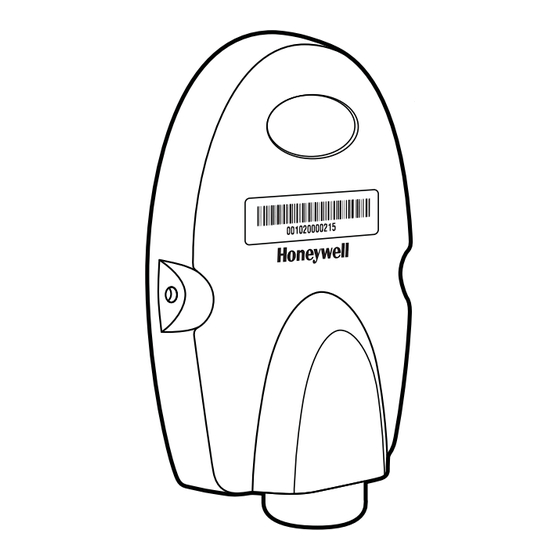
Honeywell AP-100BT Quick Start Manual
Hide thumbs
Also See for AP-100BT:
- Installation manual (32 pages) ,
- Specifications (2 pages) ,
- Quick start manual (13 pages)
Table of Contents
Advertisement
Quick Links
Advertisement
Table of Contents

Summary of Contents for Honeywell AP-100BT
- Page 1 Access Point AP-010BT/AP-100BT Quick Start Guide Acc-Pt-QS Rev D 1/15...
-
Page 2: Connecting The Access Point
Connecting the Access Point 1. Slide the O-ring into the groove in the connector. Note: If you choose not to install the O-ring, the Access Point will be rated to IP41, instead of IP54. 2. Plug the interface cable into the Access Point first and then into the appropriate port on the computer. - Page 3 RS232 Connection: Page button RS485 Connection: Page button...
-
Page 4: Linking A Xenon/Granit Scanner
Keyboard Wedge Connection: Page button Linking a Xenon/Granit Scanner 4. Scan the linking bar code on the top of the Access Point to establish a connection between the Access Point and the scanner. The scanner emits a short beep and flashes the green LED to confirm a connection with the Access Point. -
Page 5: Linking A 4820 Scanner
Linking a 4820 Scanner 5. Remove the 4820 Linking bar code from the Access Point kit and attach it to the Access Point. Scan the 4820 Linking bar code to establish a connection between the Access Point and the 4820 scanner. -
Page 6: Changing Batteries
Changing Batteries If the scanner turns off due to a low battery, you can change the battery without losing the link with the Access Point, provided the scanner is in range. A few seconds after the scanner pow- ers up, the scanner relinks to the Access Point. Refer to your User’s Guide at www.honeywellaidc.com for additional informa-... -
Page 7: Page Button
Page Button Note: This feature does not apply to 4820 scanners. When you press the Page button on the Page Access Point, the scanners associated button with that Access Point will begin beeping (3 short and 1 long beep). If you pull the trigger on a scanner that is beeping in response, or press the Page button on the Access Point a second time, all associ-... -
Page 8: Adding Carriage Return Suffix
Adding Carriage Return Suffix If you want a carriage return (CR) to display after the bar code data on your output scan the Add CR Suffix bar code below. Scan the Clear All Suffixes bar code to remove suffixes. Add CR Suffix Clear All Suffixes Standard Product Defaults This bar code resets all standard product default settings. -
Page 9: Required Safety Labels
Required Safety Labels Label location for item number, serial number, revision information, compli- ance, and safety information... -
Page 10: Product Specifications
Radio: 2.4 to 2.5 GHz (ISM Band) Frequency Frequency Hopping Bluetooth v.2.1 Range - AP-010BT 33 ft. (10m) typical Range - AP-100BT 328 ft. (100m) typical Data Rate Up to 1MBps Humidity 5 to 95% non-condensing Operational after 50 drops from 3.28 feet... -
Page 11: Technical Assistance
The user may find the following book- let helpful: “Something About Interference.” This is available at FCC local regional offices. Honeywell is not responsible for any radio or television interfer- ence caused by unauthorized modifications of this equipment or the substitution or attachment of connecting cables and equipment other than those specified by Honeywell. - Page 12 Use only shielded data cables with this system. Caution: Any changes or modifications made to this equipment not expressly approved by Honeywell may void the FCC authorization to operate this equip- ment. UL Statement UL listed: UL60950-1. Canada Industry Canada This device complies with Canadian RSS-210.
- Page 13 Nijverheidsweg 9-13 5627 BT Eindhoven The Netherlands Honeywell shall not be liable for use of our product with equipment (i.e., power supplies, personal computers, etc.) that is not CE marked and does not comply with the Low Voltage Directive. Honeywell Scanning & Mobility Product Environmental...
- Page 14 Disclaimer Honeywell International Inc. (“HII”) reserves the right to make changes in specifications and other information contained in this document without prior notice, and the reader should in all cases consult HII to determine whether any such changes have been made. The information in this publication does not represent a commitment on the part of HII.



